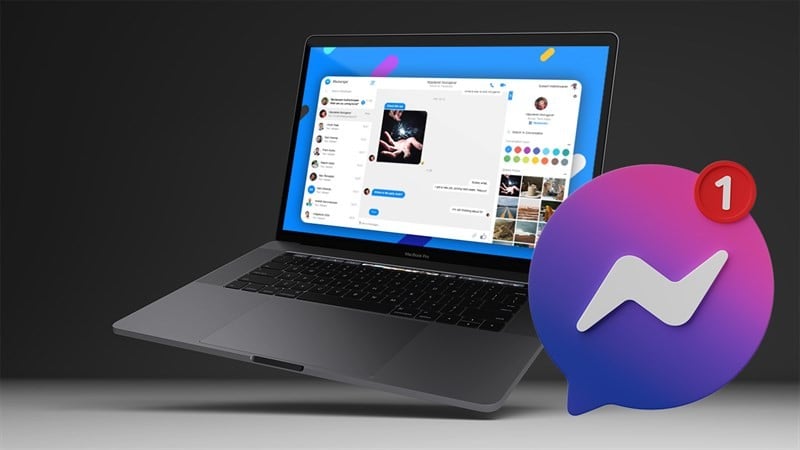 |
Check out how to fix Messenger not displaying messages simply and effectively on MacBook.
1. Turn on Messenger notifications on MacBook
First, click on the apple icon in the top left corner. Next, click on System settings to open the settings. Then, find Notifications and click on the Messenger application. Finally, click on the check mark to enable Always notify for the Messenger application.
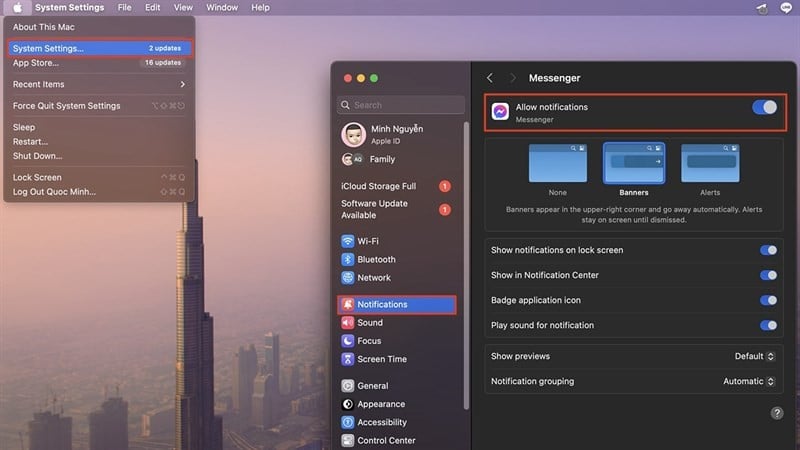 |
2. Delete and reload Messenger
Step 1: To delete the Messenger app, open Finder on your MacBook. Then, select the application section. Next, find the application you want to delete and right-click. A series of options will appear here, click Move to trash to delete it.
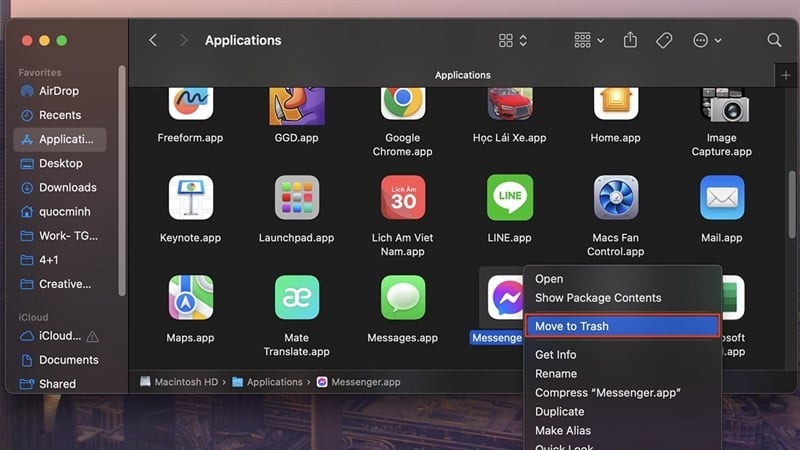 |
Step 2: To re-download the app, go to the App Store. Then, search for the Messenger app and download it to fix the error and continue chatting with your family and friends.
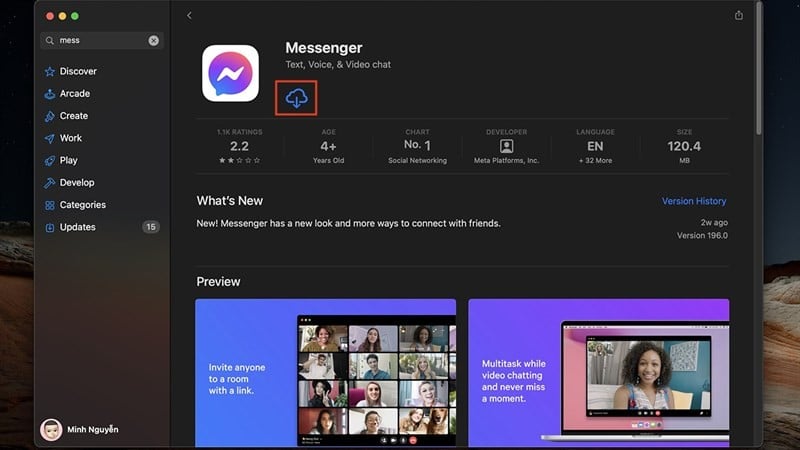 |
Above are the shares on how to fix the error of Messenger on MacBook not showing incoming messages. Thank you for following.
Source

























![[Photo] National Assembly Chairman Tran Thanh Man visits Vietnamese Heroic Mother Ta Thi Tran](https://vphoto.vietnam.vn/thumb/1200x675/vietnam/resource/IMAGE/2025/7/20/765c0bd057dd44ad83ab89fe0255b783)








































































Comment (0)