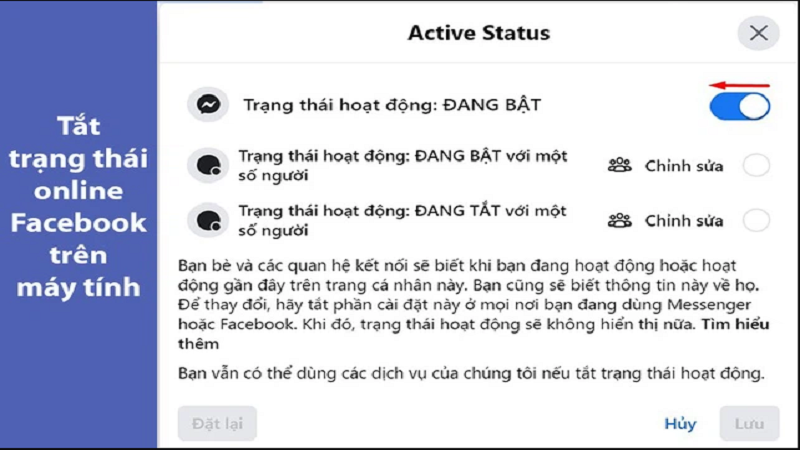 |
You are using Facebook but do not want others to know. The best way to solve this problem is to turn off the active status. This is a simple trick but many Facebook users do not know. To turn off the online status of Facebook on your computer, follow these steps.
Step 1: Open your web browser and access Facebook to log in to your account.
 |
Step 2: Click on the Messenger icon in the upper right corner of the interface. Then, click on the three dots.
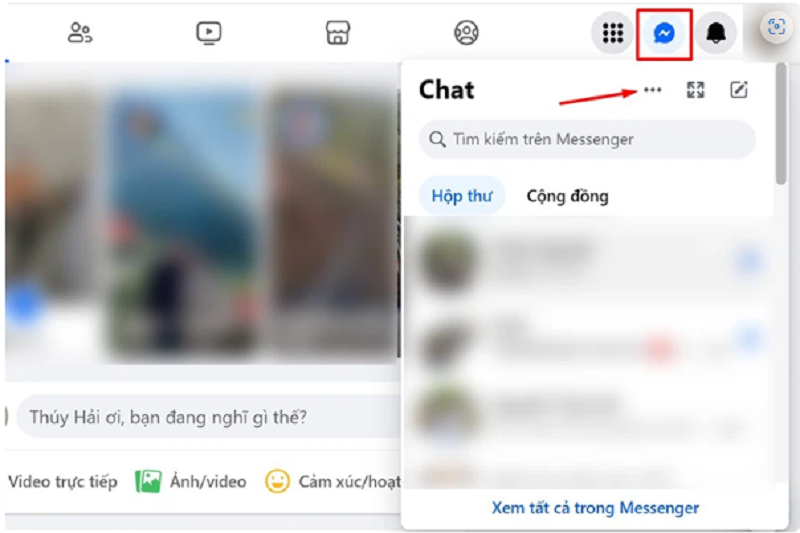 |
Step 3: Now, the Chat Settings frame will appear with a series of options. Scroll down and select Activity Status: ON.
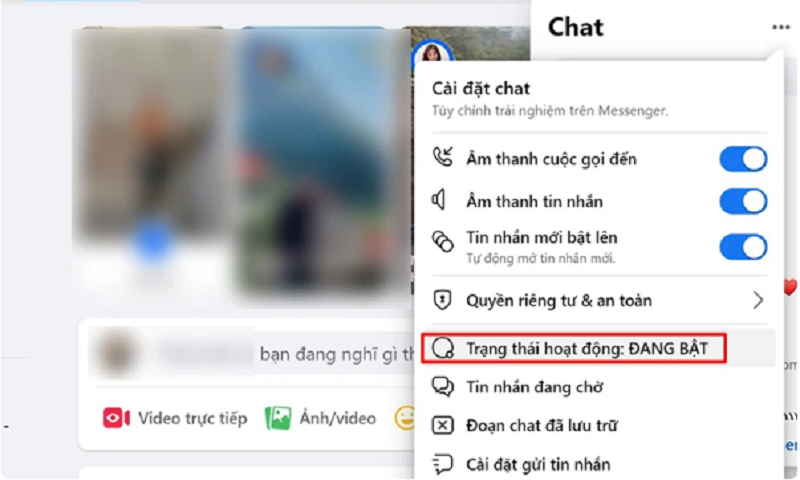 |
Step 4: A new window appears with 3 options:
- Active Status: ON: When you drag to the left, your active status will be turned off for all your Facebook friends and no one will know when you are online.
- Active Status: ON for some people: If you select this option, you will still turn off your online status on Facebook, but only a few specified people will know you are active.
- Active status: OFF for some people: This option is the opposite of the above option. When you select it, your active status will only be turned off for those specified, the rest of your Facebook friends will still see your online status.
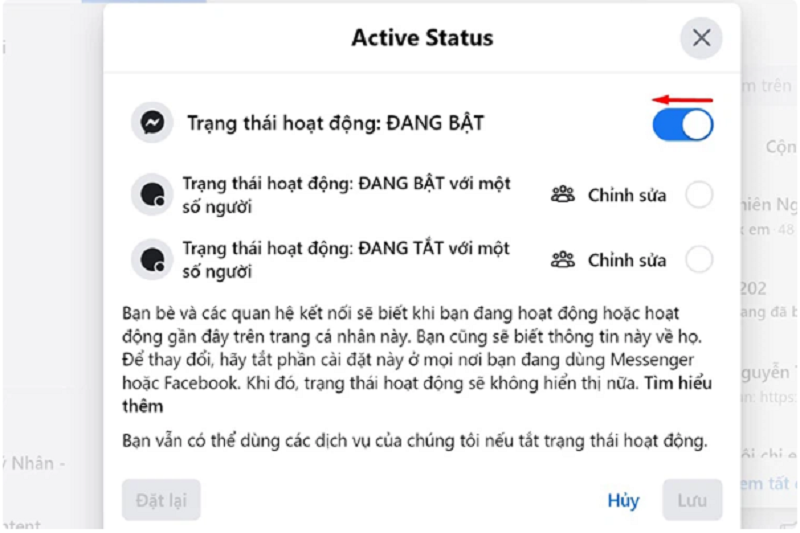 |
After setting up, click Save to activate the online status off mode on Facebook on your computer. If you want to change, click Reset.
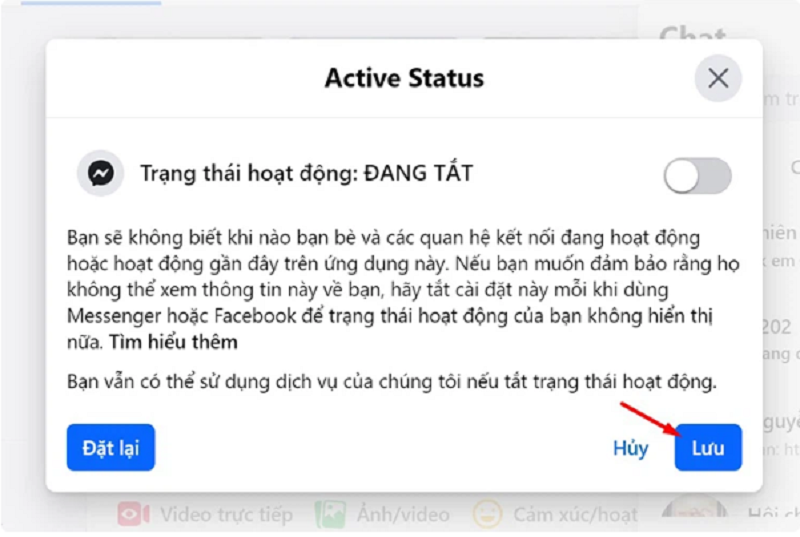 |
In case you want to turn the active status back on, follow the same steps as above: Click on the Messenger icon > Click on the 3 dots > Click on Active status: OFF then turn it back on.
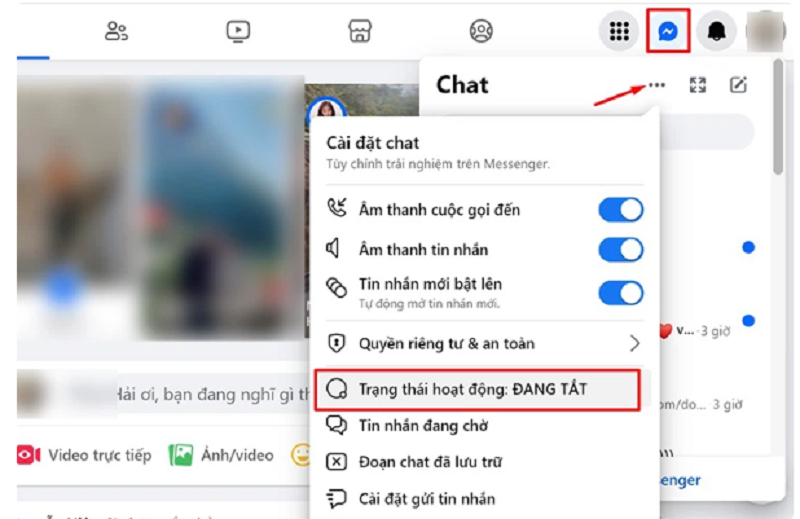 |
With just a few simple steps, you have successfully turned off your online status on Facebook on your computer.
Source








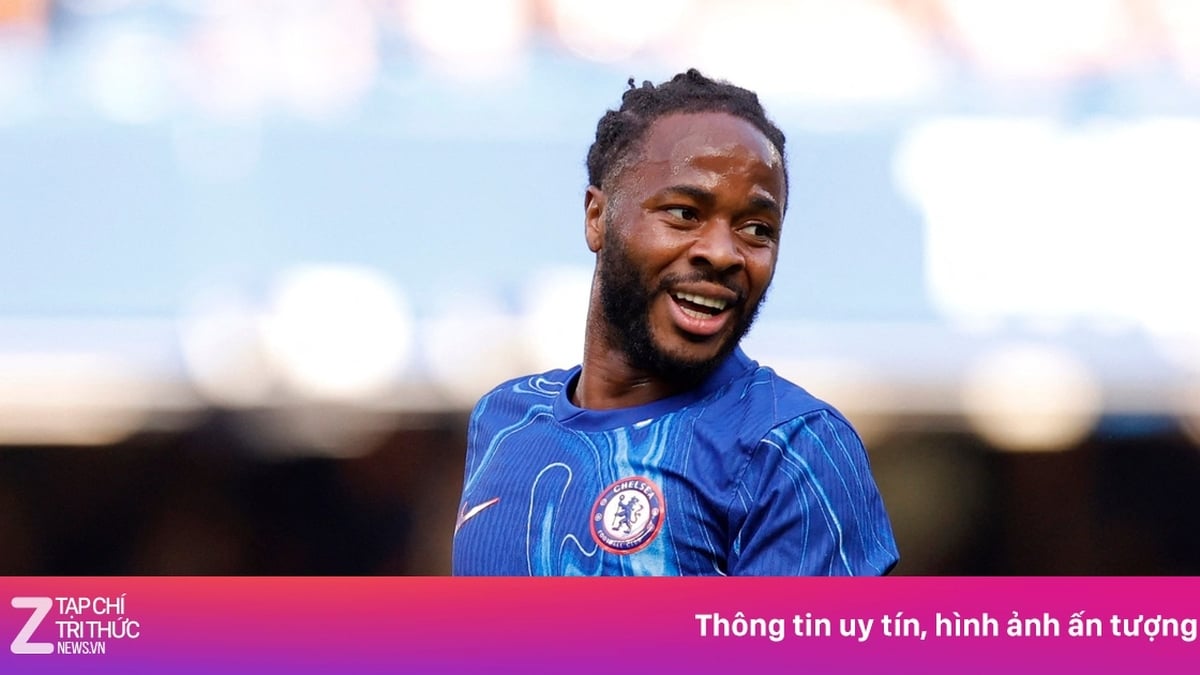


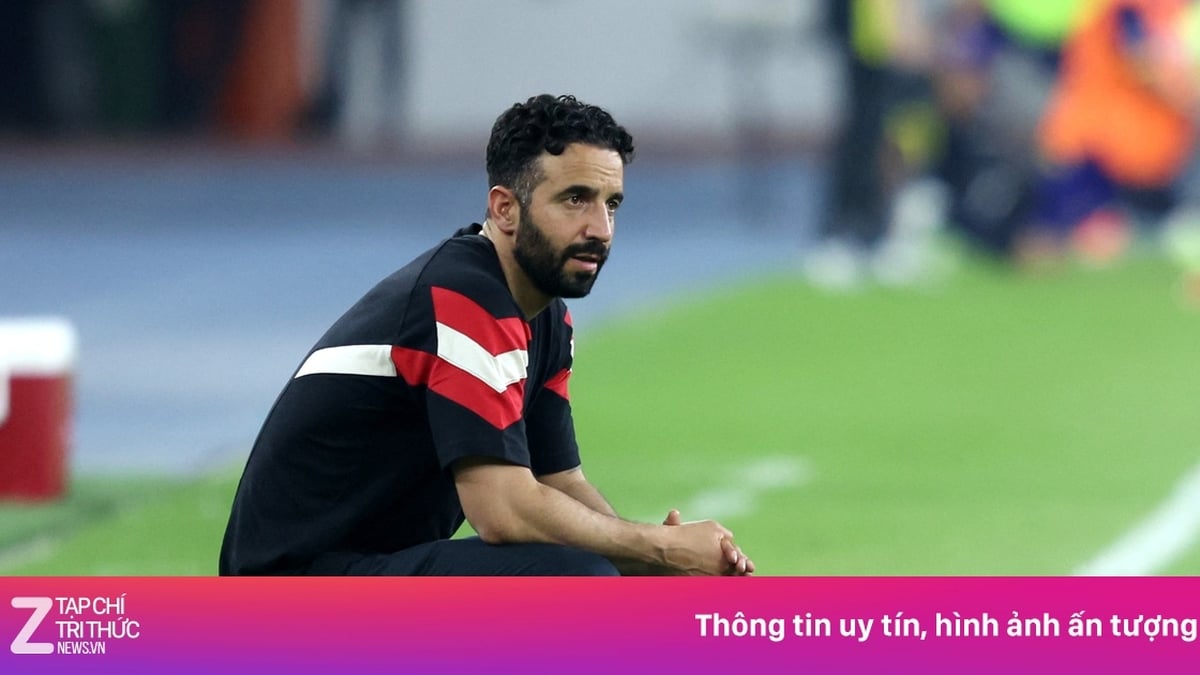




























































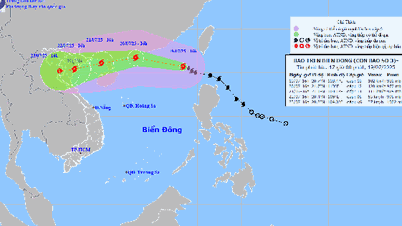

























Comment (0)