When using a mobile phone, protecting personal information is one of the top concerns. In particular, locking applications on iPhone is one of the commonly used solutions to protect important data on the device. In this article, we will provide you with 2 ways to set a message password on iPhone to keep your data safe.
Method 1: Lock messages on iPhone in settings
When you receive a new message on your iPhone, its notification may display part of the content on the lock screen. This means that others can read part of your message without having to unlock the device. To ensure the safety of all the message content on your iPhone, you should lock the message on your iPhone by following these steps:
Step 1: Open the Settings app on your device.
Step 2: Select General Settings.
Step 3: Select Notifications > Messages.
Step 4: Select "Show on lock screen".
Step 5: Switch "Allow notifications" mode from ON to OFF.
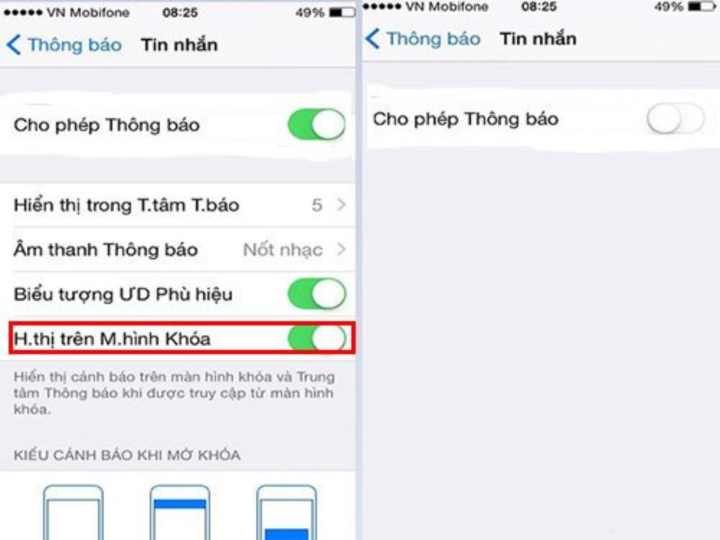
Set a password for the messages app on iPhone.
After completing the above steps, to view the message content, you need to enter the password to unlock.
Method 2: Lock messages on iPhone (jailbroken) with 3rd party support software
You need to know that iPhone devices only allow setting device screen passwords but not allowing setting passwords for applications. Therefore, if you want to use this function, you will have to use a third-party software.
However, to use the password setting software for iPhone will require the iPhone device to be Jailbroken. Why is that?
These applications are not developed and supported by Apple for installation on iPhone. Therefore, to use these applications, you need to jailbreak your device. However, please note that when your iPhone is jailbroken, you will no longer receive the genuine warranty from Apple. Therefore, please consider when making a decision.
Some applications that support security settings for applications and SMS on iPhone include: Black SMS, LockDown Pro, Iencrypttex for iOS
Step 1: Go to Cydia.vn and download 1 of the 3 suggested applications above to your device > Select the folder "All packages". Then, you will easily find the Lockdown Pro application. Next, download the application and install it on your iPhone device.
Step 2: Once the download and installation process is complete, proceed to customize the settings.
Step 3: Customize settings:
- Safety Word: Register an account name to use the Lockdown application. Also, get a Pass if you forget your SMS password.
- Password: Set a password for the account on your device.
- Confirm: Re-enter the same password as in Password.
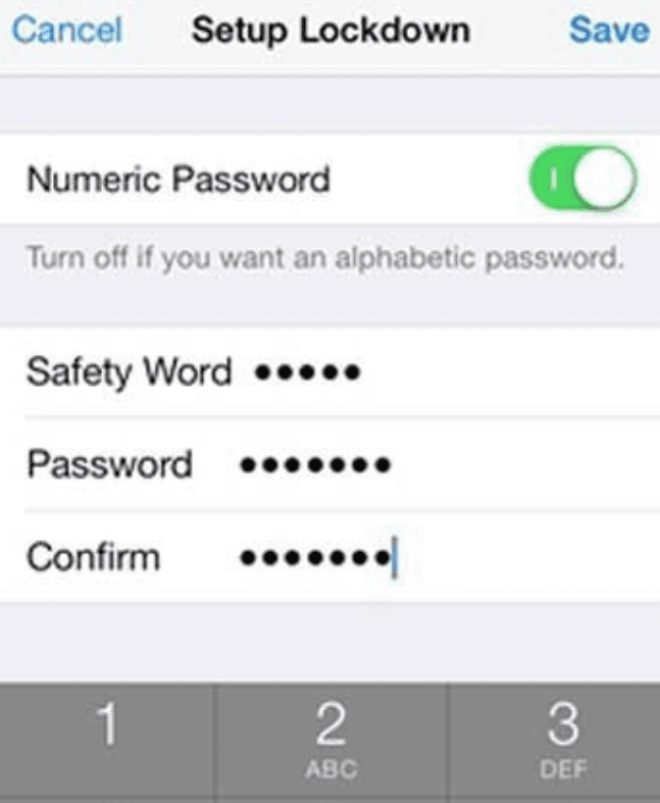
Use third-party software to set a password for messages. (Illustration)
After all the settings have been completed. Click Save to save all the settings and you have registered. Then, return to the main screen and select “Messages” to set up a password for the application. After the installation is complete, your messaging application has successfully installed a password protection.
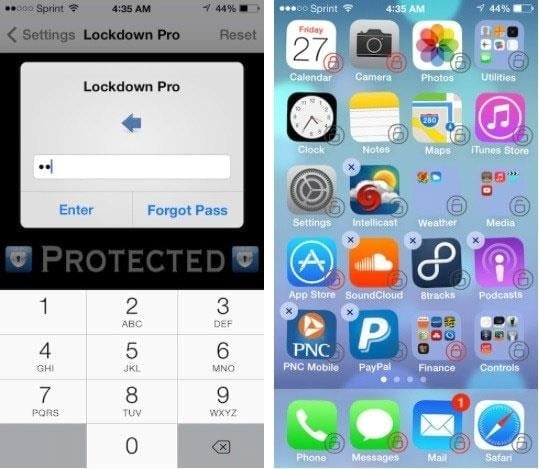
From this point on, no one but you will be able to open the messages app on your iPhone device without knowing the security password.
Above are 2 ways to set a password for the messaging application on iPhone, hopefully these steps will help you in creating security for the messaging application.
Nguyen Lan Huong (synthesis)
Useful
Emotion
Creative
Unique
Wrath
Source




![[Photo] General Secretary To Lam visits Kieng Sang Kindergarten and the classroom named after Uncle Ho](https://vphoto.vietnam.vn/thumb/1200x675/vietnam/resource/IMAGE/2025/10/09/1760023999336_vna-potal-tong-bi-thu-to-lam-tham-truong-mau-giao-kieng-sang-va-lop-hoc-mang-ten-bac-ho-8328675-277-jpg.webp)

![[Photo] Prime Minister Pham Minh Chinh chairs a meeting of the Government Standing Committee on overcoming the consequences of natural disasters after storm No. 11](https://vphoto.vietnam.vn/thumb/1200x675/vietnam/resource/IMAGE/2025/10/09/1759997894015_dsc-0591-jpg.webp)
![[Photo] President Luong Cuong attends the 80th Anniversary of the Traditional Day of Vietnamese Lawyers](https://vphoto.vietnam.vn/thumb/1200x675/vietnam/resource/IMAGE/2025/10/09/1760026998213_ndo_br_1-jpg.webp)





















































































Comment (0)