Currently, iPhone has a photo hiding feature to help you hide photos that you do not want others to see. So how to hide photos in the fastest, neatest and most convenient way. This article will share with you 3 tips to hide photos on iPhone from one photo to many photos, all very simple operations.
Hide photos immediately after taking them
You do the following: right in the camera application, after you have taken the photo, click on the photo in the bottom left corner of the screen, select continue to click on the 3 dot icon and select "Hide".
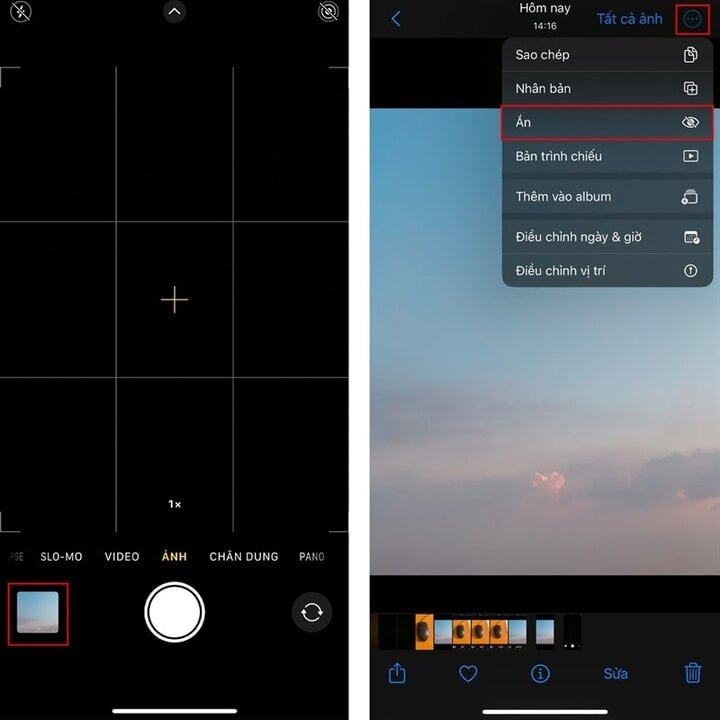
Hide 1 or more photos
In addition, to hide 1 or more photos at the same time is also very simple, you access the album, click "Select" located in the upper right corner of the screen, then you just need to select the photos you want to hide and then click on the 3 dot icon in the lower left corner of the screen, select "Hide" and you're done.
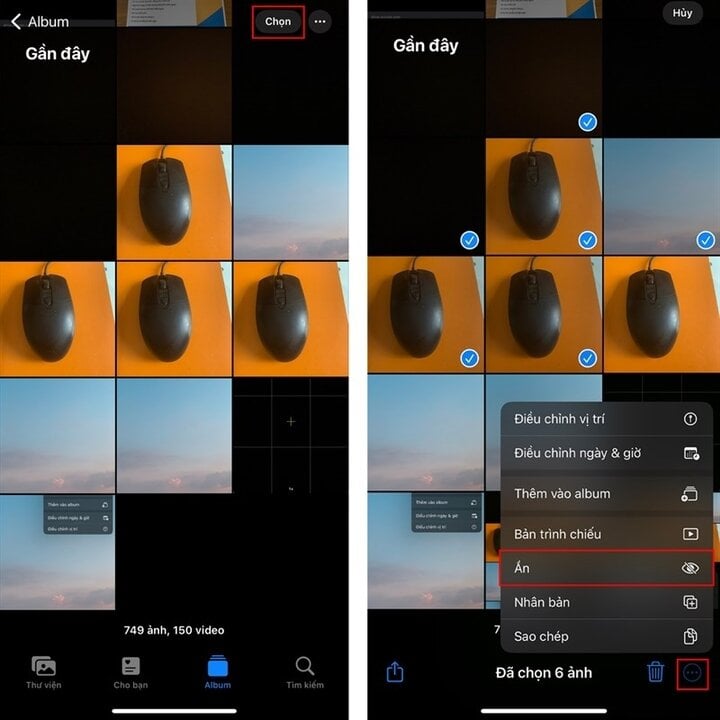
Hide, show hidden items
Step 1: First, go to "Settings" then swipe down and select "Photos". Here you turn off the "Show Hidden album" section, so you can hide the hidden item.
Step 2: If you want to show this item again, go to "Settings" of your device, swipe down to select "Photos" and then turn on "Show Hidden albums" and this item will show again.
Above are 3 ways to help you hide photos on your iPhone easily. Follow them if you want to hide, good luck!
Khanh Son (Synthesis)
Source


![[Photo] Ho Chi Minh City is brilliant with flags and flowers on the eve of the 1st Party Congress, term 2025-2030](https://vphoto.vietnam.vn/thumb/1200x675/vietnam/resource/IMAGE/2025/10/10/1760102923219_ndo_br_thiet-ke-chua-co-ten-43-png.webp)



![[Photo] General Secretary attends the parade to celebrate the 80th anniversary of the founding of the Korean Workers' Party](https://vphoto.vietnam.vn/thumb/1200x675/vietnam/resource/IMAGE/2025/10/11/1760150039564_vna-potal-tong-bi-thu-du-le-duyet-binh-ky-niem-80-nam-thanh-lap-dang-lao-dong-trieu-tien-8331994-jpg.webp)
![[Photo] Opening of the World Cultural Festival in Hanoi](https://vphoto.vietnam.vn/thumb/1200x675/vietnam/resource/IMAGE/2025/10/10/1760113426728_ndo_br_lehoi-khaimac-jpg.webp)































































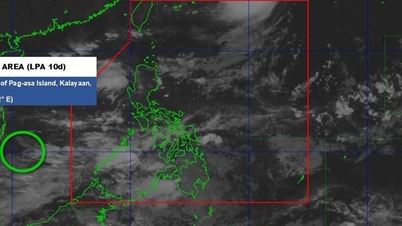












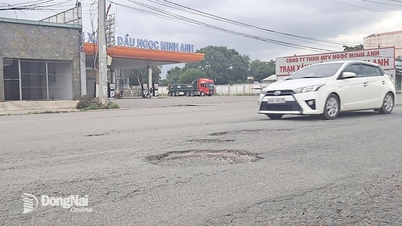






















Comment (0)