3D Touch allows users to interact with the iPhone screen in different ways based on the pressure of their fingers.
Turn 3D Touch On and Off on iPhone
Step 1: Go to Settings on iPhone
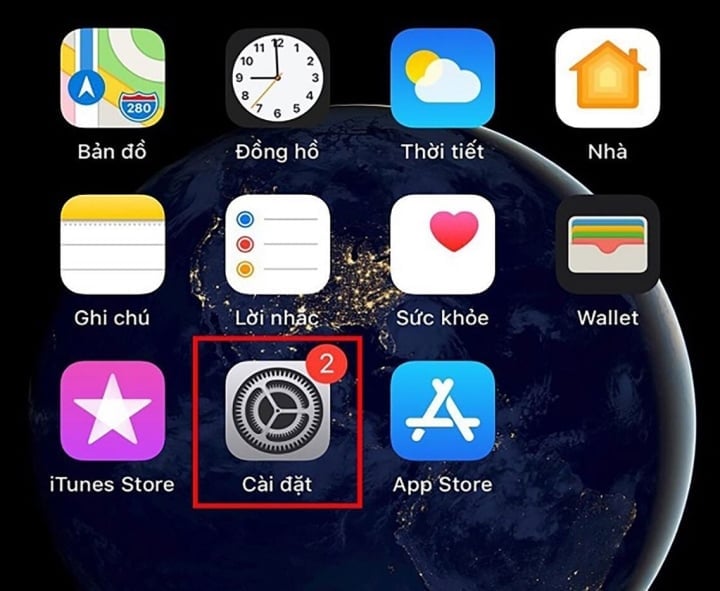
Open the Settings app.
Step 2: Select Accessibility > Continue to select Touch.
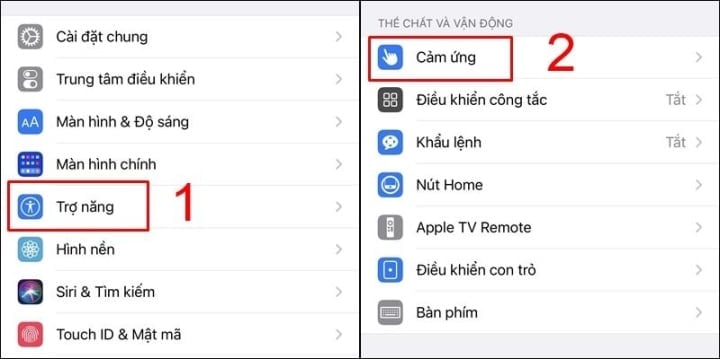
Select Touch under Accessibility.
Step 3: Go to 3D Touch & Haptic Touch > Slide the button to the right to turn on 3D Touch > Adjust 3D TOUCH SENSITIVITY > Next, select TOUCH DURATION.
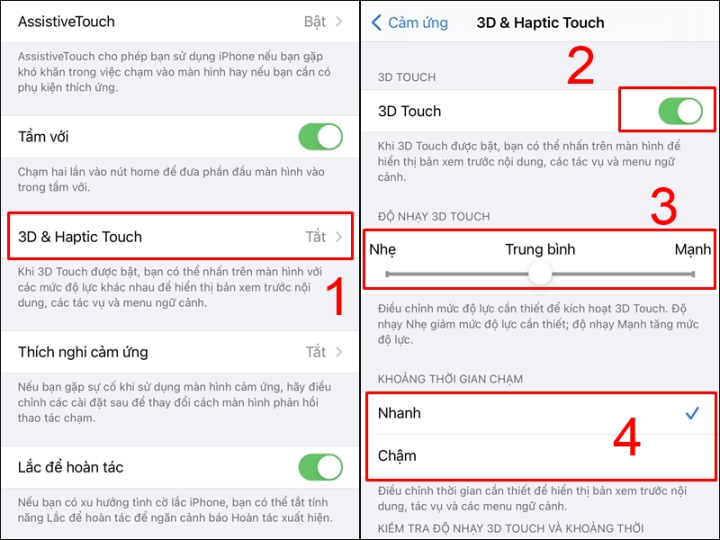
Select 3D Touch & Haptic Touch, turn on 3D Touch mode and adjust the sensitivity.
Turn Haptic Touch on/off
From the iPhone 11 series, Apple has improved to Haptic Touch, so the initial operations are similar to how to turn on/off 3D Touch. When performing the Touch selection step, continue to select Haptic Touch > Select TOUCH DURATION . In particular, on iPhone models that have this feature, the sensitivity will no longer be selected like 3D Touch.
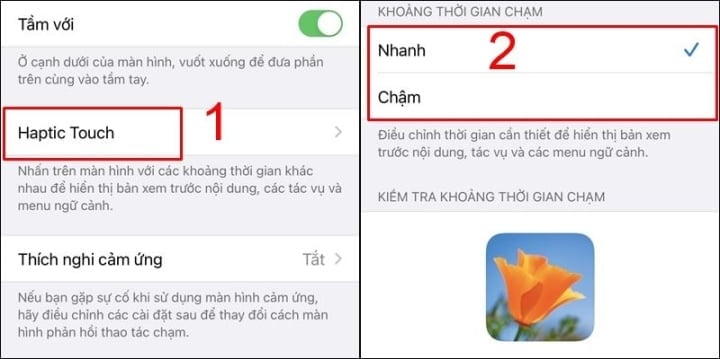
Select Haptic Touch and choose TOUCH DURATION.
In case 3D Touch or Haptic Touch is not working, please restart your device to automatically refresh the system data and check again.
When using the 3D Touch feature on iPhone, you need to note the following points to avoid encountering unwanted problems:
- Use the right pressure: 3D Touch responds to the pressure of your finger, so you need to use the right pressure to get the right results. Pressing too lightly will not get 3D Touch working, and pressing too hard can damage the screen.
- Customize Sensitivity: If you want to adjust the sensitivity of 3D Touch, go to "Sensitivity" in 3D Touch settings and customize it to your liking.
- Don't use with gloves: 3D Touch requires direct contact between your finger and the screen, so it won't work when you're wearing gloves.
- Don't use on an asymmetrical surface: If you place iPhone on an asymmetrical surface, such as on a swivel chair, 3D Touch might not work properly.
- 3D Touch feature not available on some older iPhone models: 3D Touch feature is only available on iPhone models from iPhone 6S and later, so if you are using an older iPhone, you cannot use this feature.
The 3D Touch feature on iPhone is a useful and worth-using feature. By using the above instructions, you can enable or disable this feature on your iPhone easily and conveniently. If you need assistance or have any questions regarding how to use this feature, please contact Apple support for answers.
Lan Huong (synthesis)
Useful
Emotion
Creative
Unique
Wrath
Source



![[Photo] Panorama of the cable-stayed bridge, the final bottleneck of the Ben Luc-Long Thanh expressway](https://vphoto.vietnam.vn/thumb/1200x675/vietnam/resource/IMAGE/2025/9/30/391fdf21025541d6b2f092e49a17243f)
![[Photo] President Luong Cuong receives President of the Cuban National Assembly Esteban Lazo Hernandez](https://vphoto.vietnam.vn/thumb/1200x675/vietnam/resource/IMAGE/2025/9/30/4d38932911c24f6ea1936252bd5427fa)
![[Photo] The 1st Congress of Phu Tho Provincial Party Committee, term 2025-2030](https://vphoto.vietnam.vn/thumb/1200x675/vietnam/resource/IMAGE/2025/9/30/1507da06216649bba8a1ce6251816820)
![[Photo] Solemn opening of the 12th Military Party Congress for the 2025-2030 term](https://vphoto.vietnam.vn/thumb/1200x675/vietnam/resource/IMAGE/2025/9/30/2cd383b3130d41a1a4b5ace0d5eb989d)
![[Photo] General Secretary To Lam, Secretary of the Central Military Commission attends the 12th Party Congress of the Army](https://vphoto.vietnam.vn/thumb/1200x675/vietnam/resource/IMAGE/2025/9/30/9b63aaa37ddb472ead84e3870a8ae825)

































































![[Infographic] Key tasks in the 2025-2030 term of Dong Nai province](https://vphoto.vietnam.vn/thumb/402x226/vietnam/resource/IMAGE/2025/9/30/59bd43f4437a483099313af036fef0db)
























Comment (0)