Automated PowerPoint presentations save you time and project a professional image. Instead of manually manipulating each slide, you can set up your PowerPoint presentation to run smoothly and automatically as you wish.
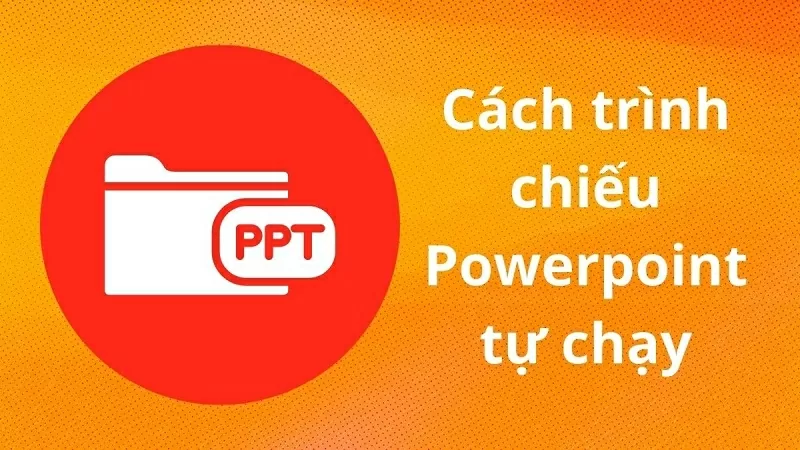 |
| How to create a self-running PowerPoint presentation |
How to create a self-running PowerPoint presentation
To ensure a smooth presentation, you can set up an automated PowerPoint slideshow. This not only optimizes time but also enhances the presentation, making it more coherent and professional. Below are detailed instructions on how to set up an automated PowerPoint slideshow.
Step 1: First, open Microsoft PowerPoint and access the presentation you want to set up. Click on the Transitions tab and choose a suitable transition effect for each slide to make it more engaging.
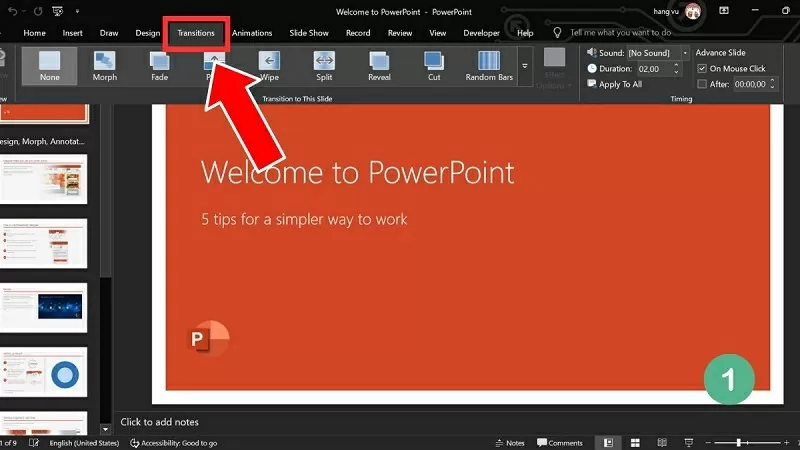 |
| Click on Transitions and choose a suitable transition effect. |
Step 2: Next, check the box next to "After" and adjust the display time for each slide as needed.
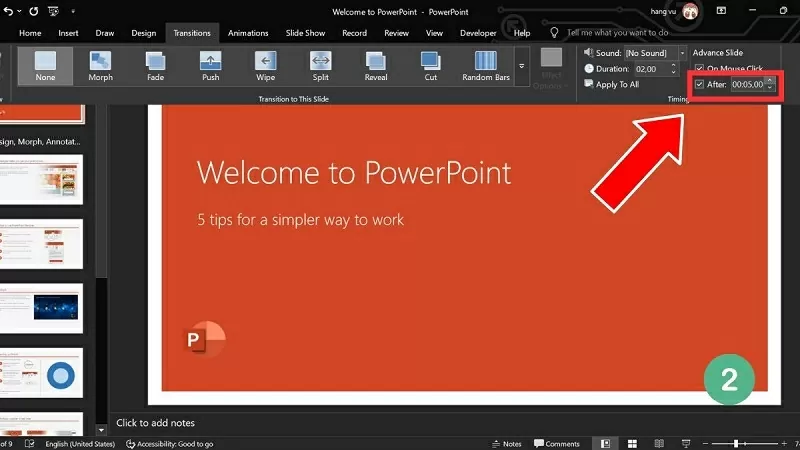 |
| Check the "After" box and adjust the display time for each slide. |
Step 3: If you want all slides to display at the same time, click Apply to All.
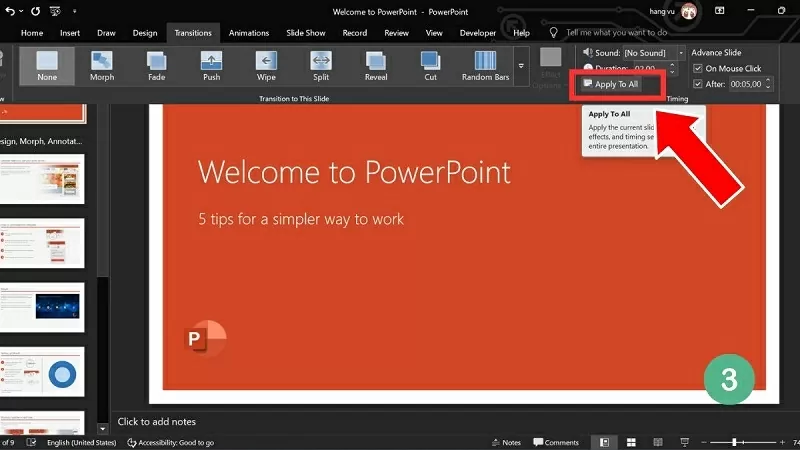 |
| Click Apply to All to apply to all sides. |
Step 4: Next, click Slide Show to check and test the presentation.
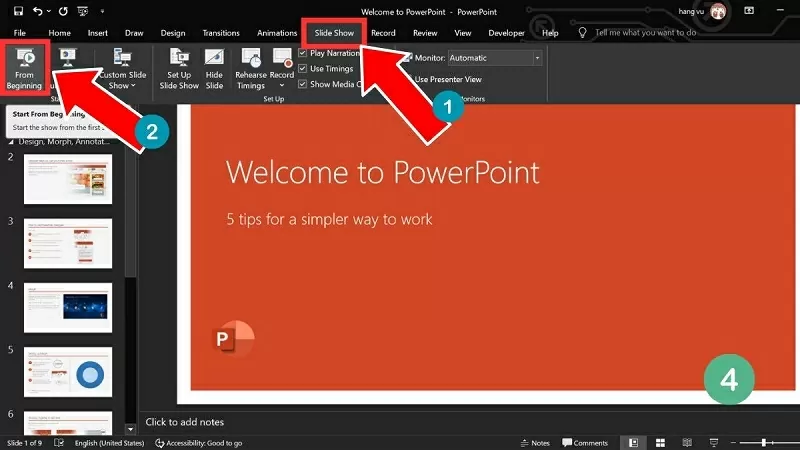 |
| Click on Slide Show to start a preview. |
Instructions on how to turn off auto-slide in PowerPoint
If you no longer want your PowerPoint presentation to start automatically, turn this feature off to control the presentation process. To turn off automatic PowerPoint presentation, follow these steps:
Step 1: Open your presentation and access the slide you want to set to play automatically. Then, click on the Transitions tab, find the Timing section, and make the necessary adjustments.
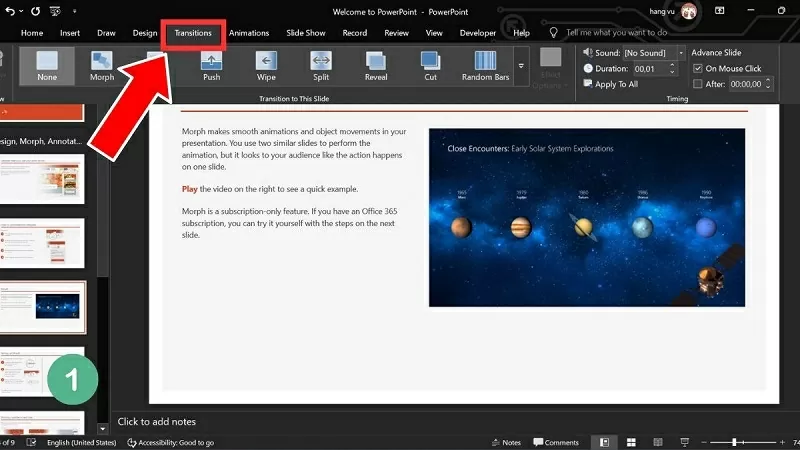 |
| Click on the Transitions tab and find the Timing section to adjust it. |
Step 2: Here, uncheck the "After" box to disable automatic execution.
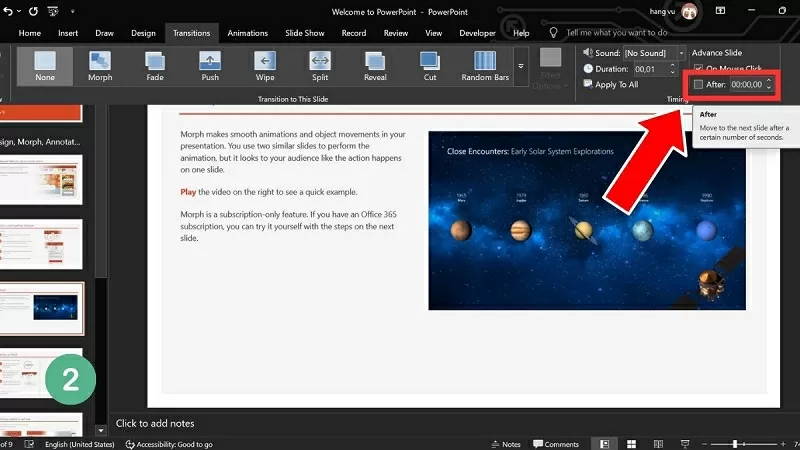 |
| Uncheck the "After" box to disable automatic execution. |
Step 3: If all slides have the same presentation time, click Apply to All to apply the changes to the entire presentation.
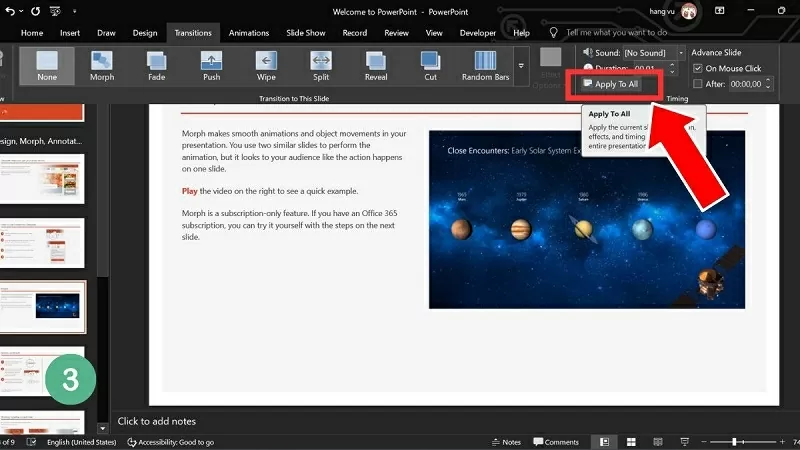 |
| Click Apply to All to apply the changes to the entire presentation. |
Understanding how to make PowerPoint slides run automatically will make your presentations more professional and engaging. With the right techniques, you'll no longer have to worry about manually switching slides, ensuring a smooth and seamless presentation.
Source






































































































Comment (0)