Deleting applications on your MacBook when you don't need to use them is an effective solution to save hard drive space. Then your computer will have more space to store documents, applications, images or programs that require high capacity to operate.

Instructions on how to delete applications on MacBook fastest.
Here's how to delete apps on MacBook the fastest.
Delete apps using Launchpad
Launchpad on macOS functions like the Menu bar. It's where all the apps installed on your Mac are located.
To open Launchpad, press F4 or click on the silver rocket icon in the Dock. Then hold down the left mouse button on the application you want to delete and click the X to delete. Finally, just confirm the deletion and you're done.
Delete apps using Finder
Finder on macOS is where users store personal files and documents.
To delete an application using Finder, first go to Finder and select Applications . Next, find and hover over the application you want to delete. Right-click or tap with two fingers if using a trackpad. Select Move to Trash.
Then you go to the trash icon in the bottom corner of the toolbar and find the application you just deleted, right-click and select Delete immediately and you're done.
Delete apps using Memory Management tool
First, click on the Apple icon in the top left corner of the screen.
Next, select About Mac , then select Storage , select Manage . Find and select the application you want to delete, move the mouse to the application you want to delete and right-click to select Delete . Finally, confirm the deletion to complete.
Vu Huyen (synthesis)
Useful
Emotion
Creative
Unique
Wrath
Source





![[Photo] General Secretary To Lam attends the 80th Anniversary of the Cultural Sector's Traditional Day](https://vphoto.vietnam.vn/thumb/1200x675/vietnam/resource/IMAGE/2025/8/23/9f771126e94049ff97692935fa5533ec)


























































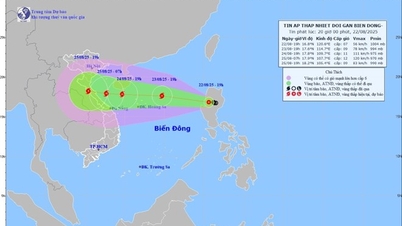




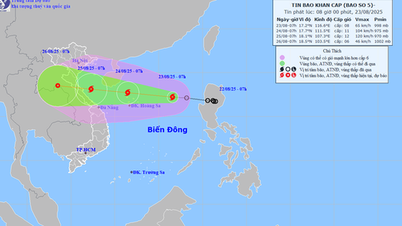































Comment (0)