 |
Some security cameras support remote recording shutdown. Photo illustration: Bay Alarm. |
Covering your security camera or webcam isn’t a new idea. Many people do it to block spyware, or to maintain privacy in some cases.
Physical solutions like towels, tape, or webcam covers provide a sense of security, but can be inconvenient when you need to use your camera immediately. Many camera and mobile device manufacturers have integrated a remote image-disabling feature, helping to ensure privacy while still maintaining convenience.
Cover with towel and tape effective?
According to security experts, there are many reasons why webcams and security cameras are vulnerable to hacking. One of them is outdated software, including the operating system on smartphones/computers and the software (firmware) of security cameras.
Manufacturers regularly release security patches, but not everyone updates their devices in time. Therefore, it is necessary to regularly update software and firmware periodically to receive the latest security patches (enable automatic mode if available).
Bad guys can also use apps to hack into cameras/webcams. According to the Washington Post , granting access to apps on computers or smartphones means that privacy depends on the app developer. Installing apps from unknown sources can increase the risk of hackers hacking into webcams, endangering information security.
 |
Physically covering your webcam or security camera isn't exactly convenient. Photo: Unsplash . |
With security cameras, giving your camera access account to family or others can increase the risk of password exposure. Next, using an unknown cloud storage service or a foreign server can also make your data vulnerable to intrusion.
In 2016, Meta (formerly Facebook) CEO Mark Zuckerberg made headlines when he used tape to cover the webcam on his laptop. This sparked a community discussion because of the drastic measures taken by the founder of the world-famous social network.
Similarly, some people may cover their security cameras with physical means such as towels or tape. However, these solutions may be less effective when the cameras are often placed high and difficult to reach.
In reality, covering your camera or webcam with a physical solution may not be effective in the long run, especially when new devices like smart glasses allow for near-all-day recording. Therefore, the use of cameras/webcams in a privacy-preserving way depends on context, control, and user choice.
How to turn off the camera remotely
Nowadays, many companies provide privacy mode on security cameras. When activated through the management app, this feature will stop recording and live streaming, and cannot be viewed on the management app unless privacy mode is turned off.
Some security cameras also incorporate a lens cover or rotating mechanism that automatically activates when privacy mode is enabled. This combines the convenience of remote software with physical protection.
If the camera supports smart home platforms like Google Home or Apple Home, users can set up scenarios to automatically turn privacy mode on/off.
Some devices allow you to turn on privacy mode when you get home, turn it off when you leave, or keep it on for a certain amount of time. Of course, you can also control it by voice using Siri or Google Assistant.
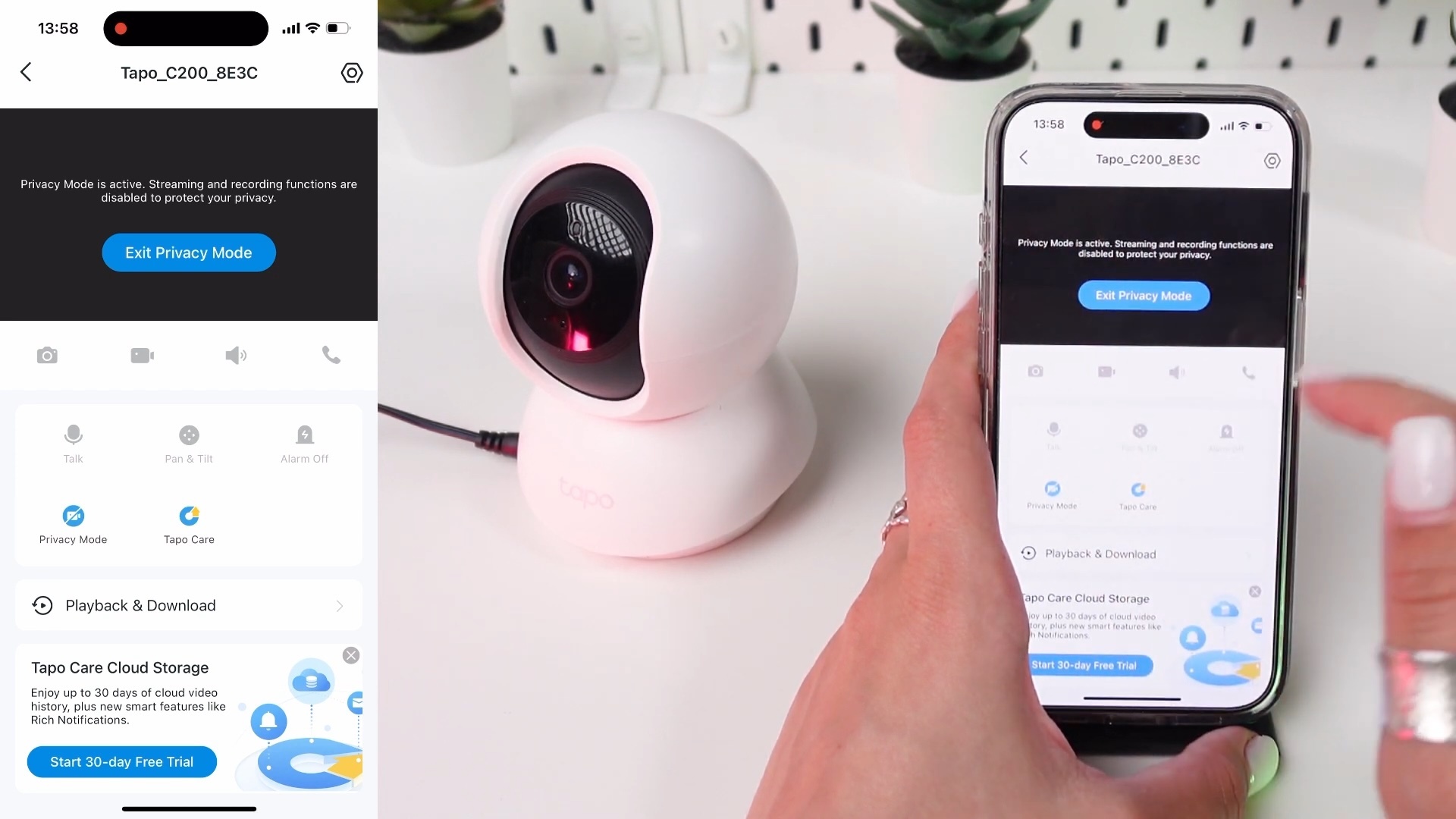 |
Privacy mode on some cameras allows you to remotely turn off recording. Photo: @Setup_and_Solve/YouTube . |
There are other ways to turn off your security camera if it doesn’t support remote shutdown, such as plugging it into a smart power outlet and then using your phone to turn off the power. Another solution is to log into your Wi-Fi router and block the camera’s MAC address, but this is a bit more complicated and time-consuming.
On mobile devices, iPhone users can check which apps have camera access by going to Settings > Privacy & Security > Camera , then turning off unnecessary apps. Android devices also support a similar option in the system settings.
On Apple devices, users can recognize when the camera and webcam are used through the green dot in the corner of the screen. When tapping the green dot or turning on Control Center, the device will display a list of apps using the camera, allowing management and turning them off when not needed.
Source: https://znews.vn/cach-tat-camera-an-ninh-khong-can-dung-khan-post1601831.html


![[Photo] Highways passing through Dong Nai](https://vphoto.vietnam.vn/thumb/1200x675/vietnam/resource/IMAGE/2025/11/12/1762940149627_ndo_br_1-resize-5756-jpg.webp)






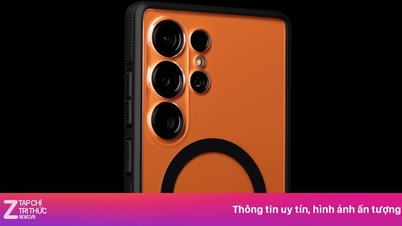






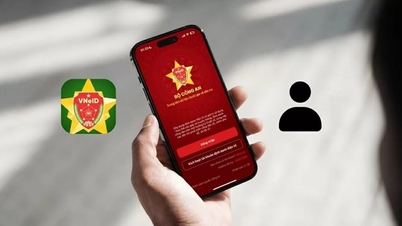










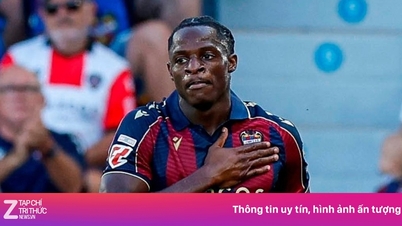


























































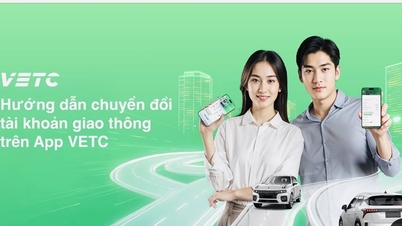








![Dong Nai OCOP transition: [Article 3] Linking tourism with OCOP product consumption](https://vphoto.vietnam.vn/thumb/402x226/vietnam/resource/IMAGE/2025/11/10/1762739199309_1324-2740-7_n-162543_981.jpeg)








Comment (0)