Starting with iOS 16, you can add one widget to the top of the lock screen clock and four smaller widgets below it. When you tap a widget on the lock screen, iOS 16 will open the app corresponding to that widget. For example, tapping the weather widget will open the Weather app.

Open apps from the iPhone lock screen.
However, not all apps have widget features. With Launchify, you can create a widget for any app on your iPhone, regardless of whether it has widget functionality, and launch it directly from the lock screen.
How to open apps from the iPhone lock screen
Step 1: You need to install the Launchify app using the link below > Then, tap the plus icon > Select " App" .
Step 2: Next, search for the name of the app you want to quickly open from the lock screen (here I chose the YouTube app) > Select TikTok .
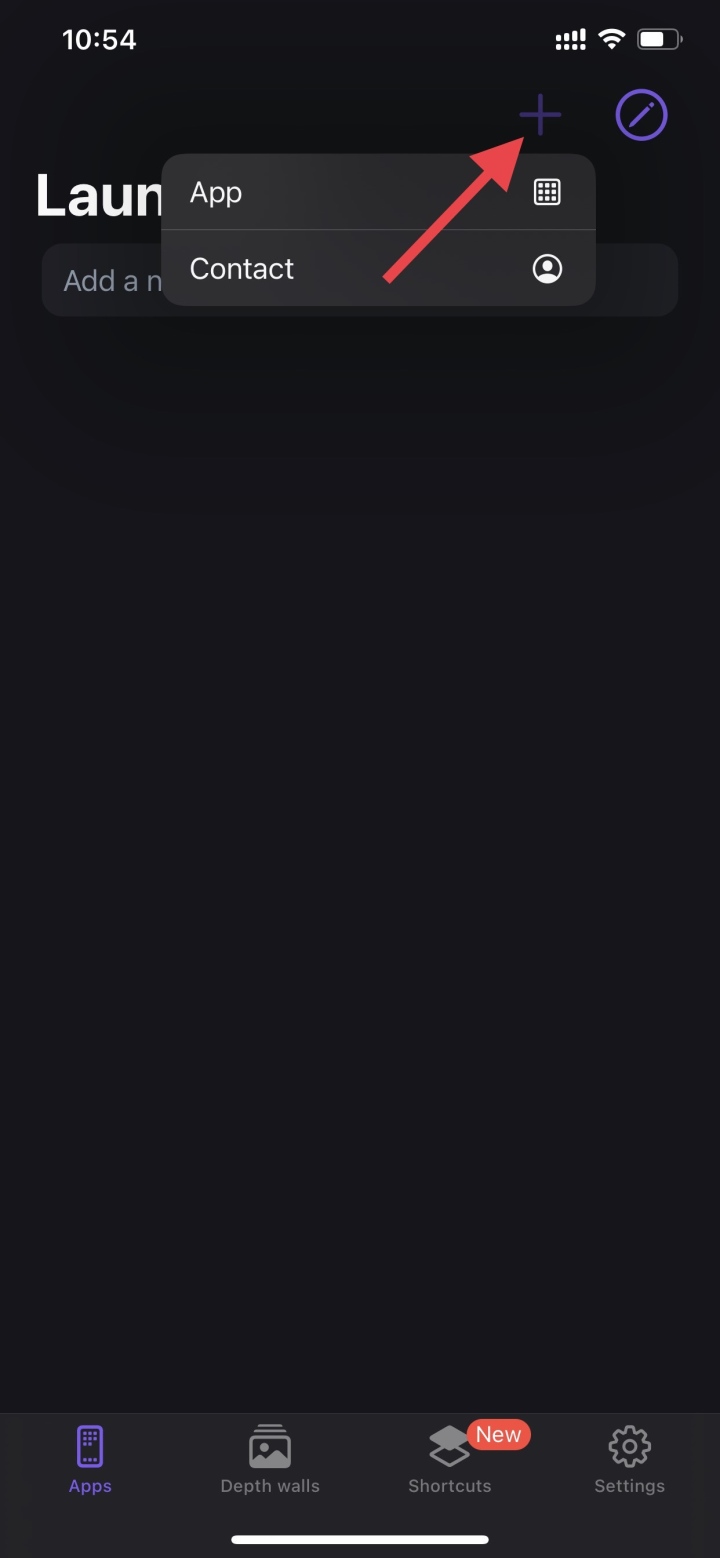
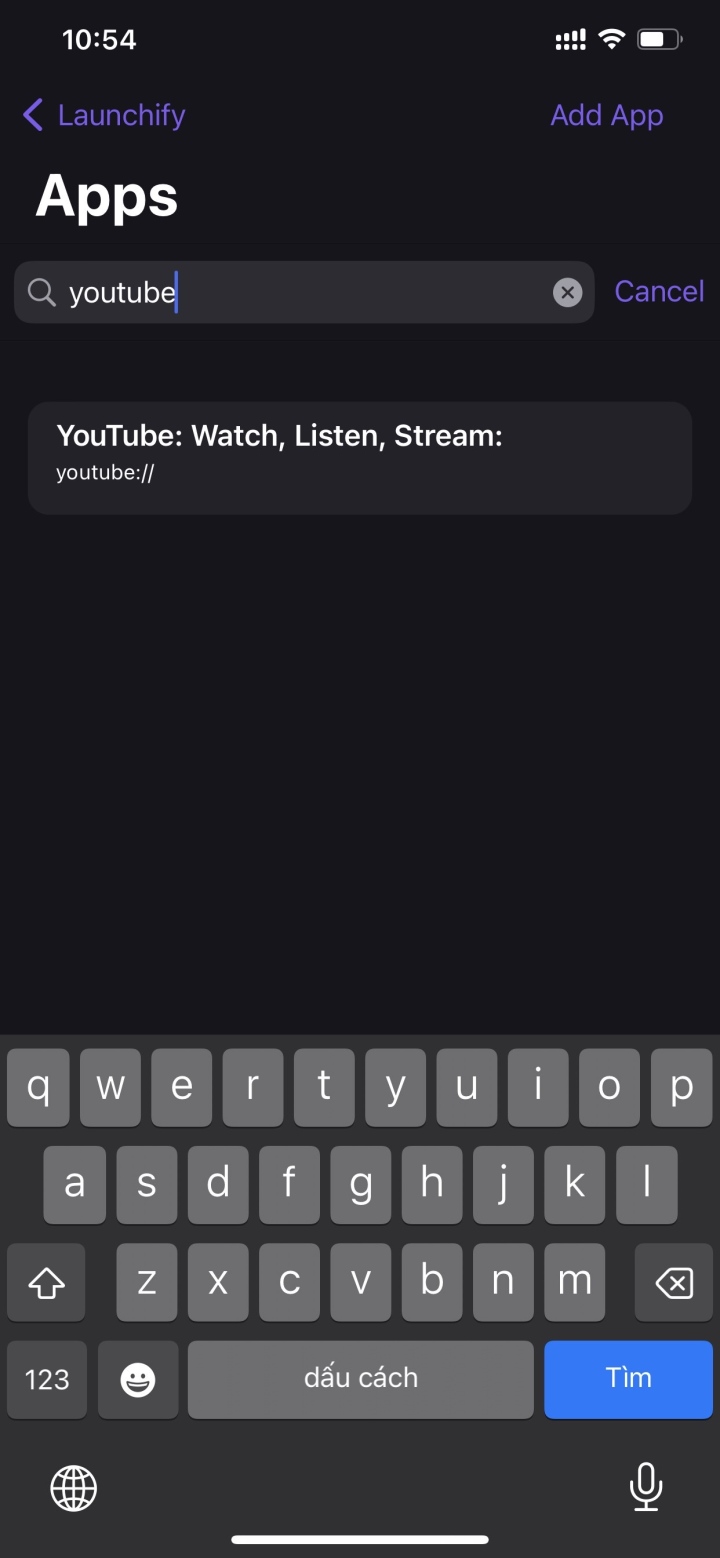
Step 3: After selecting the application, click the "Add icon" button to add the corresponding icon. When finished, click the "Save" button. Repeat the above steps if you want to create widgets for other applications.
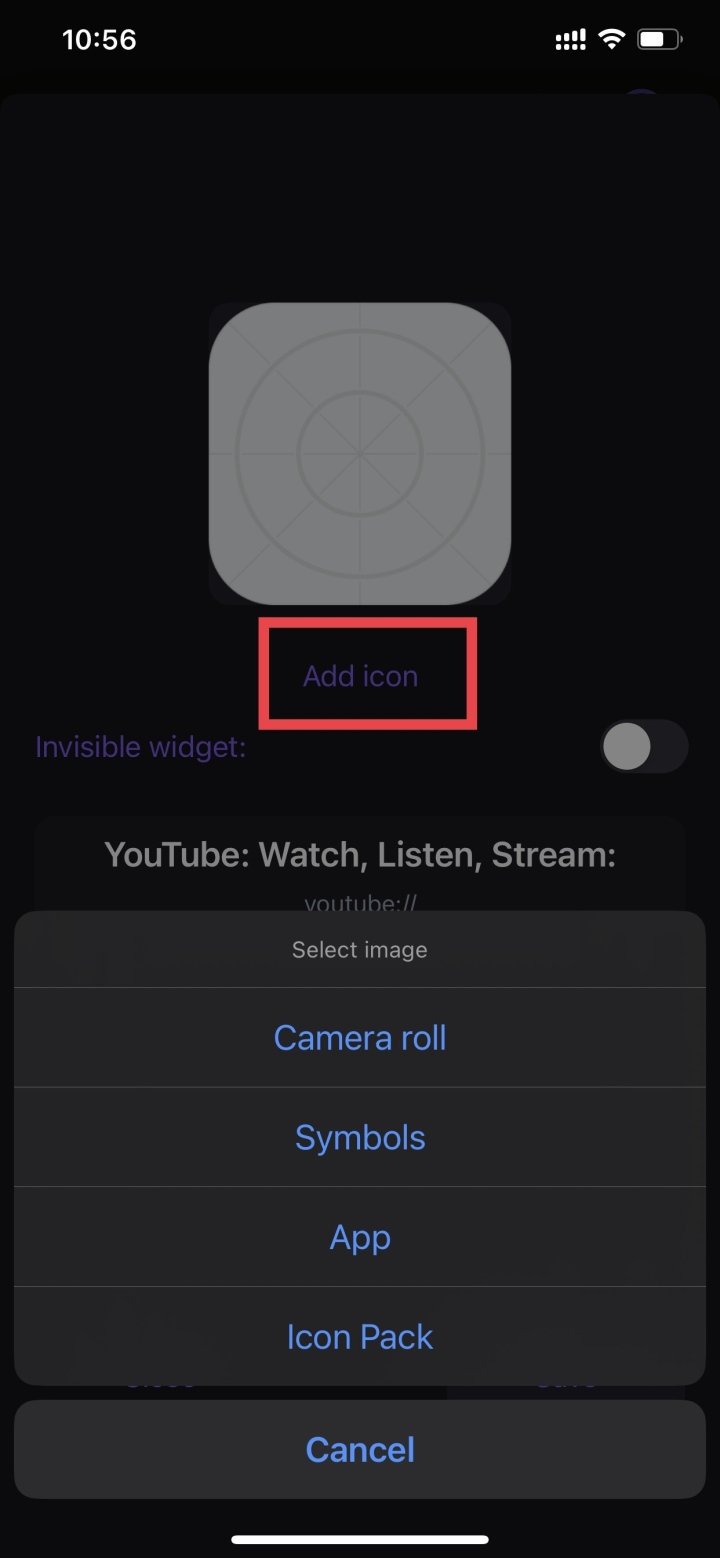
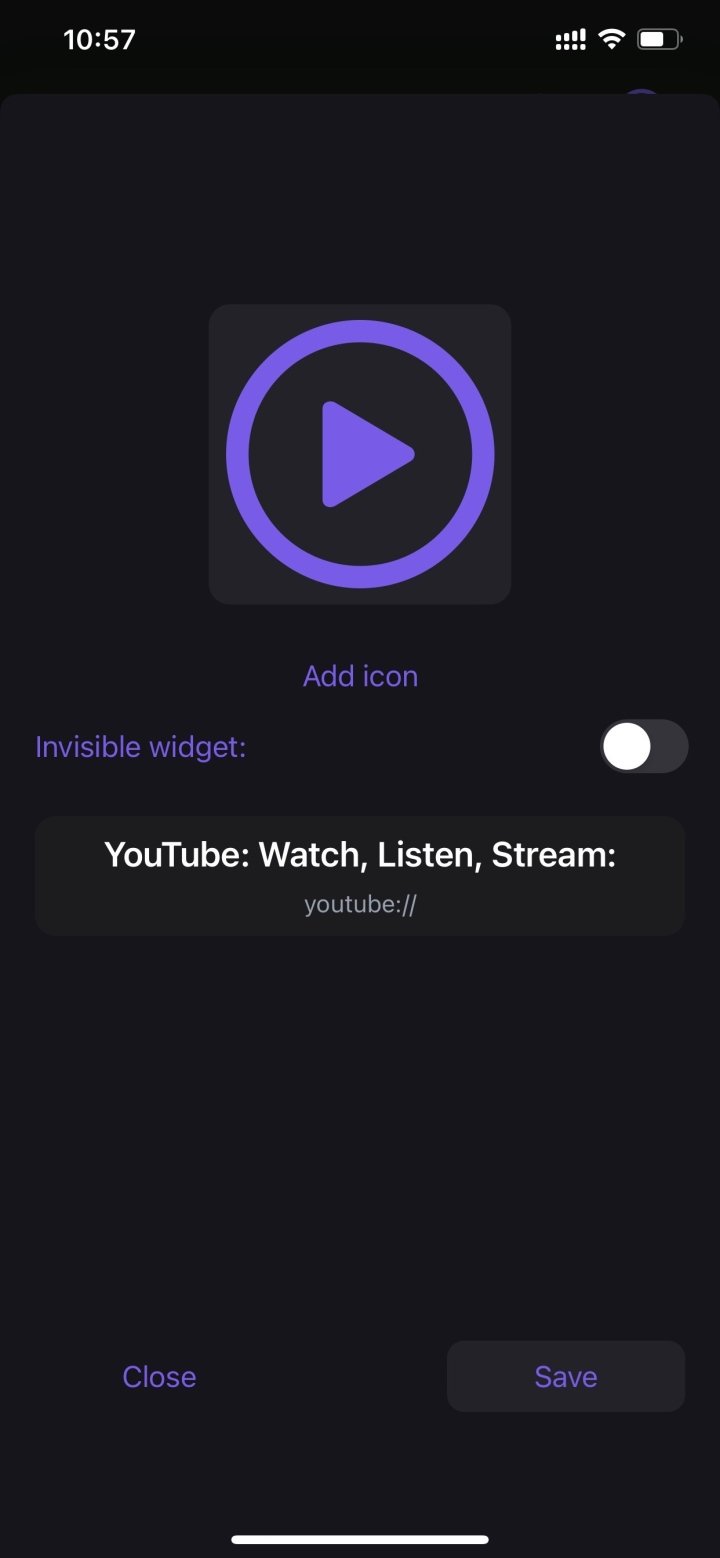
Step 4: Next, go back to the lock screen, press and hold the screen > Select Customize > Select Lock screen.
Step 5: Select Add widget > Then select Launchify Widgets > Click on Launchify Widgets and select YouTube.
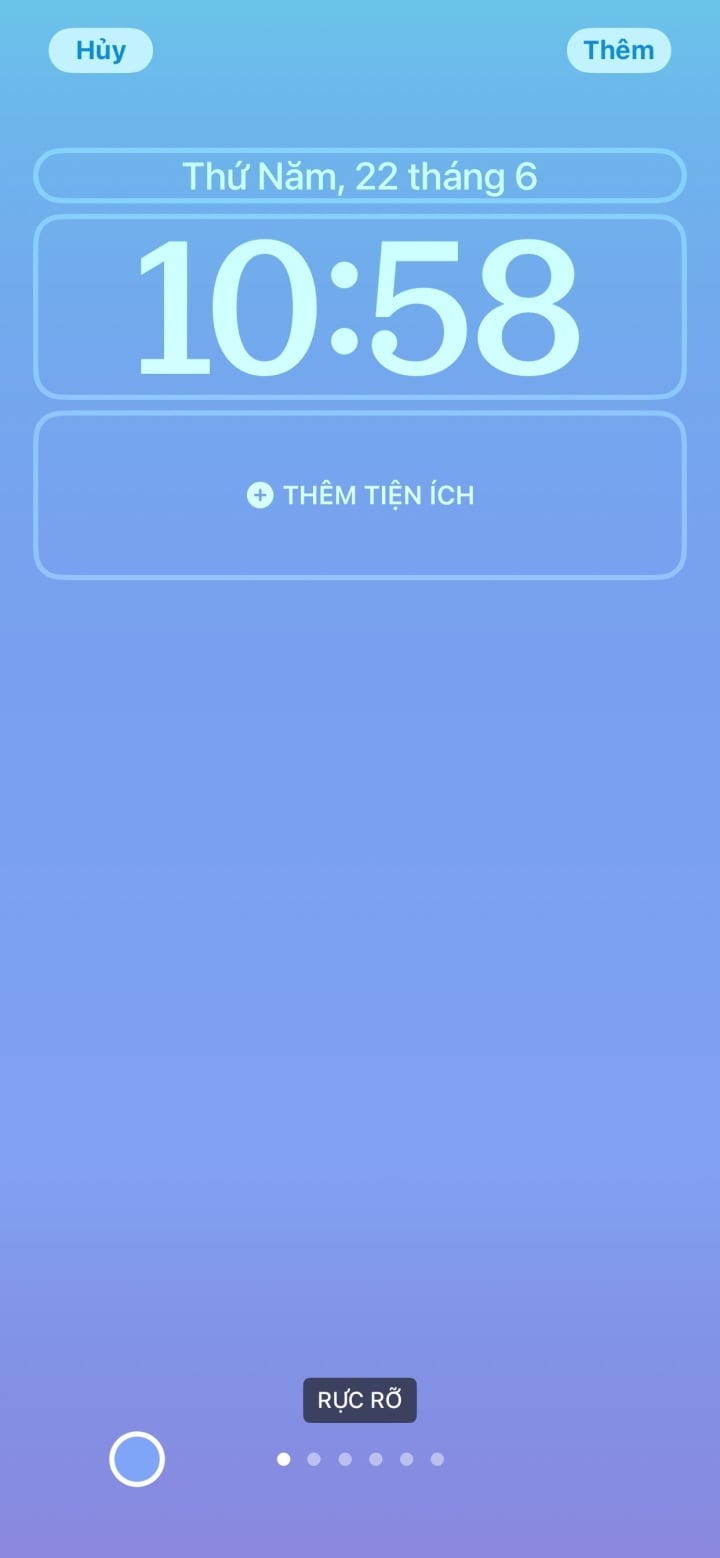
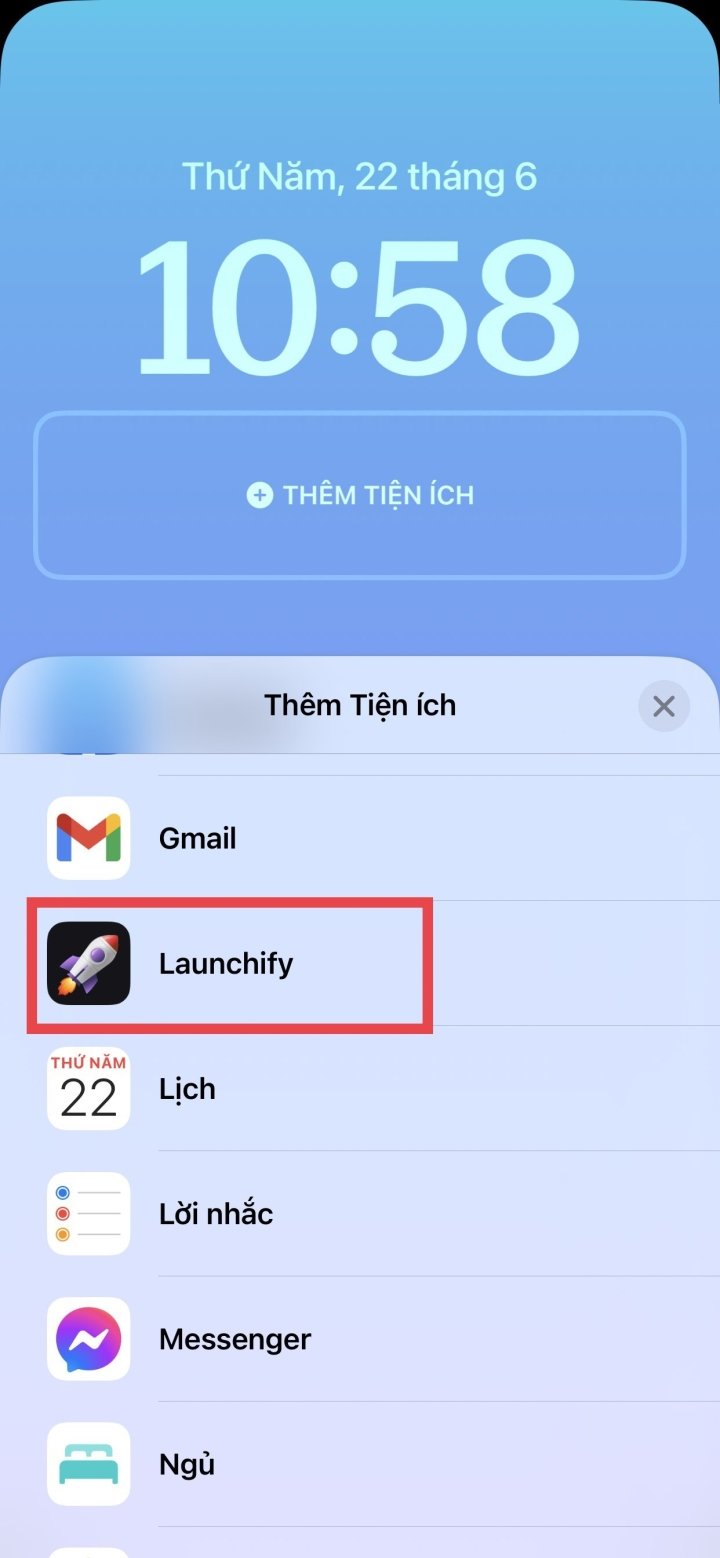
Finally, when you turn on your device, you'll immediately see the app you added to the lock screen; just tap to open it.
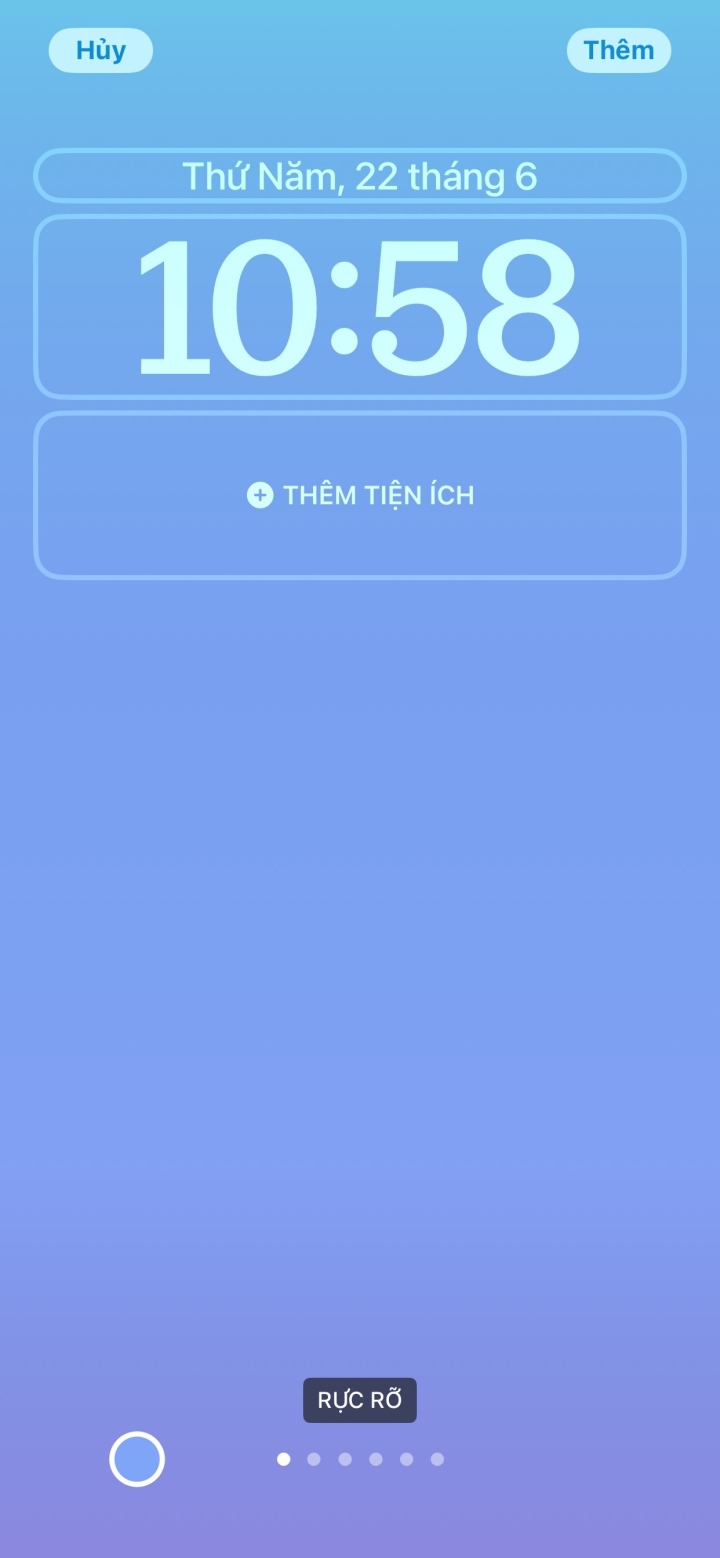
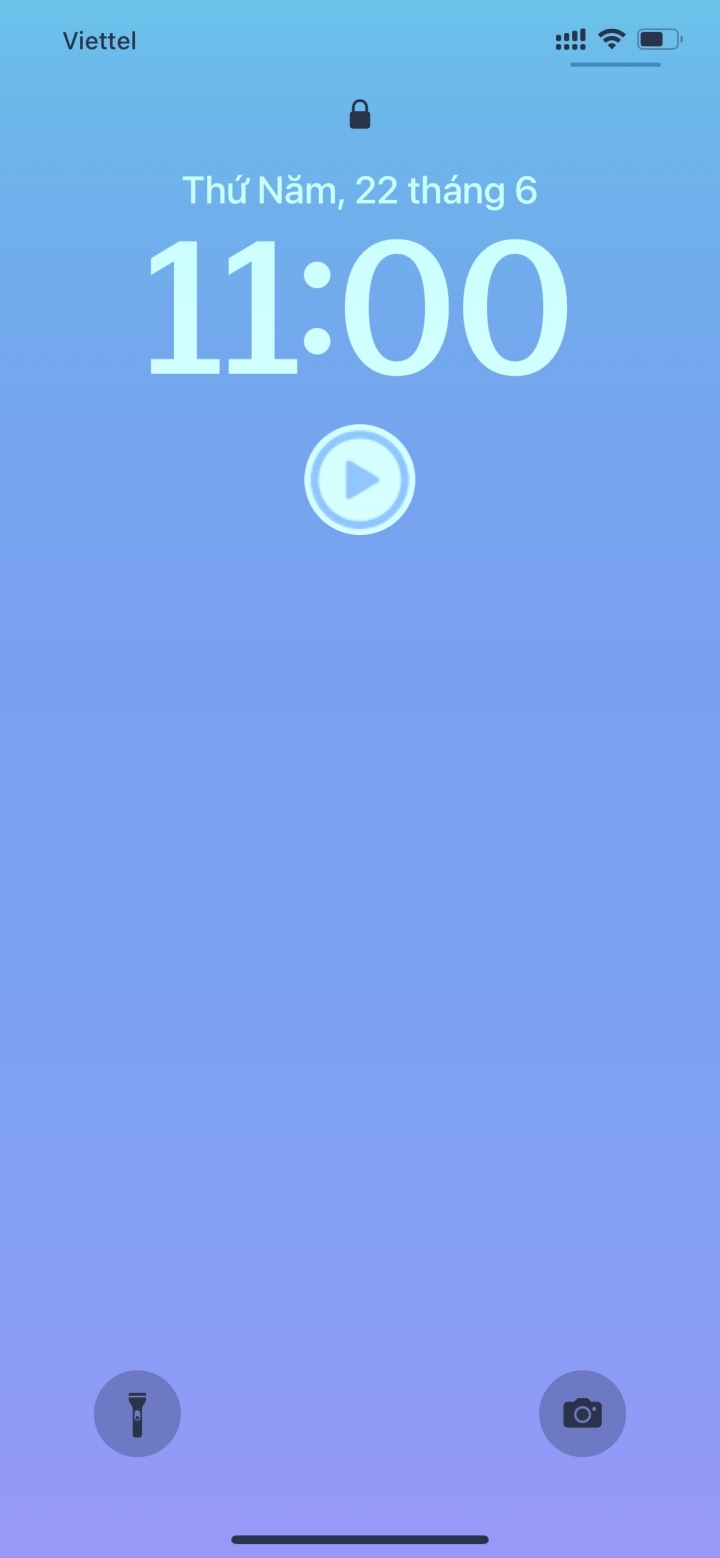
Note: With the free version, Launchify allows you to create 2 widgets corresponding to 2 apps. If you need to create more widgets for more apps, you need to upgrade to the paid version.
Nhat Thuy
Beneficial
Emotion
Creative
Unique
Source





















































































































Comment (0)