Transferring data from an iPhone to an Android device is a common concern for many users when switching phones. If you're still unsure how to transfer data between these two operating systems, check out the guide on how to transfer data from iPhone to Android in the article below.
 |
Transferring data from an iPhone to an Android phone has become much easier. If you're looking to learn how to transfer iPhone data to Android without losing data, check out the detailed guide below.
Transfer iPhone data to Android via Google Drive
Google Drive allows you to back up important information from your iPhone to the cloud. Then, you can easily download your data, including photos and videos , to your new Android device.
Step 1: Open the Google Drive app on your iPhone and tap the three lines in the top left corner of the screen.
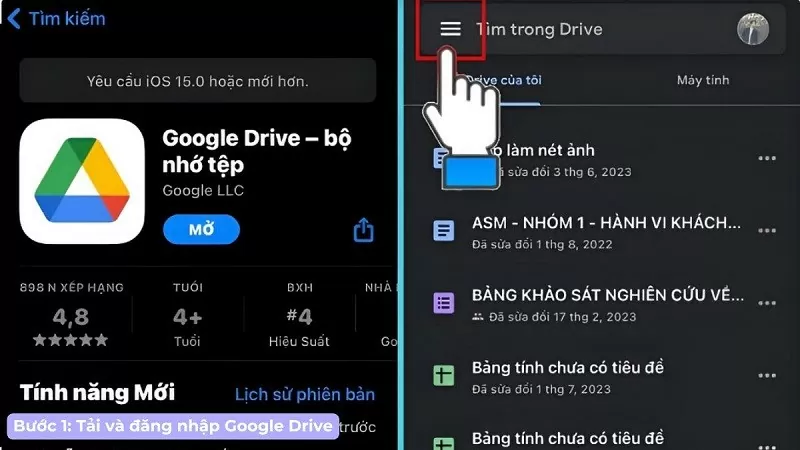 |
Step 2: Next, select "Settings" and then "Backup" to customize your data.
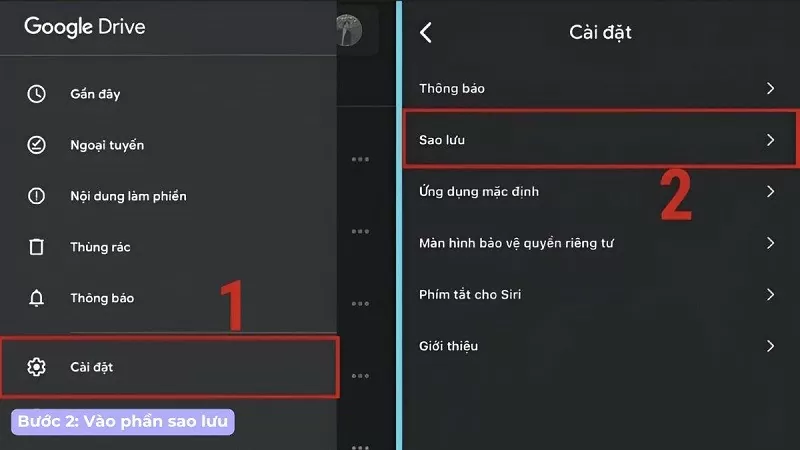 |
Step 3: Now, select the data you want to transfer. Only information stored on your phone or iCloud can be backed up.
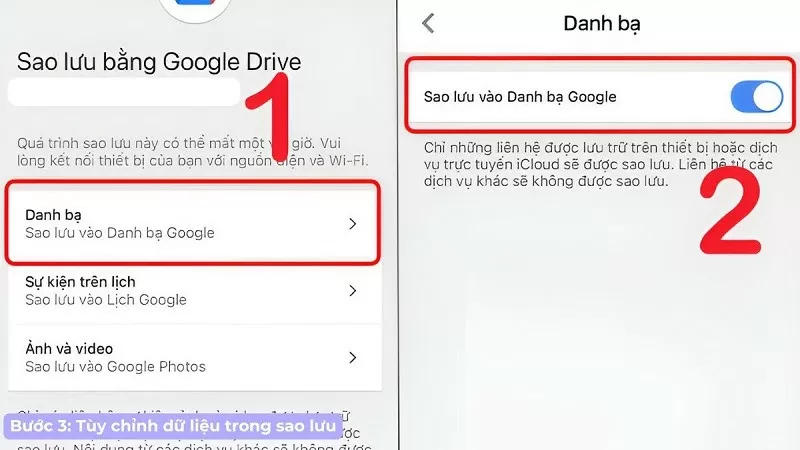 |
Step 4: Finally, tap the “Start Backup” button and select “OK” to grant access. On your Android phone, open the Google Drive app and download the data from Drive.
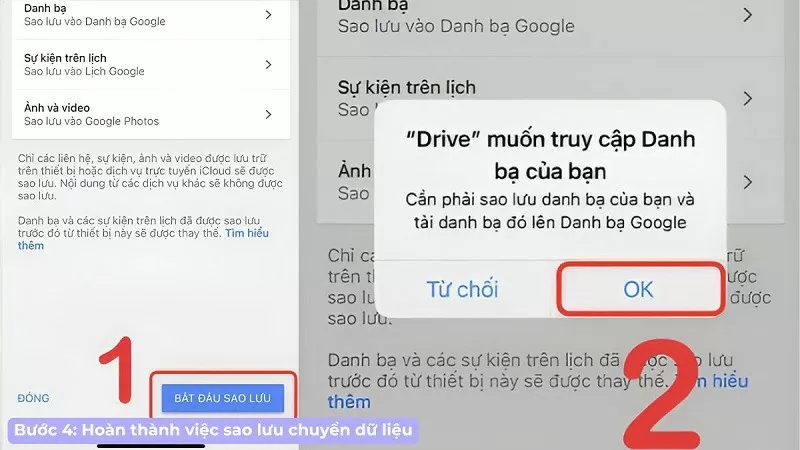 |
Transfer data from iPhone to Android via cable.
Transferring data from an iPhone to an Android device using a cable is a common and effective method. To transfer data from an iOS phone to an Android device, connect the two phones using a USB Type-C to Lightning cable. When the iPhone displays a connection notification, select "Trust". Simultaneously, select "Next" on the Android device and wait for the data to upload before selecting the data you want to transfer.
 |
Use an app to transfer data from iPhone to Android.
Currently, there are many apps that help users transfer data from iPhone to Android. Below are instructions on how to use some popular apps.
Transfer data using the MobileTran app.
MobileTran is a popular app for transferring data from iPhone to Android. MobileTran is not only easy to use but also ensures the safety of important data during the synchronization process from iOS to Android.
Step 1: Open the MobileTrans application on your computer and select "Switch Phone" from the home screen.
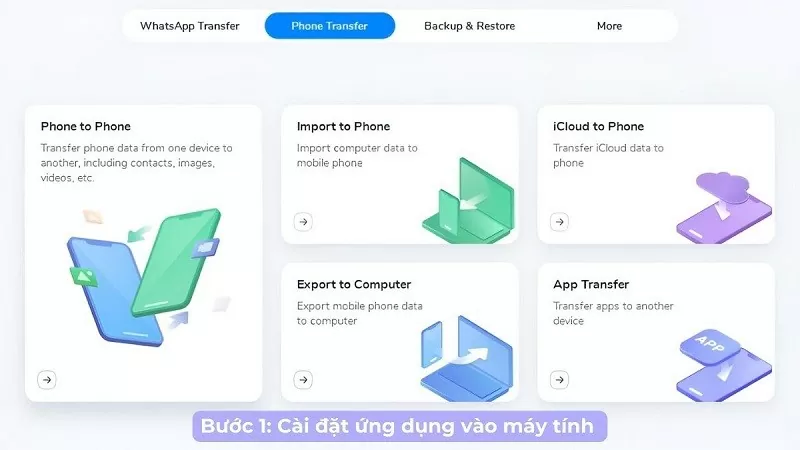 |
Step 2: Next, connect your iPhone and Android phone to your computer. If you want to change the location of the device sending and receiving data, simply press the "Flip" button.
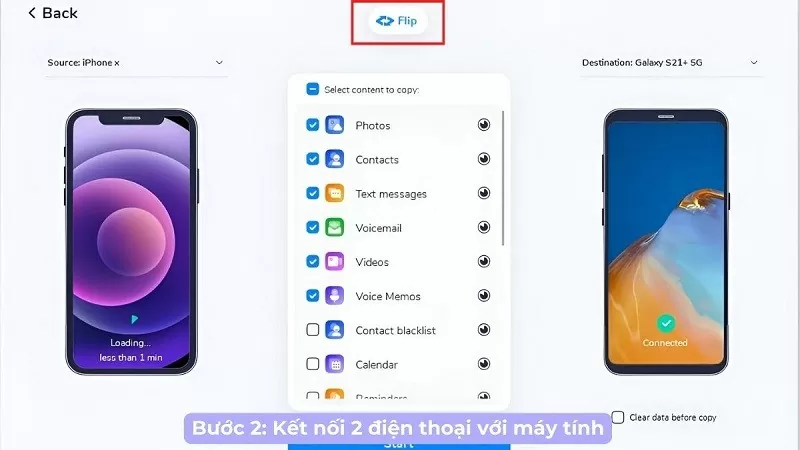 |
Step 3: Select the type of data you want to transfer from iPhone to Android and tap the "Start" button. Do not disconnect or remove the phone during the data transfer process. Check "Delete data before copying" if you want to delete existing data on the receiving phone.
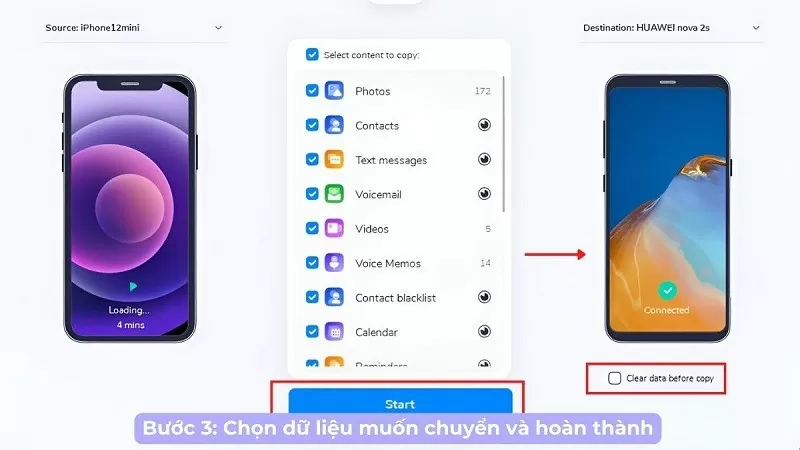 |
Use the Copy My Data app.
Here are the detailed steps to sync data from iPhone to Android using the Copy My Data app:
Step 1: First, download the Copy My Data app on both your iPhone and Android phone.
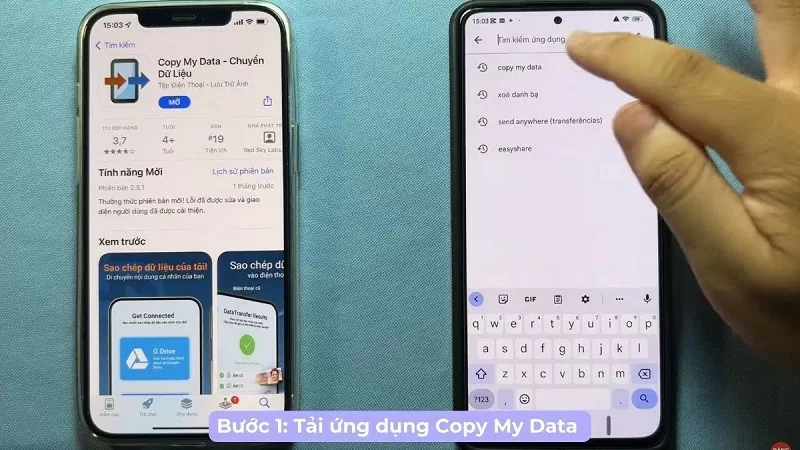 |
Step 2: On your iPhone, allow the app to access all of your phone's functions.
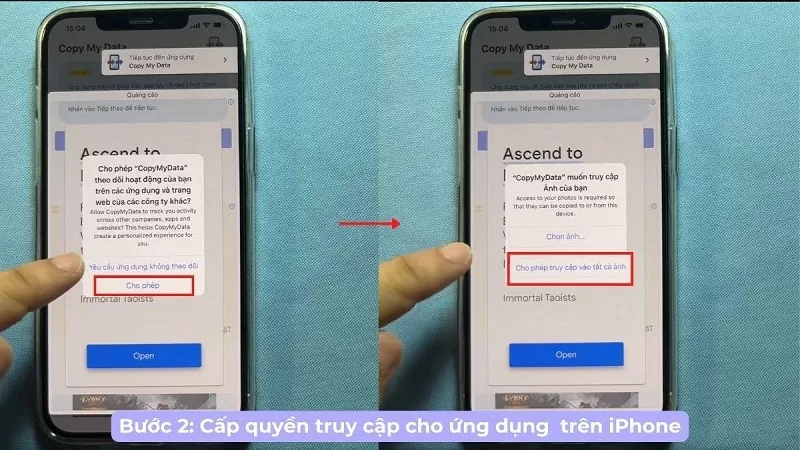 |
Step 3: On your Android phone, allow access and enable the feature that permits the app to access all of your device's data.
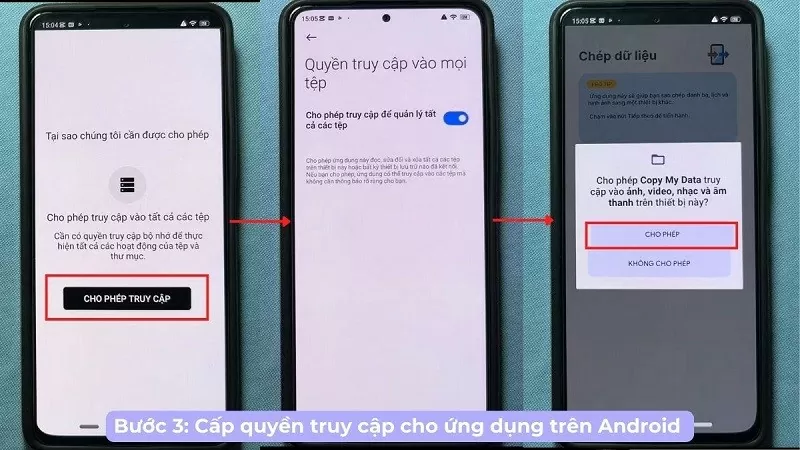 |
Step 4: Next, tap the next button and select the Wi-Fi icon. At this point, you need to ensure that both phones transferring data are connected to the same Wi-Fi network. On your iPhone, select "Send Data".
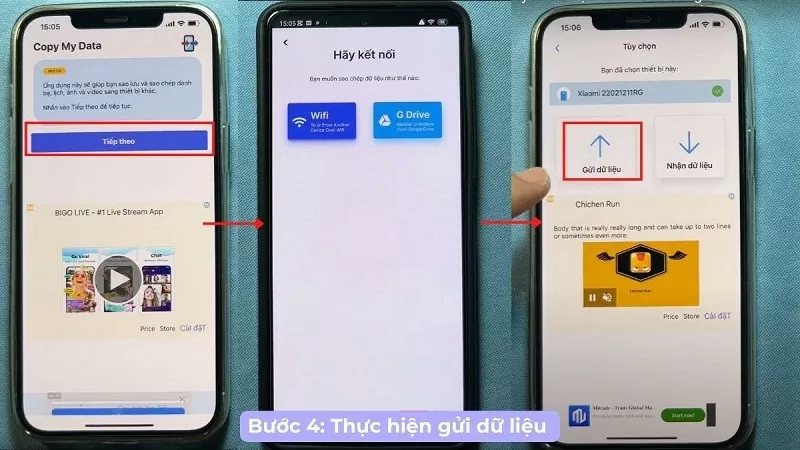 |
Step 5: A PIN code will appear on your iPhone, and you should enter this code on your Android phone.
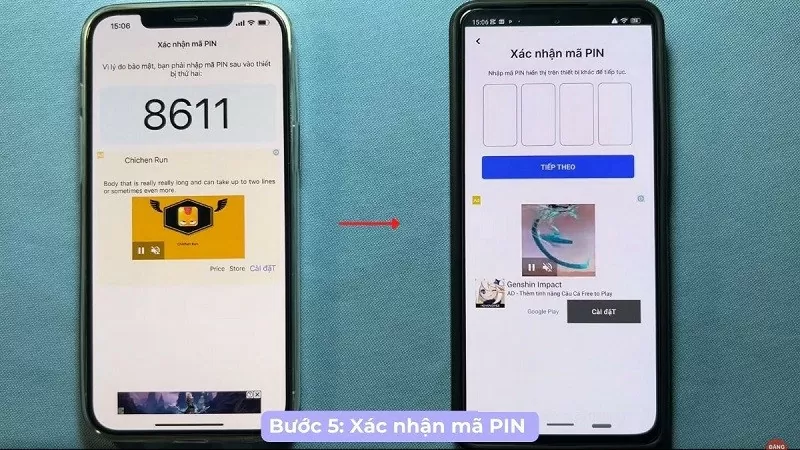 |
Step 6: Finally, select the data you want to transfer from your iPhone to your new Android device and complete the process.
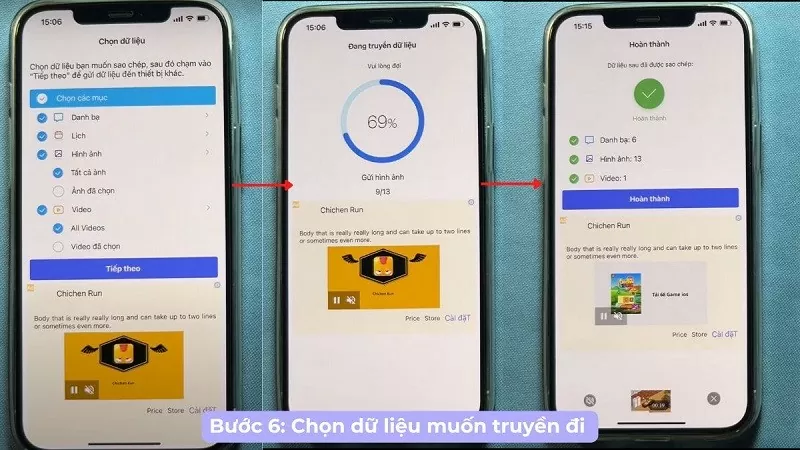 |
Hopefully, the above information on how to transfer data from iPhone to Android will make using your phone more convenient.
Source







































































































Comment (0)