The habit of leaving the keyboard sound when texting sometimes causes inconvenience, especially when you are in places that require silence. Moreover, they also make your phone consume a lot of battery. So how to turn off the iPhone keyboard sound? Follow this article to know the answer.
Using physical keys
If you want to silence your iPhone to mute the keyboard sounds, slide the toggle switch to the left so the bar turns red. If you want to turn the keyboard sounds back on, slide the toggle switch back to its original position.
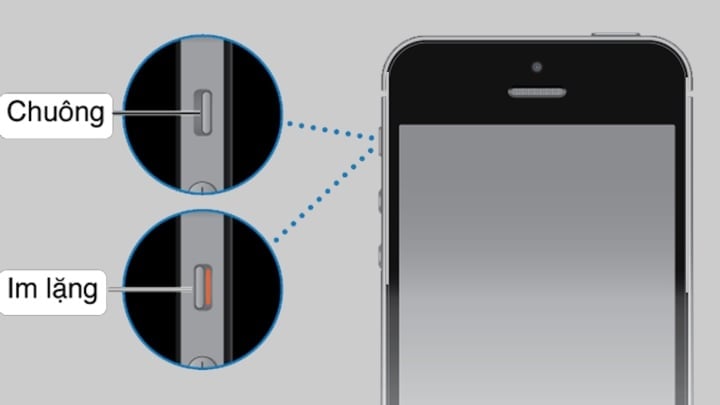
How to turn off iPhone keyboard sound super fast
With this way to turn off the iPhone keyboard sound, you will receive a notification to determine which mode your phone is in. When you see a cross-shaped bell, it shows that your device is in silent mode.
Although this is the fastest way to turn off the iPhone keyboard typing sound, it is not the most effective. This action will include turning off all sounds on the phone or iPad, including: game sounds, incoming call ringtones, application notification sounds, etc. This will significantly affect the experience while using your device.
Use the volume down button to mute the iPhone keyboard sound
By default, keyboard sounds are also linked to the volume settings on iOS devices, so you can use the volume down button to mute the keyboard noise while typing on your iPhone, iPad.
Method 1: Press and hold the volume down button until your device notifies you that it is in Silent mode.
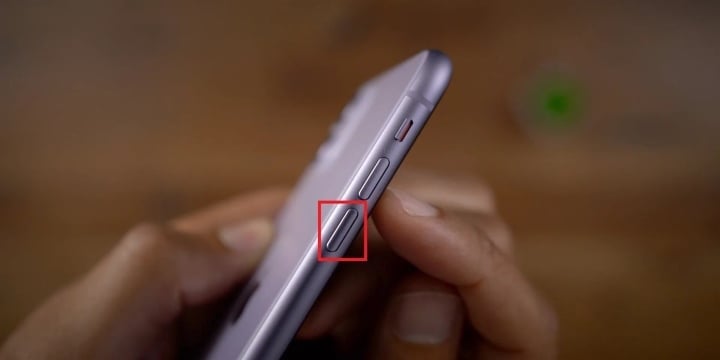
Method 2: Access the control center on the iOS operating system to drag the volume bar to silent level.
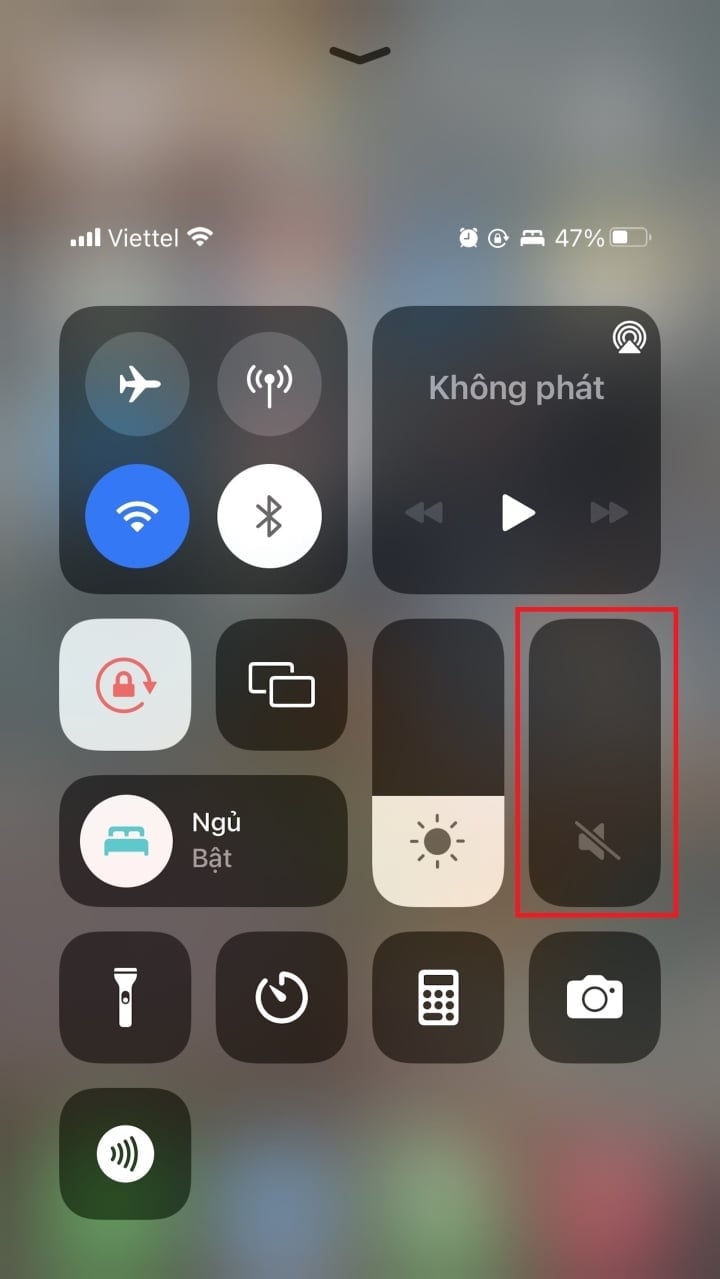
Method 3: For iOS 13 and above, a volume bar will appear when you press the volume up or down button. At this point, you can drag it down to the last level to put the device into silent mode.

This will silence all sounds on your phone, so you won't be able to listen to music or receive notification sounds.
How to turn off iPhone keyboard sounds in Settings
Step 1 : Go to Settings > Select Sounds & Haptics.
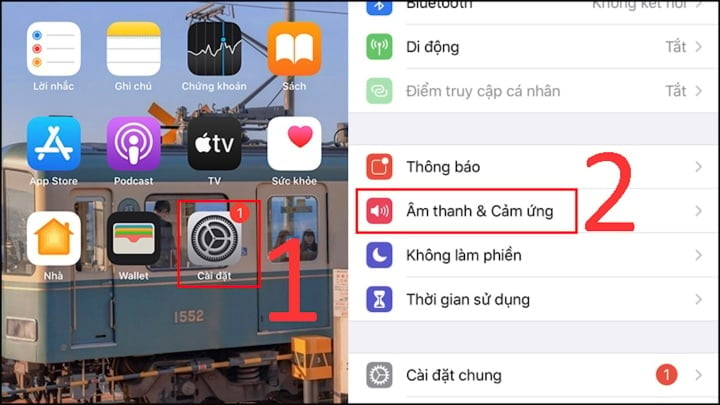
Step 2: Slide the button left or right to turn off or on the iPhone keyboard sound.
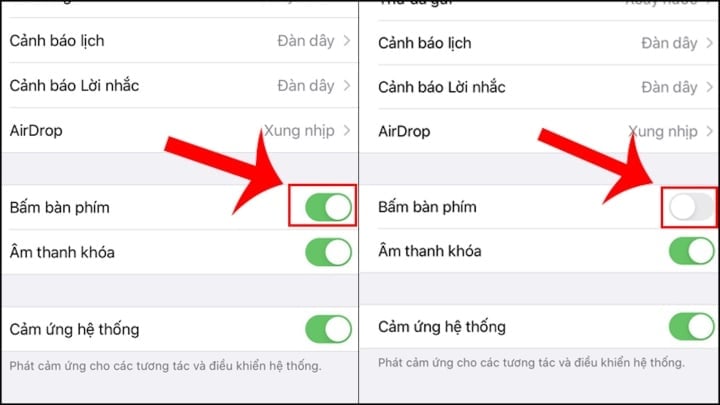
Above are 3 ways to turn off the iPhone keyboard sound quickly and simply. We wish you a great experience with your iPhone without worrying about disturbing others.
Thanh Hoa (synthesis)
Useful
Emotion
Creative
Unique
Wrath
Source




![[Photo] Prime Minister Pham Minh Chinh chaired a meeting to evaluate the operation of the two-level local government model.](https://vphoto.vietnam.vn/thumb/1200x675/vietnam/resource/IMAGE/2025/10/29/1761751710674_dsc-7999-jpg.webp)
![[Photo] Human love in the flood in Hue](https://vphoto.vietnam.vn/thumb/1200x675/vietnam/resource/IMAGE/2025/10/29/1761740905727_4125427122470875256-2-jpg.webp)
![[Photo] Hue: Inside the kitchen that donates thousands of meals a day to people in flooded areas](https://vphoto.vietnam.vn/thumb/1200x675/vietnam/resource/IMAGE/2025/10/29/1761738508516_bepcomhue-jpg.webp)






















































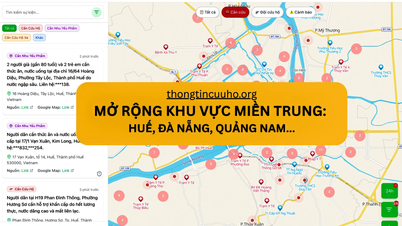









![[Live] Concert Ha Long 2025: "Heritage Spirit - Brightening the Future"](https://vphoto.vietnam.vn/thumb/402x226/vietnam/resource/IMAGE/2025/10/29/1761743605124_g-anh-sang-am-thanh-hoanh-trang-cua-chuong-trinh-mang-den-trai-nghiem-dang-nho-cho-du-khach-22450328-17617424836781829598445-93-0-733-1024-crop-1761742492749383512980.jpeg)


























Comment (0)