 |
To create a PDF file from photos on your Samsung device, follow these steps:
Step 1: On your Samsung phone's Gallery app, there's a hidden feature called Gallery Labs. Once activated, this feature will give your phone more options, including the ability to create PDFs from photos. Open your Gallery app, then tap the three horizontal lines menu icon in the bottom right corner of the screen. Next, tap Settings.
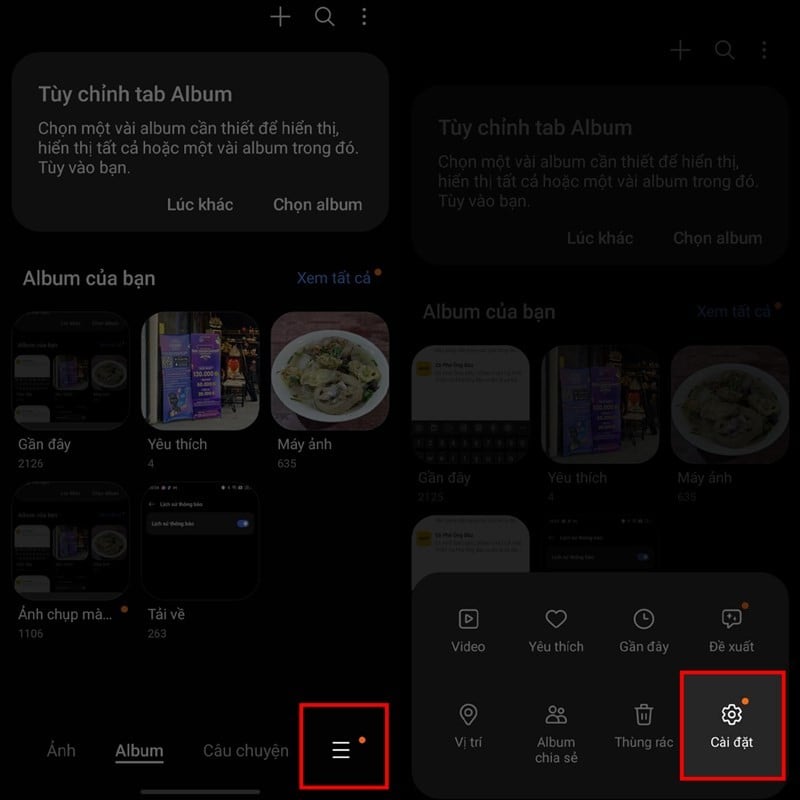 |
Step 2: In the gallery settings interface, scroll down to the bottom and tap on Gallery Information. You will then see the version of the gallery, but what you need to do is tap repeatedly on the app version until the message "[Labs] Gallery labs is enabled" appears.
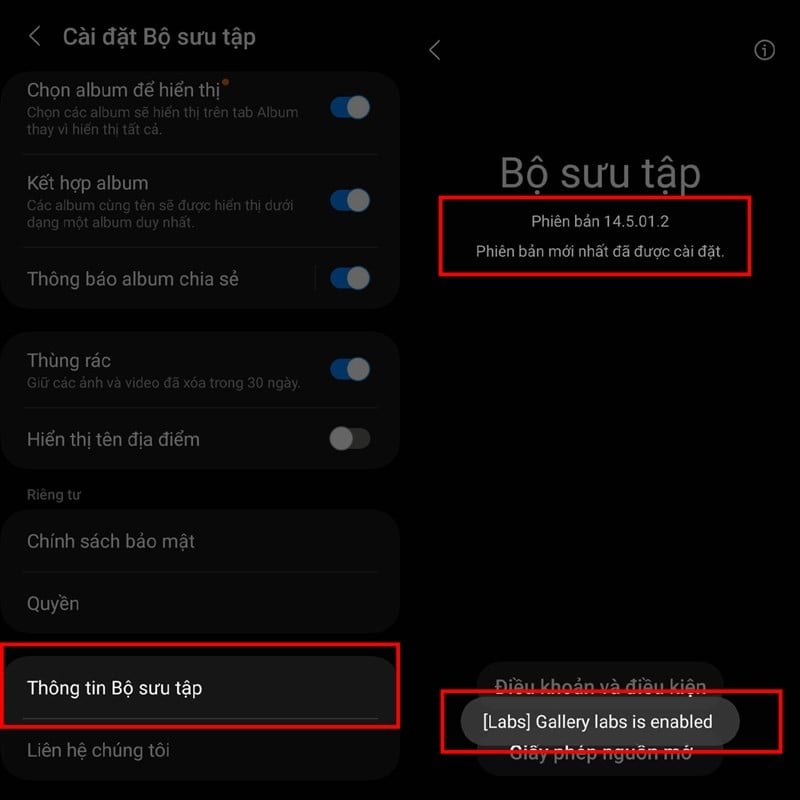 |
Step 3: Next, go back to the gallery settings. At the bottom, you'll find an additional item called Gallery Labs; select it. Here, find the "Support for sharing albums" section and turn on the toggle switch to enable the feature that creates PDFs from photos.
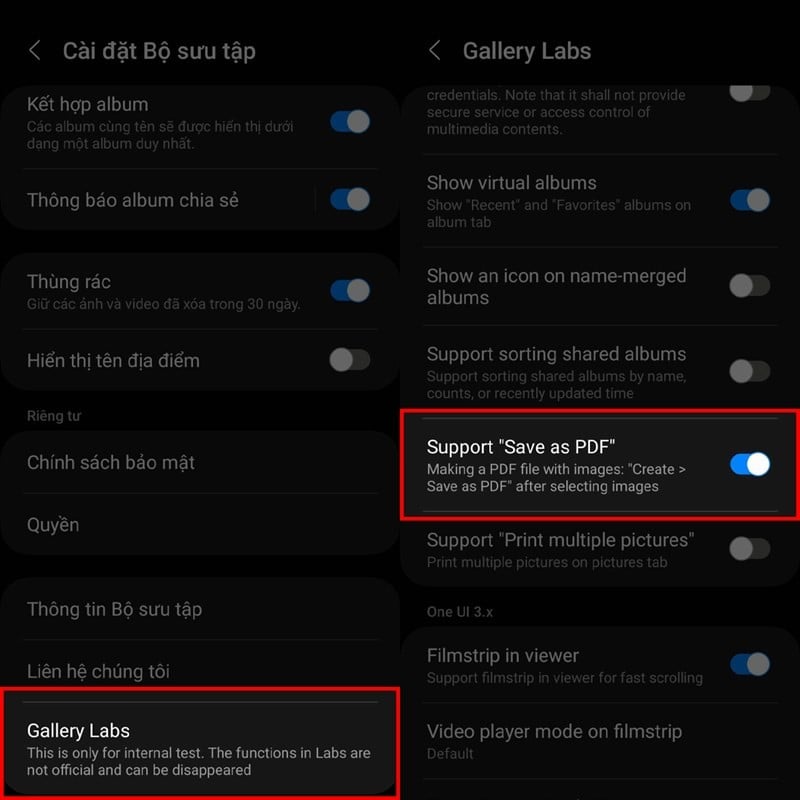 |
Step 4: Finally, go back to the Gallery, select the photos you want to combine into a PDF file, and then click the Create button at the bottom of the screen. Click Save as PDF and choose to save the file to complete the process.
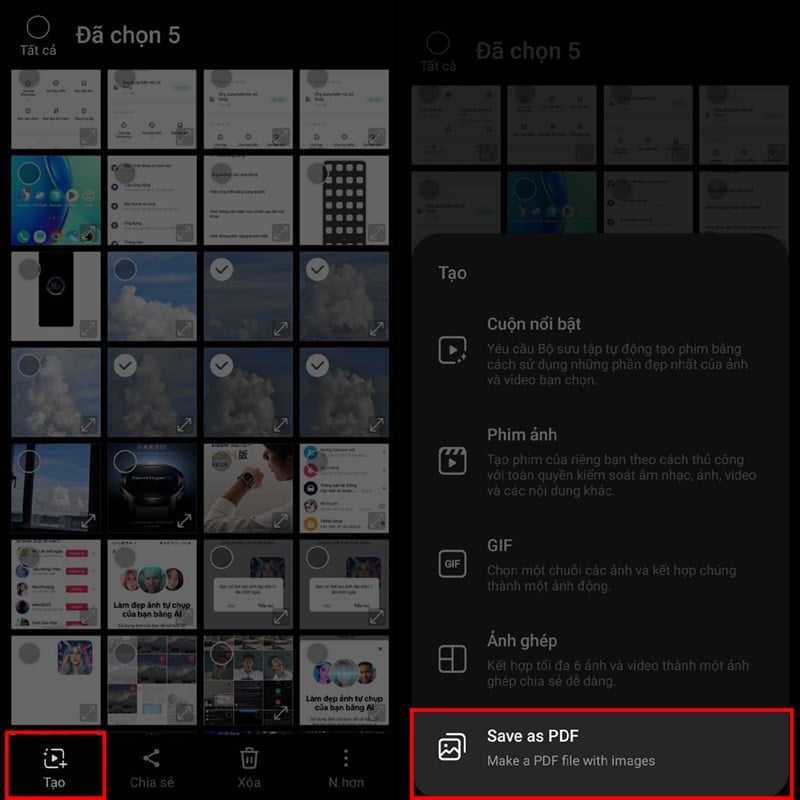 |
Above is how to create PDF files from photos on a Samsung phone with just a few simple steps. Hopefully, this article will help you create the PDF files you need.
Source


![[Photo] Prime Minister Pham Minh Chinh presides over a meeting on private sector economic development.](/_next/image?url=https%3A%2F%2Fvphoto.vietnam.vn%2Fthumb%2F1200x675%2Fvietnam%2Fresource%2FIMAGE%2F2025%2F12%2F20%2F1766237501876_thiet-ke-chua-co-ten-40-png.webp&w=3840&q=75)


![[Photo] Prime Minister Pham Minh Chinh presides over the conference announcing the establishment of the International Finance Centre in Vietnam.](/_next/image?url=https%3A%2F%2Fvphoto.vietnam.vn%2Fthumb%2F1200x675%2Fvietnam%2Fresource%2FIMAGE%2F2025%2F12%2F21%2F1766309817714_ndo_br_dsc-3400-jpg.webp&w=3840&q=75)






































































































Comment (0)