With just a few taps, you can adjust the font size on your iPhone to your liking. This feature not only helps protect your eyesight but also allows you to fully immerse yourself in the world of your favorite books and websites.
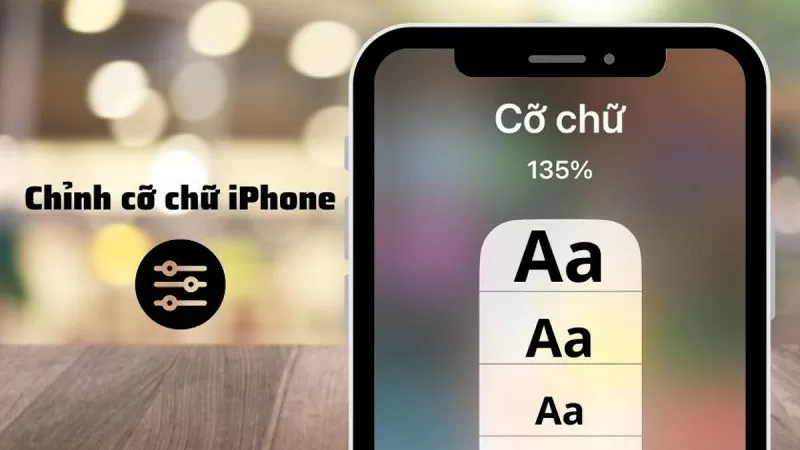 |
If your eyes frequently get tired from using your phone, adjusting the font size on your iPhone can help improve this. Let's explore how to easily adjust the font size on your iPhone to protect your eyes and enhance comfort while using the device in the article below.
Adjust iPhone font size in Settings
With just a few simple steps in Settings, you can customize your iPhone's font size to your liking.
Step 1: On the home screen, tap the gear icon to open the Settings app.
Step 2: Scroll down and select "Display & Brightness" as shown in the image to change the iPhone font size.
Step 3: Adjust the slider to get the size that best suits you.
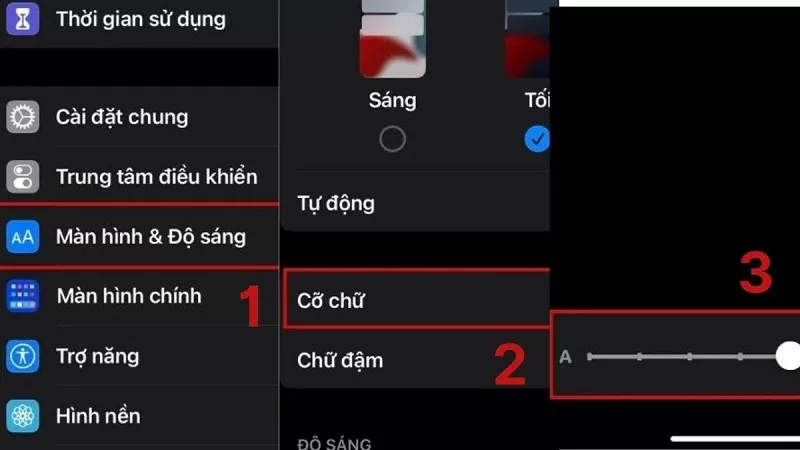 |
Adjust font size on iPhone using Control Center
Besides adjusting the font size on your iPhone through Settings, you can also quickly adjust the font size using the Control Center feature.
Step 1: Go to Settings and scroll down to select "Control Center".
Step 2: Here, find and tap the plus (+) icon next to "Font Size" to add this feature to the Control Center.
Step 3: Whenever you need to adjust the font size on your iPhone, simply swipe up from the bottom or left to access the Control Center. Tap the "AA" icon as shown in the image, then drag the slider to increase or decrease the font size to your liking.
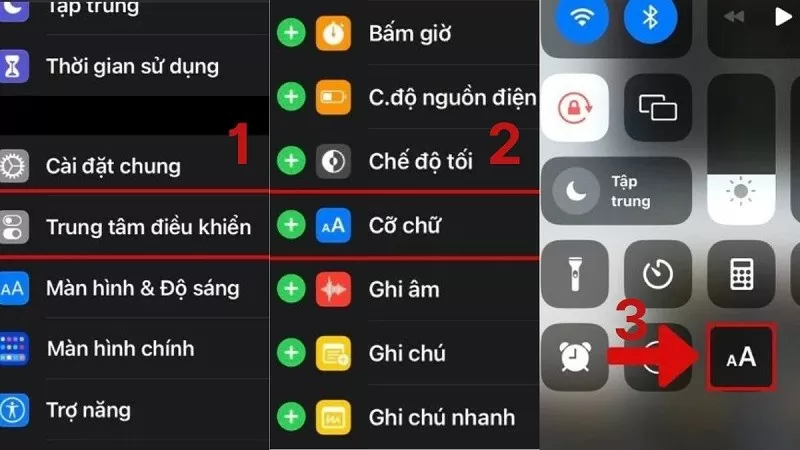 |
Adjust the font size on your iPhone by manually zooming in and out.
With the standard way of adjusting font size on an iPhone, you can only change it to a certain extent. However, by using manual zoom, you can enlarge the text to the maximum size, suitable for all your needs.
Step 1: First, open the application you want to adjust the font size of, such as Safari, eBooks, etc.
Step 2: Place two fingers at the desired adjustment location and pinch them together to shrink or spread them apart to adjust the iPhone font size.
Step 3: Continue pinching and pulling until you reach the desired size.
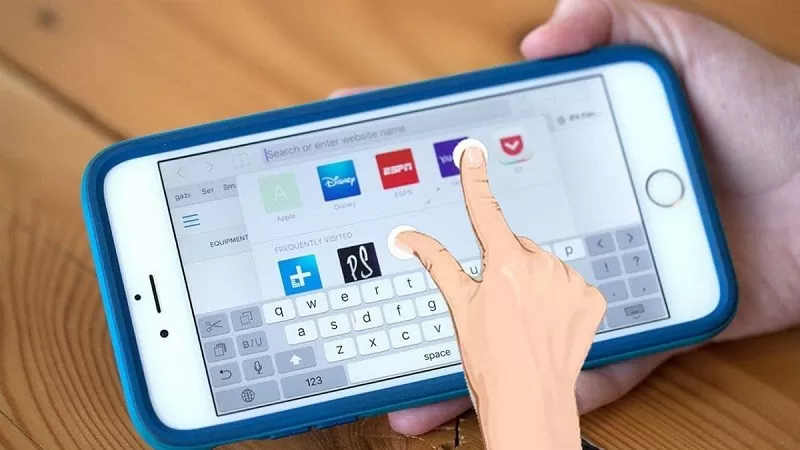 |
Adjust the font size on your iPhone using the zoom feature.
With the zoom function, users can instantly adjust the font size on their iPhone with just a few simple steps:
Step 1: On the home screen, tap the Settings icon to customize your iPhone's settings.
Step 2: Now, tap on "Accessibility" and toggle the switch next to "Zoom".
Step 3: After enabling the feature, you can double-tap with any three fingers on the screen to zoom.
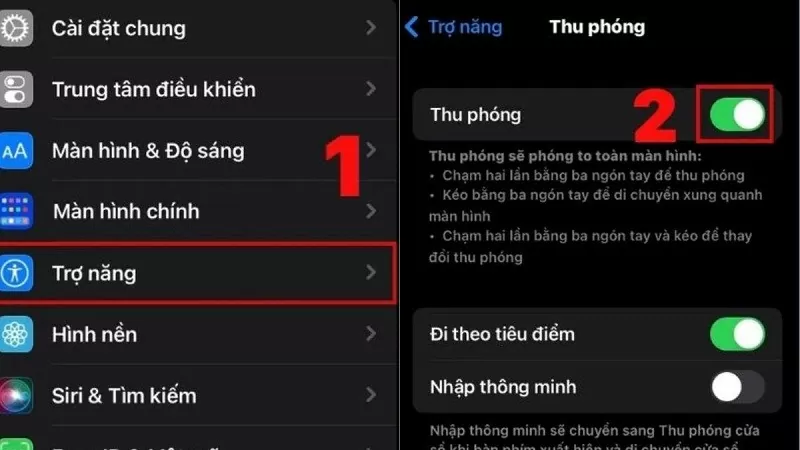 |
Above is a simple and easy way to adjust the font size on your iPhone. With this method, users can comfortably use their device anytime, anywhere without worrying about eye strain.
Source



![[Photo] Prime Minister Pham Minh Chinh presides over a meeting on private sector economic development.](/_next/image?url=https%3A%2F%2Fvphoto.vietnam.vn%2Fthumb%2F1200x675%2Fvietnam%2Fresource%2FIMAGE%2F2025%2F12%2F20%2F1766237501876_thiet-ke-chua-co-ten-40-png.webp&w=3840&q=75)

































































































Comment (0)