Obtaining a verification code is a crucial step in securing your account on your iPhone. This article will help you better understand how to get your email verification code on your iPhone, making the verification process quicker and easier.
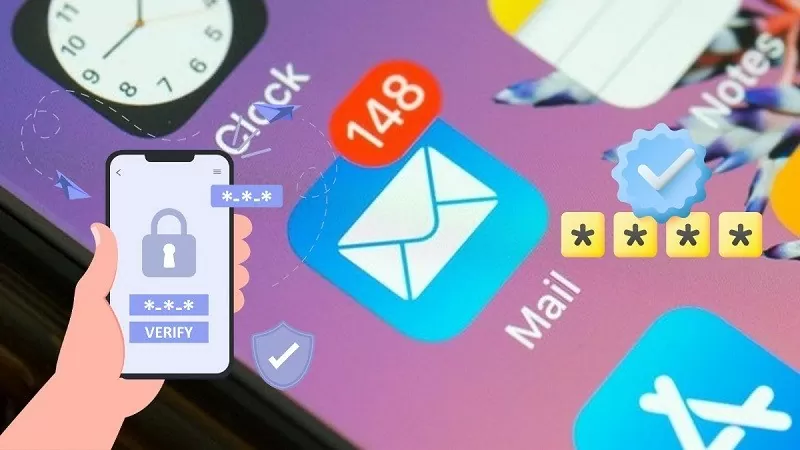 |
How to get the email verification code on iPhone using iCloud account information.
In some situations, you need to obtain an email verification code on your iPhone to authenticate your identity or perform security actions. Let's explore how to get an email verification code on your iPhone via your iCloud account through the simple steps below:
Step 1: First, open the "Settings" app on your iPhone, then go to "iCloud Account Information". Here, you will see the "Verify Email Address" option; tap on it.
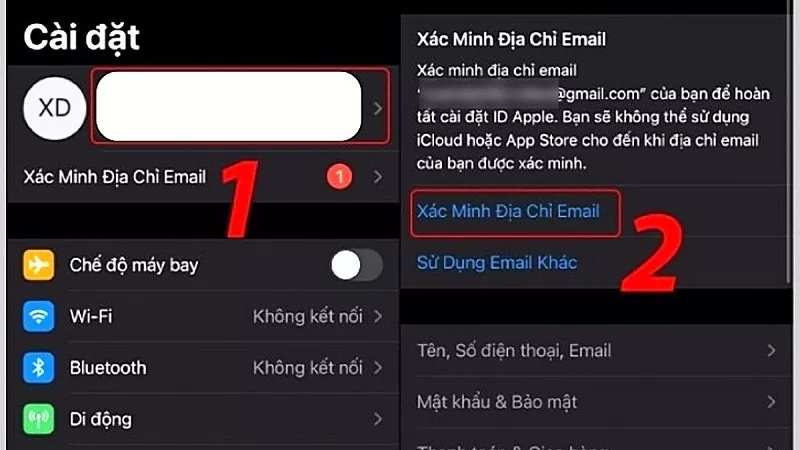 |
Step 2: Next, tap "Send code". An email containing a verification code will be sent to the email address you registered with iCloud. Open your inbox and enter the verification code into the required field on your iPhone to complete the process.
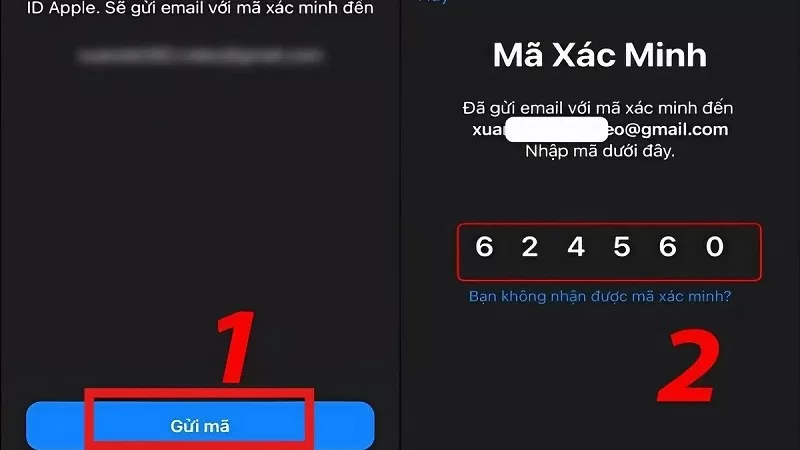 |
How to get the email verification code on iPhone when using Apple ID 2-factor authentication.
Obtaining an Apple ID verification code via two-factor authentication helps protect your account from potential threats.
Step 1: Access the Settings app on your iPhone, then tap on your Apple ID to continue.
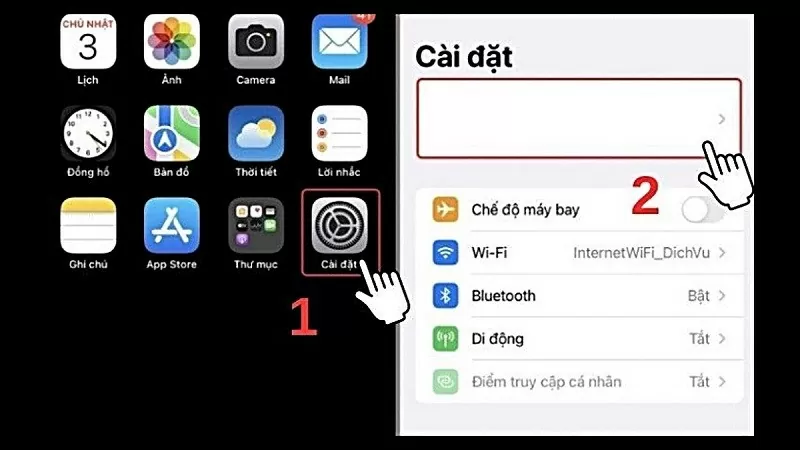 |
Step 2: Next, select Password & Security and then enable two-factor authentication.
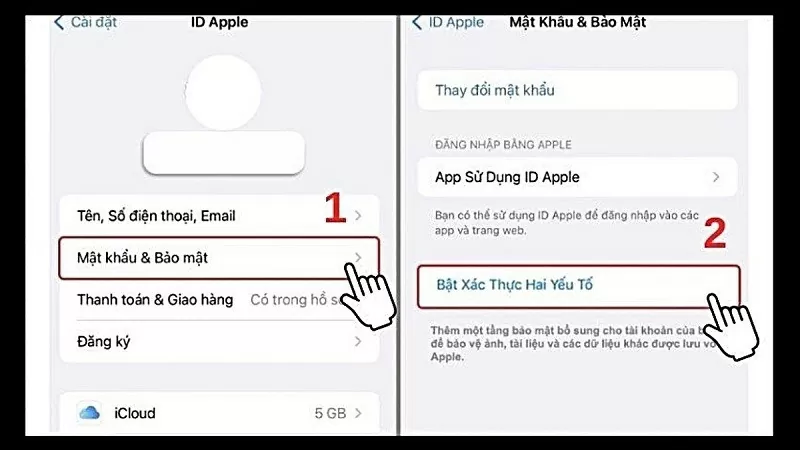 |
Step 3: After completion, the screen will display a "Verification Request" message. Click the "Continue" button. Here, enter your phone number in the blank field and click "Next". You will then receive a code.
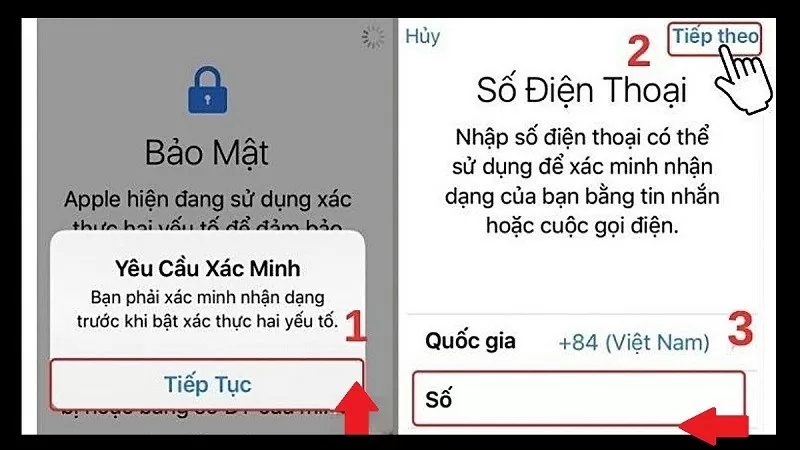 |
Instructions on how to obtain the email verification code on your Apple ID.
When using an iPhone, you sometimes need to retrieve a verification code from your Apple ID. Although both are related to security, the method for obtaining an Apple ID verification code is different from the method for obtaining an email verification code on an iPhone.
Step 1: Go to "Settings" on your iPhone and select "Apple ID" (usually your name will be displayed).
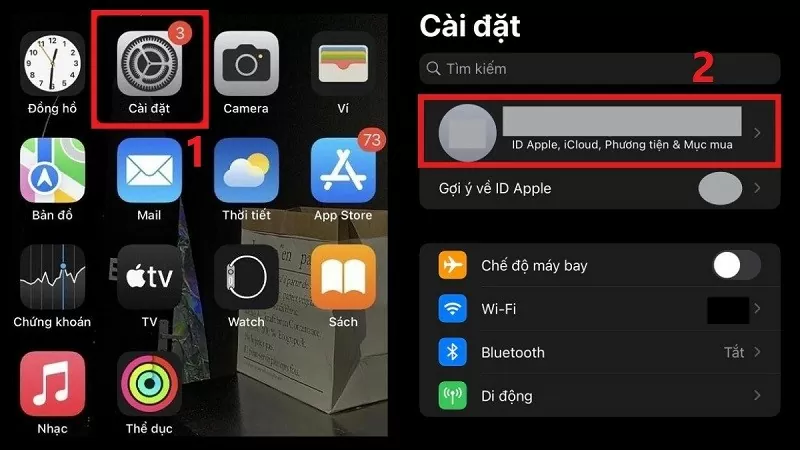 |
Step 2: Here, select "Password & Security," then tap "Get verification code" to have the system generate and display the code for you.
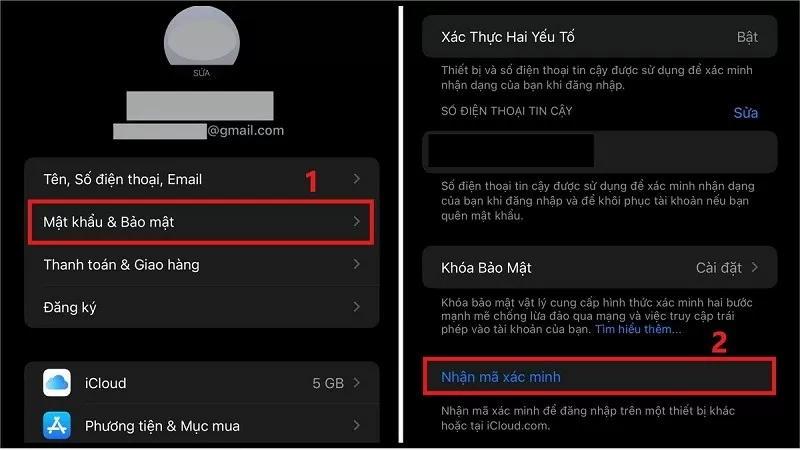 |
Instructions on how to change the phone number used for email verification on iPhone.
If you want to change your verification phone number on your iPhone, follow these simple steps:
Step 1: First, open "Settings" on your iPhone and tap on your Apple ID account name located at the top.
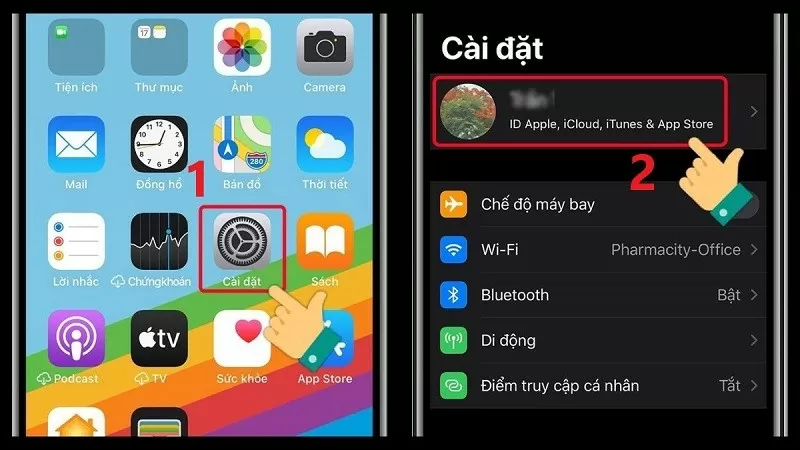 |
Step 2: In the new interface, select "Password & Security". Under "Trusted Phone Number", click the "Edit" button to begin changing your phone number.
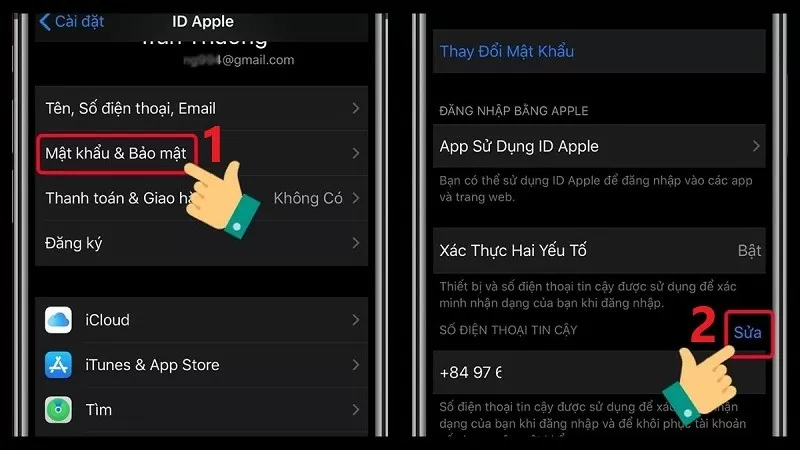 |
Step 3: Click the red minus sign icon next to the phone number you want to delete. Then, select "Delete" to confirm removing this phone number. Finally, click the "Continue" button to proceed to the next step.
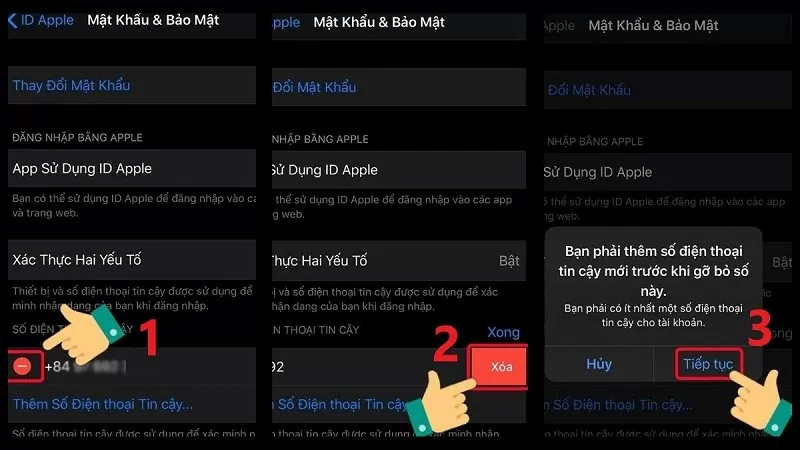 |
Step 4: Now, select your area code and enter your new phone number. Next, choose your preferred method for receiving the verification code and press the "Submit" button to request it. Then, check your device for the verification code and enter it into your iPhone to complete the process.
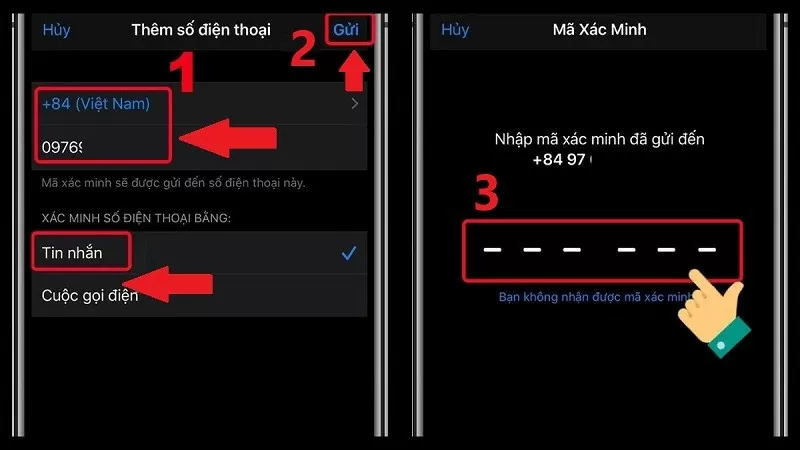 |
Knowing how to get your email verification code on your iPhone will help you verify your account properly and protect it better. Good luck!
Source


![[Photo] Prime Minister Pham Minh Chinh attends the Conference on the Implementation of Tasks for 2026 of the Industry and Trade Sector](/_next/image?url=https%3A%2F%2Fvphoto.vietnam.vn%2Fthumb%2F1200x675%2Fvietnam%2Fresource%2FIMAGE%2F2025%2F12%2F19%2F1766159500458_ndo_br_shared31-jpg.webp&w=3840&q=75)





































































































Comment (0)