Although sending photos from Messenger to Gmail seems quite simple, not everyone knows how to do it quickly and efficiently. Below is a detailed guide to help you do this conveniently.
Step 1: Open the Messenger app and access the conversation.
First, open the Messenger app and access the conversation containing the photo you want to send. This could be a private or group chat where you previously received or sent photos.
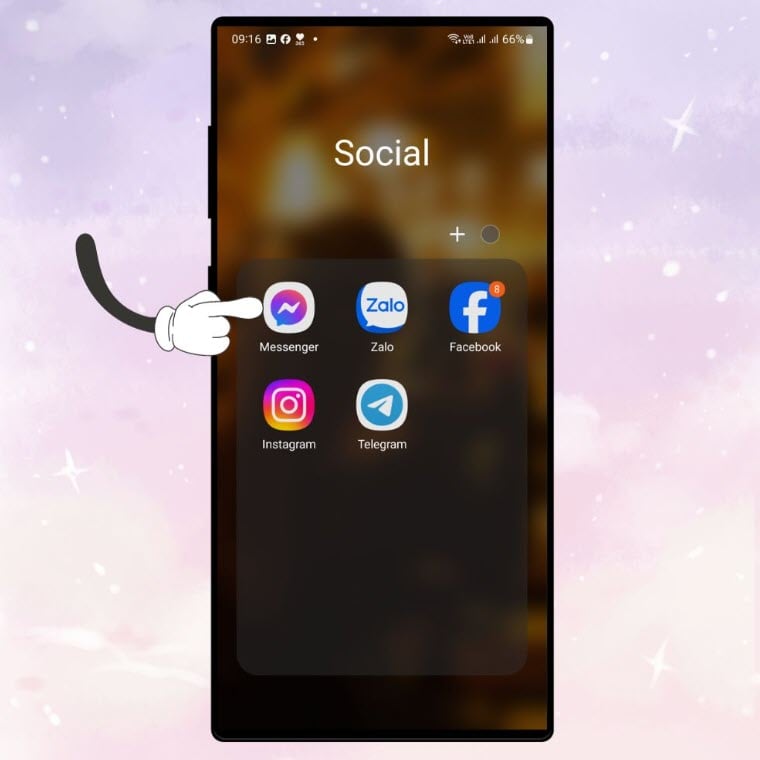
Open the Messenger app and access the conversation.
Step 2: Find and select the image you want to send.
Once in the conversation, scroll through the messages to find the photo you want to forward. You can also access the conversation menu and tap "Media files, files and links" to find the previous photo.
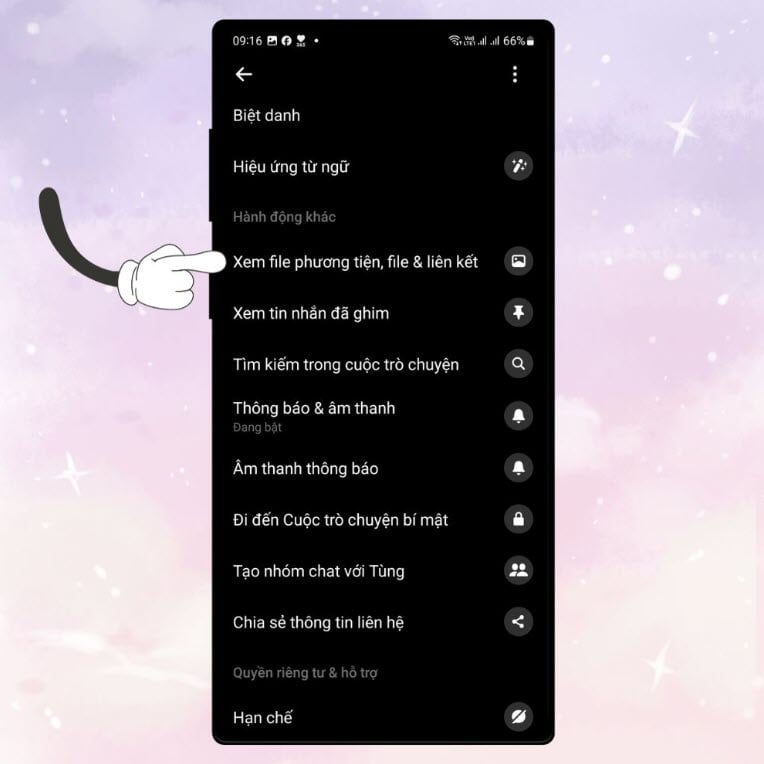
Find and select the image you want to send.
Step 3: Share the photo with Gmail
In the upper right corner of the screen, you'll see the "See More" icon (the three-dot icon). Tap it, and an options menu will appear. In this menu, find and select "Share."
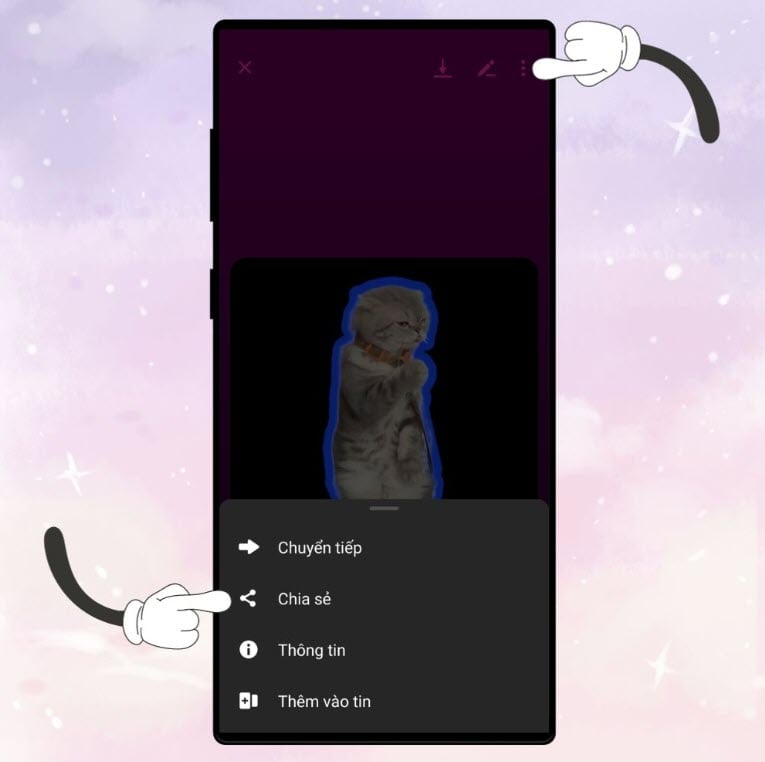
Share photos with Gmail
Step 4: Choose the Gmail app to send.
A list of options for sending photos will appear. You need to scroll through this list to find the Gmail app icon. Once you find the Gmail icon, select it.
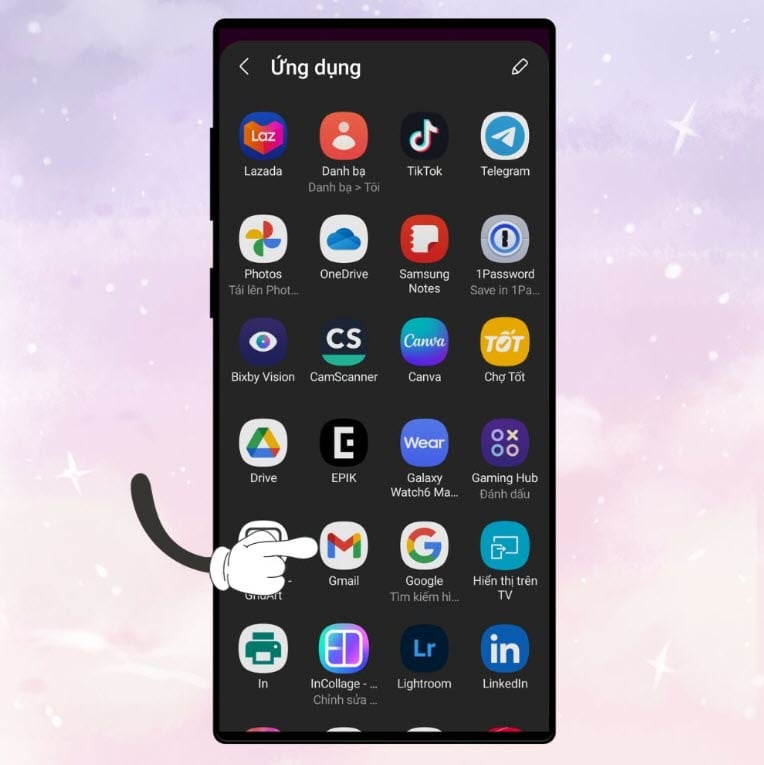
Choose the Gmail app to send.
Step 5: Send the photos via Gmail
After selecting Gmail, you'll have two options: send via Chat or create a new email. If you choose to create a new email, the image will be automatically attached. You just need to add the recipient's address, subject, and email body (if needed), then send the image.
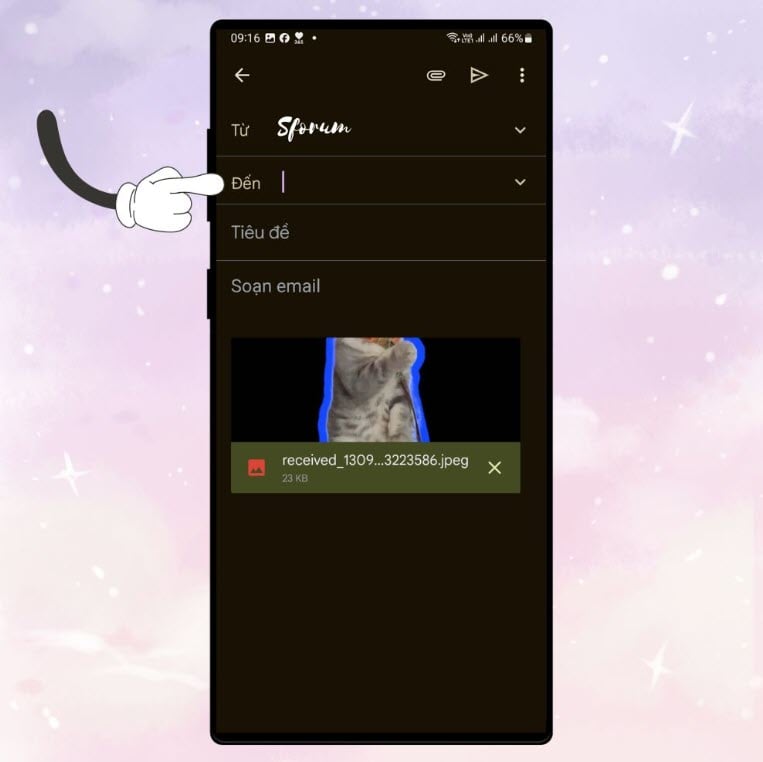
Send photos via Gmail
Tip:
Check image size: Make sure the image isn't too large to avoid it being impossible to send via email.
Privacy: Make sure you have the right to share the photo and are not violating anyone else's privacy.
Check your network connection: Make sure you have a stable network connection for a smooth sending process.
In conclusion: Through these simple steps, you can easily share photos from Messenger to Gmail without wasting much time. This process not only helps you conveniently manage and share personal data but also enhances interaction between different applications. Hopefully, with these instructions, you will have another useful skill to optimize your work and communication.
Source







































































































Comment (0)