A recent update to Windows 11 has caused an unusual issue, resulting in printers connected via USB printing meaningless characters. Microsoft has confirmed the problem and provided a temporary solution for users.
Microsoft provides instructions on how to fix 'malfunctioning' printers on Windows.
Specifically, the KB5050092 update, released in late January 2025, affected a range of printers supporting dual-mode printing, including USB and IPP (Internet Printing Protocol) over USB. When users attempt to print or start the printer, the device automatically prints random characters, network commands, and unknown characters, often beginning with the header "POST /ipp/print HTTP/1.1".
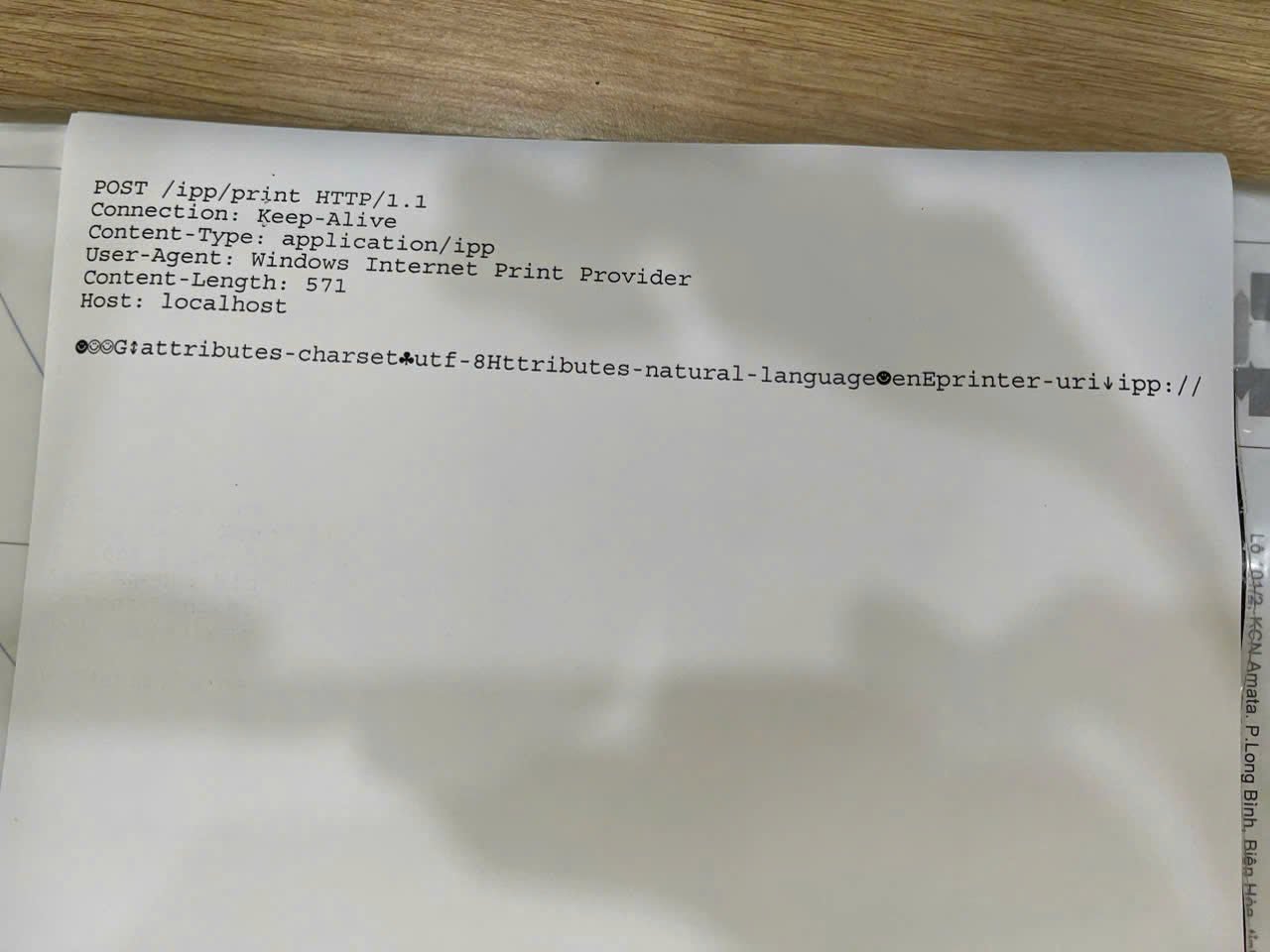
Many Windows computers are experiencing issues printing strange content after the update.
According to Microsoft, this issue occurs when the printer driver is installed on a Windows device and the print manager sends an IPP protocol message to the printer. This error affects Windows 11 versions 23H2 and 22H2.
To temporarily resolve this issue, Microsoft has provided a patch in the form of Group Policy, allowing IT and system administrators to deploy the KIR patch. Detailed installation and configuration steps have been published by Microsoft on their website. Note that this solution is only temporary and will disable the change causing the printing problem.
How to do it
- For Windows 11 23H2 and 22H2: download the patch at tinyurl.com/sualoimayin11 .
- For Windows 10 22H2: download the patch at tinyurl.com/sualoimayin10 .
- After downloading the patch file, rename it and add the .msi extension to the end of the name. Then, run the installer.
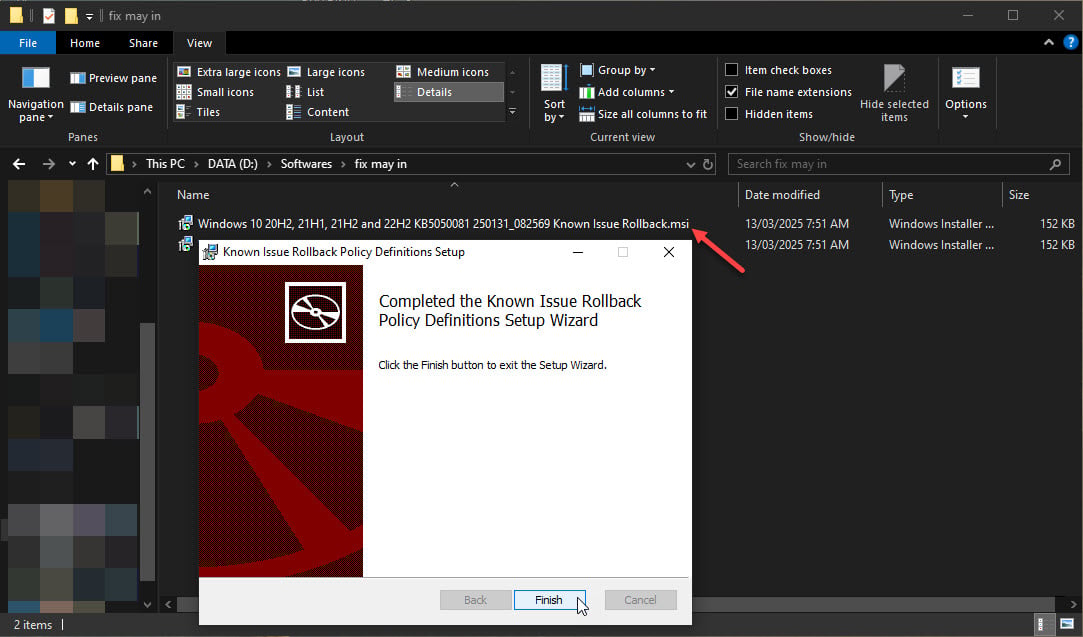
Add the .msi extension and run the patch installer on Windows 10.
- Next, launch Group Policy (gpedit.msc), access Computer Configuration > Administrative Templates > and navigate to the folders containing [name of the newly installed patch].
- Right-click on the policy name, select Edit > select Disable > click OK.
- Restart your computer to apply the changes.
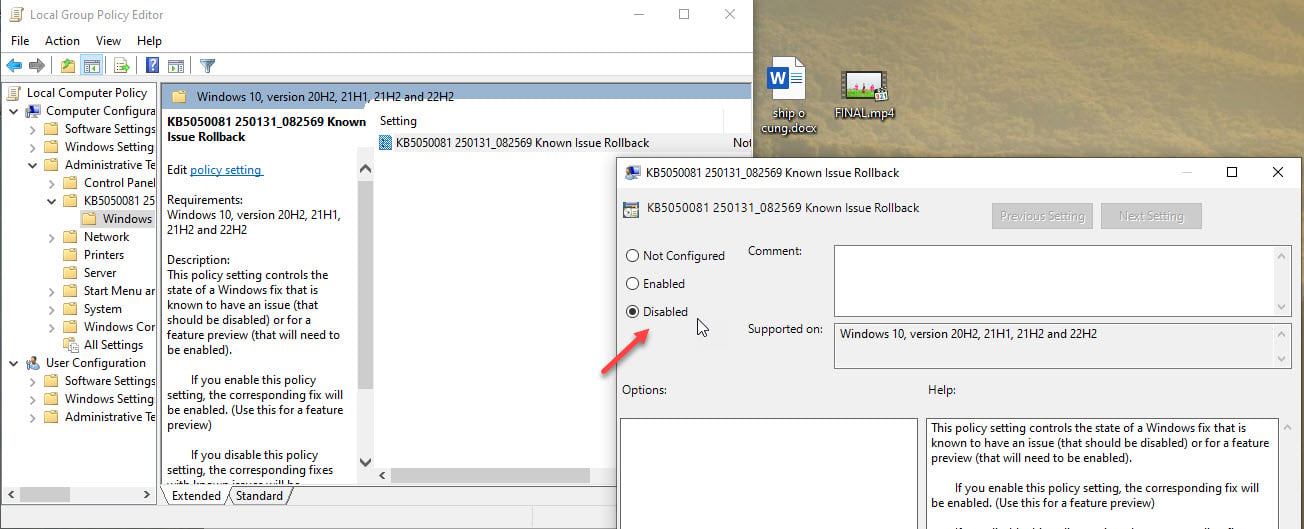
Disable the newly installed policy.
Microsoft has also committed to providing a final solution in a future Windows update. Users can track the progress of the fix on Microsoft's Windows status overview page.
While waiting for the official update, affected users should apply Microsoft's temporary solution to continue using their printers. They should also regularly update Windows to ensure they receive bug fixes and security improvements.
Source: https://thanhnien.vn/cach-khac-phuc-loi-may-in-tu-in-noi-dung-la-tren-windows-18525031309475149.htm







![[Photo] Prime Minister Pham Minh Chinh presides over a meeting on private sector economic development.](/_next/image?url=https%3A%2F%2Fvphoto.vietnam.vn%2Fthumb%2F1200x675%2Fvietnam%2Fresource%2FIMAGE%2F2025%2F12%2F20%2F1766237501876_thiet-ke-chua-co-ten-40-png.webp&w=3840&q=75)













































































![[Infographic] Controlling rabies in pet dogs and cats](https://vphoto.vietnam.vn/thumb/402x226/vietnam/resource/IMAGE/2025/12/21/1766288809667_infographic-kiem-soat-benh-dai-tren-dan-cho-meo-nuoi20251221091138.webp)





















Comment (0)