Quickly deleting contacts on Android is a simple but crucial trick for managing your contacts. This article will guide you on how to easily and simply delete a single contact or multiple phone numbers from your Android contacts list.
 |
Deleting contacts on Android makes it easier to find information. Below is a detailed guide on how to delete contacts on your Android phone, so check it out!
How to easily delete contacts on Android
When you need to clean up your contacts on Android, deleting unnecessary contacts is an easy task.
Delete contacts on your phone.
Step 1: Tap the Phone app and then go to Contacts.
Step 2: In the list, click on the contact you don't want to archive.
Step 3: Tap the three-dot icon (or menu icon) in the upper right corner of the screen and select Delete from the menu that appears. Finally, simply tap Confirm to complete the deletion.
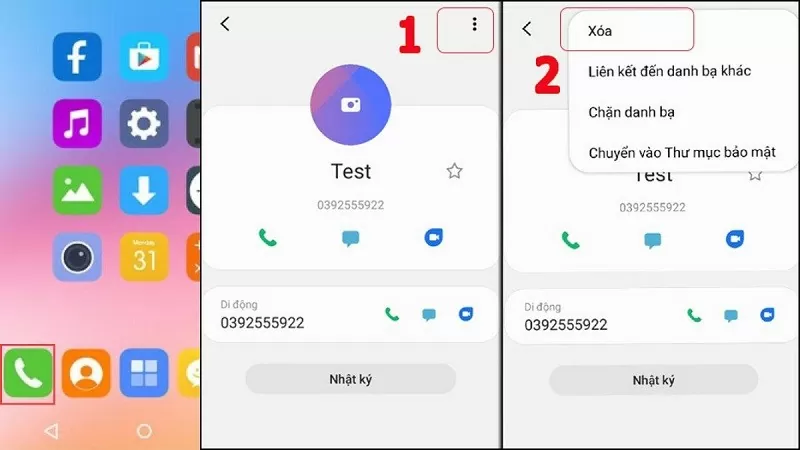 |
Delete contacts synced on Google.
Deleting contacts on Android that are synced with Google is simple with these steps:
Step 1: First, access the page https://contacts.google.com on your web browser.
Step 2: Here, select the numbers you want to delete. To select multiple numbers at once, check the small square box next to the name of each contact you want to delete.
Step 3: Next, tap the three-dot icon (or menu icon) and select Delete from the menu that appears.
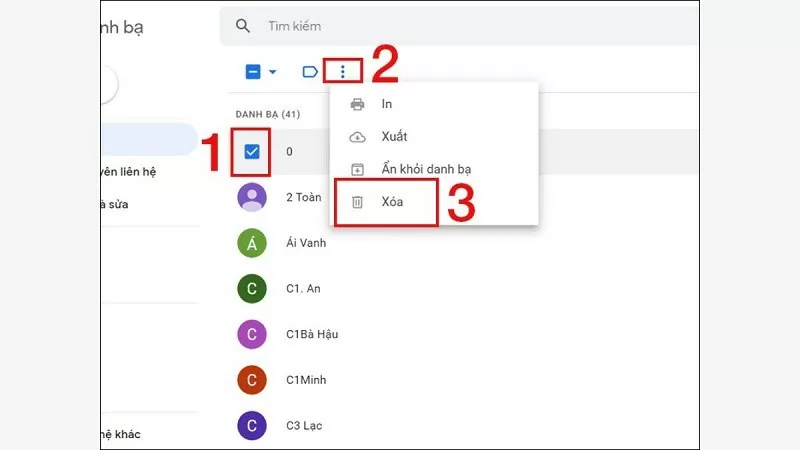 |
Delete duplicate numbers from your Android phone's contacts.
Step 1: On the home screen, tap on the Contacts app. Then, tap the three horizontal lines icon (or menu icon) in the upper left corner. Next, select Manage Contacts to access the contact management options.
Step 2: In the Contacts Management section, select the Combine Contacts feature. The system will then automatically scan and display duplicate numbers based on information such as name, phone number, or email. This allows users to easily select the appropriate tab to find duplicate contacts.
Step 3: After the duplicate contacts have been listed, select the numbers you want to merge. Click the Merge button, and the duplicate information will be combined into a single contact, making your contact list more organized.
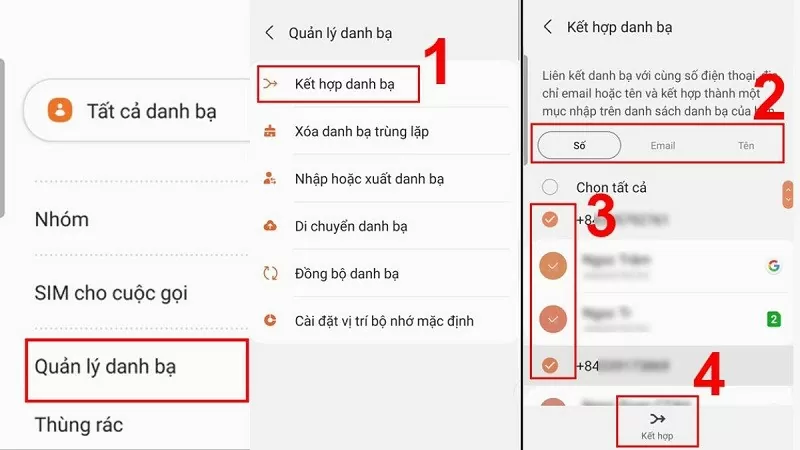 |
How to recover deleted contacts on an Android phone.
Sometimes users accidentally delete contacts on Android and want to restore them to avoid losing contact information.
Step 1: On the home screen, find and select the Settings app.
Step 2: In the Google section, click on Services and then select Setup and recovery to access your data recovery settings.
Step 3: A series of options will appear; select "Restore contacts". The system will display the Google accounts linked to your device. Now, choose the account containing the contacts you want to restore.
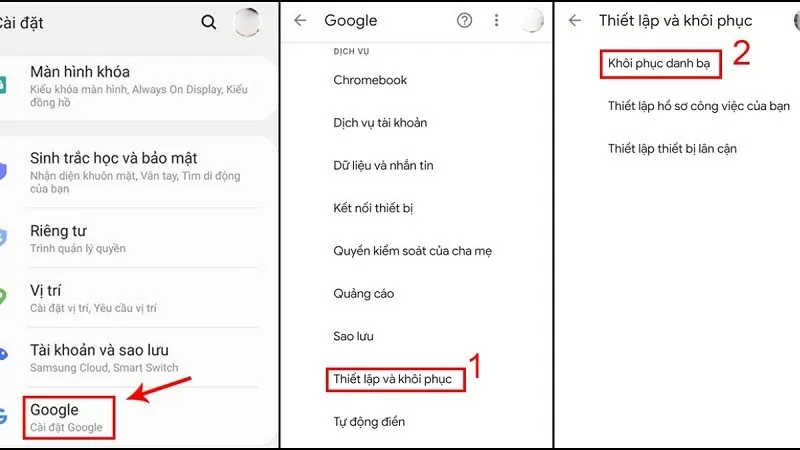 |
Step 4: Tap on the current device or the device backing up your contacts. Finally, tap Restore and wait for the process to complete. When a success message appears on the screen, your contacts will be restored.
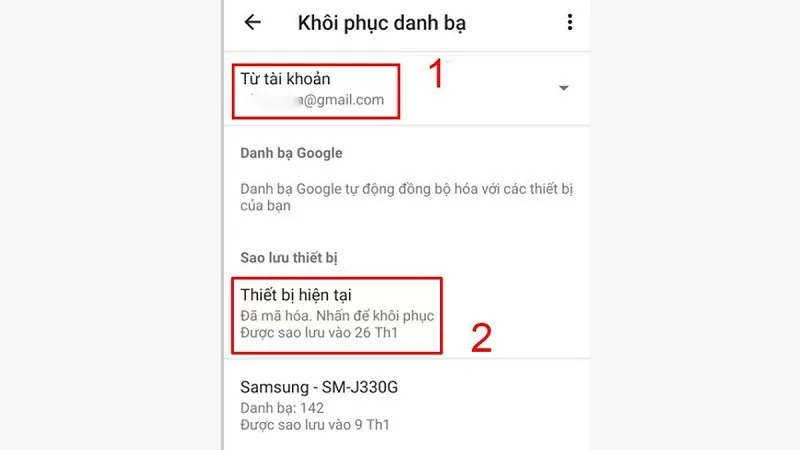 |
With these simple methods for deleting contacts on Android, you can conveniently and quickly manage your contacts.
Source



![[Photo] Prime Minister Pham Minh Chinh presides over a meeting on private sector economic development.](/_next/image?url=https%3A%2F%2Fvphoto.vietnam.vn%2Fthumb%2F1200x675%2Fvietnam%2Fresource%2FIMAGE%2F2025%2F12%2F20%2F1766237501876_thiet-ke-chua-co-ten-40-png.webp&w=3840&q=75)

































































































Comment (0)