Printing designs from Canva without pixelation is important to ensure the quality of your products. Today's article will guide you how to print Canva designs without pixelation to help the product be clear and standard.
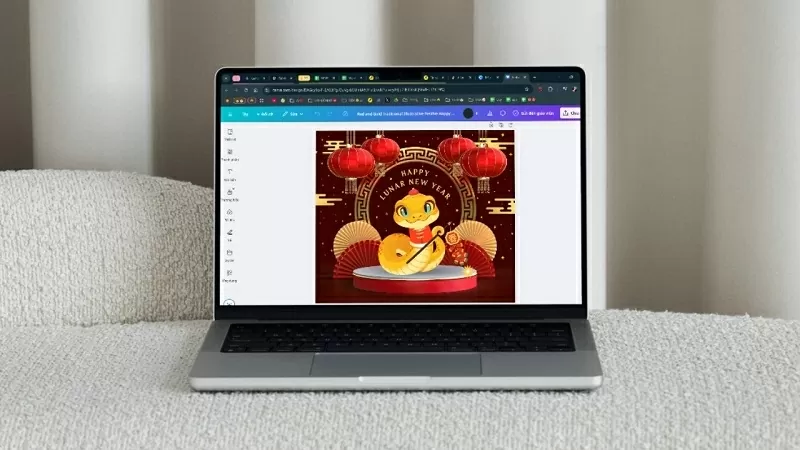 |
1. Use the right size
To print your designs clearly and crisply on Canva, it is extremely important to use the correct dimensions. We recommend setting your design dimensions in centimeters (cm) as this is the standard for printing and helps ensure correct proportions.
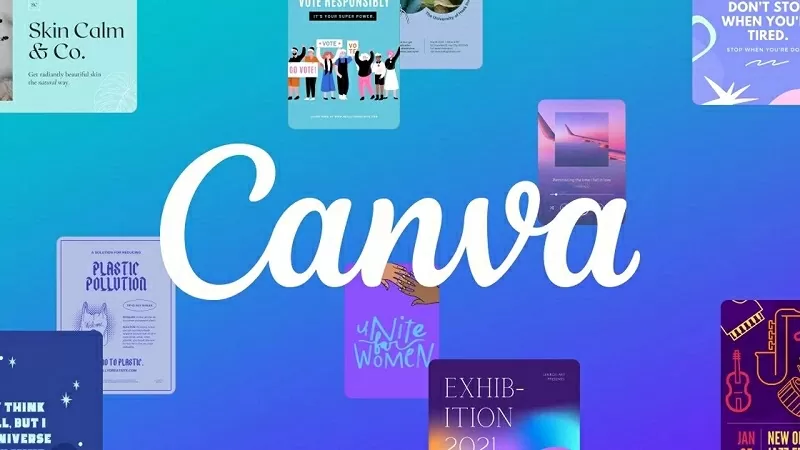 |
This is especially useful when printing products such as posters, business cards or flyers, helping you achieve the results you want.
To check the size of the design you want to print, follow these simple steps:
Step 1: In the design file you want to print, click on Resize and then select Customize size.
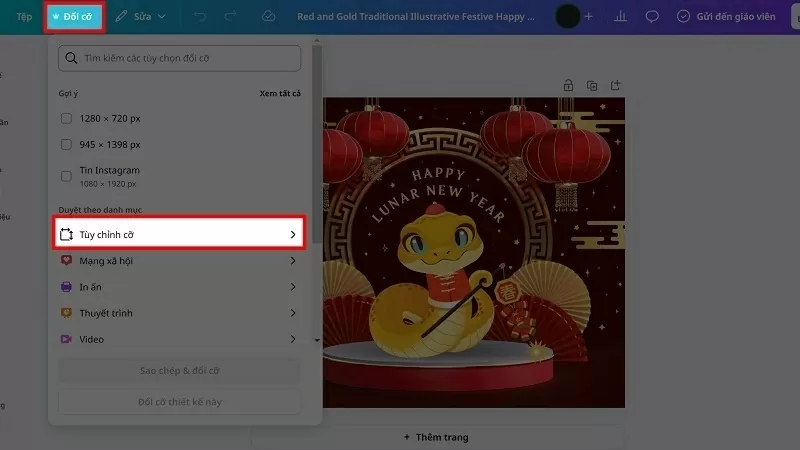 |
Step 2: In the Unit section, click on Cm instead of the normal px.
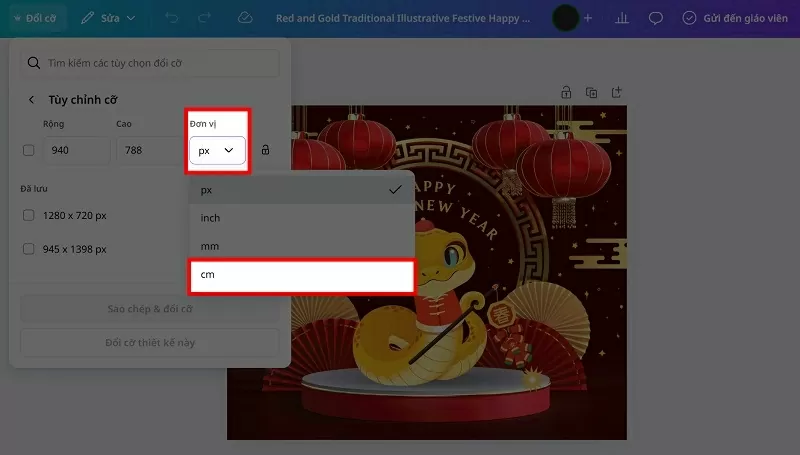 |
Step 3: Next, you adjust the design size under Cm size to fit and tick the box. Finally, you click on Change design size to complete.
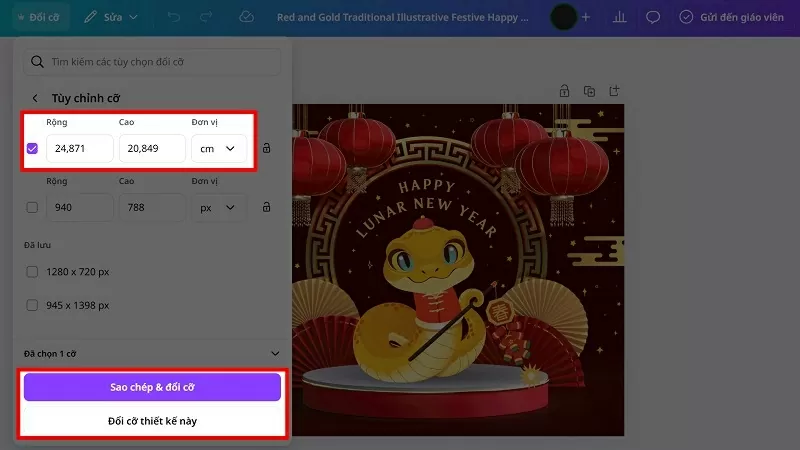 |
2. Enlarge the size of the design file
To print Canva designs clearly and without breaking, increase the design scale to a larger size. For example, if you want to print a 3x3 cm design in Canva, you can increase the scale to 100x100 cm.
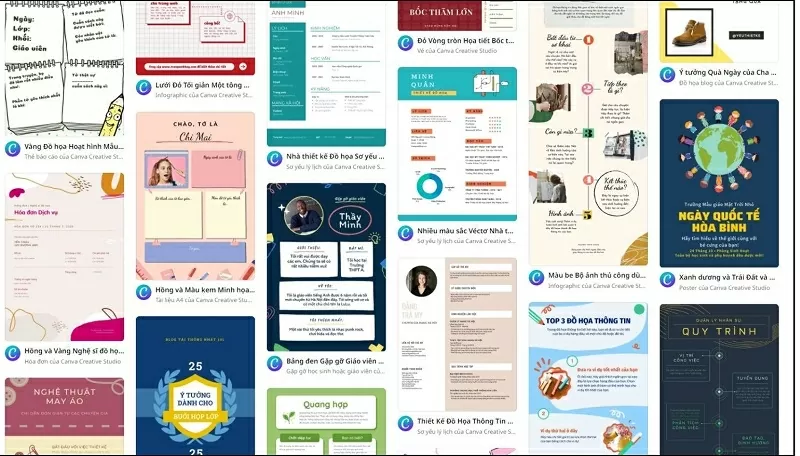 |
Although the length and width dimensions remain the same when printed, enlarging the file will give it a higher resolution, ensuring the image is clear and not blurry. This is a small but very effective tip that you can apply to get the most beautiful and high-quality prints!
Apply the 2 tips above and you can print clear Canvan designs. Thank you for watching.
Source


![[Photo] President Luong Cuong attends the 80th Anniversary of the Traditional Day of Vietnamese Lawyers](https://vphoto.vietnam.vn/thumb/1200x675/vietnam/resource/IMAGE/2025/10/09/1760026998213_ndo_br_1-jpg.webp)


![[Photo] General Secretary To Lam visits Kieng Sang Kindergarten and the classroom named after Uncle Ho](https://vphoto.vietnam.vn/thumb/1200x675/vietnam/resource/IMAGE/2025/10/09/1760023999336_vna-potal-tong-bi-thu-to-lam-tham-truong-mau-giao-kieng-sang-va-lop-hoc-mang-ten-bac-ho-8328675-277-jpg.webp)

















































![[VIDEO] AI version of BSR General Director Nguyen Viet Thang: From the mission of energy shield to the desire to contribute](https://vphoto.vietnam.vn/thumb/402x226/vietnam/resource/IMAGE/2025/10/10/1760062415027_0000371c-f2a1-31a0-38a9-e3de0ece2bbd.jpeg)












































Comment (0)