Copying and pasting text is always one of the best time-saving features on computers and mobile devices. However, how this process works depends on the device and operating system you are using. Therefore, copying and pasting text between devices with different operating systems, specifically iPhones and Windows PCs, is always a relatively complex issue.
However, neither iOS nor Windows has a built-in feature that allows direct copy/paste between the two platforms. This makes sharing documents more complicated compared to other operating systems within the same ecosystem.
This article will guide you on how to perform this seemingly simple operation, which actually contains many secrets, between your iPhone and Windows PC.
Use iCloud
The easiest way is to take advantage of the powerful iCloud service so you can copy and paste content between the two platforms. This method is simple and doesn't require installing any additional software. However, the drawback is that it requires an internet connection and an iCloud account.
How to do it:
On iPhone
Go to Settings, select your iCloud name at the top of the screen, then select iCloud > Show All. Check the Notes section to see if multi-device syncing is enabled; if not, turn it on.
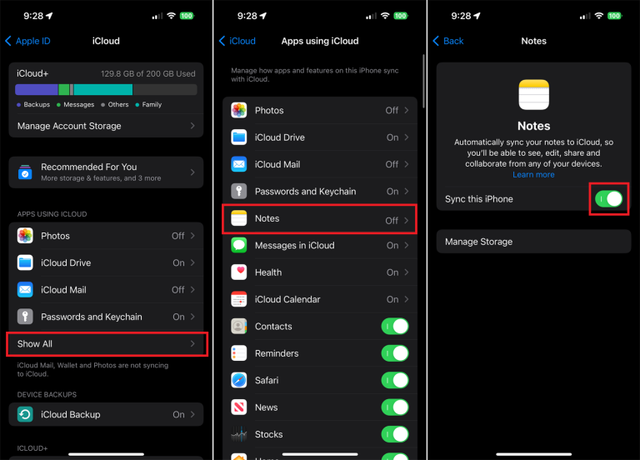
Enable multi-device syncing in the Notes app.
- Open the Notes app.
- Copy the text you want to convert.
- Paste the text into a new note or an existing note.
On Windows PC
- Visit the iCloud website (icloud.com) and sign in with your iCloud account.
- Open the Notes app.
- Open the note containing the text you want to copy.
- Select the text and press Ctrl + C.
- Paste the text into the desired application on your PC.
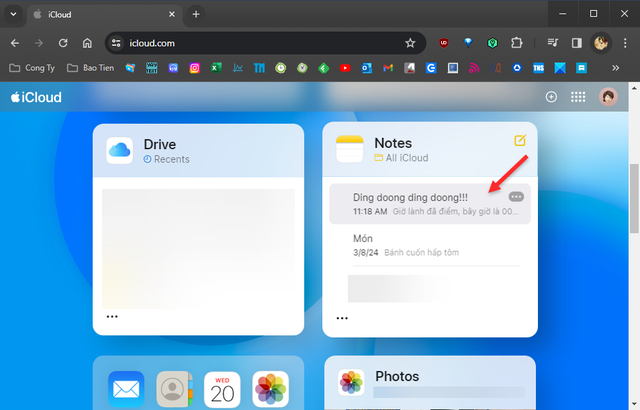
Access the Notes app from the iCloud Web interface.
Use the Microsoft OneNote application.
Compensating for the shortcomings of iCloud, this method allows you to work offline and supports many text formats. However, you will need to install the OneNote app on both devices; although the free version of OneNote is sufficient to use the Copy/Paste feature.
How to do it:
On iPhone
- Install the OneNote app from the App Store.
- Open OneNote and sign in with your Microsoft account.
- Create a new note and add the text you want to transfer.
On Windows PC
- Install the OneNote app from the Microsoft Store.
- Open OneNote and sign in with your Microsoft account.
- Open the note you created on your iPhone.
- Select the text and press Ctrl + C.
- Paste the text into the desired application on your PC.
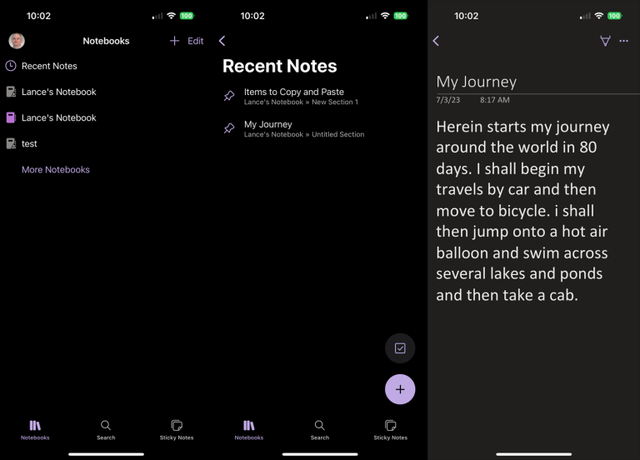
Copy content from the Microsoft One Notes application.
With the two methods presented in this article, you can easily copy and paste text between your iPhone and Windows PC anytime. Choose the method that best suits your needs.
Additionally, there are several other third-party applications that also support copy/paste between iPhone and PC, such as Google Keep, Evernote, Dropbox Paper, etc.
Source link








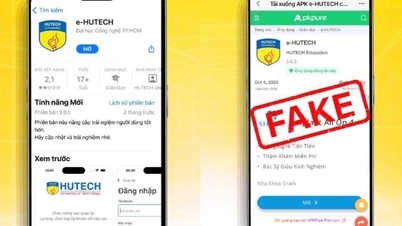




































































































Comment (0)