Knowing how to repeat headings in Word helps you manage tables more effectively. Check out the following article to learn how to do it quickly and efficiently!
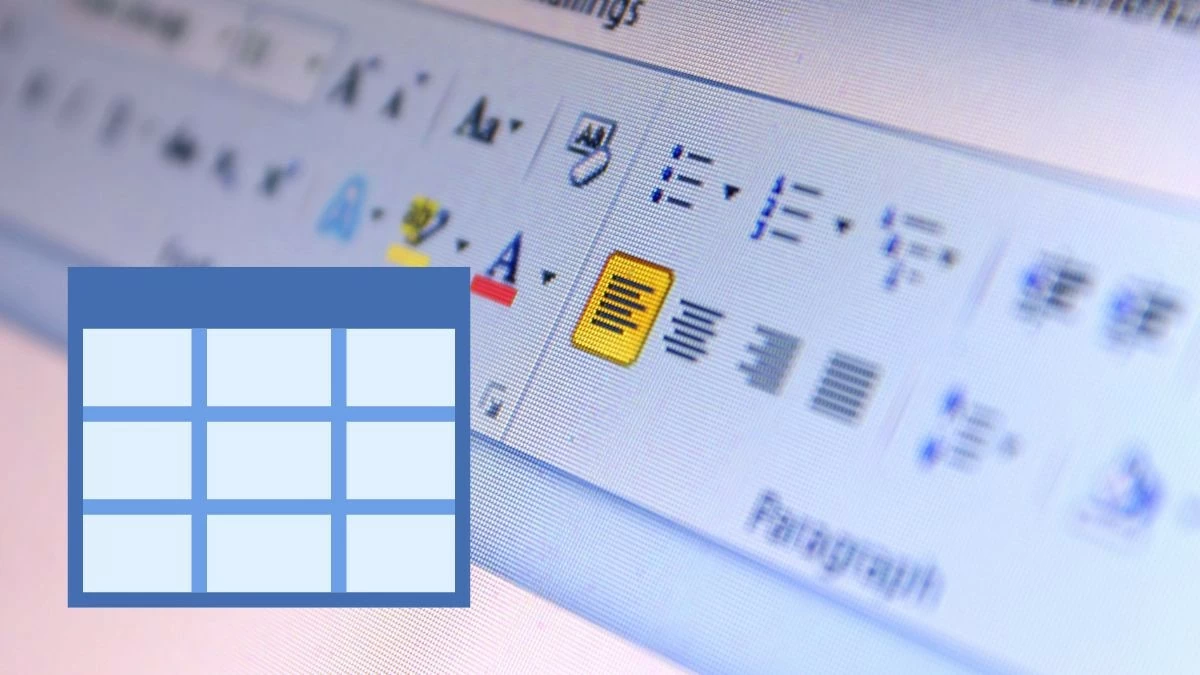 |
How to quickly repeat headings in Word for each version.
You can duplicate headers in Word across most versions, from Word 2003 to Office 365. While the interfaces may differ slightly, the process is generally similar. Be sure to follow the instructions appropriate for the version you are using.
Instructions for Microsoft Office 365
To repeat the header in Word when working with tables, you can follow these steps:
Step 1: Open the Word file where you want to repeat the header and select the entire first header row of the table.
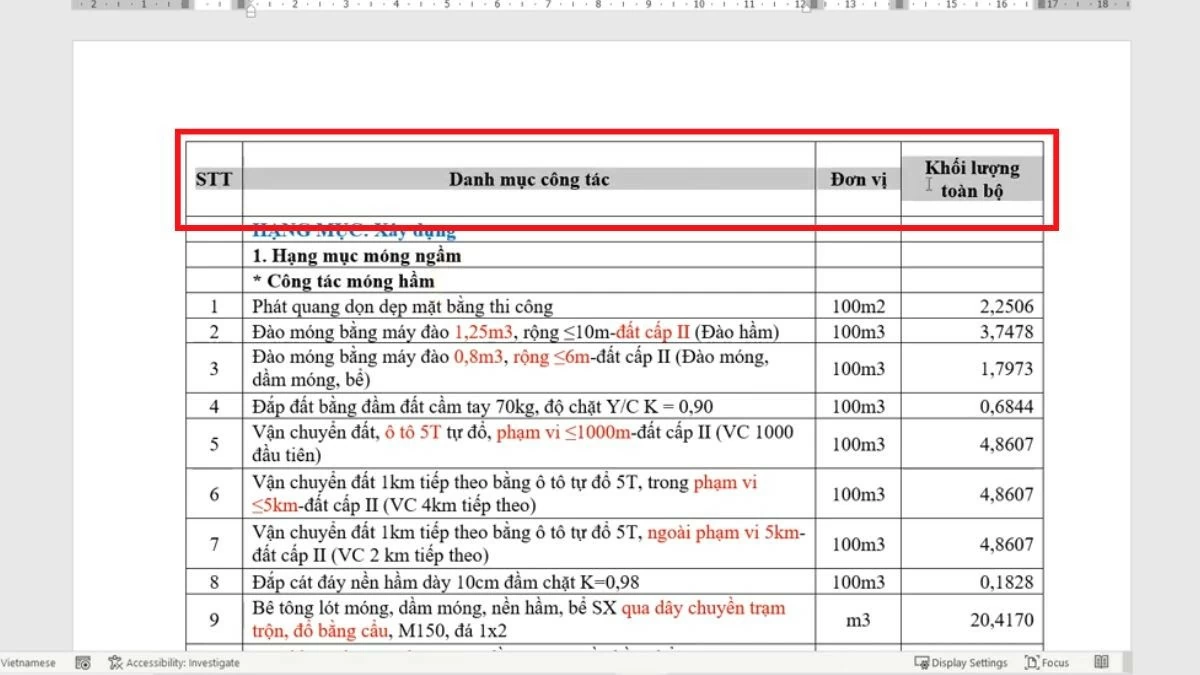 |
Step 2: After highlighting the header row, right-click on the selected area. When the context menu appears, select "Table Properties" to open the table-related settings.
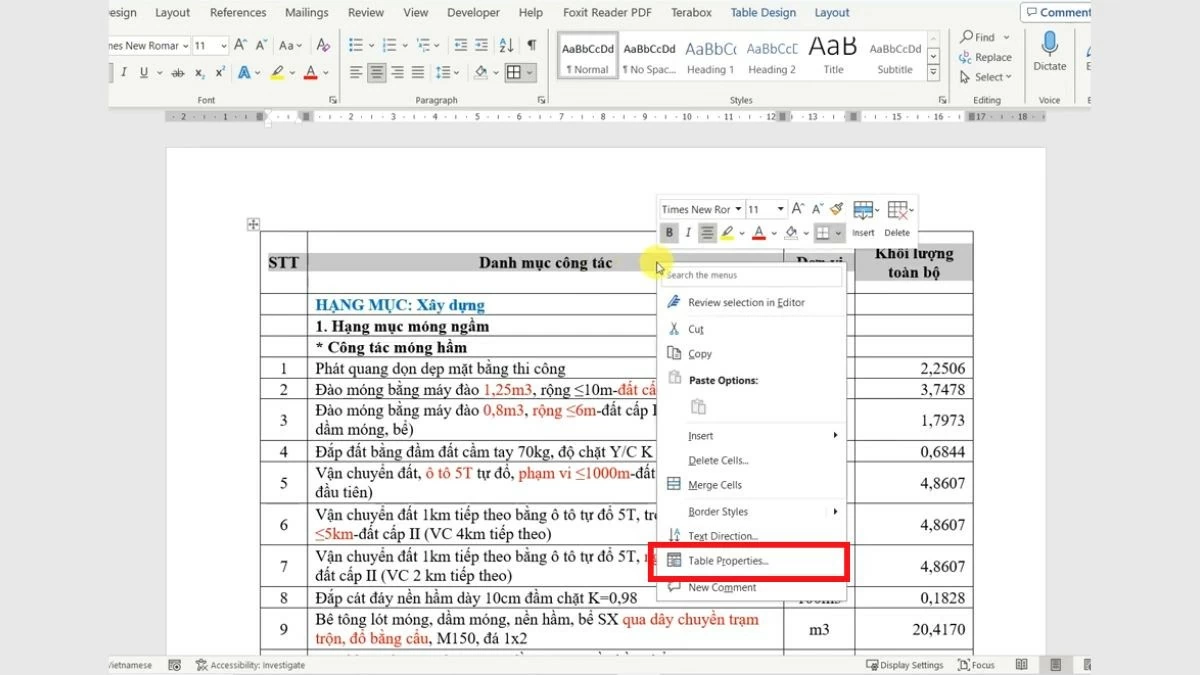 |
Step 3: In the "Table Properties" window, switch to the "Row" tab. Here, check the box "Repeat as header row at the top of each page" , then click "OK" to complete.
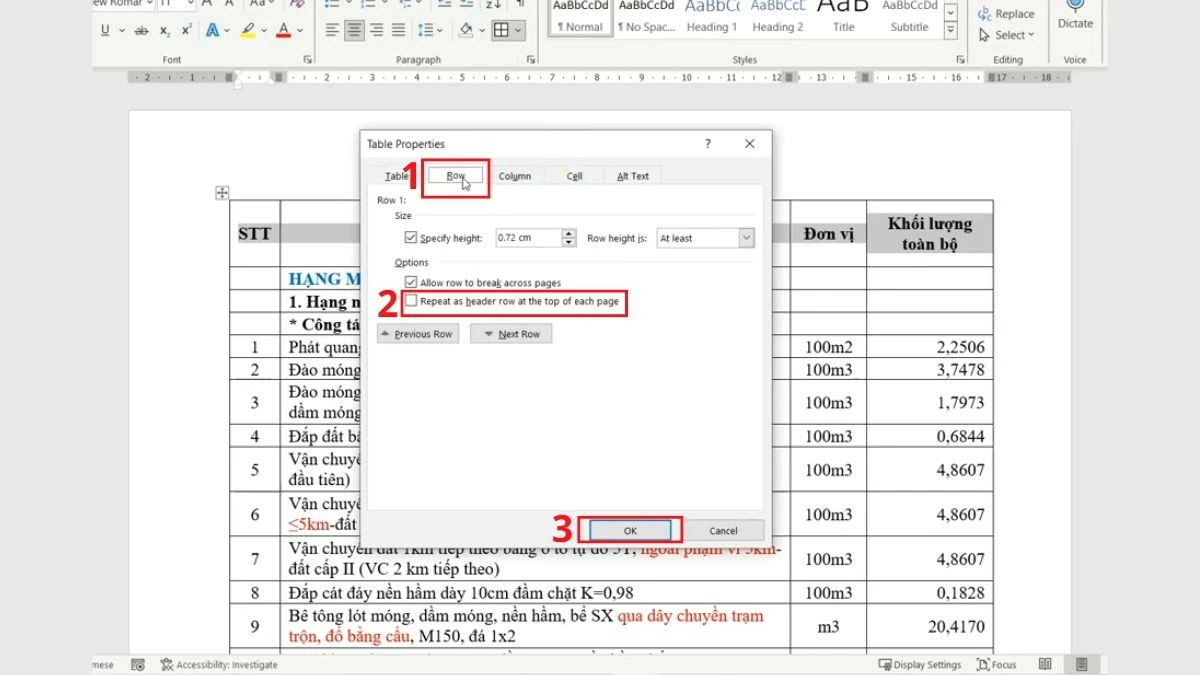 |
Instructions for Word 2019, 2016, and 2013
The process for repeating headings in Word 2019, 2016, and 2013 is similar to newer versions:
Step 1: Open Word version 2019, 2016, or 2013 and access the document where you want to repeat the heading. Identify the heading line you want to repeat and highlight the entire line.
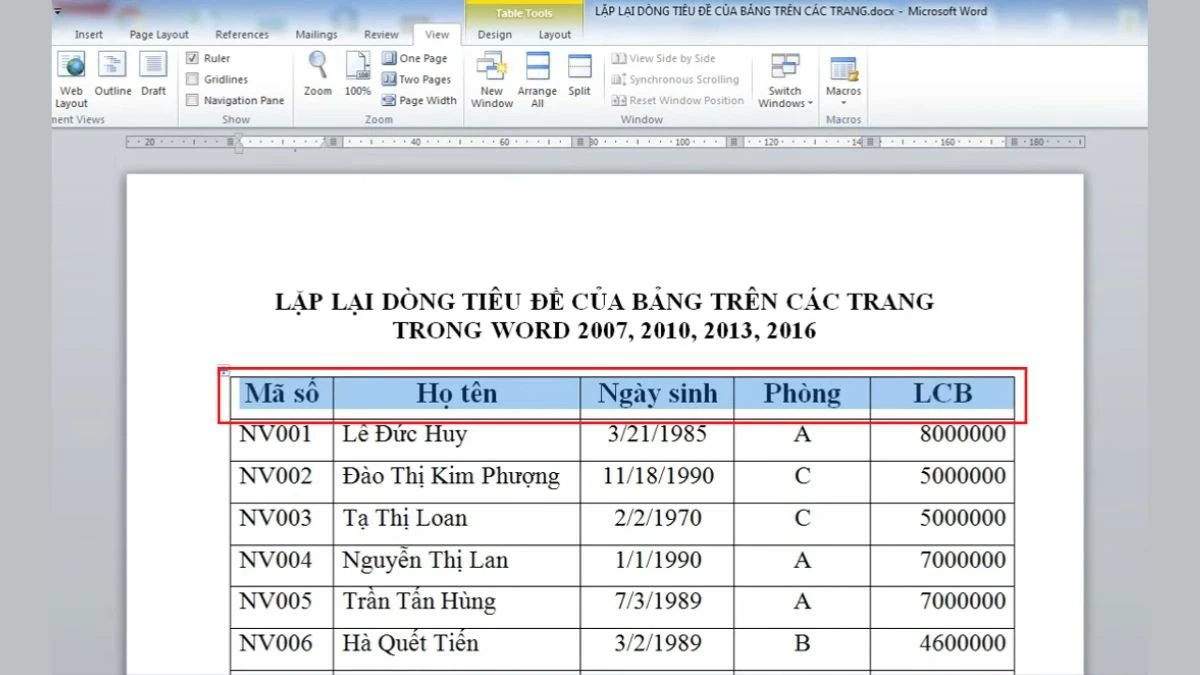 |
Step 2: After highlighting the header row, right-click on the selected area to open the context menu. Here, select "Table Properties" to continue setting up the table.
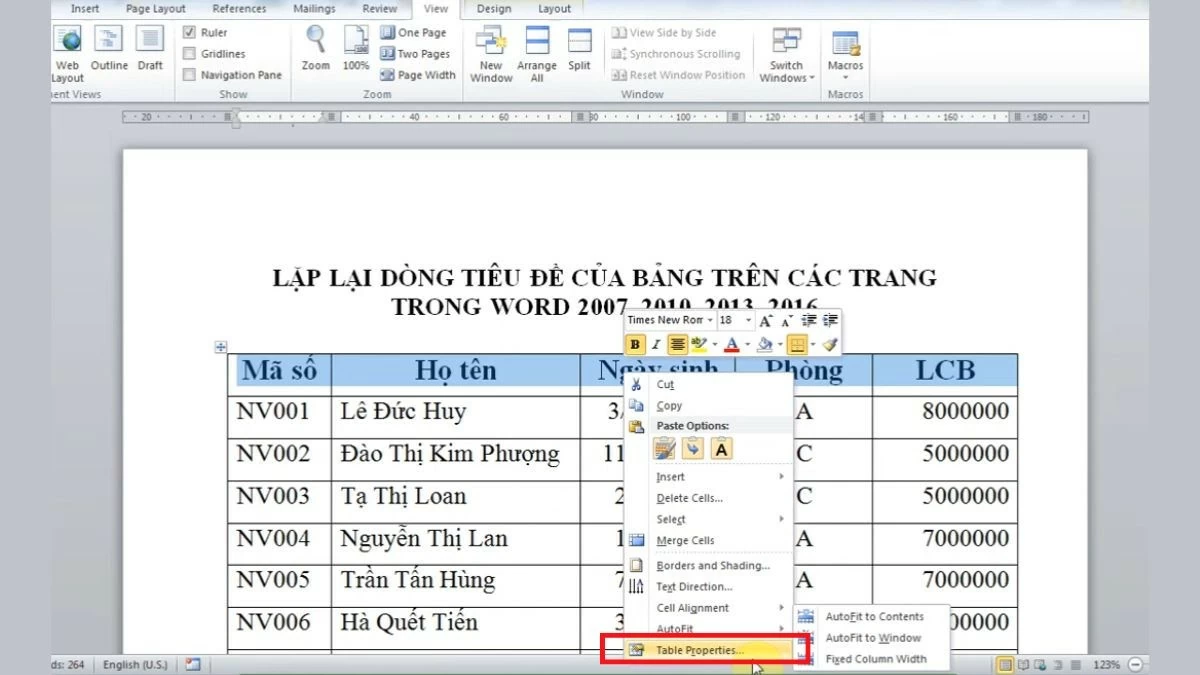 |
Step 3: When the "Table Properties" window appears, switch to the "Row" tab to adjust the settings related to the rows in the table.
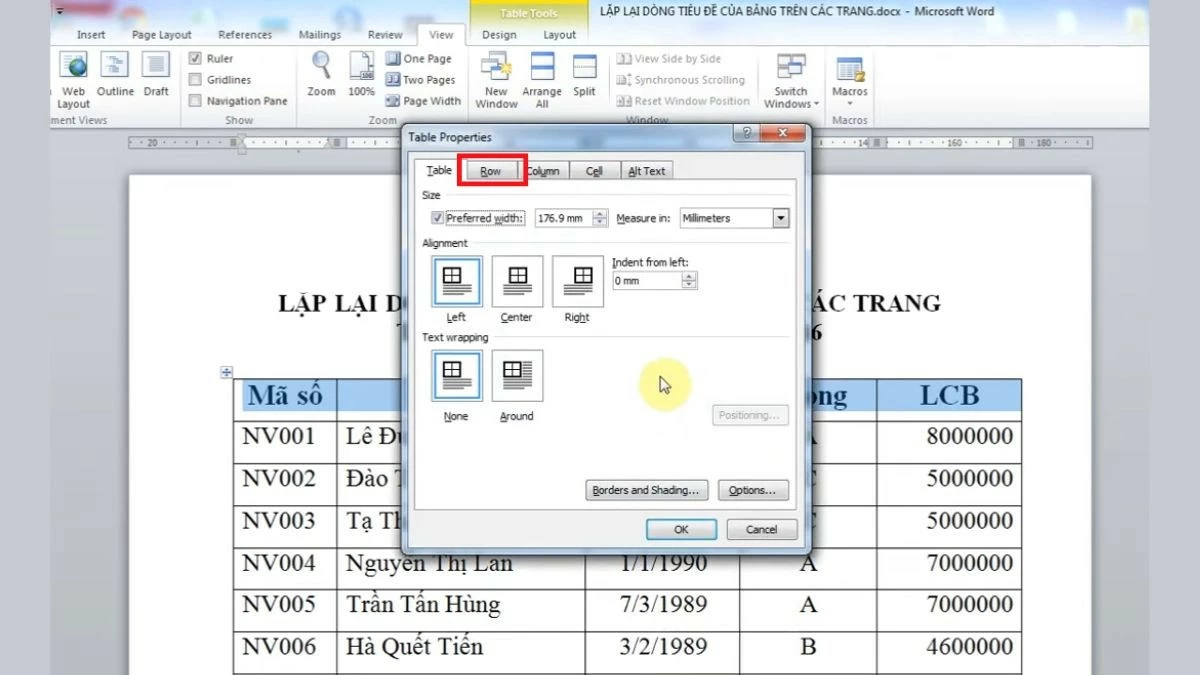 |
Step 4: Finally, in the "Row" tab, find and check the box "Repeat as header row at the top of each page" to enable the feature of repeating the header row on each page of the table, then click OK .
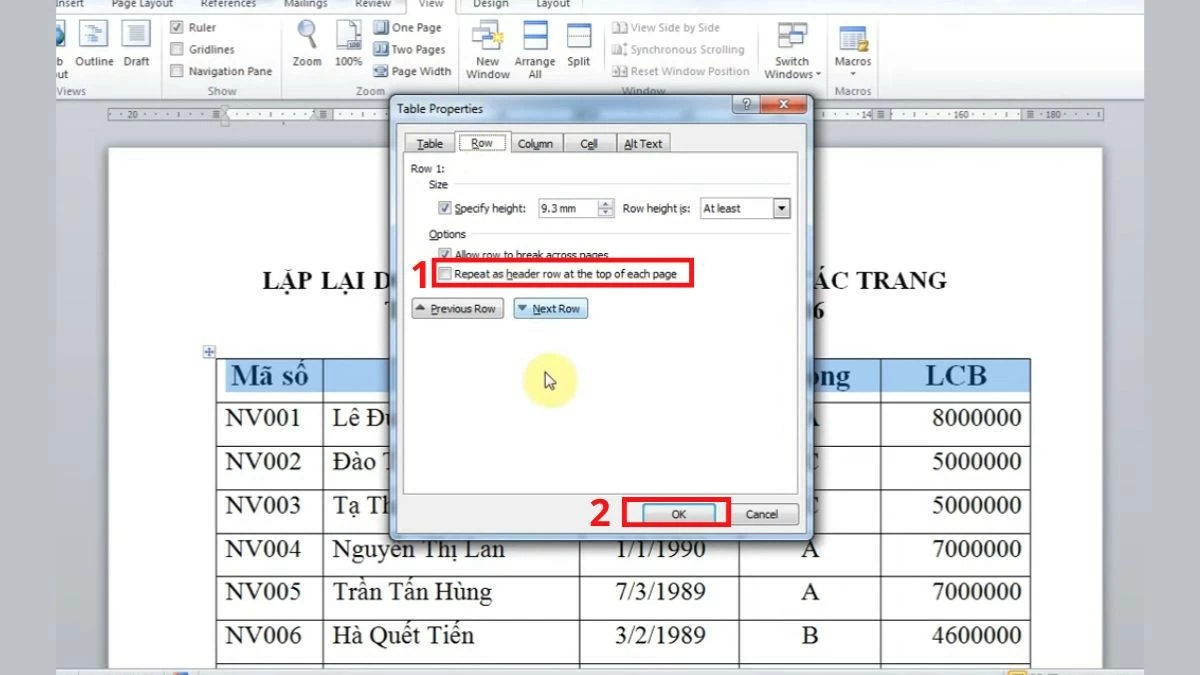 |
Instructions for Word 2007 and 2010
Step 1: First, open the Word file in version 2007 or 2010 where you want to repeat the header. Once the document is open, identify the header line you want to appear at the top of each page, then highlight the entire line in black to prepare for the following steps.
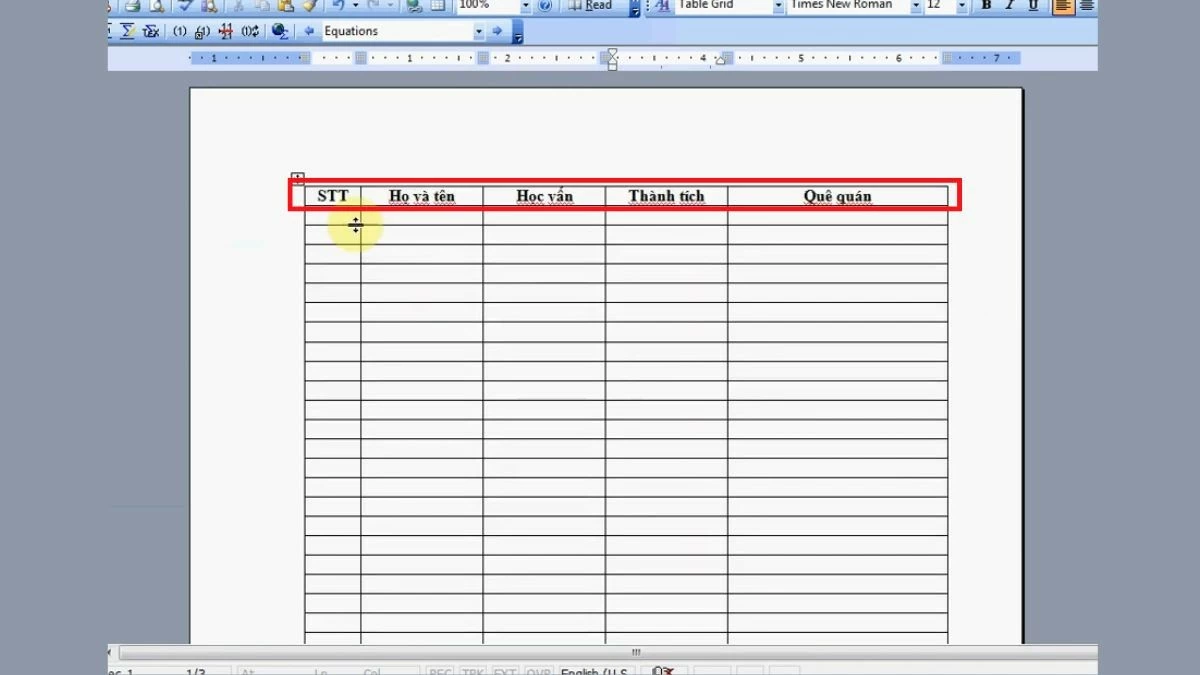 |
Step 2: After selecting the header row, right-click on the highlighted area. An options menu will appear; in it, select "Table Properties" to continue adjusting the table.
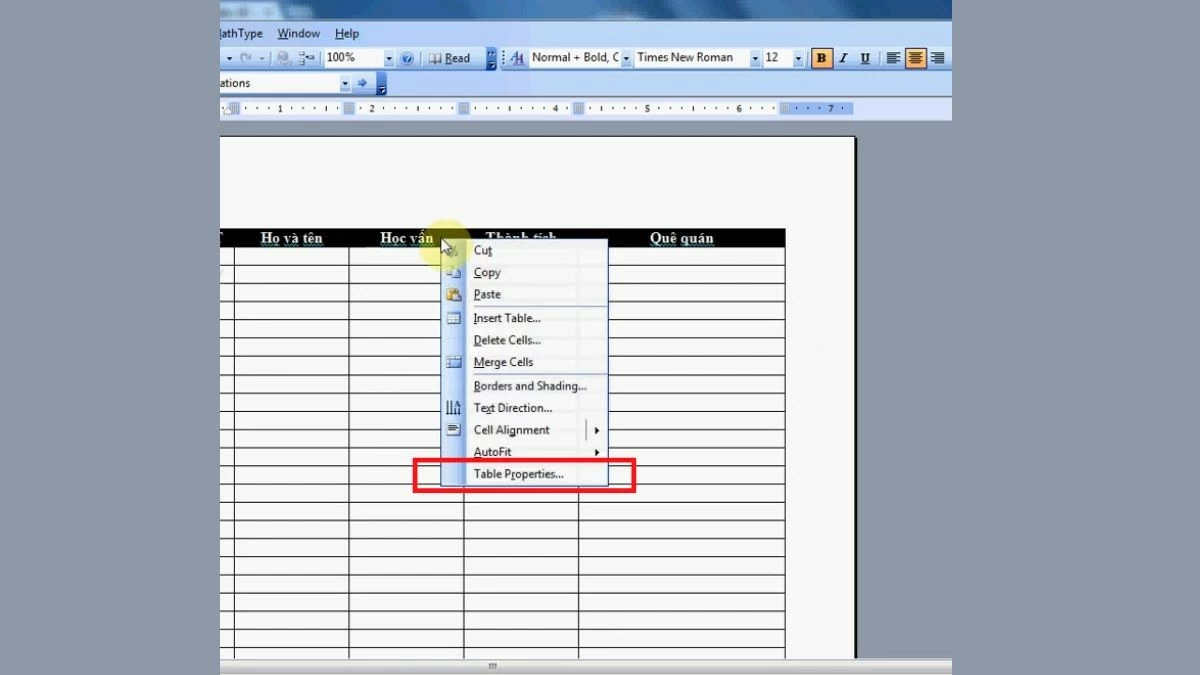 |
Step 3: When the "Table Properties" window appears, switch to the "Row" tab. Here, you will find settings options related to the rows in your table.
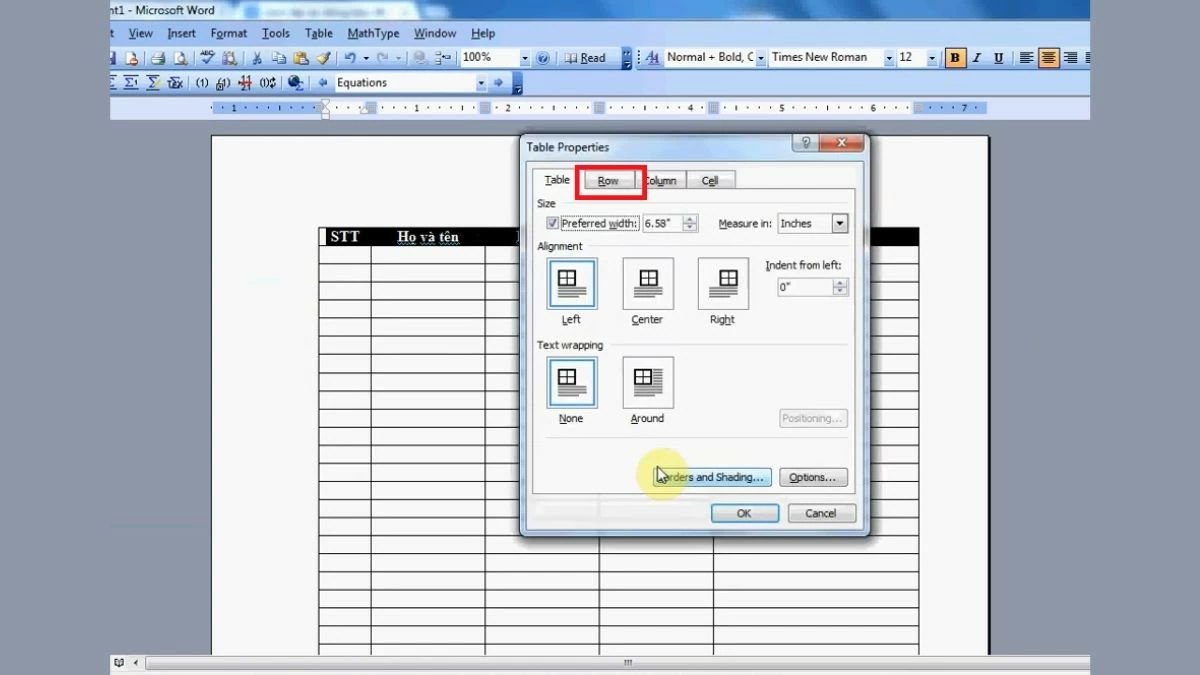 |
Step 4: Finally, in the "Row" tab, find and select the option "Repeat as header row at the top of each page". Then, click OK to return to the editing interface and check the result.
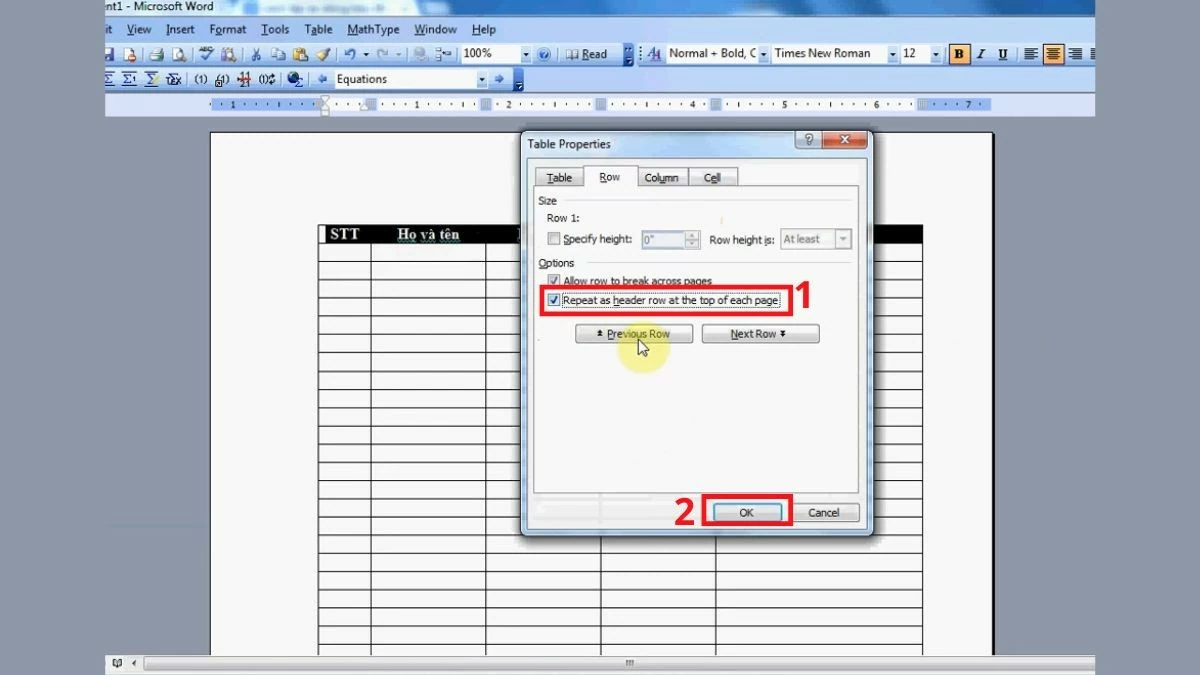 |
Instructions for Word 2003
To repeat the header row in Word 2003, you can follow these steps:
Step 1: Open the Word 2003 file where you want to repeat the header. Once the document is open, identify the header line to be repeated and highlight the entire line in preparation for the following steps.
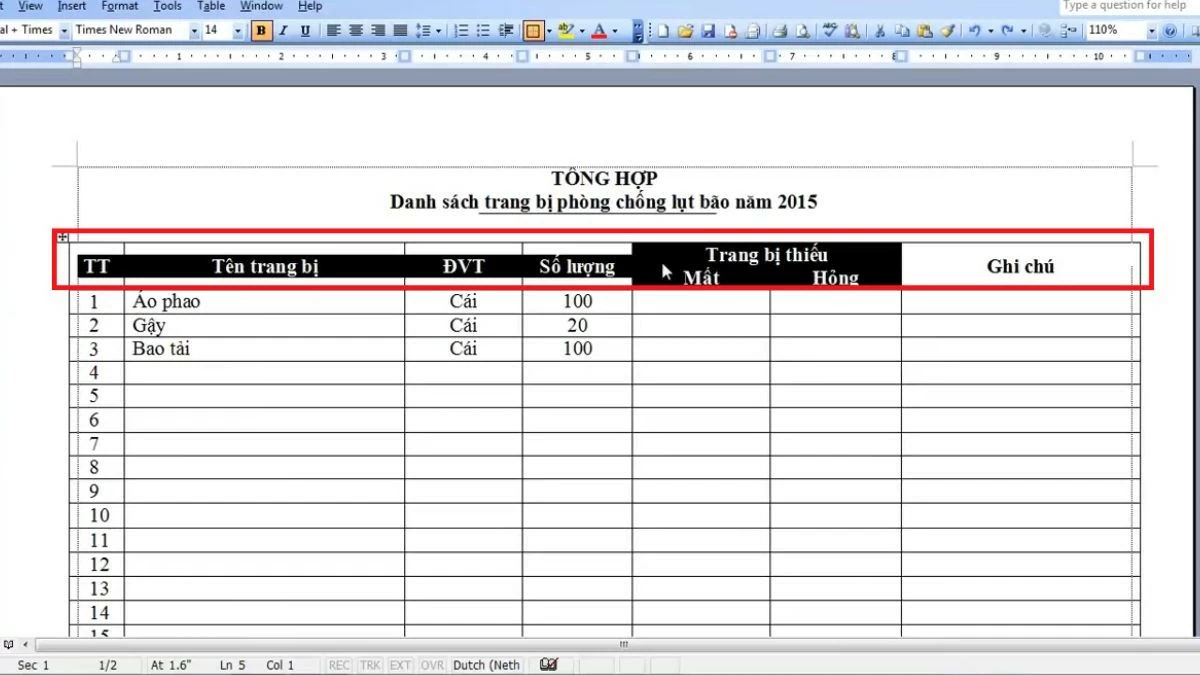 |
Step 2: After highlighting the header row, right-click on the selected area. An options menu will appear; you need to select "Table Properties" to continue adjusting the table settings.
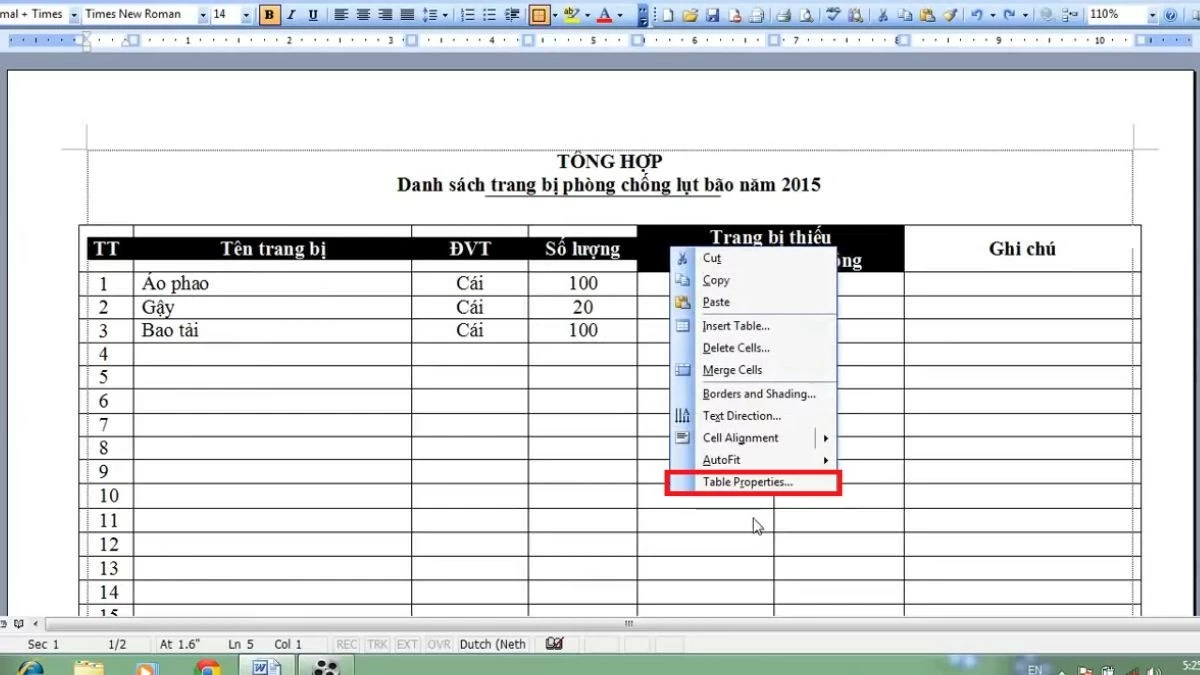 |
Step 3: When the "Table Properties" window appears, switch to the "Row" tab to continue with the settings.
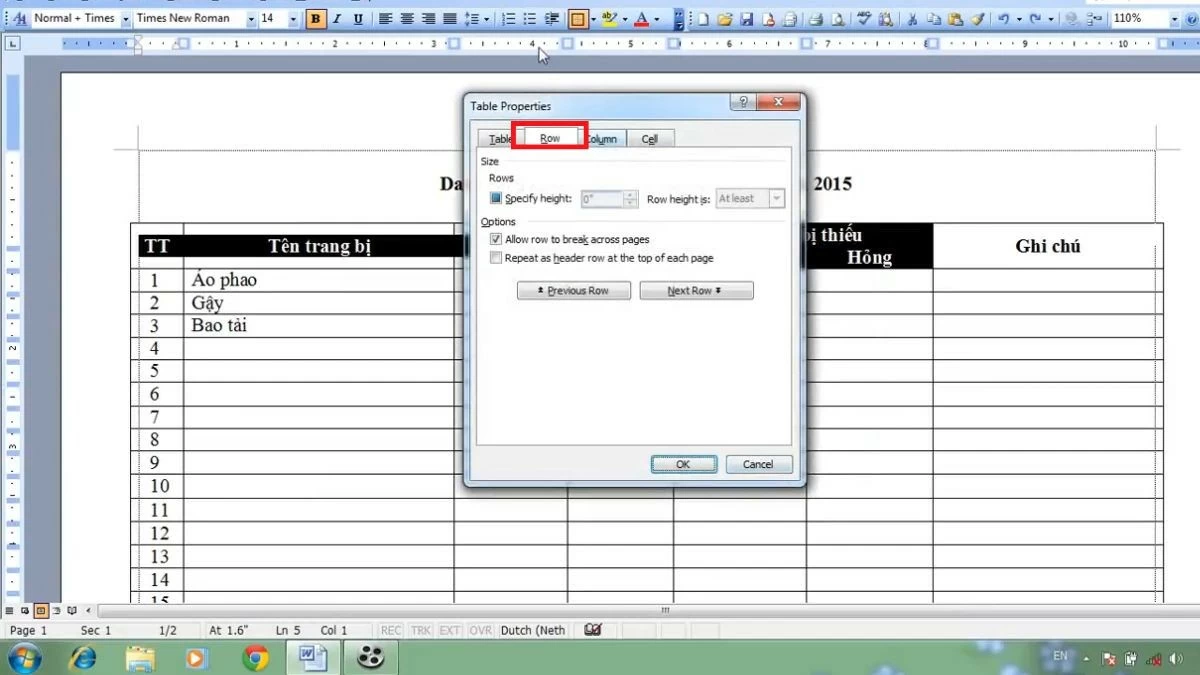 |
Step 4: Here, you will see the option "Repeat as header row at the top of each page". Check this box and click "OK" to complete and see the result.
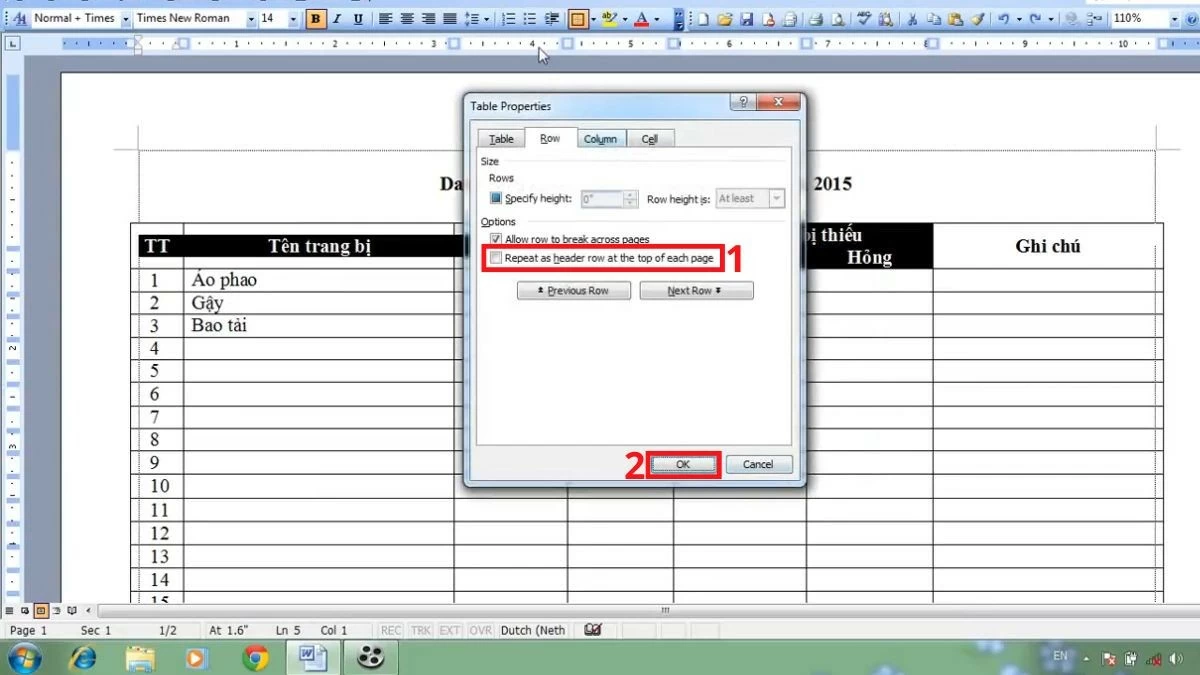 |
A super simple guide on how to remove repeated headings in Word.
Similar to repeating table headers in Word, you can easily undo this setting at any time. The steps are simple and almost identical to the previous ones.
Instructions for Microsoft Office 365
Step 1: First, open the Word file in Microsoft Office 365 that you have set up to repeat the header. Once the document is open, find the table with the repeated header at the top of each page and highlight that header line.
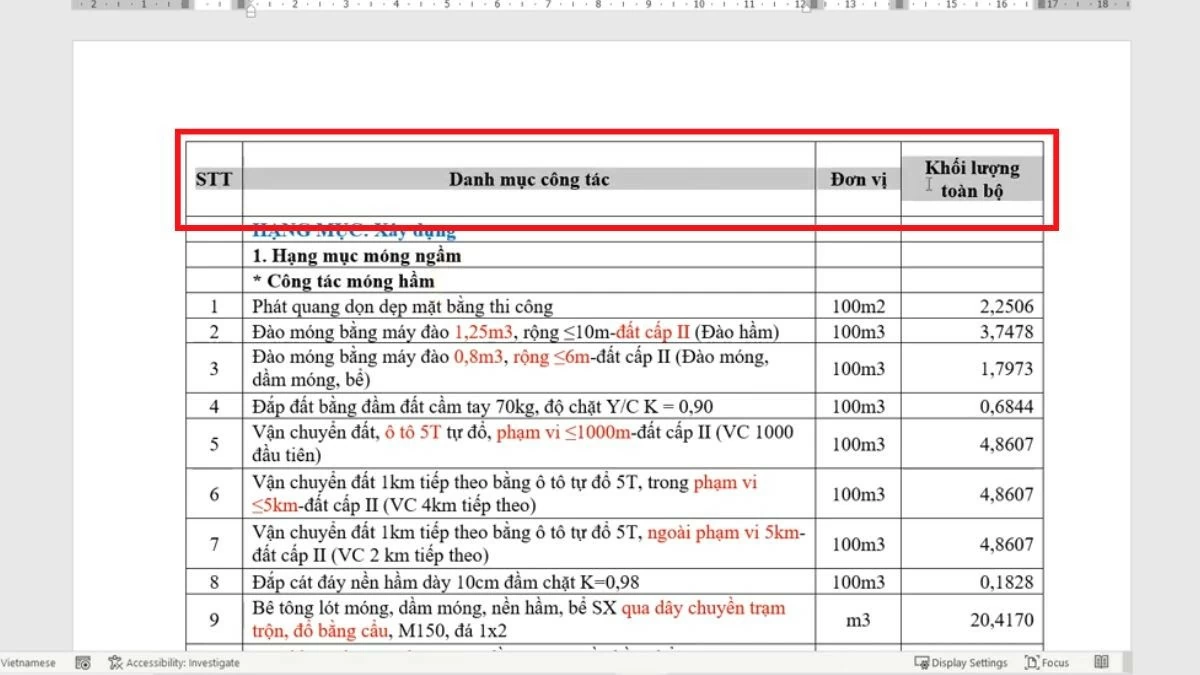 |
Step 2: When the context menu appears after right-clicking, select "Table Properties" to open the window for adjusting table properties.
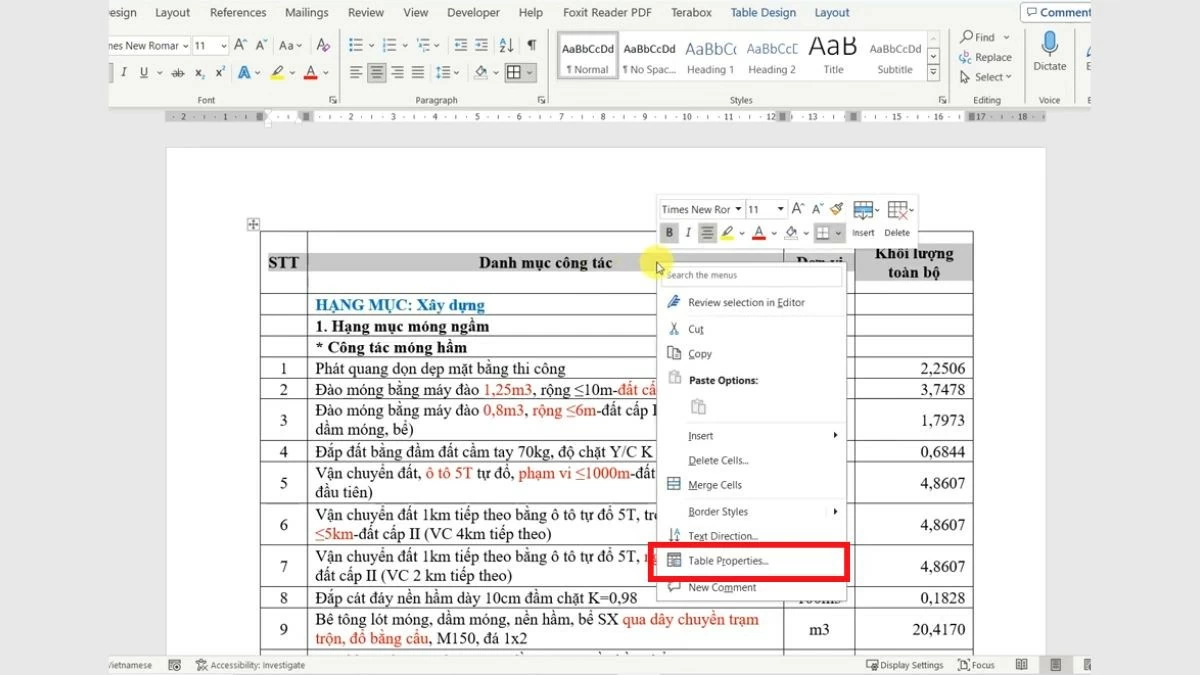 |
Step 3: Next, in the "Table Properties" window, go to the "Row" tab. Here, uncheck the box next to "Repeat as header row at the top of each page" to stop repeating the header row on each page, then click OK to confirm.
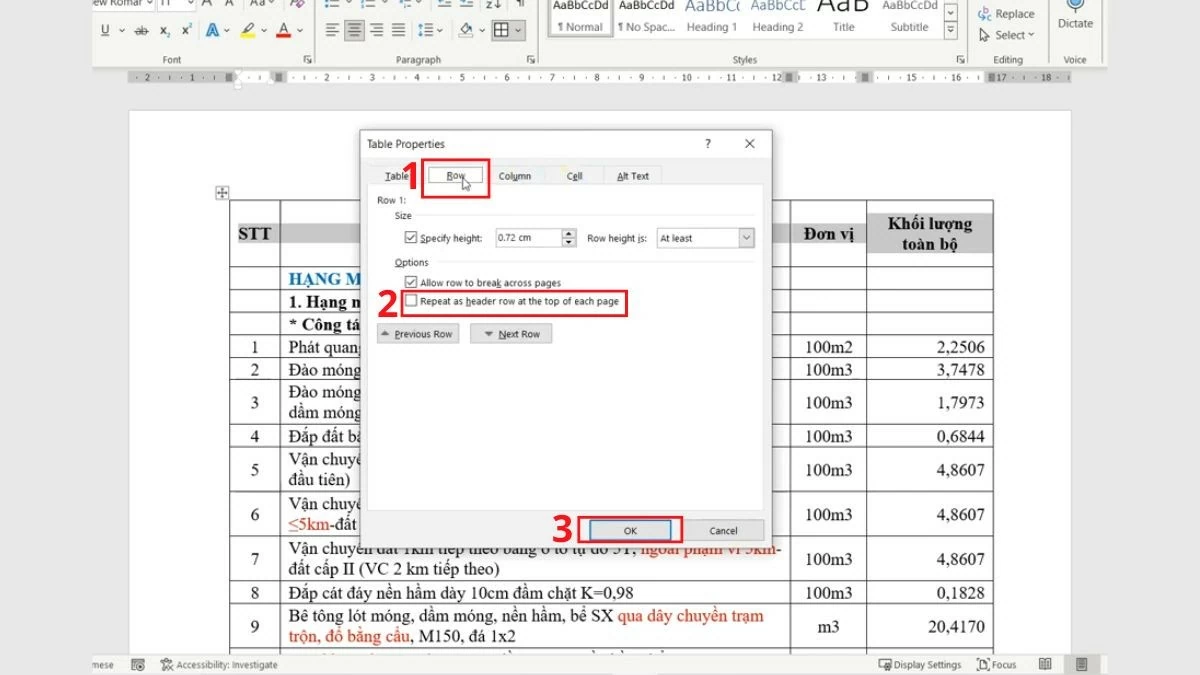 |
Instructions for Word versions 2019, 2016, and 2013.
Step 1: First, open the Word file (version 2019, 2016, or 2013) you are working with and navigate to the table with the repeating header row. Find the header row you want to undo the repeating feature from, then highlight the entire row. Right-click on the selected area to display the options menu.
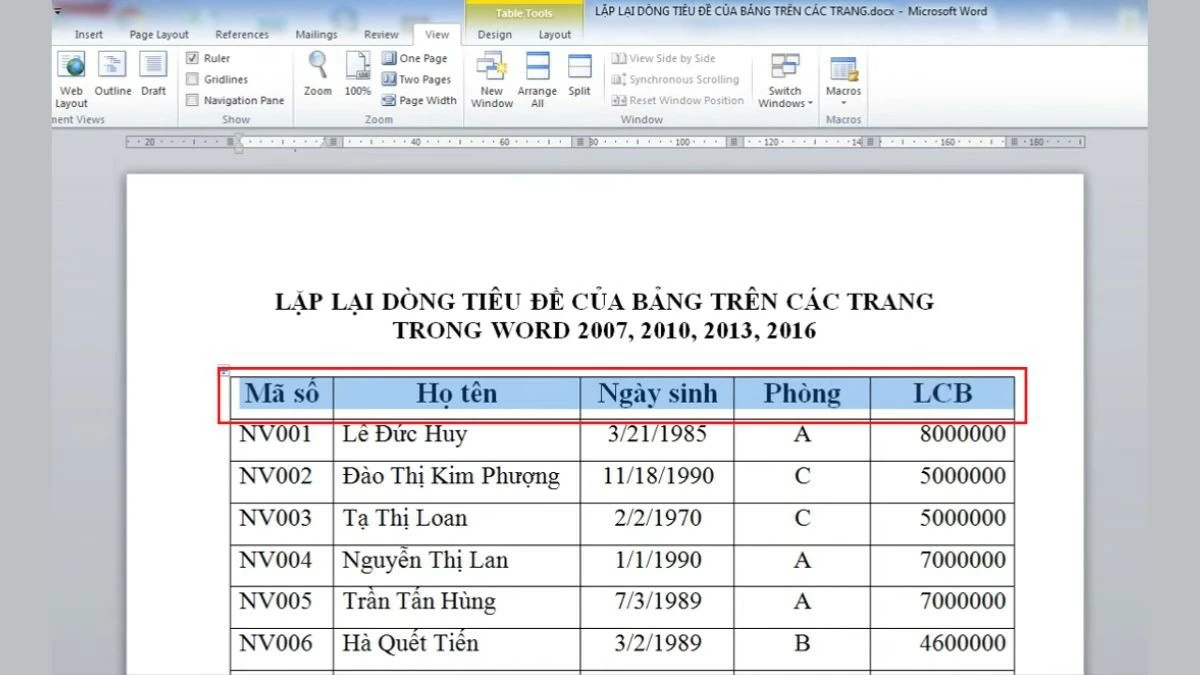 |
Step 2: In the menu that appears when you right-click, select "Table Properties" to open the window for setting table-related properties.
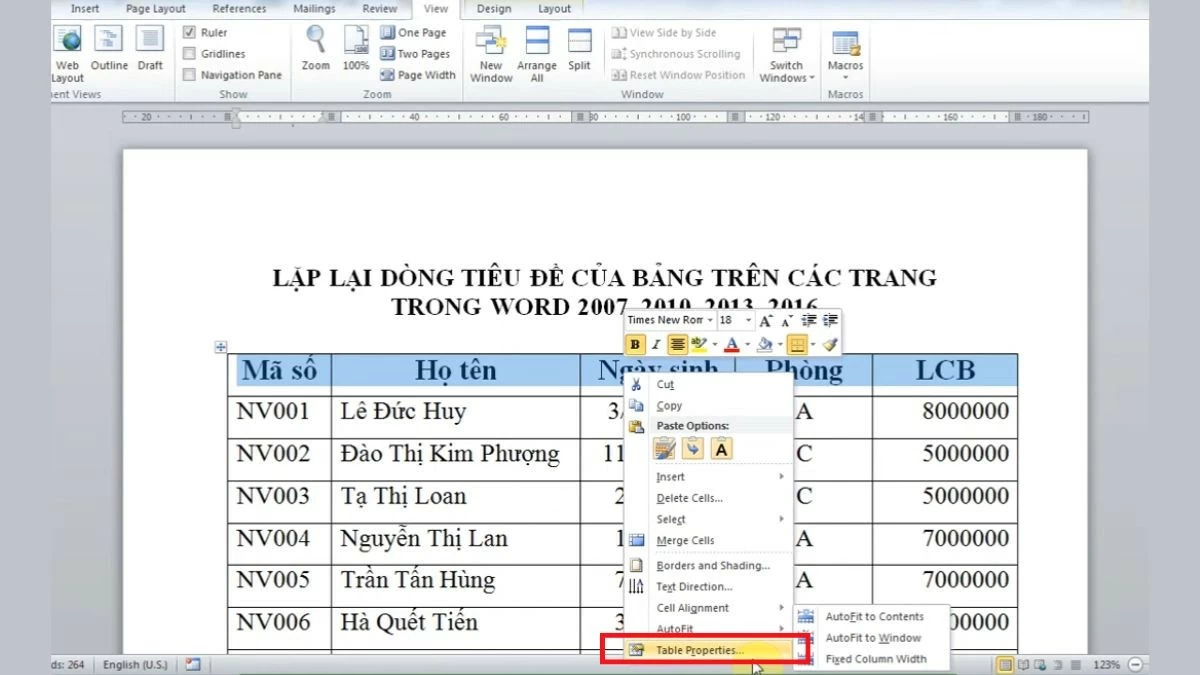 |
Step 3: In the "Table Properties" window, go to the "Row" tab.
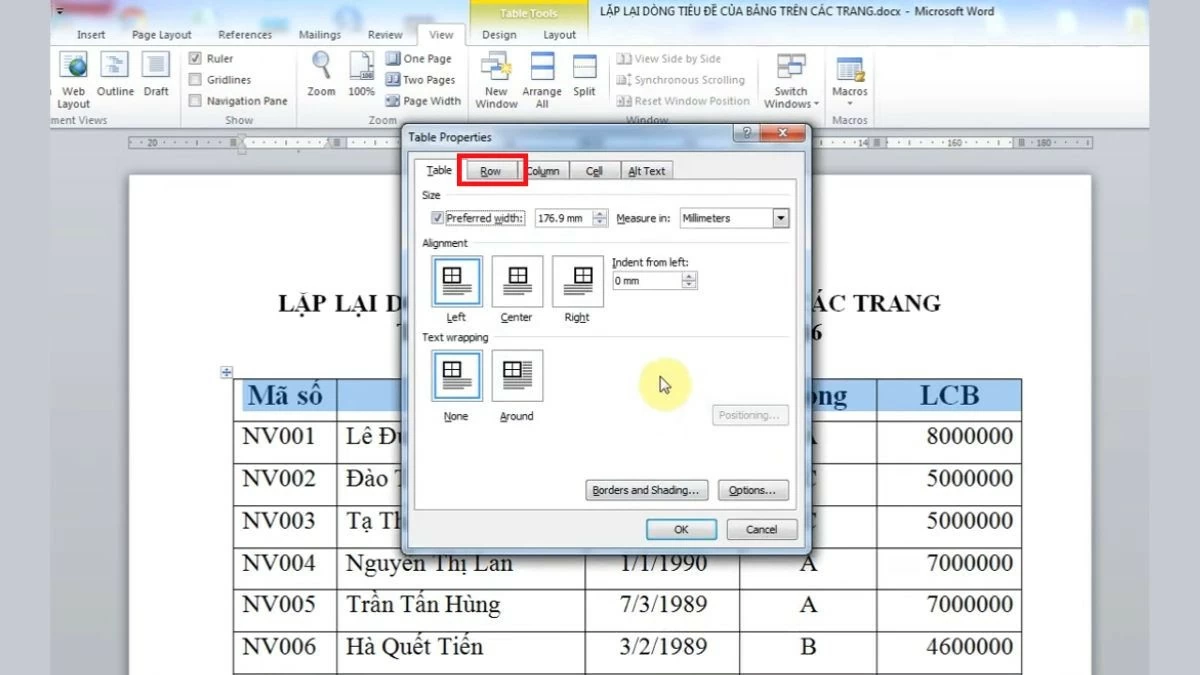 |
Step 4: Here, uncheck the option "Repeat as header row at the top of each page" to stop repeating the header. Then, click "OK" to save the changes; from now on, the header will no longer appear on every page.
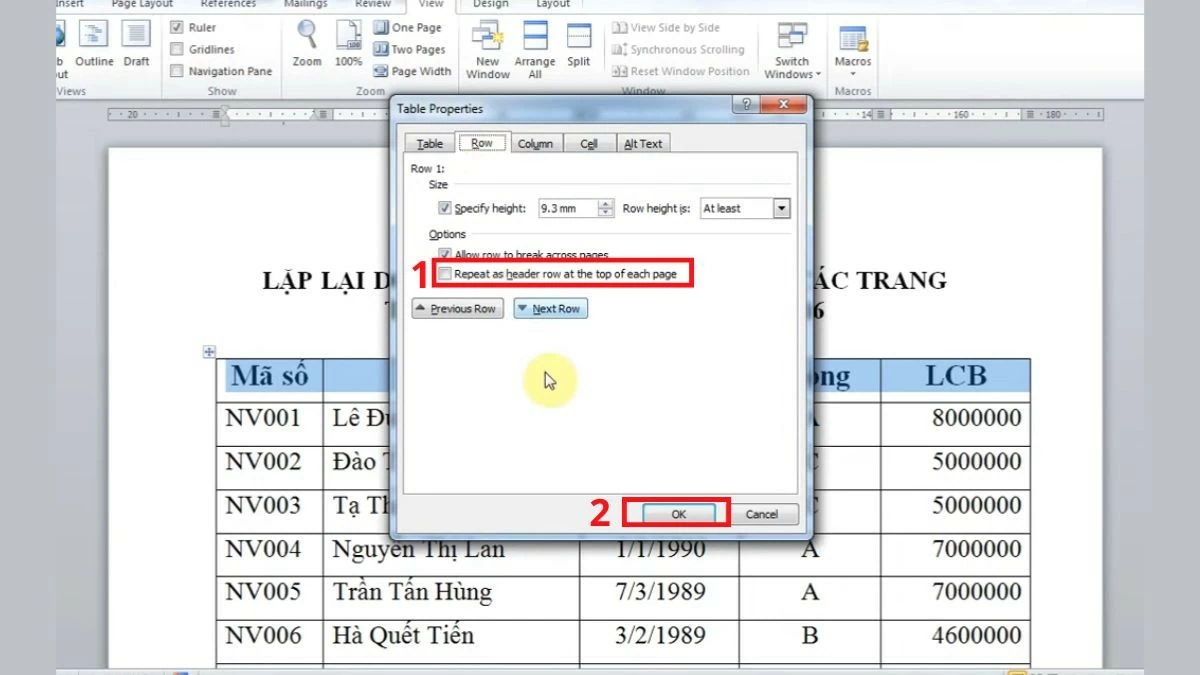 |
Instructions for Word 2007 and 2010
Step 1: First, open the Word 2007 or 2010 file you are using. Find the table with the header row that is repeating at the top of each page and locate the header row you want to undo the repetition for. Then, highlight the entire header row to prepare for the following steps.
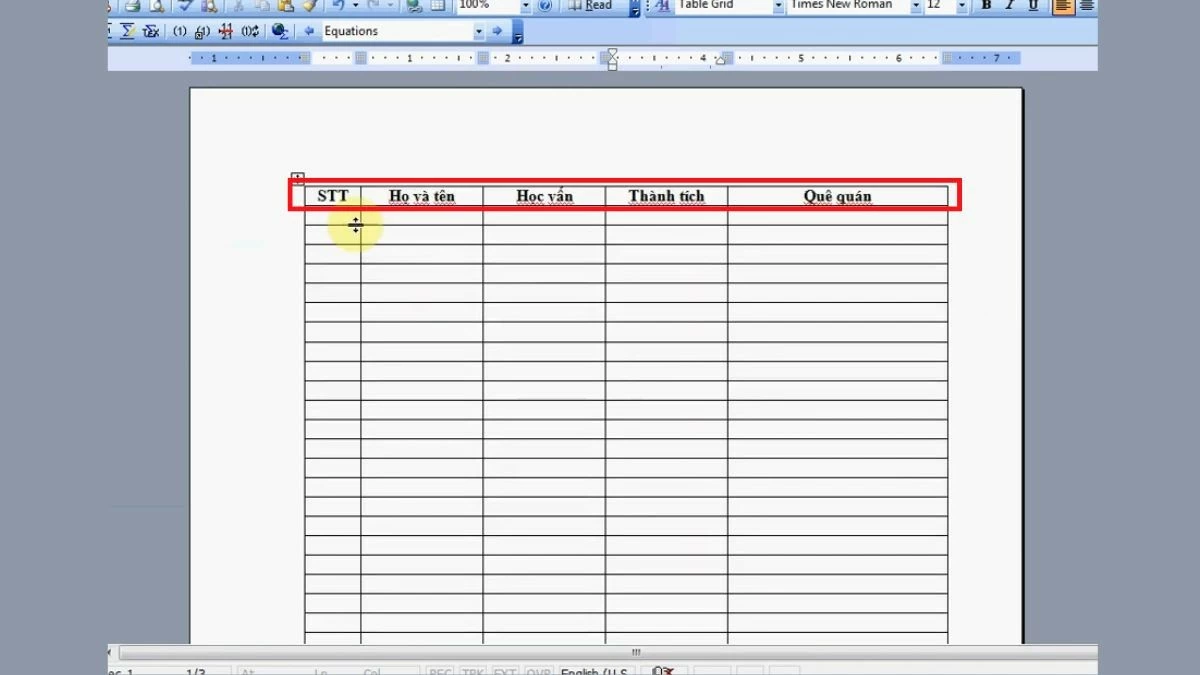 |
Step 2: Next, right-click on the selected header row to display the context menu with related options. In this list, select "Table Properties" to open the table configuration window.
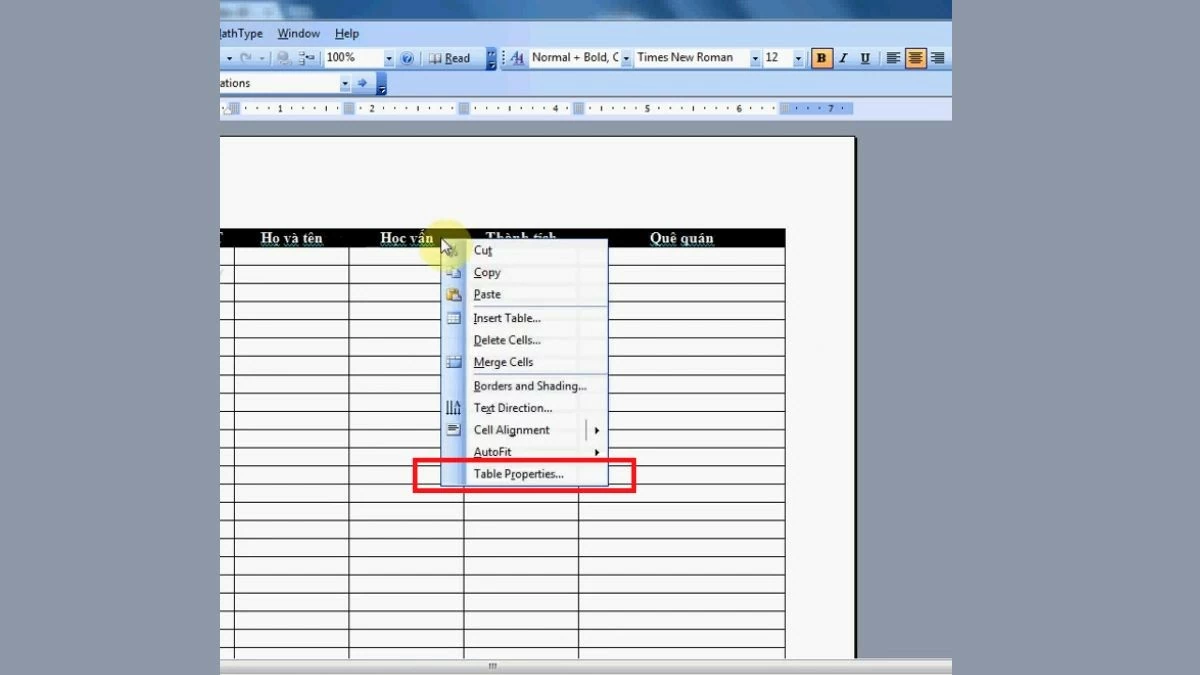 |
Step 3: Next, in the "Table Properties" window, switch to the "Row" tab.
 |
Step 4: Here, uncheck the box "Repeat as header row at the top of each page" to disable the header repetition feature, then click "OK" to confirm.
By repeating headings in Word for each version, you can create more professional-looking tables. Additionally, knowing how to cancel this setting when needed gives you more flexibility in certain situations.
Source




![[Photo] Prime Minister Pham Minh Chinh presides over a meeting on private sector economic development.](/_next/image?url=https%3A%2F%2Fvphoto.vietnam.vn%2Fthumb%2F1200x675%2Fvietnam%2Fresource%2FIMAGE%2F2025%2F12%2F20%2F1766237501876_thiet-ke-chua-co-ten-40-png.webp&w=3840&q=75)


![[Photo] Prime Minister Pham Minh Chinh presides over the conference announcing the establishment of the International Finance Centre in Vietnam.](/_next/image?url=https%3A%2F%2Fvphoto.vietnam.vn%2Fthumb%2F1200x675%2Fvietnam%2Fresource%2FIMAGE%2F2025%2F12%2F21%2F1766309817714_ndo_br_dsc-3400-jpg.webp&w=3840&q=75)

































































































Comment (0)