Messenger is a popular free calling and chatting application in Vietnam and is used to exchange information and communicate with friends and relatives. Call notification on Messenger is a useful feature that helps users not to miss important information or urgent conversations. Notifications help users to receive quick information about the latest calls or messages.
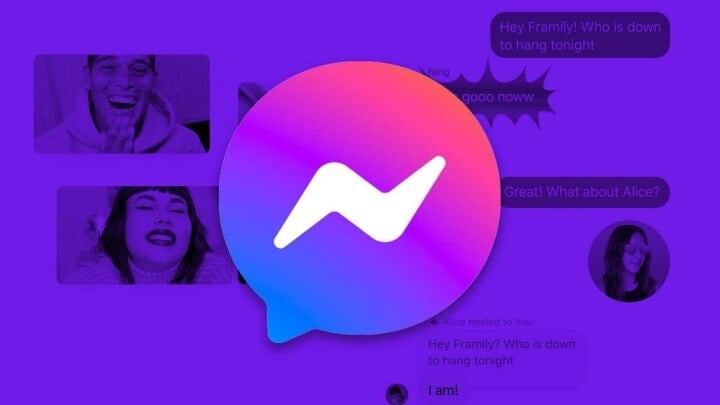
How to fix Messenger calls not appearing on the screen.
Reasons why Messenger calls are not displayed on the screen
Sometimes users do not receive call notifications on Messenger, resulting in missing important calls. The cause of this problem could be:
- Messenger notifications on your phone are turned off.
- Messenger software is not updated to the latest version or has conflicts with other software.
- The phone is in sleep mode or do not disturb mode.
- Phone is not connected to the internet or the internet connection is poor.
How to fix Messenger calls not appearing on the screen
Most of the causes of Messenger calls not showing up on the screen are quite easy to fix, and can be successful after a few small steps. Depending on each error, users can refer to the following ways to fix Messenger calls not showing up on the screen.
Messenger has not been updated to the latest version.
Running multiple apps in the background for a long time can overload your phone, whether it is an iPhone or Android, and the software features will be affected. To fix this, simply turn off the device and restart it.
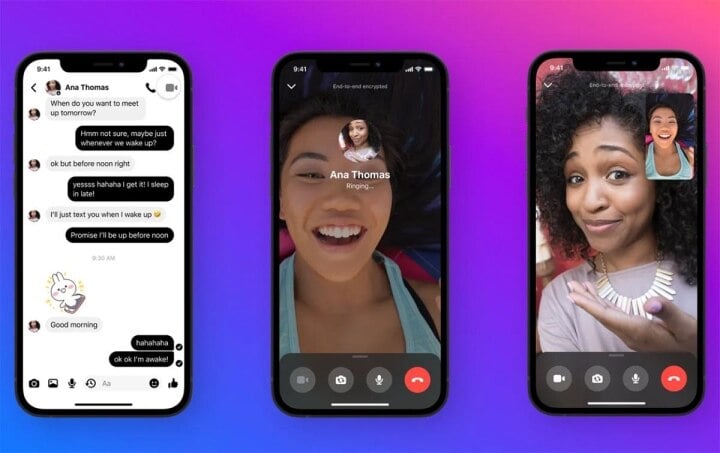
Update to the latest version of Messenger. (Illustration photo)
If the error is due to not updating to the latest version of Messenger, you can go to the App Store (Google Play/ App Store) to update to the latest version. The best way is to delete the Messenger application and reinstall it from scratch.
Messenger notifications on phone are turned off
If the incoming Messenger call to your phone does not appear on the screen because you have not enabled notifications or granted notification permission to the application, you can go to the Settings Menu → find Notifications → find the Messenger application icon → tap Enable notifications/grant permission. Thus, your subsequent Messenger call notifications can appear on the screen.
Phone is in sleep mode, do not disturb mode
When your phone is in do not disturb mode or sleep mode, Messenger calls may not appear on the screen but will still show missed calls later. To fix this, you just need to exit sleep mode, do not disturb mode.
Above are ways to fix the error of Messenger calls not appearing on the screen, you can apply them immediately if needed.
Nguyen Lan Huong
Useful
Emotion
Creative
Unique
Wrath
Source






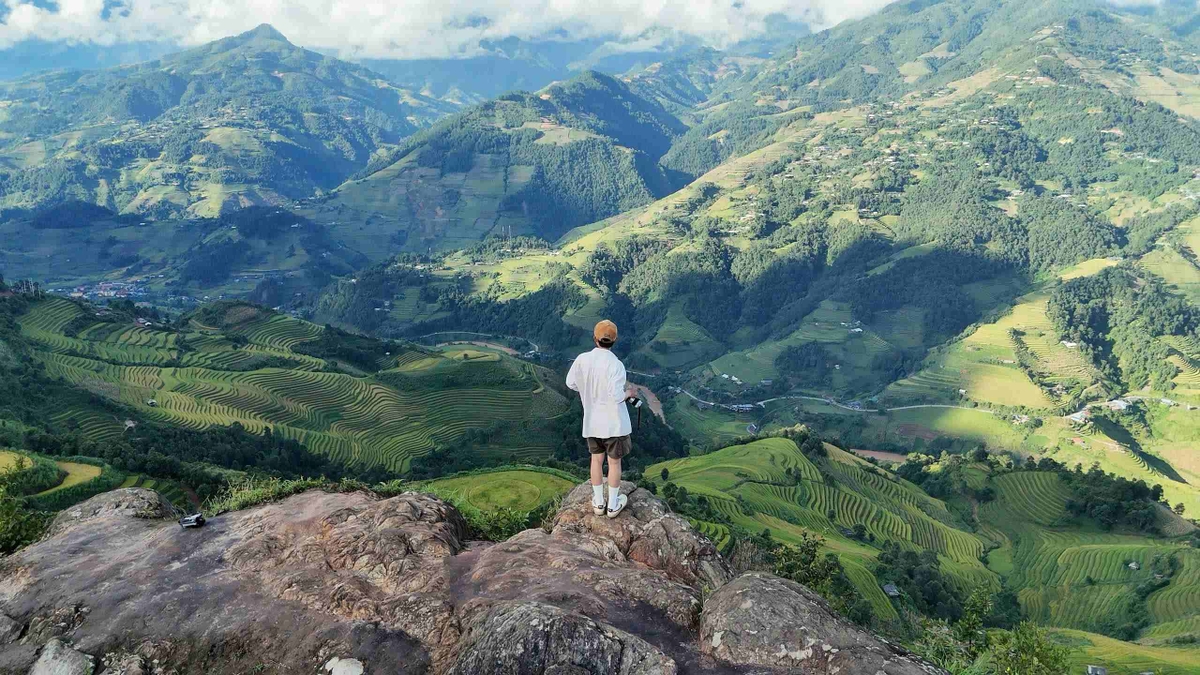



















































































Comment (0)