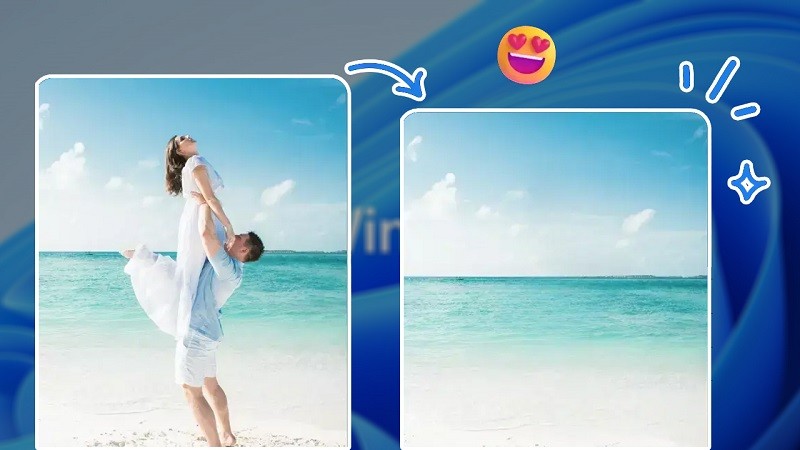 |
On Windows 11, you don't need to use any third-party website or application to remove objects, but can edit directly with the default Photos application editor on your computer. Below are detailed instructions on how to remove extra objects in photos on Windows 11, follow along.
Step 1: If your photo has too much junk, open it with the default photo viewer on Windows. Click on the edit icon in the upper center of the screen to access the image editor.
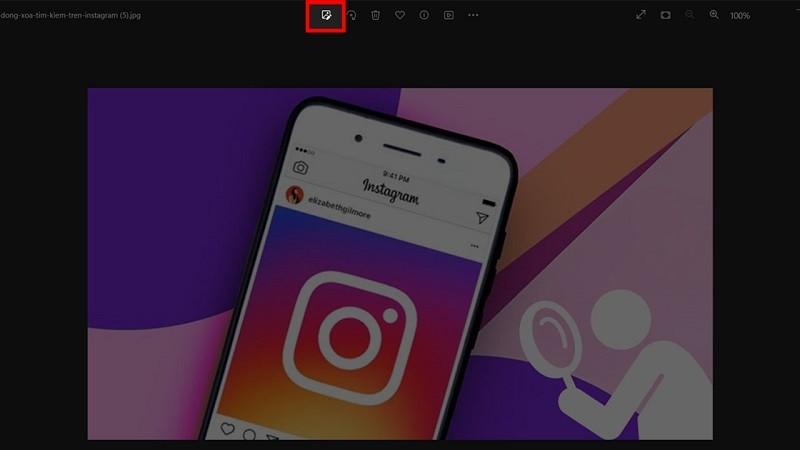 |
Step 2: To remove unnecessary details, select Retouch, adjust the size of the selection to a reasonable level. When selecting a moderate selection, you will be able to get a better result, do not select it too big or too small.
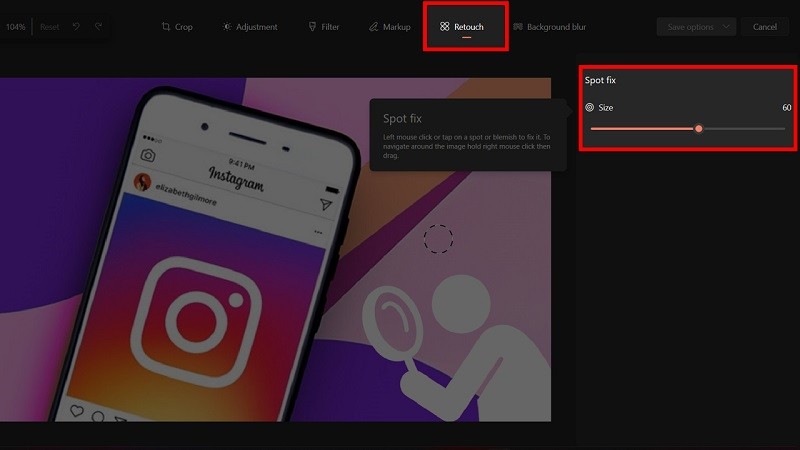 |
Step 3: Finally, use your mouse to click on the redundant points and junk details on your photo. The system will automatically optimize and delete it. After editing, save your photo by clicking the Save option button in the upper right corner of the screen.
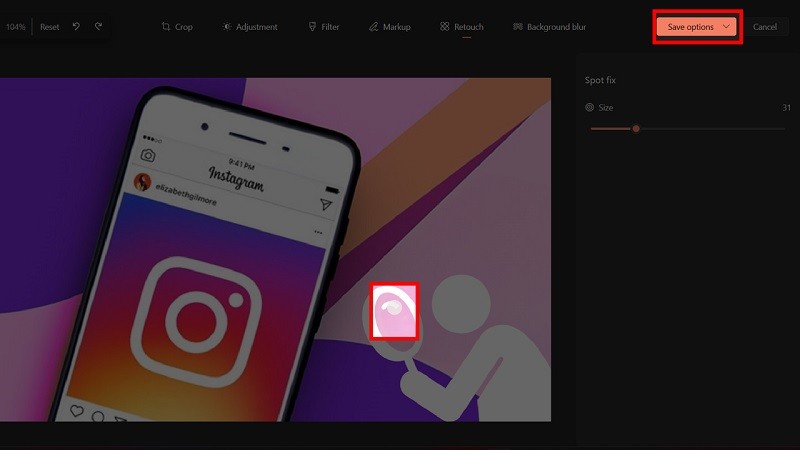 |
Above is a guide on how to remove extra objects in photos on Windows 11 very quickly. Wish you success and have more beautiful photos.
Source




















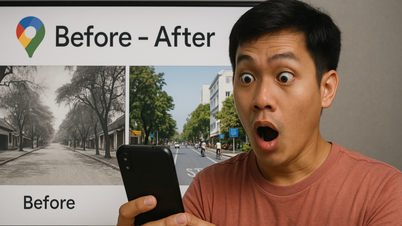



















































































Comment (0)