Turning off and restarting your iPhone refreshes the system, frees up RAM, and fixes minor software errors. Here are the fastest ways to turn off your iPhone, specifically for iOS 18.
Turning off your iPhone (completely powering it off, not just locking the screen) can be necessary or useful in many situations: When you need to troubleshoot a technical problem, when you need to save maximum battery life, when you take it for repair, when you are in a security-sensitive area, when you encounter a security problem or are being attacked by a network, when you are not using it for a long time,...
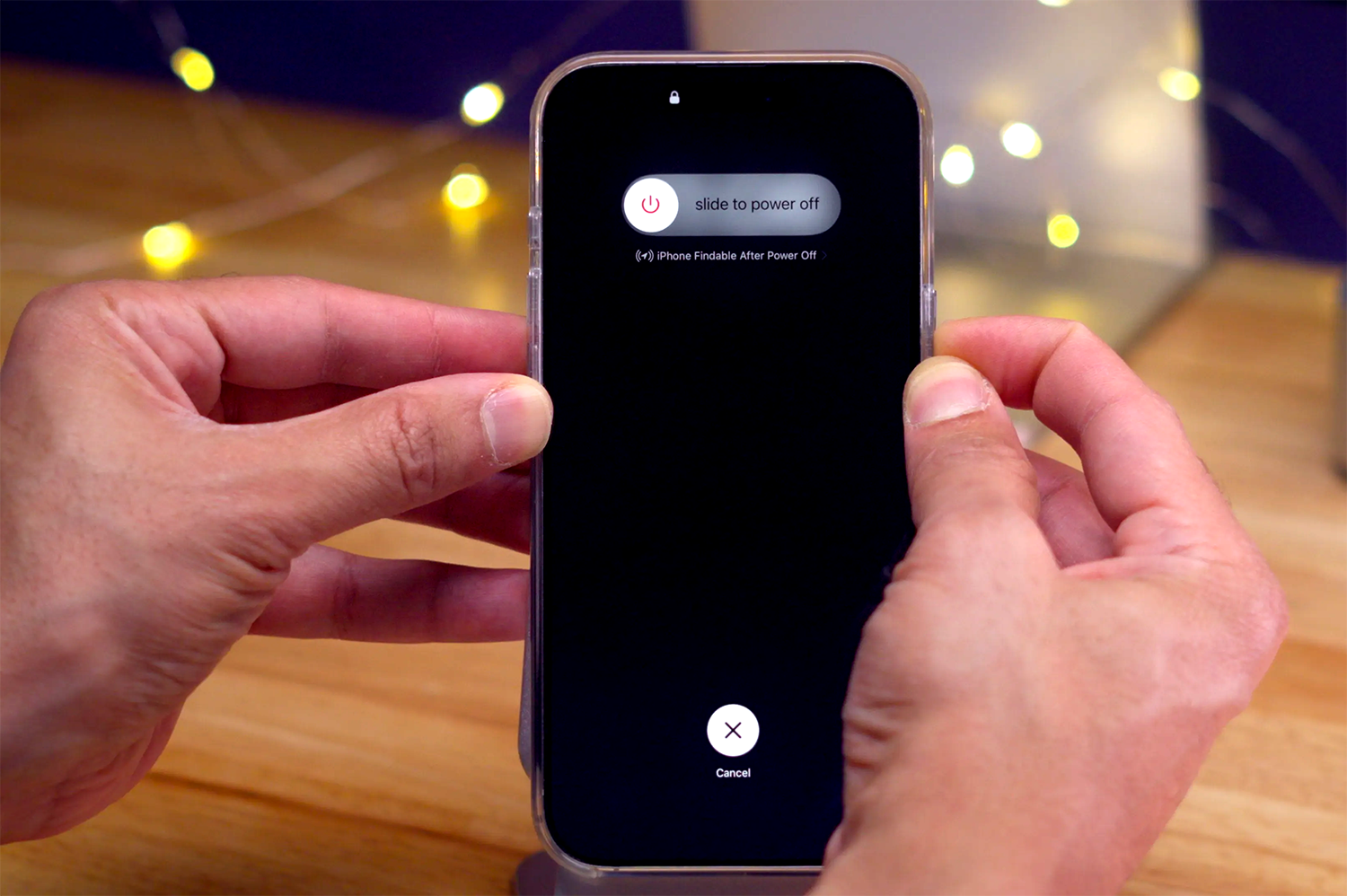
There is a big difference between putting your iPhone to sleep and shutting it down completely. In sleep mode, you can simply press the side button on the right side of your iPhone to turn off the screen. But if you need to shut it down completely, you need to perform some actions to confirm the shutdown. After starting the process, you have to swipe the slider on the screen from left to right to confirm.
Most of the methods below have been around since iOS 11, but some new ones in iOS 18 make shutting down easier.
Using hardware buttons on iPhone
The most common way to turn off an iPhone is to use the physical button on the device. Users press and hold the Volume Up button and the Side button at the same time. The screen will display the power off slider, release the button and swipe to confirm.
Note that this method also helps to restart the iPhone if the screen is frozen. If the screen is frozen and unresponsive, you can hold the power button for a longer time to restart the device.
Use hardware buttons in combination with Siri
If Siri is enabled, users can use voice commands to turn off the device. Press and hold the Side button and say: "Siri, power off." Siri will display a confirmation dialog, users just need to tap the screen to confirm.
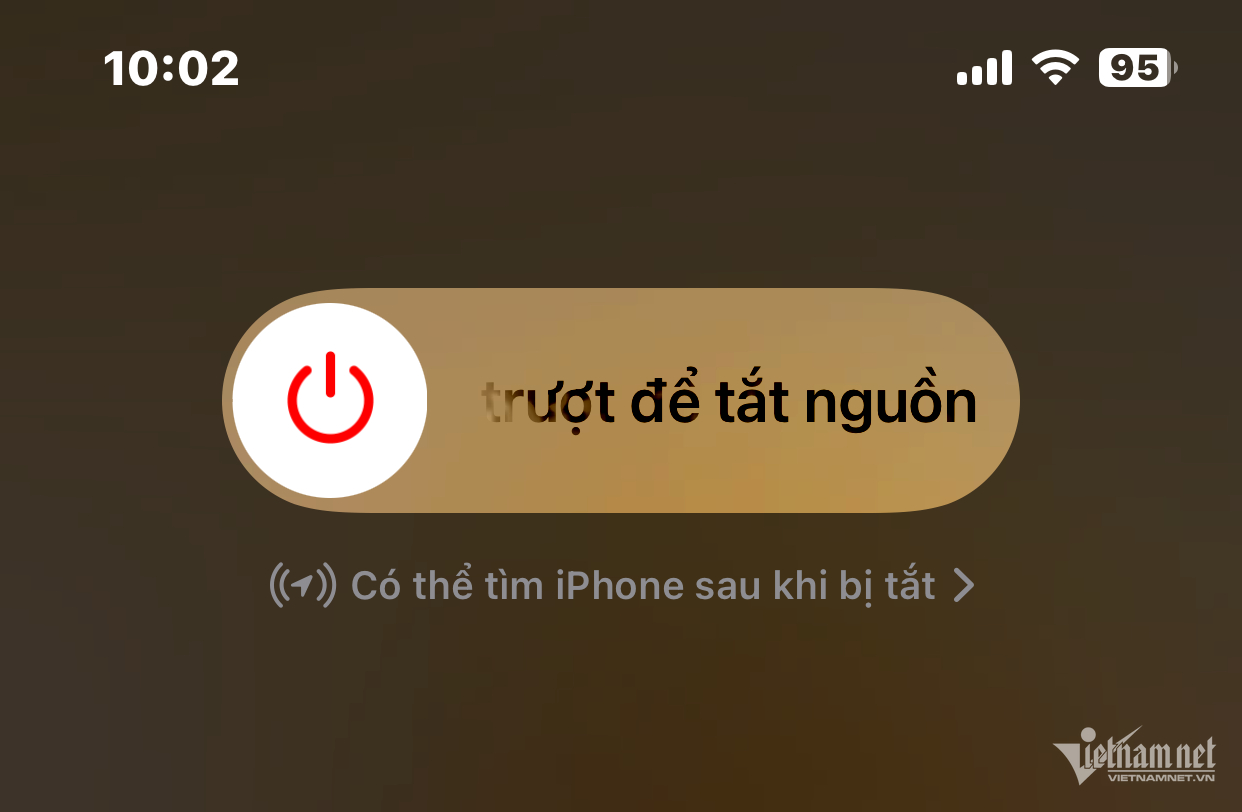
If you can't talk to Siri, you can turn off your phone without speaking by: Quickly press the volume up button > quickly press the volume down button > press and hold the power button until the power off slider appears. Swipe to turn off.
Turn off iPhone from settings
If you don't want to use the hardware keys, you can turn off your iPhone from Settings . Open Settings > Select General > Scroll down and select Shut Down . Then swipe to confirm.
This method applies to all iPhone models, even those that don't run iOS 18.
Turn off iPhone using control center
In iOS 18, Apple has completely redesigned the Control Center , and added an extremely convenient way to turn off the iPhone.
First, swipe down from the top of the screen to open Control Center . In the top right corner, you will see the power off icon.
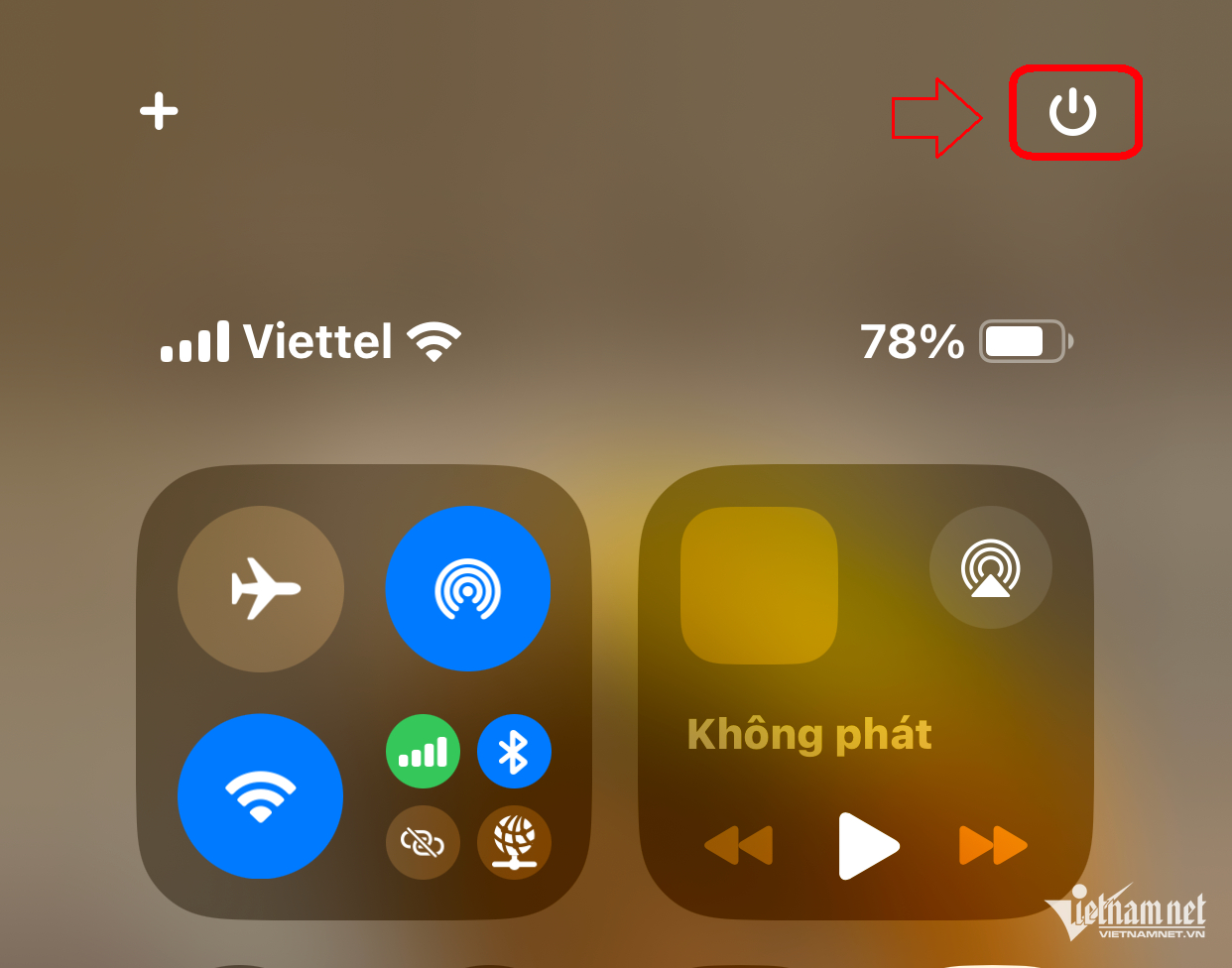
Press and hold this icon, the screen will display the Slide to power off > Swipe to power off slider.
In summary, there are 5 ways to turn off iPhone summarized in the table below:
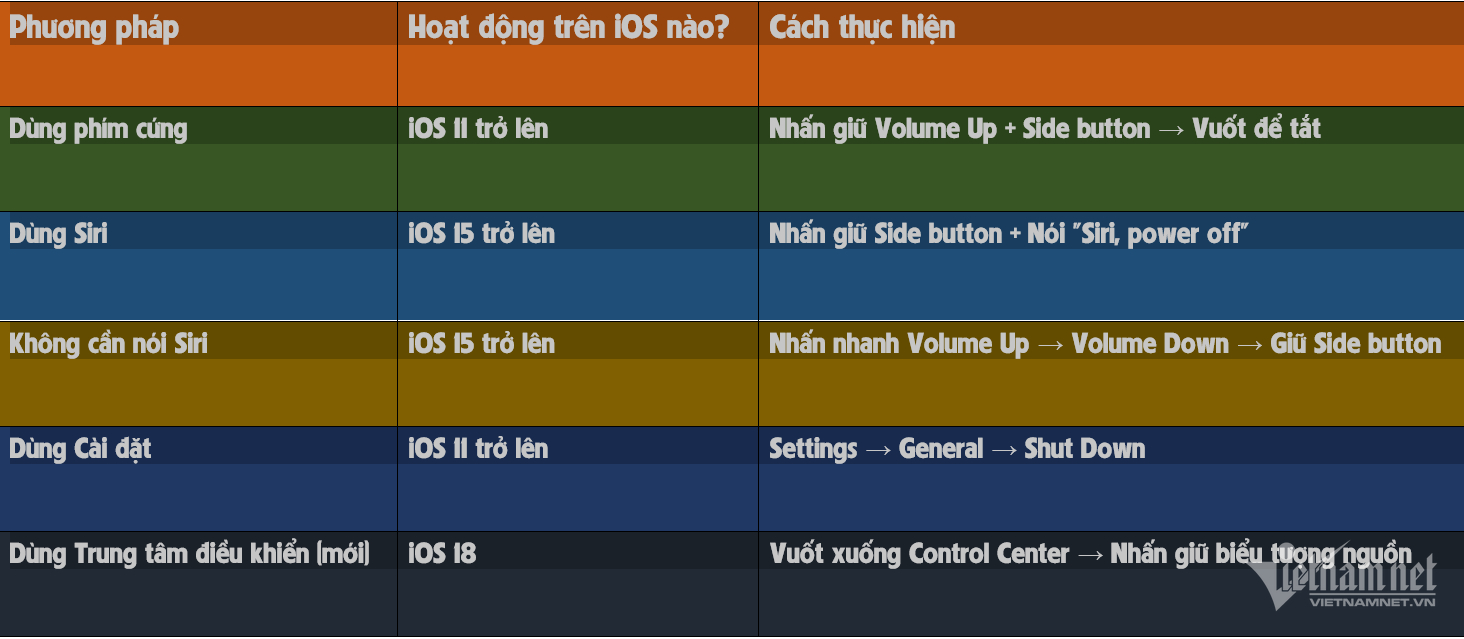
Apple doesn't directly guide you through these methods, but with iOS 18, turning off your iPhone from Control Center is the easiest way to find.

Source: https://vietnamnet.vn/nhung-cach-tat-iphone-nhanh-khong-phai-ai-cung-biet-2385174.html


![[Photo] National Assembly Chairman Tran Thanh Man holds talks with Hungarian National Assembly Chairman Kover Laszlo](https://vphoto.vietnam.vn/thumb/1200x675/vietnam/resource/IMAGE/2025/10/20/1760952711347_ndo_br_bnd-1603-jpg.webp)
![[Photo] The Steering Committee of the 2025 Fall Fair checks the progress of the organization](https://vphoto.vietnam.vn/thumb/1200x675/vietnam/resource/IMAGE/2025/10/20/1760918203241_nam-5371-jpg.webp)

![[Photo] Solemn opening of the 10th Session, 15th National Assembly](https://vphoto.vietnam.vn/thumb/1200x675/vietnam/resource/IMAGE/2025/10/20/1760937111622_ndo_br_1-202-jpg.webp)
![[Photo] Chairman of the Hungarian Parliament visits President Ho Chi Minh's Mausoleum](https://vphoto.vietnam.vn/thumb/1200x675/vietnam/resource/IMAGE/2025/10/20/1760941009023_ndo_br_hungary-jpg.webp)







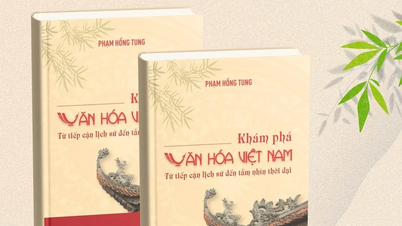




































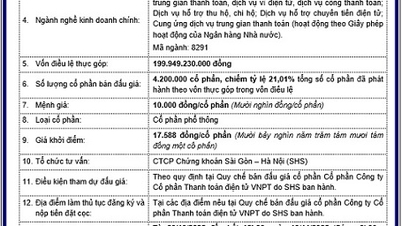





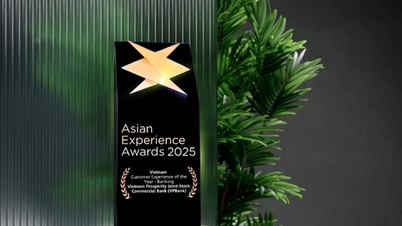













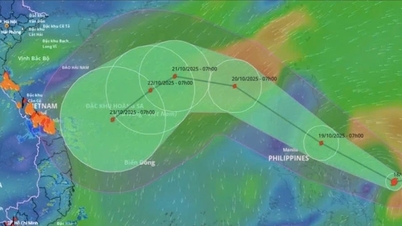





























Comment (0)