Every time there is a new operating system update and a new iPhone line is released, there are always complaints about battery life issues.
Battery life issues can be caused by new features Apple has rolled out, bugs that need to be fixed by third-party software, or simply increased usage of your phone after an update. Whatever the cause, we’ve put together some helpful tips on how you can optimize your iPhone’s battery life.
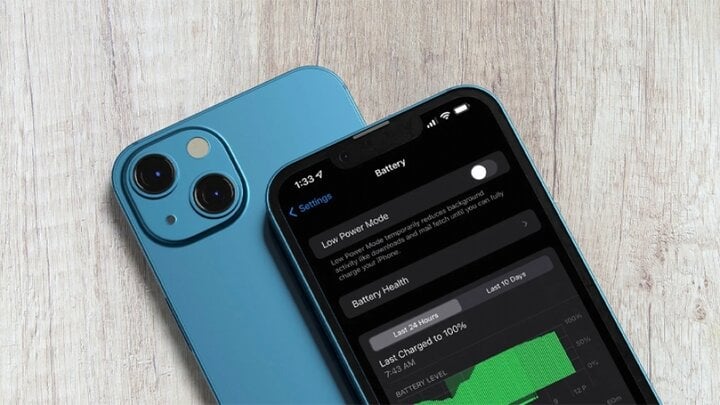
10 tips to help extend the battery life of your iPhone 15. (Illustration)
Note that there are many suggestions for turning off important features on your iPhone, so you should consider which features you want to use and turn off the rest when you need more battery life. Not all of these tips are specific to iPhone 15 models and iOS 17, so users can refer to them to apply to their iPhone.
Turn off Live Activities
Live Activities allow apps to display persistent notifications on the Lock screen or Dynamic Island. In iOS 17, Live Activities are used more than ever. Combined with the Always-On Display on the iPhone 14 Pro and iPhone 15 Pro models, Live Activities can be a significant battery drain.
To disable this feature, follow these steps:
Step 1: Open the Settings app.
Step 2: Go to Face ID & Passcode.
Step 3: Enter your passcode to unlock your iPhone.
Step 4: Scroll down and turn off Live Activities.
Remove Lock Screen and Home Screen Widgets
In iOS 17, Apple has further improved Widgets, making them more interactive. You can now use widgets right on the Lock screen to do things like manage notifications or mark reminders without opening an app. If you don't use a particular task often, it's a good idea to remove it from Widgets to improve battery life.
Turn off Live Voicemail
Live Voicemail is a feature that lets you read your recipient's voicemail in real time. Since Live Voicemail appears right on your Lock screen, it can drain your battery. If you want to turn this feature off, go to Settings > Phone > Live Voicemail and turn it off.
Turn off AirDrop Nearby Sharing
When you place two iPhones running iOS 17 next to each other or an iPhone running iOS 17 and an Apple Watch running watchOS 10.1, the iPhone will initiate proximity-based AirDrop or contact transfer.
If you constantly use this feature, your iPhone may drain the battery whenever it's near another iPhone/Apple Watch. To turn off Nearby Sharing, go to "Settings," "General," select "AirDrop," and turn off "Bringing Devices Together."
Take advantage of offline maps
In iOS 17, you can download Apple Maps for offline use. This is useful when you don't have a cellular connection. If you're traveling in an area with poor connectivity, download the map for that location and then turn off cellular. This will preserve battery life without disrupting your trip.
Turn off haptic feedback keyboard
Apple has a keyboard option that gives users haptic feedback when you tap on the keys on the screen. While it makes for a more satisfying typing experience as the iPhone vibrates with each keystroke, it also uses more battery (according to Apple's documentation).
The haptic keyboard isn't enabled by default, but if you have it enabled, you can turn it off by following these steps: Open the Settings app > Tap Sounds & Haptics > Keyboard Feedback > Turn Haptic off by sliding the slider.
Turn off Always-On Display (for iPhone 15 Pro)
As the name suggests, the Always-On Display feature on the iPhone 15 Pro models keeps the time, wallpapers, widgets, and Live Activities visible on the lock screen even when your iPhone is turned off.
The feature uses a 1Hz refresh rate to save battery life, and Apple has cool tricks like turning off the display when a connected Apple Watch is no longer nearby (signaling that the iPhone owner has left the room) or turning off the display when the iPhone is in your pocket. However, when using the Always-On Display feature, the iPhone 15 Pro will still drain the battery faster than when not in use.
You can turn this mode off by following these steps: Open the "Settings" app, tap "Display & Brightness", select "Always-On display", turn off the feature by sliding the slider.
Select static wallpaper
Some of the fancy wallpapers available for the Lock Screen are live wallpapers, and they will use a little more battery than static wallpapers. If you're optimizing battery and don't care much about animations, choose photos that don't move.
Use Focus mode
Using Apple's built-in Focus option can reduce the number of notifications you receive throughout the day, and fewer notifications means apps use less battery.
Focus mode lets you choose which apps and people can send you notifications, and when. So during work hours, you can make sure you only get work notifications, and during your free time, you can limit your work notifications.
You can also limit notifications while driving, sleeping, exercising, and in any other situation you want. Focus's filters even let you filter out selected emails, messages, calendars, and more. You'll still get all notifications when this mode is turned off.
Using Scheduled Summary
If you move apps that send unimportant notifications to the Scheduled Summary, the app will save notifications and send them to you once or twice a day.
You can enable scheduled summaries for apps in the "Notifications" section of "Settings" - where you can specify which apps will have notifications in scheduled summaries and when you want to see these notifications.
Khanh Son (Synthesis)
Source









































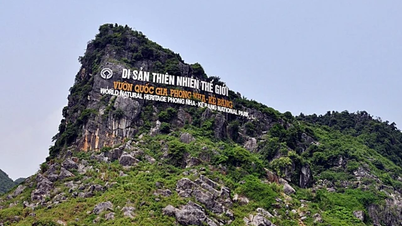
























![[Photo] National Assembly Chairman Tran Thanh Man receives Chairman of Morocco-Vietnam Friendship Association](https://vphoto.vietnam.vn/thumb/402x226/vietnam/resource/IMAGE/2025/7/26/b5fb486562044db9a5e95efb6dc6a263)


































Comment (0)