 |
The article below will guide you how to hide and find hidden applications on Vivo phones quickly.
The simplest way to hide apps on Vivo phones
Here's how to completely hide apps on your Vivo phone home screen.
Step 1: First, go to Settings on your Vivo phone, then click on Security.
Step 2: Here, select Privacy and app encryption. Then, enter your device password.
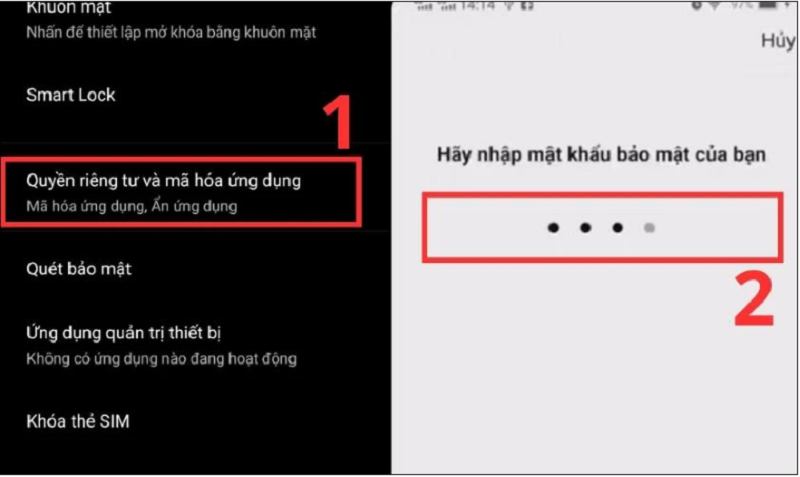 |
Step 3: After entering the password, for some Vivo models you need to answer security questions on the device. Click Done to complete.
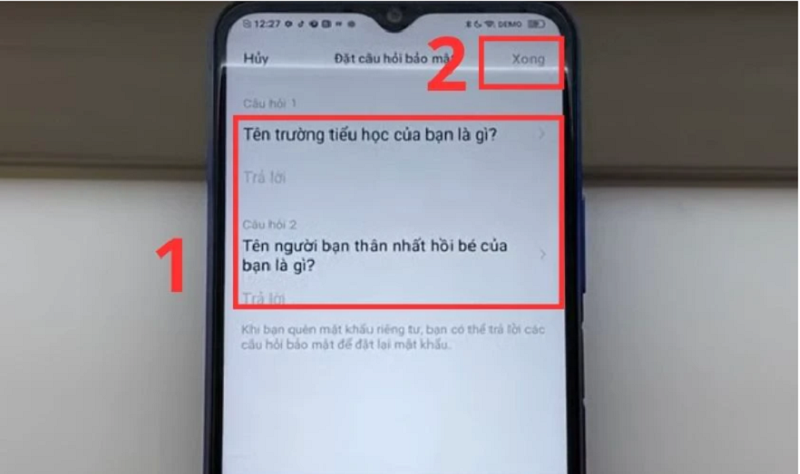 |
Step 4: Here, you select the Hide apps on the device. You should enable the View hidden apps on the screen feature to be able to see previously hidden apps.
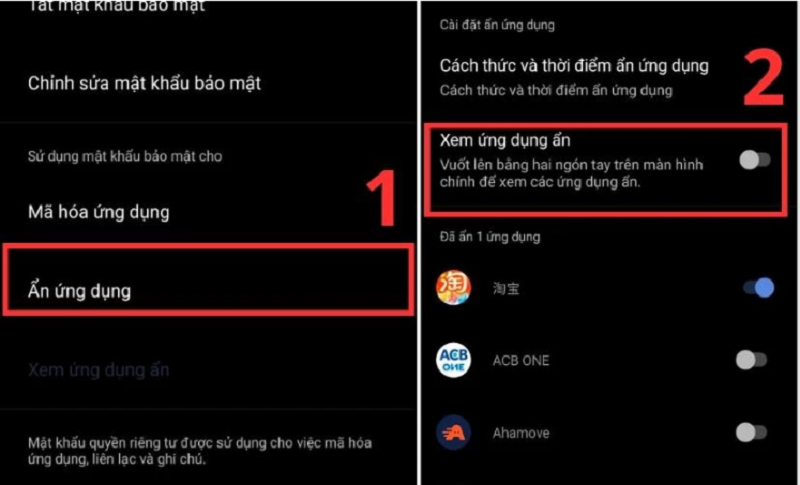 |
Step 5: In that section, you slide the button to enable the feature of hiding applications. Finally, you select OK to confirm the application you want to hide.
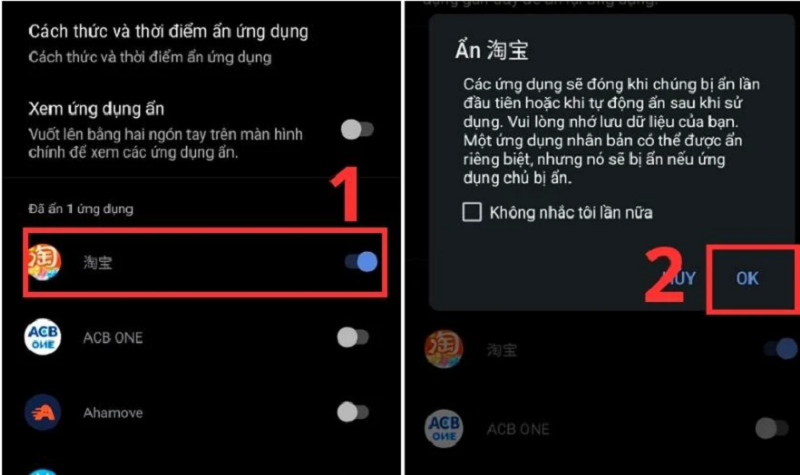 |
Then if you want to use the app you need to reopen the hidden app.
How to find and reopen hidden applications on Vivo phones
How to find hidden apps
To find previously hidden apps you need to follow these steps.
Step 1: Go to Settings on your phone and select Security.
Step 2: Here, click on Privacy and device application encryption.
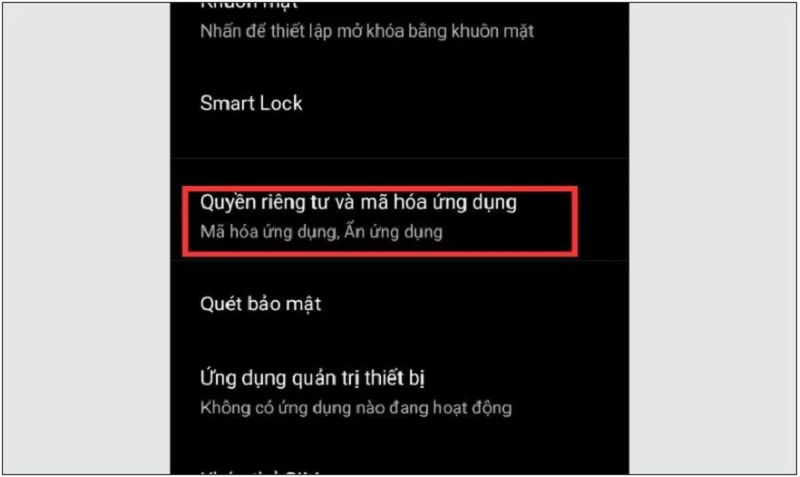 |
Step 3: Next, click on Hide apps to enable the View hidden apps and Verify privacy password features.
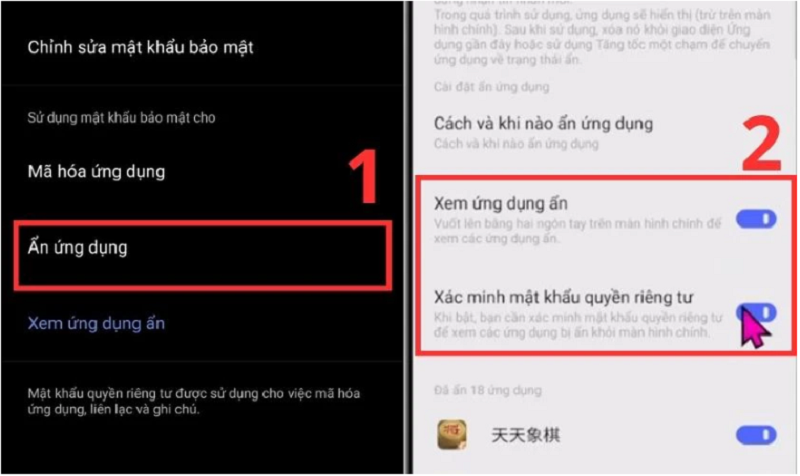 |
Step 4: After opening, return to the Privacy and application encryption section, click on View hidden applications. At this time, the interface of previously hidden applications will appear on the screen.
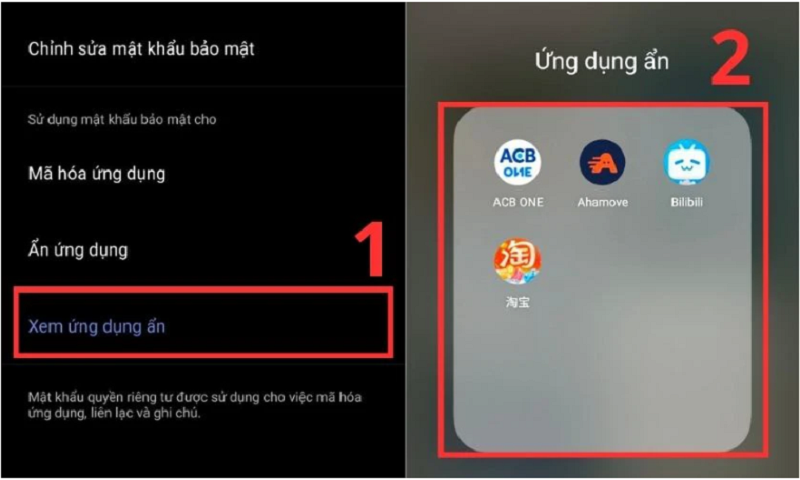 |
How to open hidden apps
To reopen previously hidden apps. First you need to follow the 3 steps of how to find hidden apps on your phone.
To open hidden applications, just swipe the off button to the right of that application.
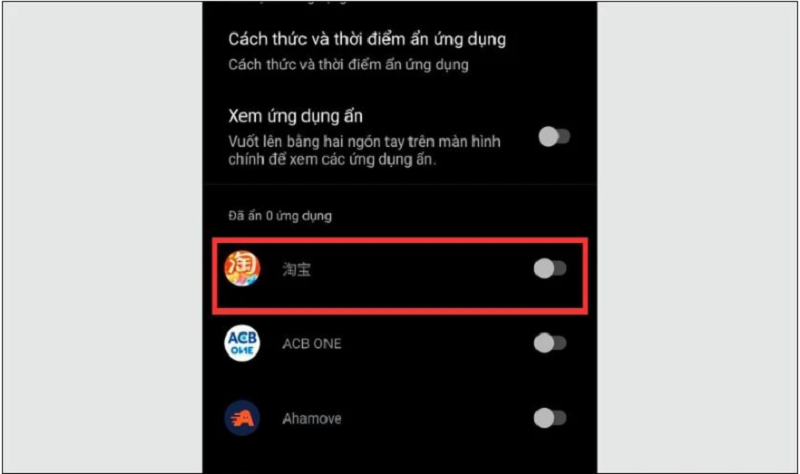 |
Reopening hidden apps when you don't want to hide them gives you quick access without having to do too much.
The above article has just guided you how to hide applications on Vivo super simple and easy to do. Thank you for following.
Source






















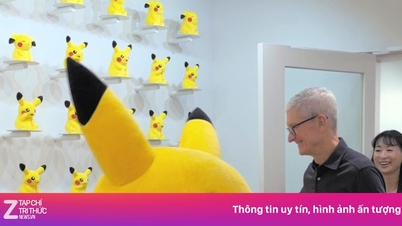














![[Photo] Prime Minister Pham Minh Chinh receives Secretary of Shandong Provincial Party Committee (China) Lin Yu](https://vphoto.vietnam.vn/thumb/1200x675/vietnam/resource/IMAGE/2025/9/26/821396f0570549d39f33cb93b2e1eaee)















































![[Photo series] The first plane approaches the runway of Long Thanh Airport passenger terminal](https://vphoto.vietnam.vn/thumb/402x226/vietnam/resource/IMAGE/2025/9/26/dbafc11c36b34e68b7151da4e355cd8c)



















Comment (0)