The Notes app is considered an essential application on smartphones today, helping users quickly record things they need to remember in both work and life.
While other note-taking apps like Evernote or Google Keep are favored for their numerous features, Apple's Notes app is praised for its simple and user-friendly design, in addition to its high level of security thanks to the ability to set a password using fingerprint authentication.
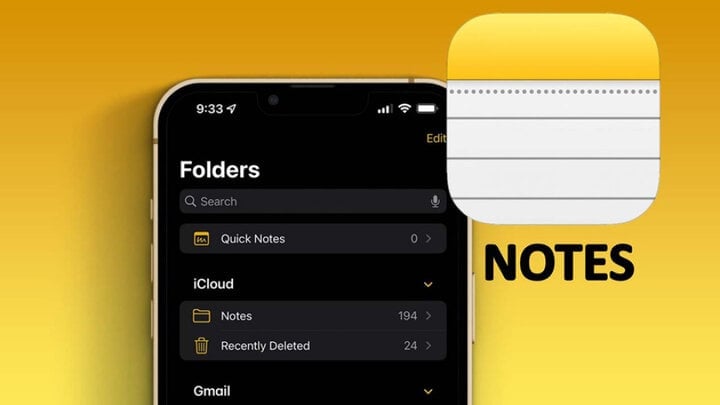
How to recover deleted Notes on iPhone
However, if for some reason you accidentally delete important notes, you can follow the methods below to recover them in the simplest way.
How to recover notes deleted within the last 30 days on iPhone
If you didn't know, Apple has added a "Recently Deleted" folder to the Notes app to store notes that users have deleted. By default, these notes remain for 30 days before being automatically deleted from the device. Therefore, if you have just deleted any notes, don't worry, the deleted notes will be moved to this folder.
To restore it, simply reopen the Notes app, tap Folders. Next, tap the "Recently Deleted" folder and find the note you want to restore. Then, tap and drag the note to the left, tap the purple folder icon, and choose the location where you want to save the note.
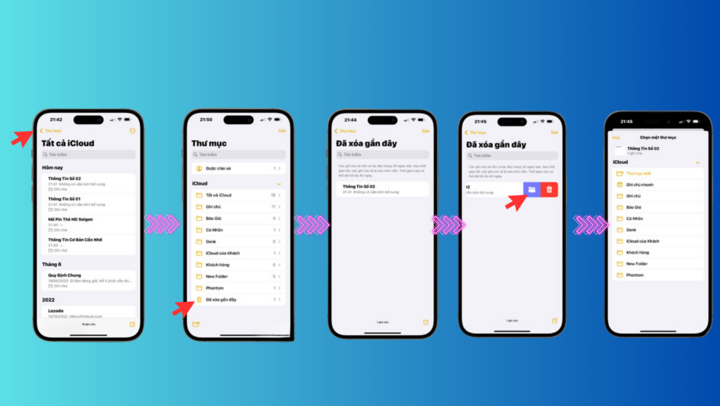
Steps to recover notes deleted within the last 30 days on iPhone
How to recover permanently deleted notes on iPhone
Restore deleted notes from a backup.
Regularly backing up data on mobile devices, especially iPhones, is always necessary and never unnecessary. If you regularly back up your iPhone, you can quickly restore accidentally deleted data using backups from Finder or iCloud.
Therefore, if you have an important note that you think might be in old backups, you can quickly recover that note by restoring your iPhone from those backups.
Retrieve and recover deleted notes from Mail.
If you've previously synced your Notes data with your Mail account, deleting your Mail account from your iPhone might cause your notes to disappear. Therefore, try the following steps to check.
To recover your notes, first open Settings > Mail, then tap on “Accounts”. Next, tap on your Mail account and toggle the “Notes” option to ON. Wait a few minutes, then return to the Notes app and check if your notes have been recovered.
Use supporting software to recover.
Additionally, if you only want to recover notes without having to spend time restoring your iPhone, you can use third-party tools like Dr. Fone, iMyFone, and PhoneRescue to recover deleted notes from iTunes backups.
Above is how to recover accidentally deleted notes on your iPhone. The entire process is quite simple, and you can easily retrieve your notes.
Source



![[Photo] Prime Minister Pham Minh Chinh presides over a meeting on private sector economic development.](/_next/image?url=https%3A%2F%2Fvphoto.vietnam.vn%2Fthumb%2F1200x675%2Fvietnam%2Fresource%2FIMAGE%2F2025%2F12%2F20%2F1766237501876_thiet-ke-chua-co-ten-40-png.webp&w=3840&q=75)



































































































Comment (0)