This article will guide you through the detailed steps of cutting and pasting images in Photoshop in a simple and easy-to-follow manner, making image editing easier for you.
 |
In Photoshop, cropping is a fundamental yet incredibly useful skill that makes it easy to create perfect images. Below is a detailed guide on how to crop images in Photoshop for optimal results.
Use the Lasso tool.
With the Lasso tool, you can easily crop images in Photoshop precisely as desired. Refer to these steps on how to crop images in Photoshop using the Lasso tool to perform this operation accurately:
Step 1: First, open the Photoshop application and select the file containing the image you want to process.
 |
Step 2: On the toolbar on the left, click the Lasso icon, then click the Lasso Tool or press the "L" shortcut key to activate it.
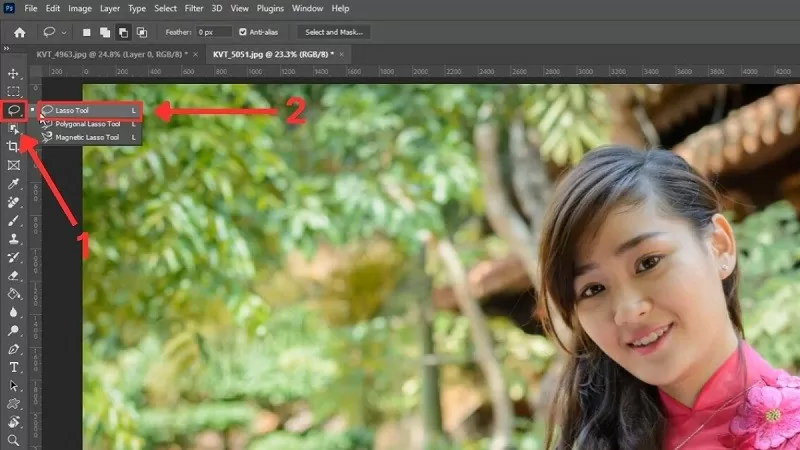 |
Step 3: Next, select the area you want to cut by moving your mouse along the desired outline.
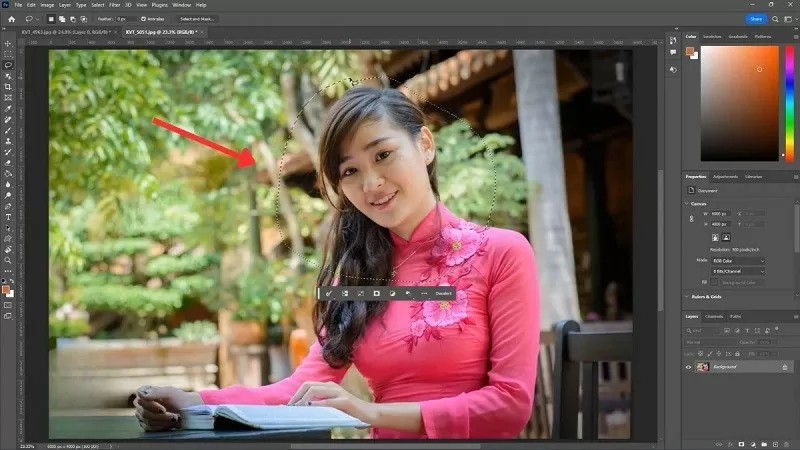 |
Step 4: Finally, press Ctrl + J to automatically separate the selected area into a separate layer.
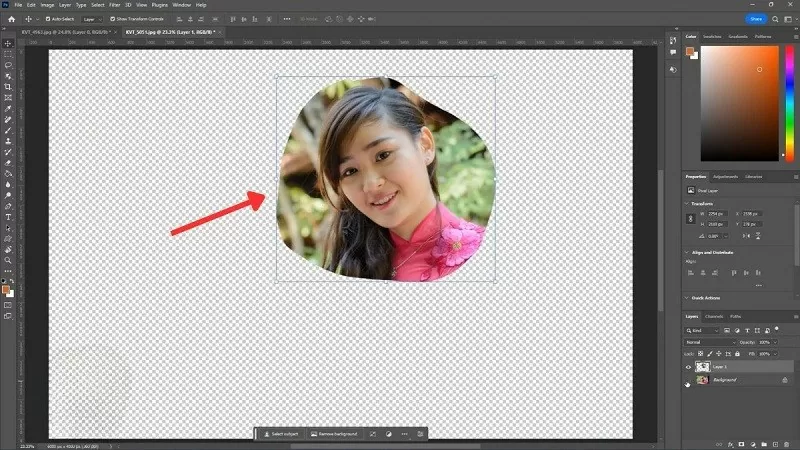 |
Use the Crop tool.
To achieve a perfectly composed image, cropping details in Photoshop using the Crop tool is the best option. Follow these steps to effectively apply image cropping techniques in Photoshop.
Step 1: First, open the image you want to process in Photoshop.
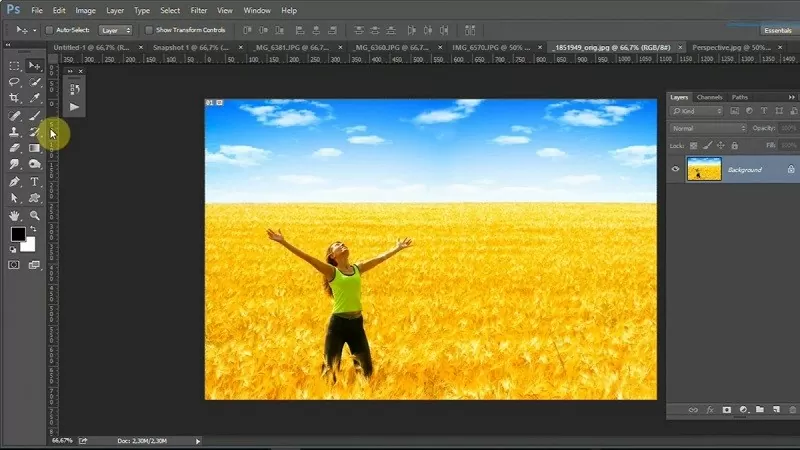 |
Step 2: Access the Crop tool by clicking the corresponding icon on the toolbar or pressing the shortcut key "C" to activate it.
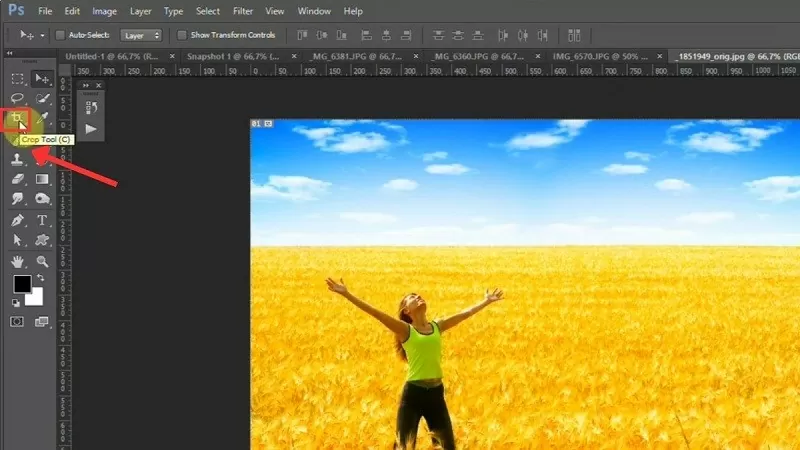 |
Step 3: Next, drag and drop your mouse to create a selection area and keep the part of the image you want in Photoshop.
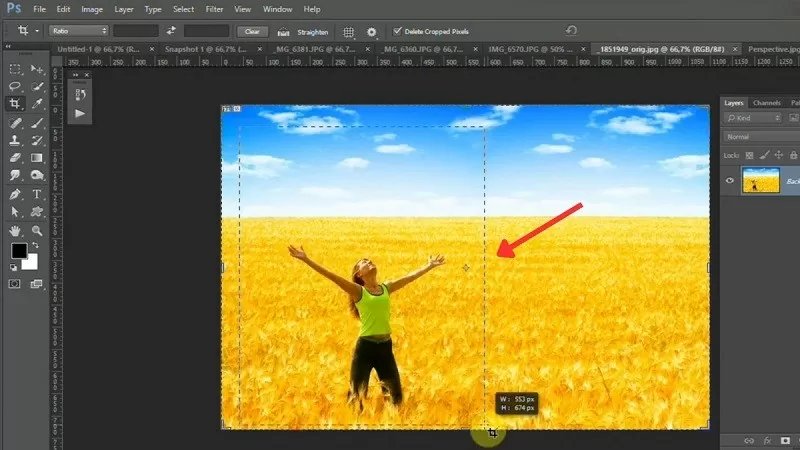 |
Step 4: The selection area is highlighted and surrounded by adjustment bars, allowing you to easily resize it if desired.
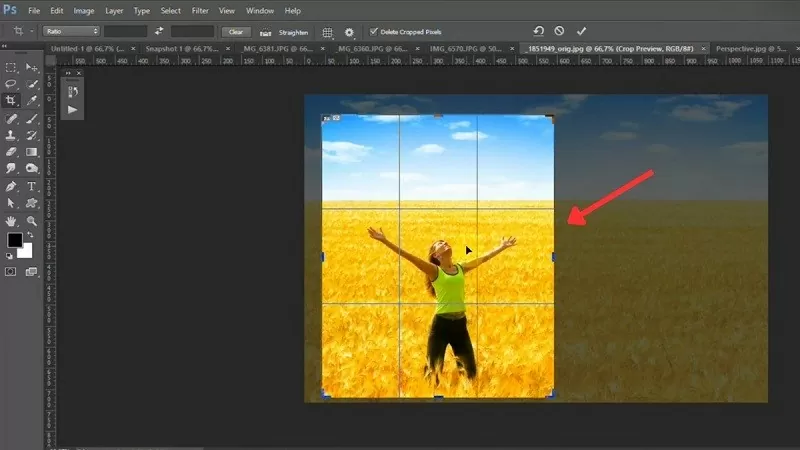 |
Step 5: Once you have finished adjusting, simply press the Enter key to complete the operation.
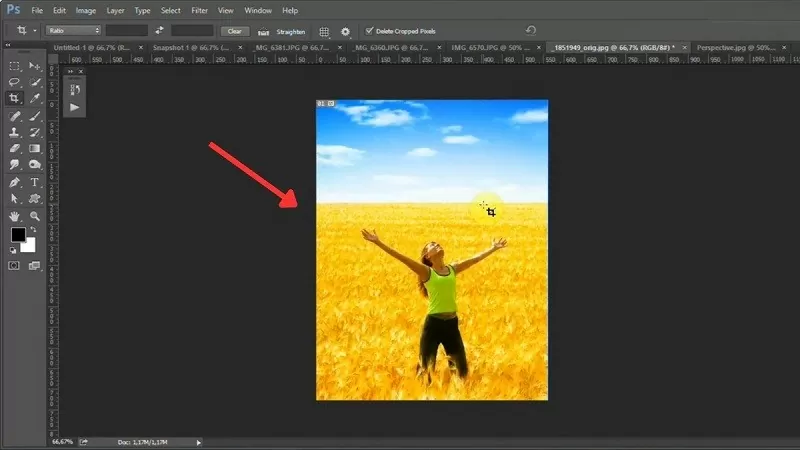 |
Hopefully, the above explanation on how to crop images in Photoshop has given you a basic understanding of image editing. Applying image cropping techniques in Photoshop will help you create impressive photos.
Source







![[Photo] Prime Minister Pham Minh Chinh attends the Conference on the Implementation of Tasks for 2026 of the Industry and Trade Sector](/_next/image?url=https%3A%2F%2Fvphoto.vietnam.vn%2Fthumb%2F1200x675%2Fvietnam%2Fresource%2FIMAGE%2F2025%2F12%2F19%2F1766159500458_ndo_br_shared31-jpg.webp&w=3840&q=75)




































































































Comment (0)