Knowing how to sync your Android contacts to Gmail ensures you stay connected with everyone when your phone experiences unexpected problems. Check out the guide below on how to sync your Android contacts with Gmail.
 |
Synchronizing contacts on an Android phone with Gmail is very simple; anyone can do it.
Step 1: First, access your contacts on your Android phone, then open 'Settings' by selecting the menu icon (three dots) located in the upper left corner of the screen.
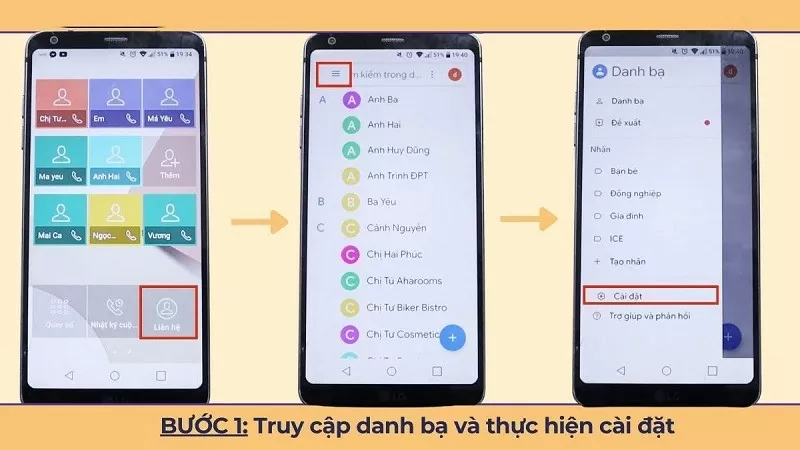 |
Step 2: Here, select "Accounts" and then find Google. If you don't see the Gmail account you want to sync your contacts with, tap "Add account" in the bottom corner of the screen.
 |
Step 3: Next, log in to Gmail. After successful login, the system will automatically return to a screen with account options to sync your contacts to Gmail. At this point, select the account you want to back up and then tap Gmail. Wait a few seconds for the system to successfully sync your Android contacts.
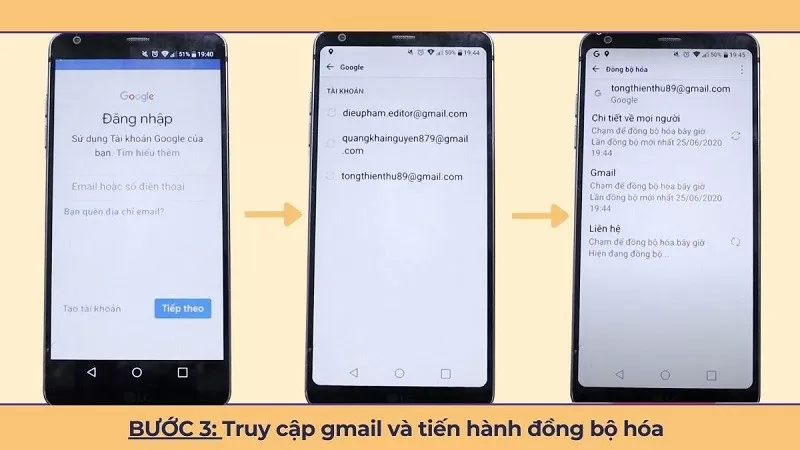 |
Once you complete the steps to synchronize your Android phone's contacts with Gmail, Gmail will store a backup copy of your contacts from your Android phone. You can check this by visiting contacts.google.com.
Synchronizing your contacts to Gmail helps you back up your data and proactively manage your personal information. Synchronize your Android contacts today to experience the convenience it offers.
Source




![[Photo] Prime Minister Pham Minh Chinh attends the Conference on the Implementation of Tasks for 2026 of the Industry and Trade Sector](/_next/image?url=https%3A%2F%2Fvphoto.vietnam.vn%2Fthumb%2F1200x675%2Fvietnam%2Fresource%2FIMAGE%2F2025%2F12%2F19%2F1766159500458_ndo_br_shared31-jpg.webp&w=3840&q=75)






































































































Comment (0)