Turning off location on iPhone helps protect privacy. This article will guide you how to turn off location to help you control location sharing and device usage!
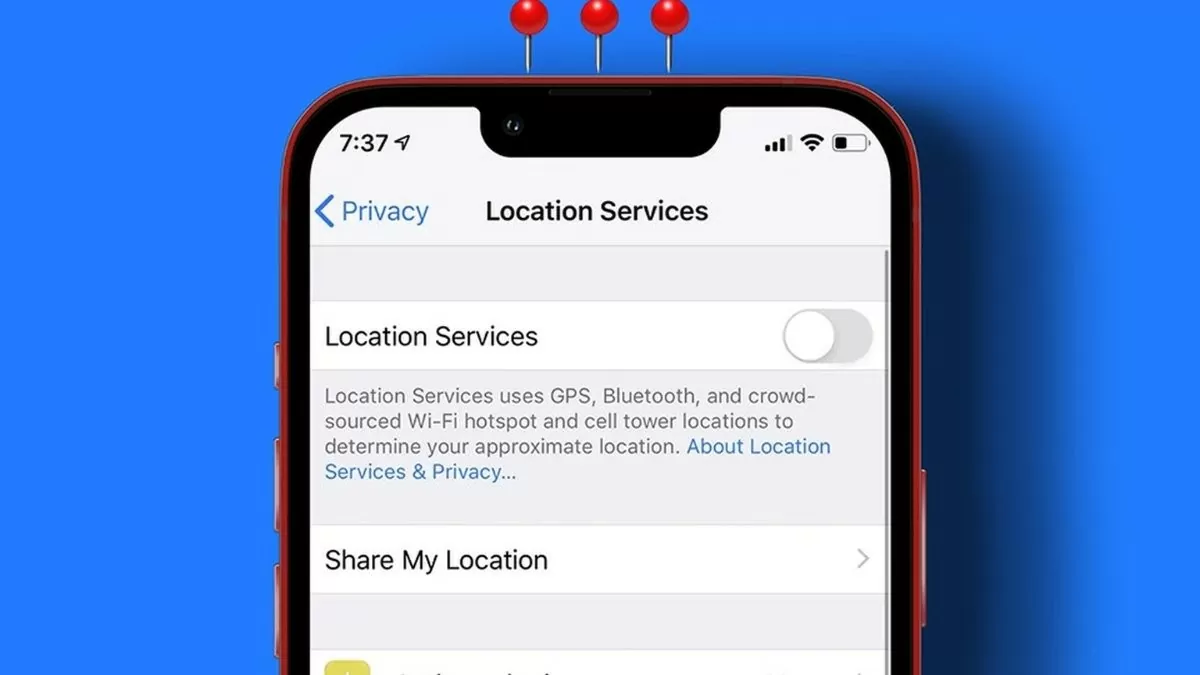 |
Instructions on how to turn off iPhone location effectively and securely
There are several ways to turn off location services on your iPhone, which can help protect your privacy and save battery life. Here are instructions on how to turn off location services system-wide, app-by-app, and system services on your iPhone.
Instructions on how to effectively turn off GPS location services on iPhone
When you turn off location services, all apps and services on your iPhone will no longer use GPS to determine your device's location.
Step 1 : Open the "Settings" application.
Step 2 : Scroll down and select “Privacy” in the settings list.
Step 3 : To turn off "Location Services", simply slide the switch to off. Once done, location services on your iPhone will be completely disabled.
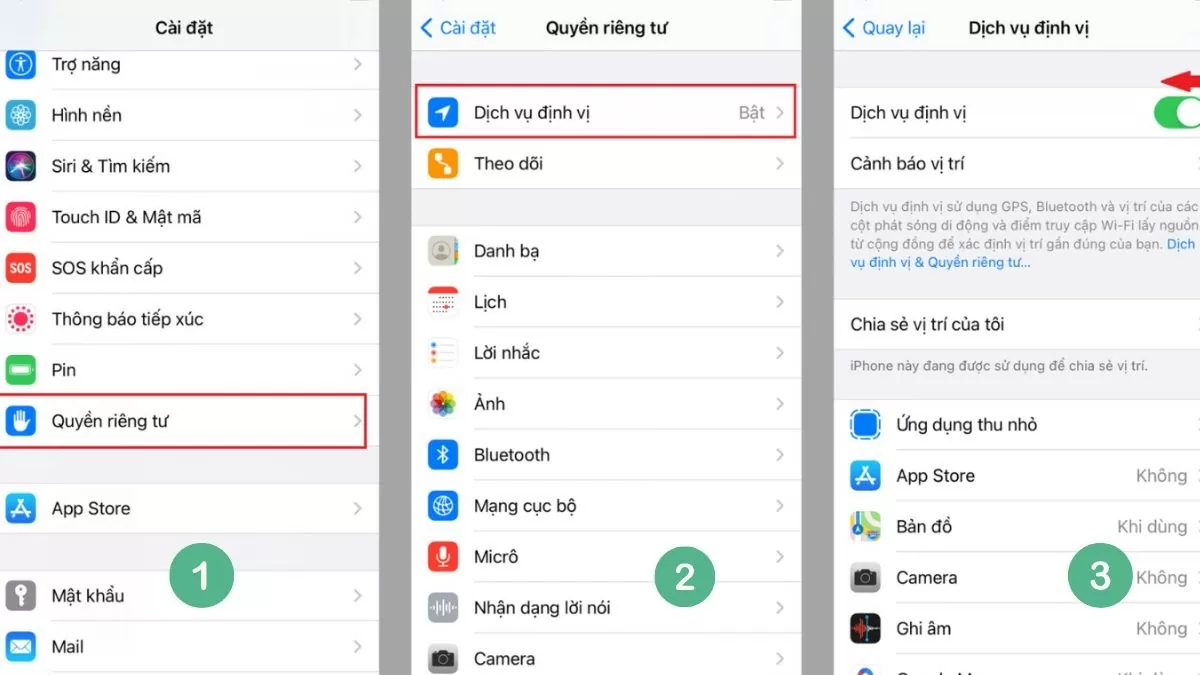 |
How to turn off location on iPhone for each simple application
If you don't want to turn off GPS completely, it's a better option to disable location for specific apps. Here's a simple way to do it:
Step 1 : First, open "Settings".
Step 2 : Select "Privacy".
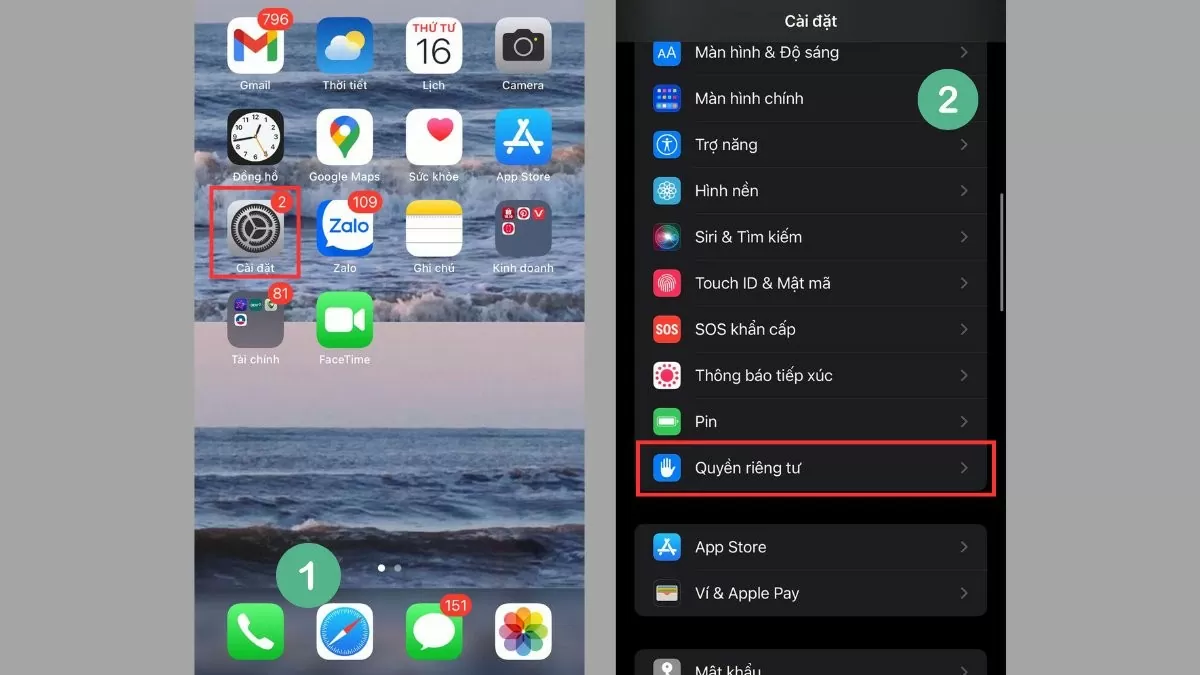 |
Step 3 : Next, select "Location Services". Here, you will see a list of applications that are requesting access to the location feature. You can adjust or turn off the location service permission for each application as desired.
 |
Next, select the application for which you want to adjust location access. The screen will display 4 options as follows:
- "No" : Select this option to completely stop location tracking while using the app.
- "Ask next time" : The app will ask for access to your location every time it opens.
- “While Using the App” : Location will only be tracked while the app is open. However, if the app is running in the background, GPS will continue to work. To turn it off completely, double-click the Home button and swipe up on the app to close it.
- "Always" : Allows this app to use location continuously, even when the app is not in use.
Instructions on how to turn off location sharing on iPhone
Location sharing can be useful in some situations, but if it's not necessary, turning it off will help protect your privacy better.
Step 1 : Open "Settings".
Step 2 : At the top of the "Settings" page, select the section containing your personal information, including your name and Apple ID account.
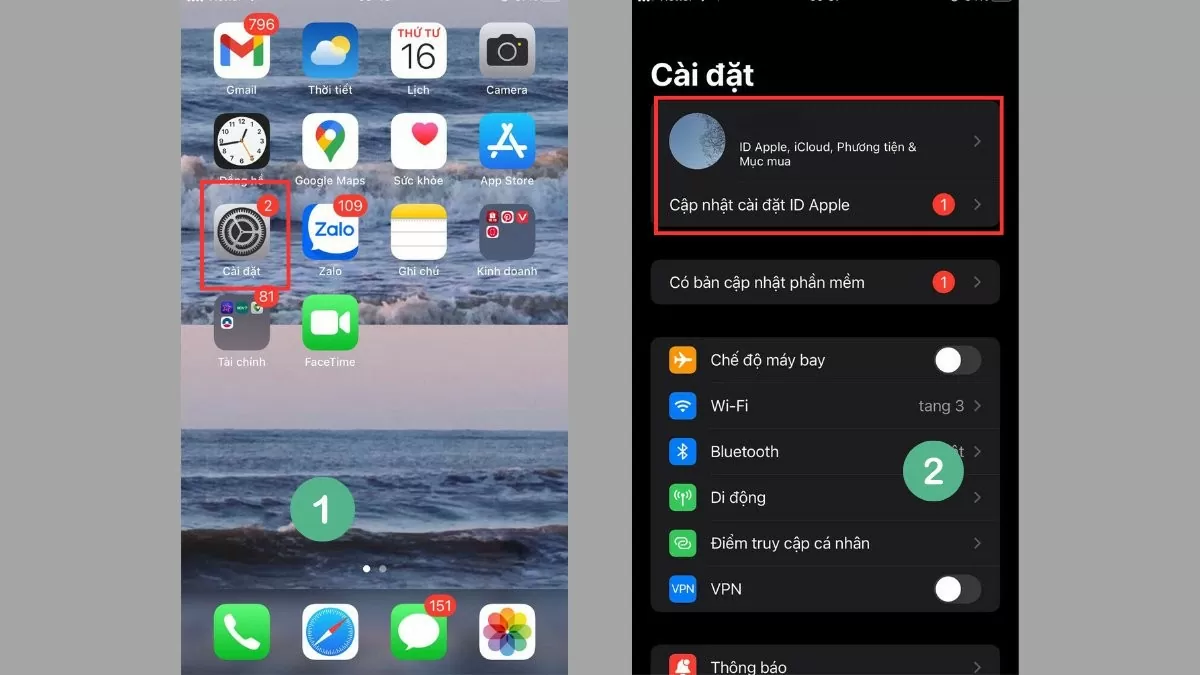 |
Step 3 : Continue to select "Find" or "Find iPhone" to perform the next steps.
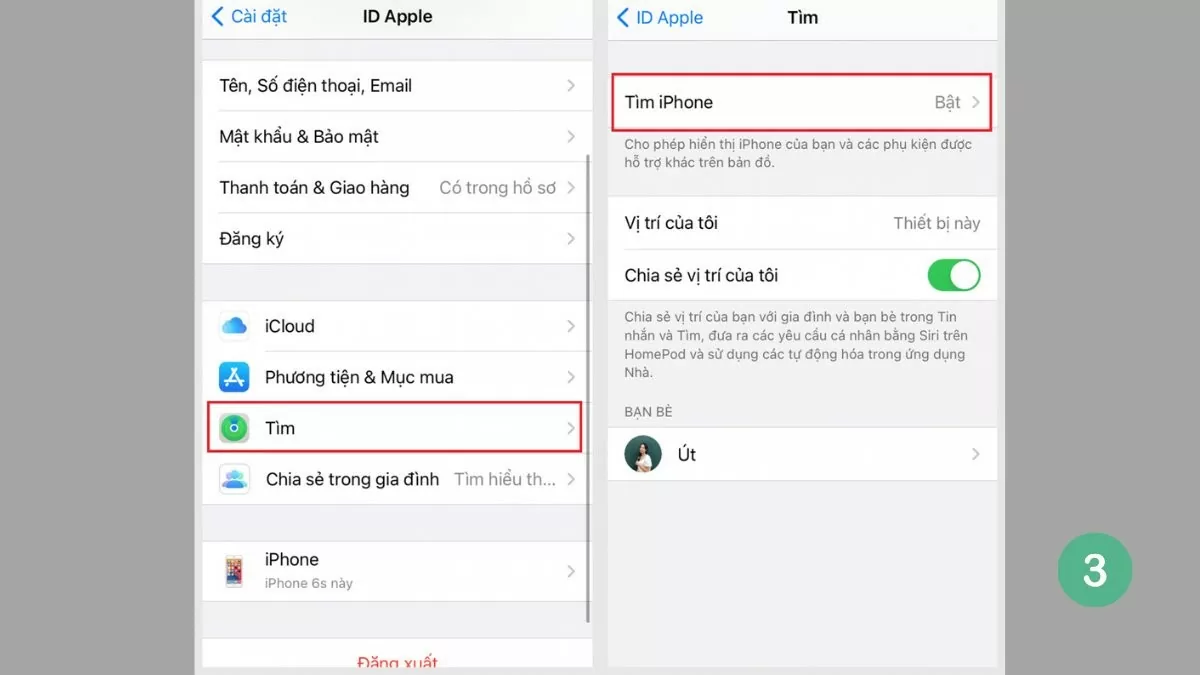 |
Turn off iPhone location for system services
In addition to these apps, some system services on the iPhone also use location data to support features such as compass calibration, location sharing, or location suggestions. These services not only affect the protection of personal data but can also consume the device's battery. Therefore, turning off these system services not only protects privacy but also helps optimize the device's performance, especially when you do not need to use GPS-related features.
Step 1 : First, open "Settings" > "Privacy".
Step 2 : Select "Location Services". Once in, select "System Services".
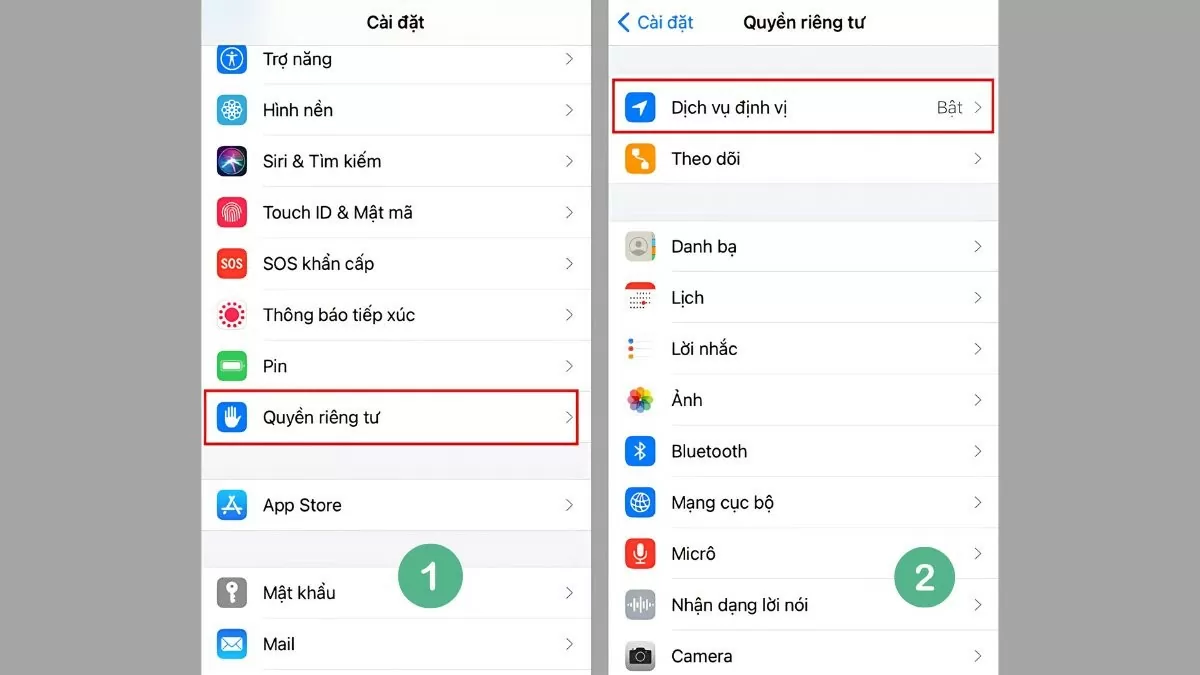 |
Step 3 : To turn off location for system services, simply move the switch to the off state (gray) by dragging from right to left, this will disable the location function.
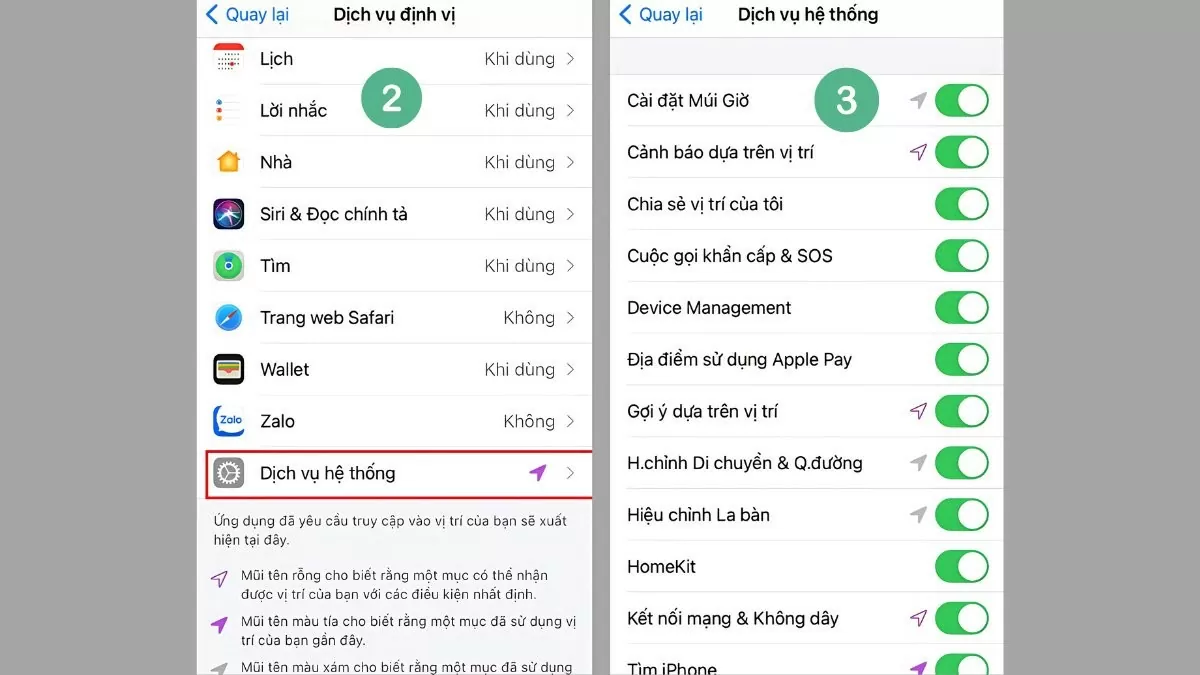 |
How to enable location on iPhone
When you need to use GPS services for applications or features, it is necessary to enable location on iPhone. You can easily enable location for each application or system service by following these steps:
Step 1 : First, go to "Settings" > "Privacy".
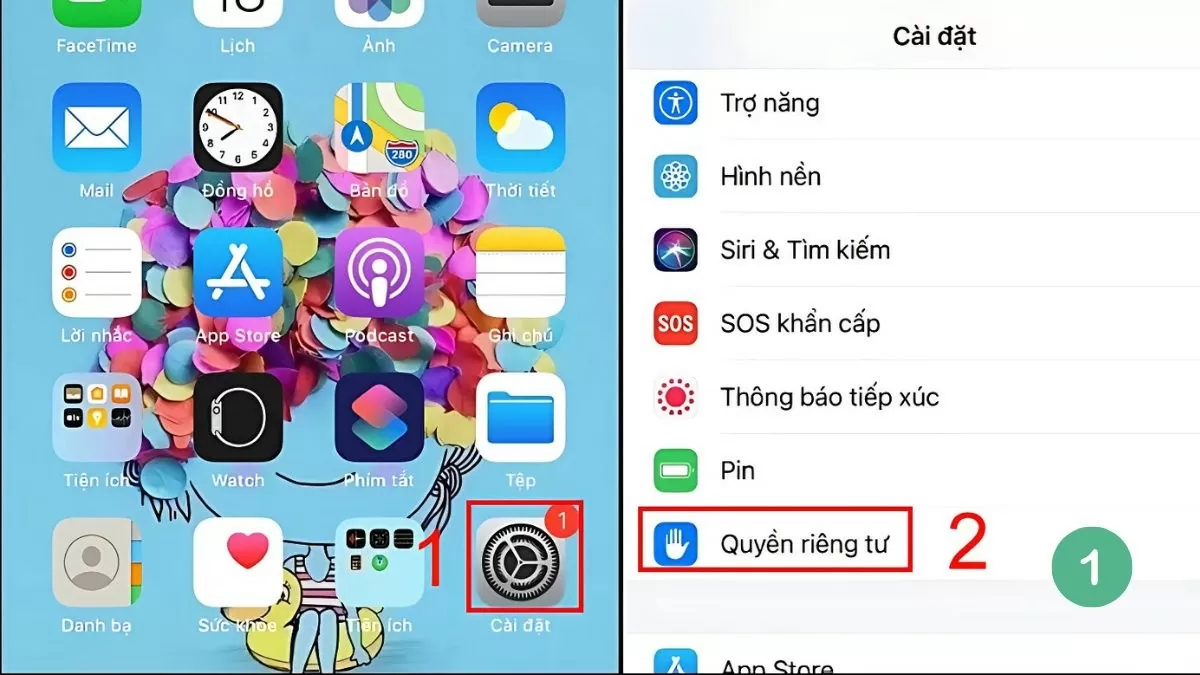 |
Step 2 : Select "Location Services".
Step 3 : Enable this feature by dragging the switch to the right until it turns green.
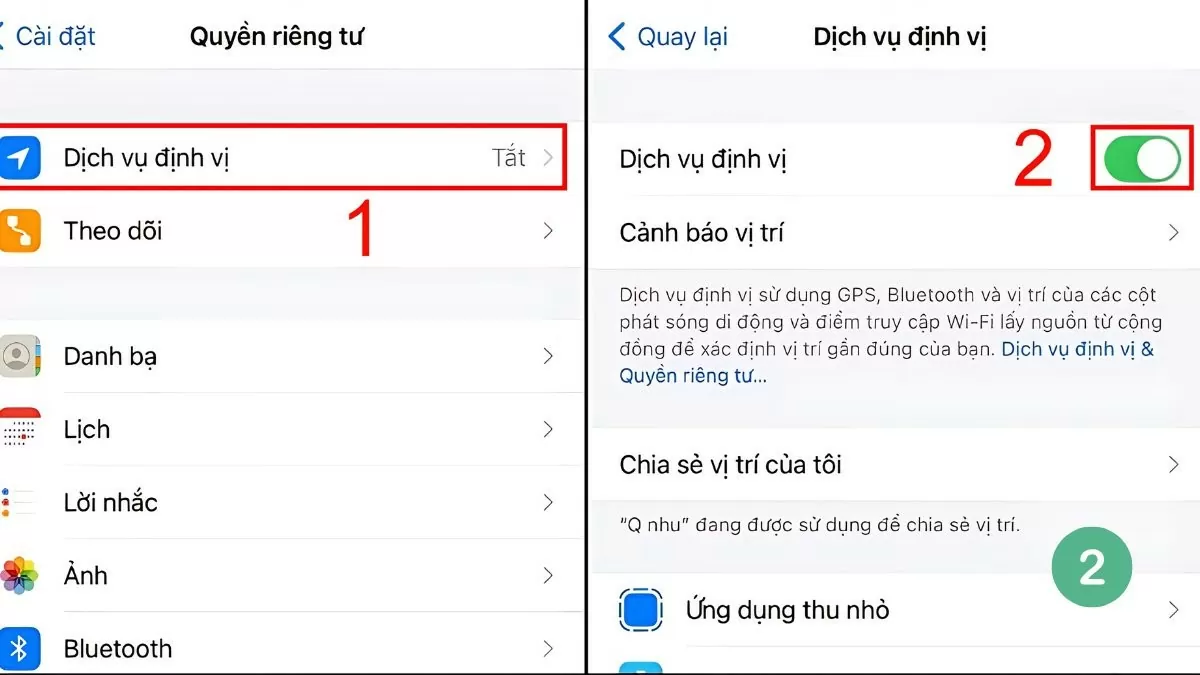 |
With detailed instructions on how to turn off location on iPhone, protecting your personal information becomes easier and more effective than ever. Just follow the simple steps to manage location access on iPhone, helping to ensure your device is always optimally secure.
Source


![[Photo] The road connecting Dong Nai with Ho Chi Minh City is still unfinished after 5 years of construction.](https://vphoto.vietnam.vn/thumb/1200x675/vietnam/resource/IMAGE/2025/11/04/1762241675985_ndo_br_dji-20251104104418-0635-d-resize-1295-jpg.webp)

![[Photo] Ho Chi Minh City Youth Take Action for a Cleaner Environment](https://vphoto.vietnam.vn/thumb/1200x675/vietnam/resource/IMAGE/2025/11/04/1762233574890_550816358-1108586934787014-6430522970717297480-n-1-jpg.webp)
![[Photo] Panorama of the Patriotic Emulation Congress of Nhan Dan Newspaper for the period 2025-2030](https://vphoto.vietnam.vn/thumb/1200x675/vietnam/resource/IMAGE/2025/11/04/1762252775462_ndo_br_dhthiduayeuncbaond-6125-jpg.webp)

![[Photo] Ca Mau "struggling" to cope with the highest tide of the year, forecast to exceed alert level 3](https://vphoto.vietnam.vn/thumb/1200x675/vietnam/resource/IMAGE/2025/11/04/1762235371445_ndo_br_trieu-cuong-2-6486-jpg.webp)






































































































Comment (0)