Users can delete Samsung screen password when it is not necessary or feels annoying when unlocking the phone. The article below will guide you how to delete and turn off Samsung screen password with a few simple steps.
 |
Instructions to delete Samsung screen password when remember password
This method of removing Samsung lock screen password is often applied when users do not want to enter the cumbersome phone unlock password. Mainly the operations are performed in the phone's settings, specifically as follows:
Step 1: First, access the Settings application on your Samsung phone and then select Lock screen and security.
Step 2: Next, select Screen lock type and enter the Pin Code and click the Next button.
Step 3: Finally, click on the Do not use option to complete the way to delete Samsung phone password.
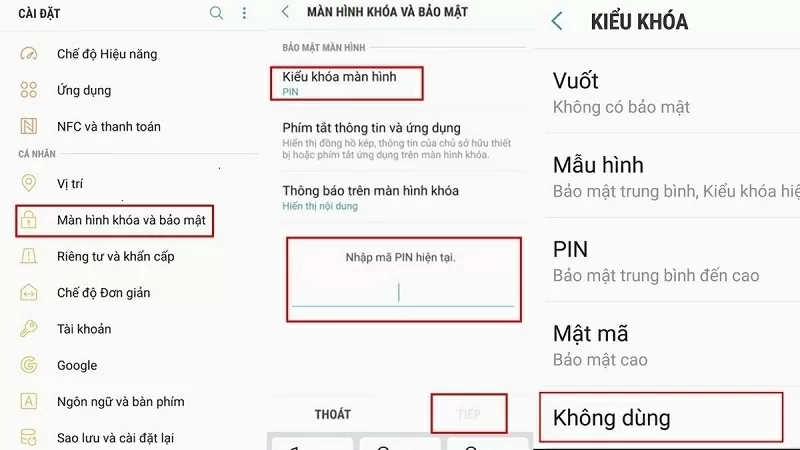 |
After removing the phone screen password as above, if the device still has a lock screen, try turning off the power and then restarting the device. This will help the system reset the settings just performed and turn off the Samsung screen password.
How to quickly remove Samsung lock screen password when you forget the password
In case you no longer remember your phone password, this way to remove Samsung screen password will help you open your phone conveniently. This method is a bit more complicated, requiring you to do it on another browser and need a Samsung account.
Step 1: Access Samsung's SmartThings Find website at the link: https://smartthingsfind.samsung.com/login, then click the Login button.
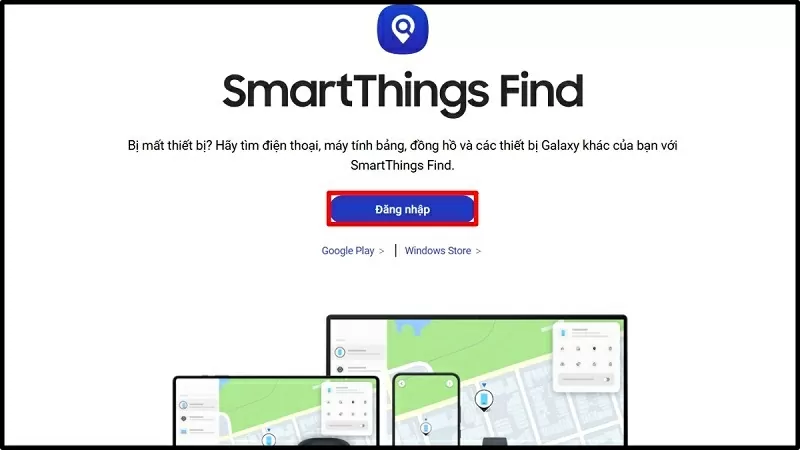 |
Step 2: Next, enter your Samsung account email and click the Next button.
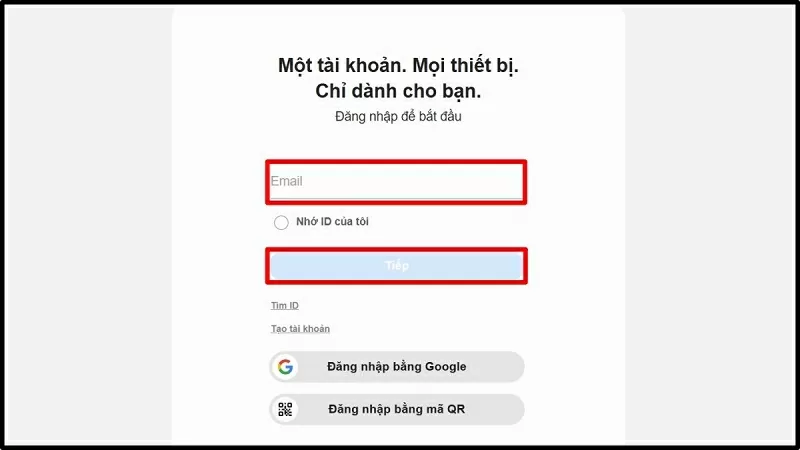 |
Step 3: Now, select Unlock in the right corner of the screen to continue removing the Samsung screen password.
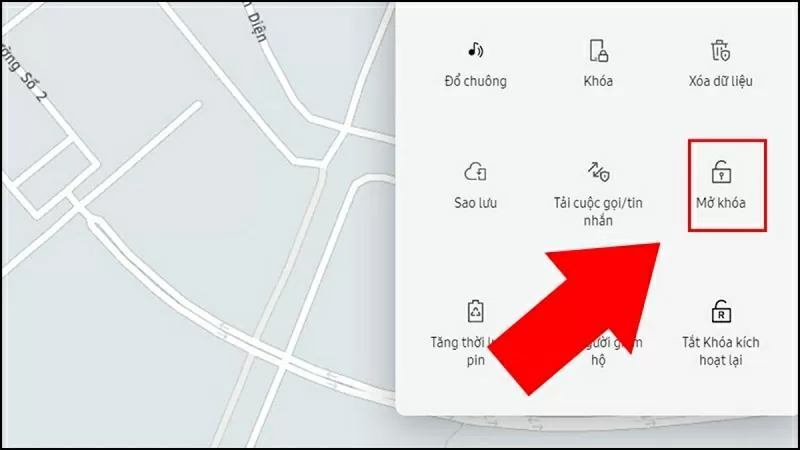 |
Step 4: Tap Unlock again.
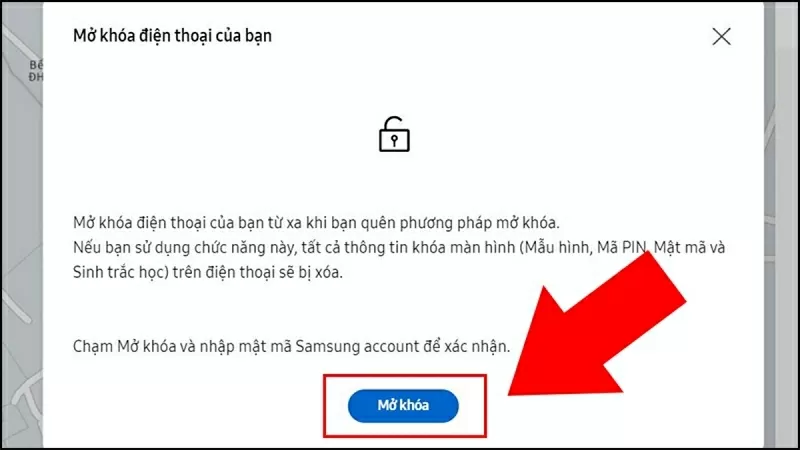 |
Step 5: Enter your Samsung account password and select Next to complete deleting the password on your Samsung phone.
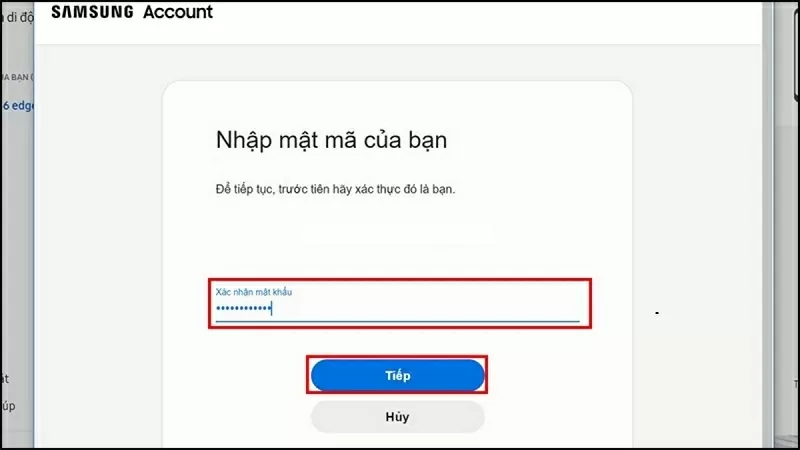 |
Above are instructions on how to remove Samsung phone screen password simply and effectively. Wish you success.
Source



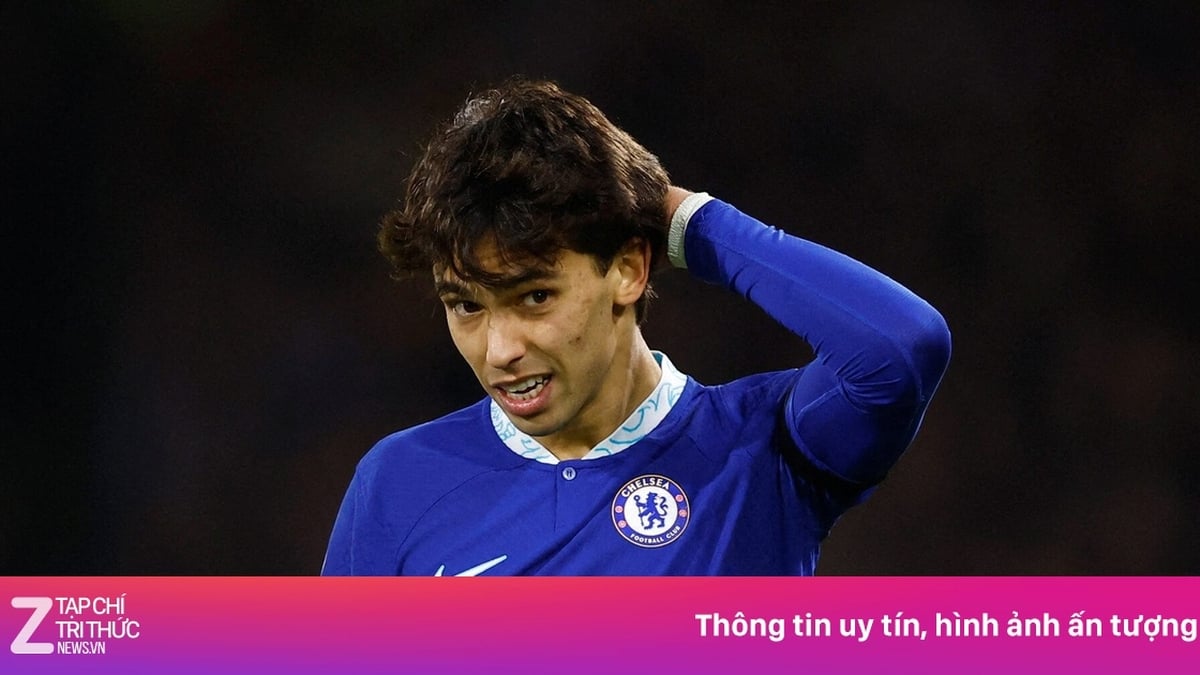


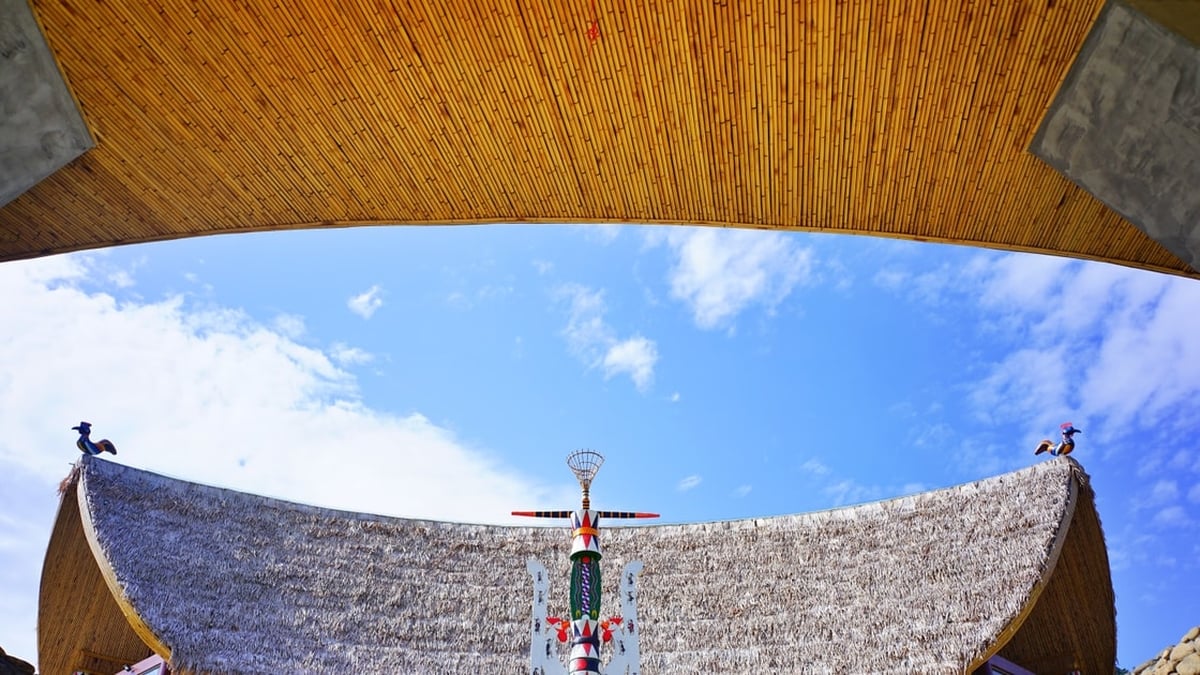




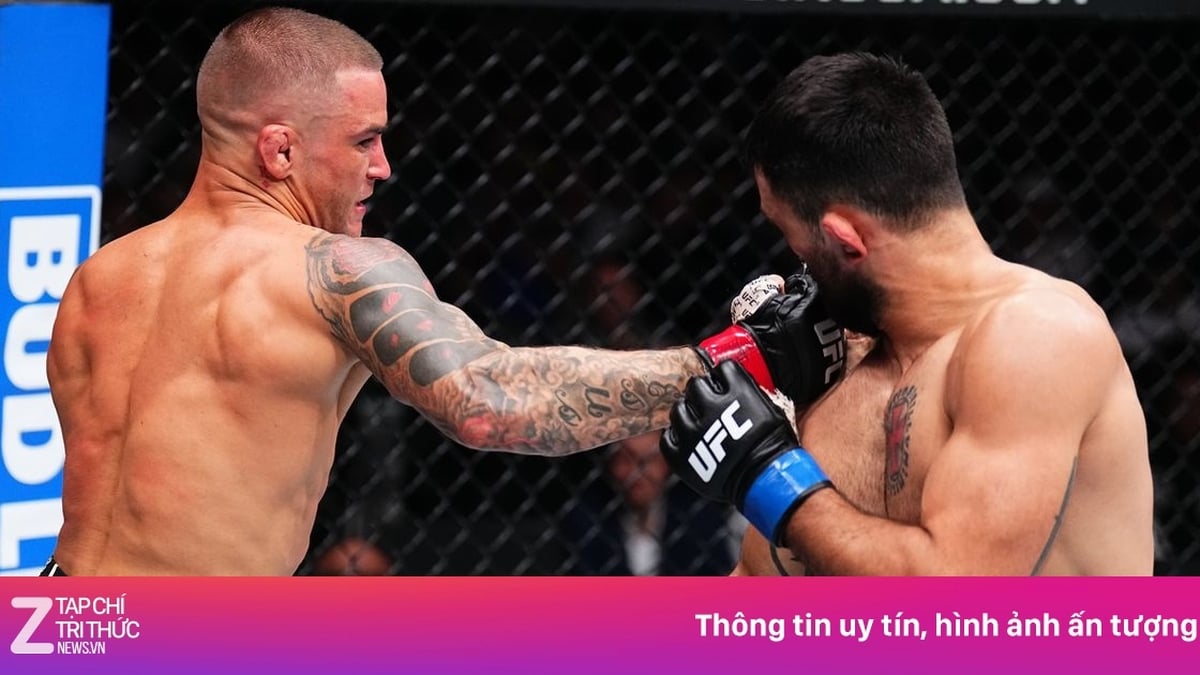

























































































Comment (0)