Knowing how to set an iPhone password will help you protect your personal data safely. See how to set a password using numbers, Face ID, or Touch ID to protect your device!
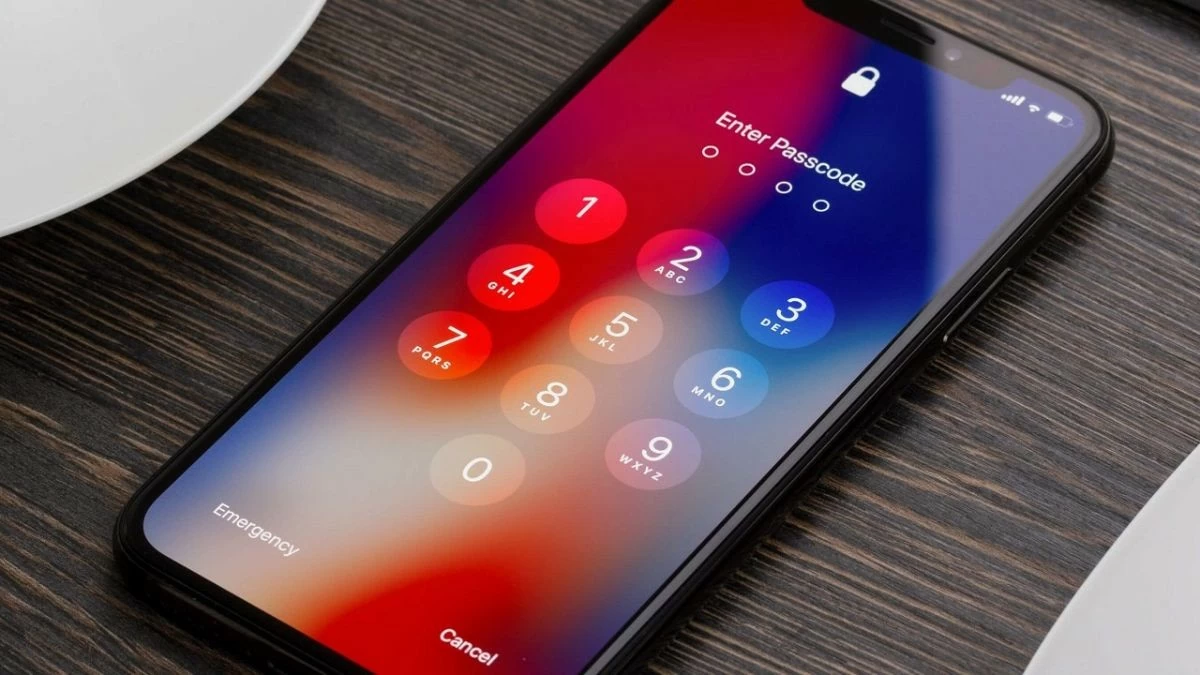 |
How to set an iPhone passcode is a basic skill to help protect personal data. Learn how to set a numeric passcode, Face ID, or Touch ID to protect your device!
Setting an iPhone screen password helps users increase the security of personal information. Below are detailed instructions on how to set an iPhone password from basic to more advanced security methods. Let's explore !
Instructions for setting iPhone lock screen password using numbers
Setting a numeric passcode on your iPhone is the simplest and most common method, easy to do but very effective. It helps protect your device from unauthorized access.
Step 1: First, open Settings.
Step 2: Select Face ID & Passcode or Touch ID & Passcode, depending on the device you're using.
Step 3: If you have set a password, enter it here.
Step 4: Select Enable Passcode and enter a new password. You can choose a 4 or 6 digit password.
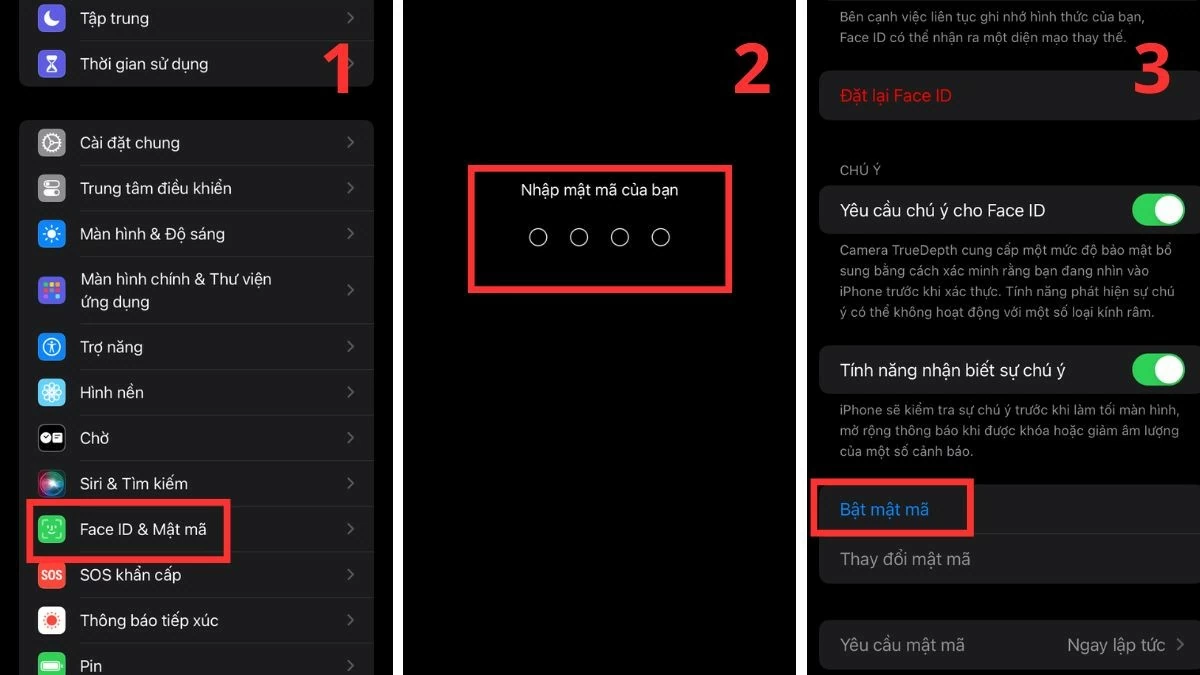 |
Simple instructions for setting an iPhone password using Face ID
Setting up an iPhone passcode using Face ID is one of the most modern security methods today. Face ID not only helps unlock quickly and conveniently, but can also be used to authenticate payments via Apple Pay and log into secure applications. Here's how to set up an iPhone passcode using Face ID:
Step 1: First, open Settings.
Step 2: Tap Face ID & Passcode.
Step 3: Enter your current passcode to set up Face ID.
Step 4: Follow the on-screen instructions to scan your face from different angles.
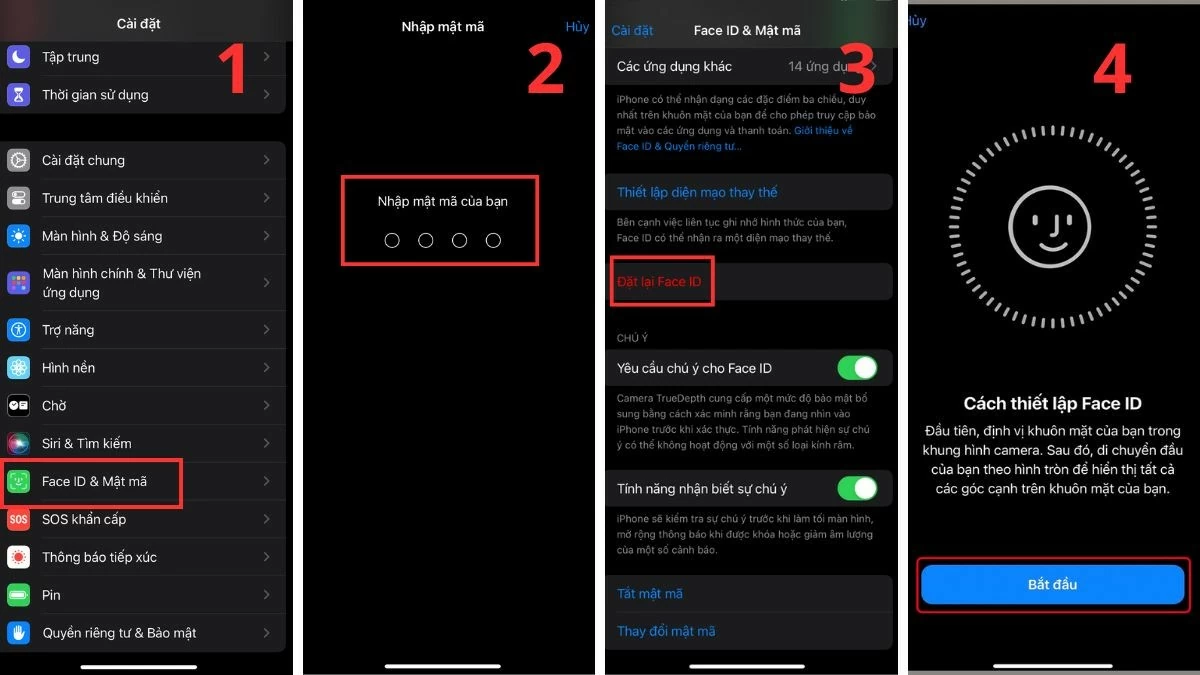 |
Instructions for setting iPhone password using Touch ID
If you have an iPhone that supports Touch ID, this is an effective security method. Touch ID turns your fingerprint into a personal key, protecting transactions and apps. Here's how to set an iPhone screen passcode using Touch ID:
Step 1: First, open the Settings app.
Step 2: Select Touch ID & Passcode.
Step 3: Enter your current password to add a fingerprint.
Step 4: Place your finger on the Home button and follow the instructions to scan your fingerprint from different angles. This completes the iPhone passcode setup.
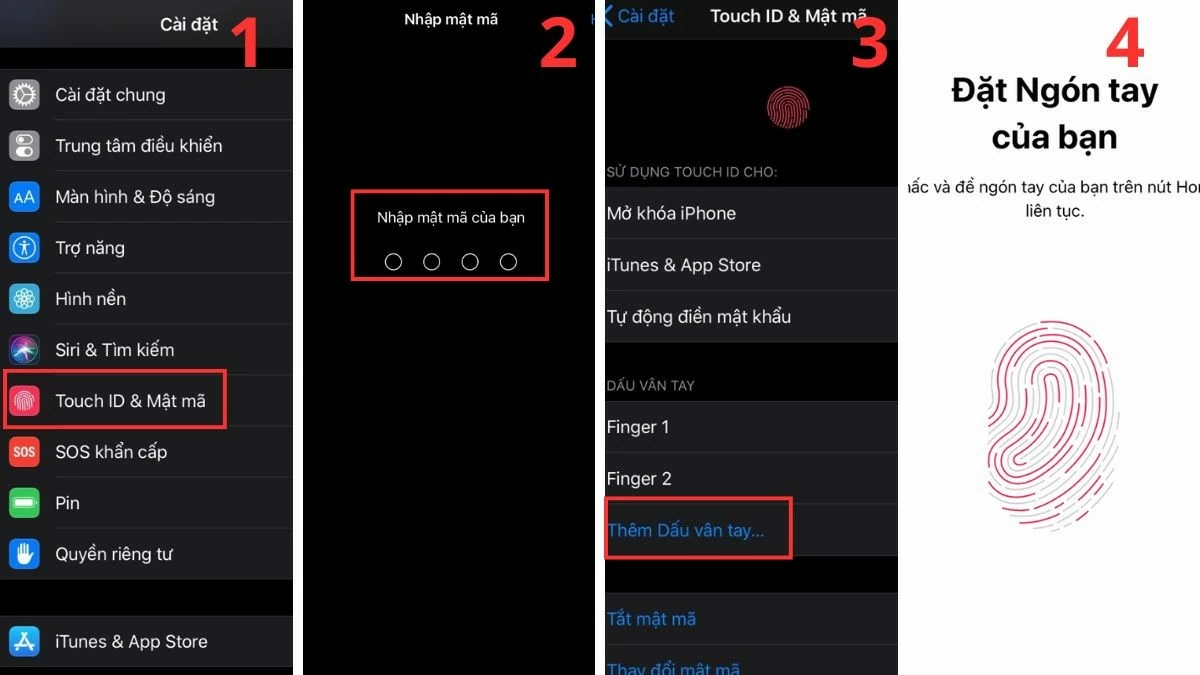 |
Instructions to change iPhone password effectively
Setting an iPhone passcode gives you the flexibility to change your passcode to reduce risk. Changing your passcode periodically is the most effective way to improve the security of your device.
Step 1: First, open Settings.
Step 2: Select Face ID & Passcode or Touch ID & Passcode according to your device.
Step 3: Enter the current password to change the password.
Step 4 : Confirm new password to protect your account.
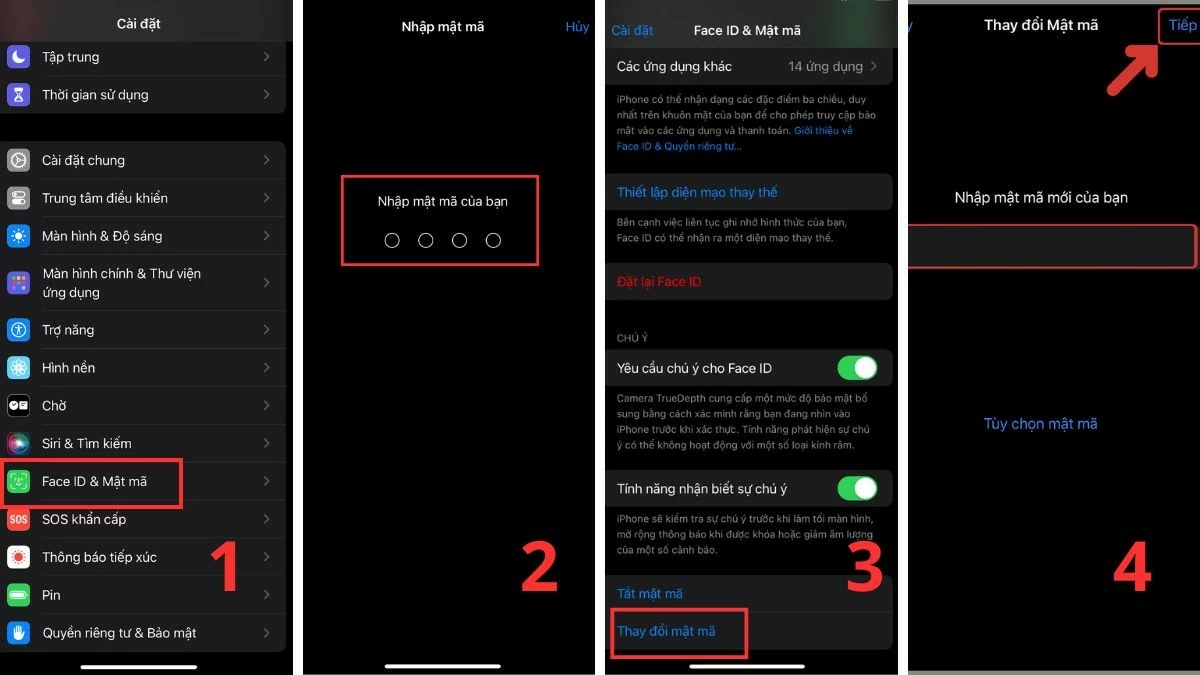 |
iPhone setup guide for enhanced security
Combining a strong password with two-factor authentication will help protect your Apple ID account more effectively. Two-factor authentication requires you to confirm when signing in from a new device, adding an extra layer of security to your information. Here's how to set an iPhone passcode for more comprehensive data protection.
Step 1: First, open Settings.
Step 2 : Next, select Apple ID.
Step 3 : Click on Sign-in & security and enable Two-factor authentication.
Step 4 : To enhance security, you can add a Trusted Phone Number, Security Key, or Get Verification Code as instructed on your phone.
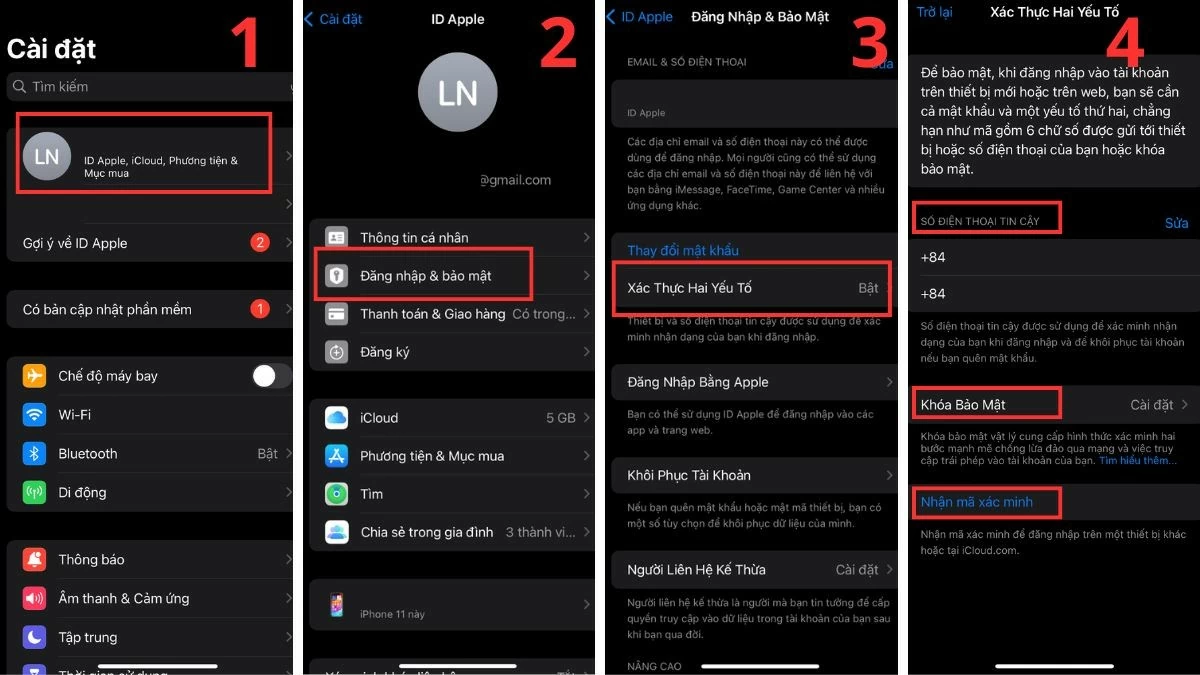 |
Setting an iPhone password creates a solid barrier of protection for personal data on your device. Whether setting a numeric screen password, Face ID or Touch ID, protecting your device is always a top priority. Sforum's article is the "secret" to help you protect your smartphone effectively.
Source: https://baoquocte.vn/cai-mat-khau-iphone-man-hinh-khoa-nhanh-chong-284100.html



































































































Comment (0)