Do you know how to keep your iPhone screen always on? This article will guide you on how to customize this feature to suit your needs!
 |
Instructions on how to quickly prevent your iPhone screen from turning off.
The automatic screen lock or screen off feature on iPhones can be annoying in certain situations. Sometimes, users want to keep the screen always on to easily monitor information or perform tasks continuously without interruption. Below is a guide on how to keep your iPhone screen always on, for those who don't know how!
Simple guide to adjusting iPhone screen timeout
To change the automatic screen lock time on your iPhone, you can follow these simple steps. This way, you can easily customize the screen lock time to suit your needs.
Step 1: Open the Settings app.
Step 2: Select Display & Brightness in the settings menu.
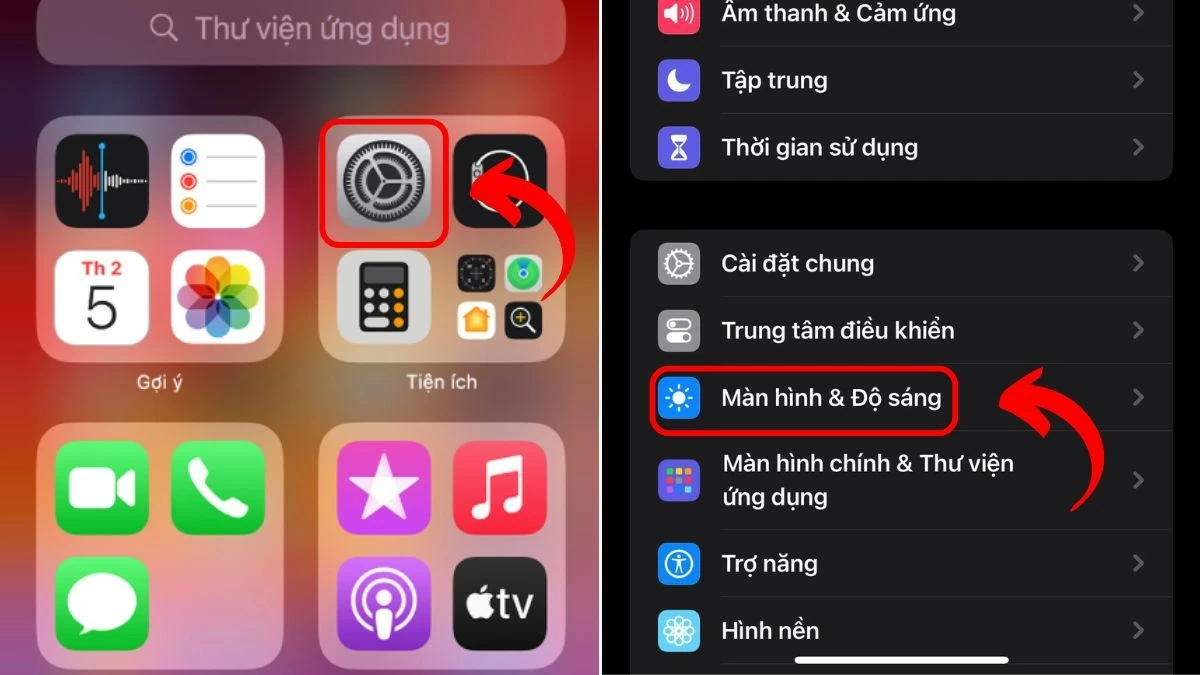 |
Step 3: Tap the Auto-Lock option.
Step 4: Select your desired time range. Finally, choose a time that suits your needs.
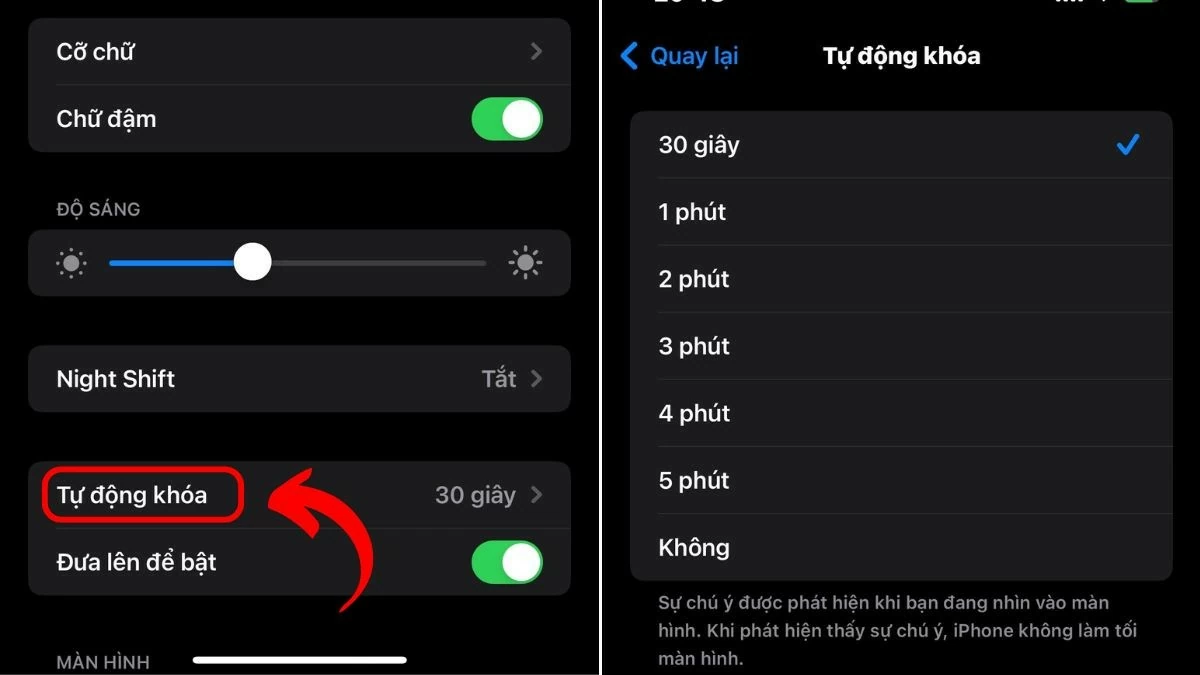 |
Instructions on using the "Always Show" feature
You can also use the "Always On" feature on your iPhone to easily keep track of information without wasting time. However, this feature is only supported on iPhone models 13 Pro and later. Here are the steps:
Step 1: Go to Settings as instructed earlier.
Step 2: Next, select Display & Brightness.
Step 3: Scroll down and find the "Always show" feature.
Step 4: Flip the switch to activate this feature.
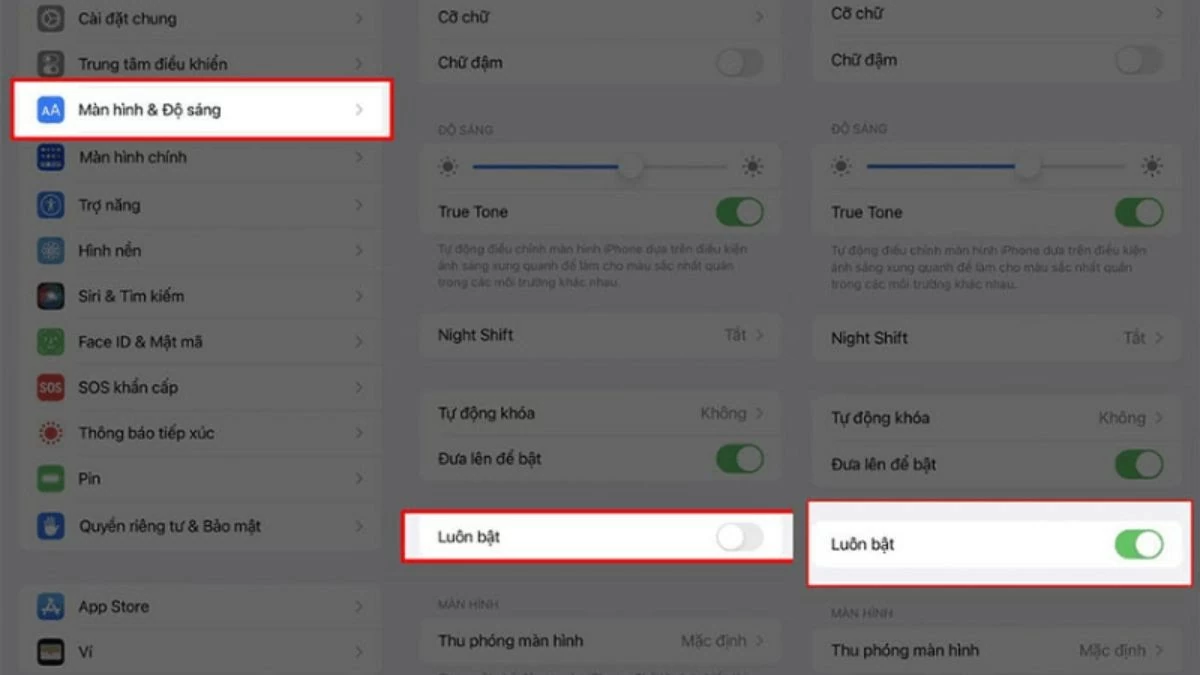 |
Instructions on how to keep your iPhone screen always on using a third-party app.
Besides adjusting the screen timeout directly on your iPhone, you can use third-party apps to keep the screen on. If you're unsure which apps to use, check out the detailed suggestions below:
Use the StayAwake app:
Step 1: Download and open the StayAwake app.
Step 2: In the app, you will see a large on/off button.
Step 3: Tap the On button to keep your iPhone screen always on.
Use the NoLock app:
Step 1: Download and open the NoLock app.
Step 2: In the app, you'll see several options to keep your iPhone screen always on.
Step 3: Select the "Disable auto-lock" option to completely turn off the auto-lock feature.
 |
Note: Using third-party apps to keep your iPhone screen always on is not recommended as it may pose some risks. It's best to make adjustments directly on your iPhone.
Hopefully, the methods for adjusting the iPhone screen time to keep it always on will make your work more convenient. With these simple steps, you can save battery and protect your eyes better. If you have any questions or want to know more useful tips, please leave a comment below!
Source: https://baoquocte.vn/huong-dan-de-man-hinh-khong-tat-บน-iphone-cuc-don-gian-287123.html






![[Photo] Prime Minister Pham Minh Chinh attends the Conference on the Implementation of Tasks for 2026 of the Industry and Trade Sector](/_next/image?url=https%3A%2F%2Fvphoto.vietnam.vn%2Fthumb%2F1200x675%2Fvietnam%2Fresource%2FIMAGE%2F2025%2F12%2F19%2F1766159500458_ndo_br_shared31-jpg.webp&w=3840&q=75)







































































































Comment (0)