Scanning QR codes in your photo albums on iPhone and Android allows you to save and share precious moments. Check out the detailed instructions to learn how to do it correctly!
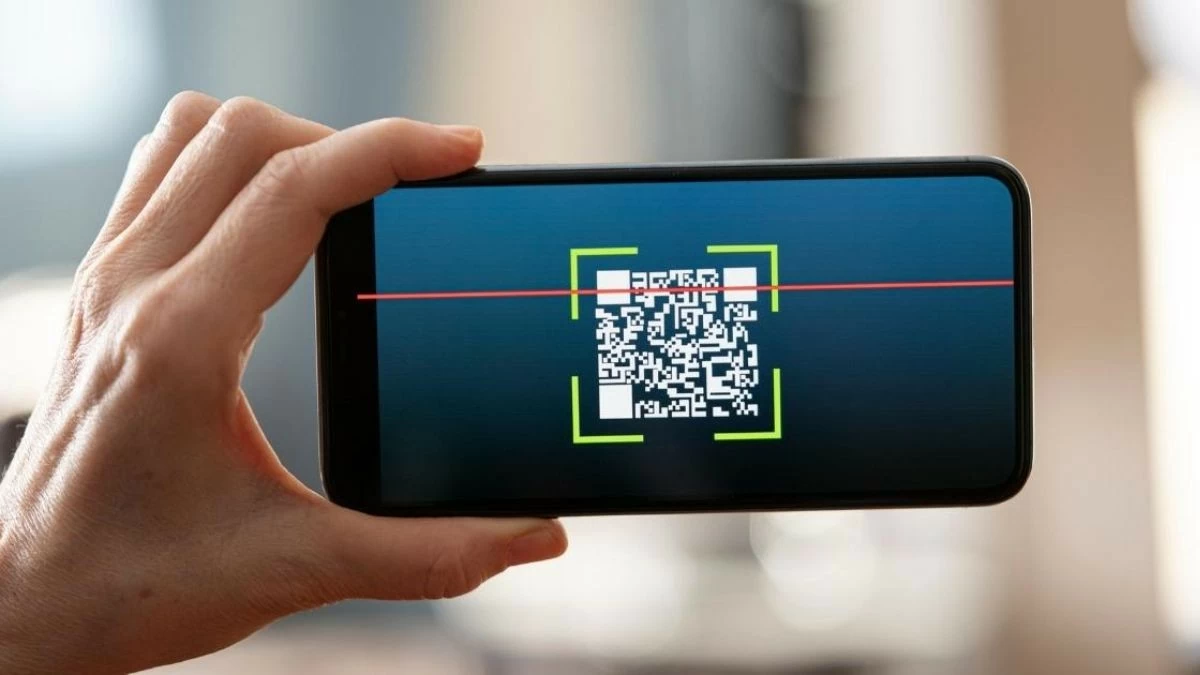 |
Scanning QR codes from photo albums on iPhones and Android phones is a great way to store and share what's important in your daily life. Thanks to this feature, you can quickly access content such as videos , audio, websites, or social networks with just a tap.
Instructions on how to easily scan QR codes in iPhone photo albums.
Scanning QR codes on a phone screen is a familiar feature for modern tech users. This feature makes it easy to access information without having to scan the code directly from the outside environment. Below are the steps to scan a QR code on an iPhone screen.
Instructions on how to scan QR codes in photo albums on iOS 15
With the Live Text and Visual Look Up features on iPhones running iOS 15 and later, scanning QR codes from photo albums is easier than ever. Below are detailed instructions for your reference:
Step 1: First, open the Camera or Photos app and access your Photo Library .
Step 2: Click on the text icon in the upper right corner of the image.
Step 3: Click on the QR code in the scanned image to open the relevant website link.
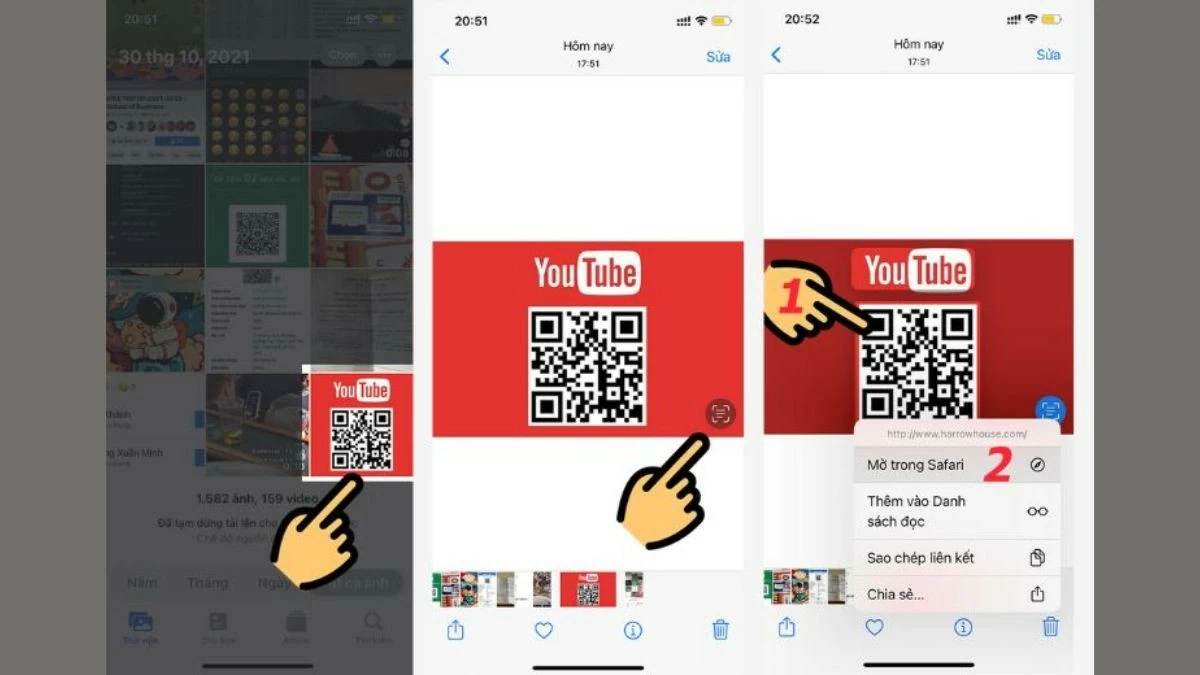 |
Instructions on how to scan QR codes in iPhone photo albums using Google Lens
iPhone users, whether using an older or newer version of the operating system, can easily scan QR codes in their photo albums using Google Lens. Here are the steps to use Google Lens to scan codes and access information quickly:
Step 1: Open the Google app. If you haven't installed it yet, download it from the App Store.
Step 2: Next, tap the Google Lens icon . Then, select "Allow" to grant permission to use the camera and access your image library.
Step 3: Select an image containing a QR code from your gallery to scan the QR code on your phone screen.
Step 4: Next, after Google Lens scans the image, a link will appear (if available). Simply click on the link to access the image.
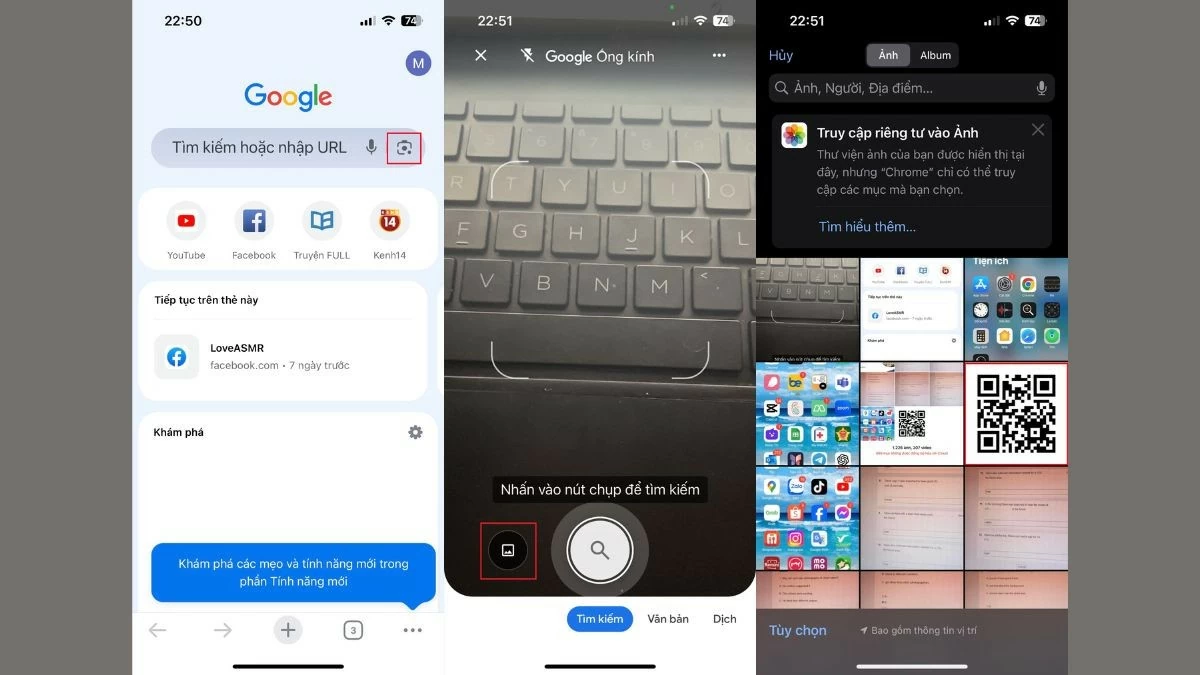 |
Instructions on how to scan QR codes in Android Photo Albums
Currently, many Android phones, such as those from Samsung and Oppo, have integrated Google Lens into their Camera app, allowing you to easily access links by scanning QR codes from your photo albums. The specific steps are as follows:
Step 1: Open the Camera app or access the Photo Library .
Step 2: Select the image containing the QR code.
Step 3: Tap the Google Lens icon in the upper right corner of the screen.
Step 4 : Finally, select the link that appears after Google Lens scans the QR code.
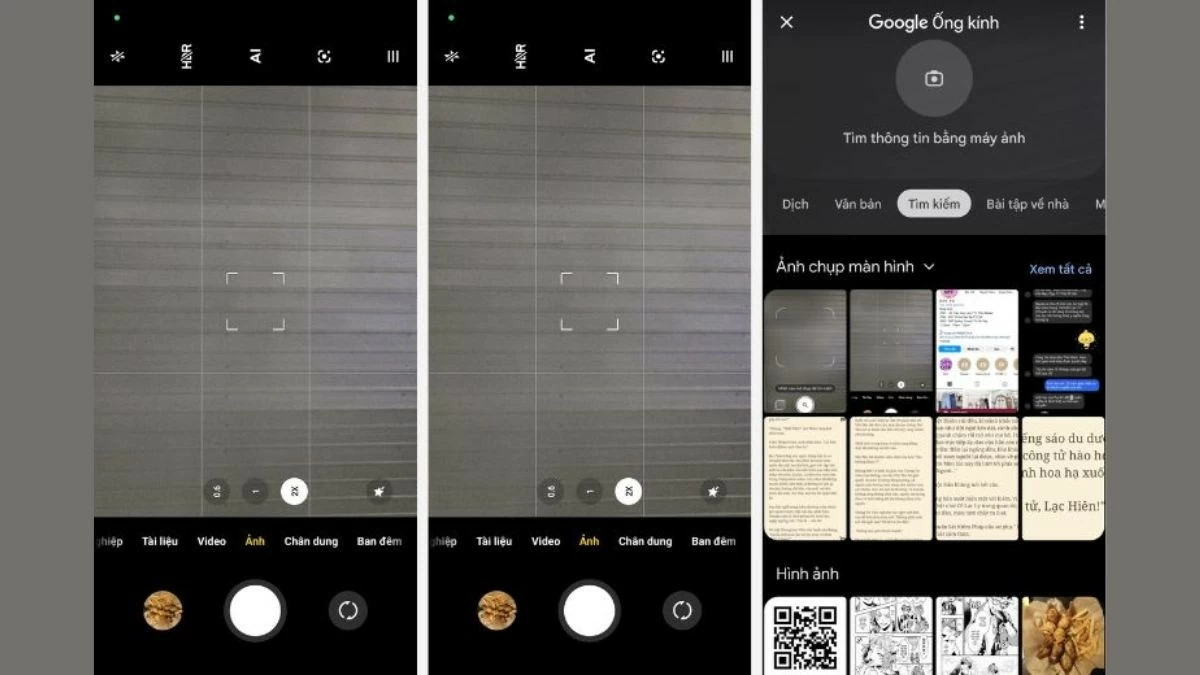 |
The article above has provided detailed information on how to easily scan QR codes in photo albums on iPhone and Android. Hopefully, with these instructions, you will be able to scan QR codes easily and effectively, helping you access links and content quickly and conveniently.
Source: https://baoquocte.vn/quet-ma-qr-trong-album-anh-บน-iphone-android-sieu-don-gian-281362.html




![[Photo] Prime Minister Pham Minh Chinh presides over a meeting on private sector economic development.](/_next/image?url=https%3A%2F%2Fvphoto.vietnam.vn%2Fthumb%2F1200x675%2Fvietnam%2Fresource%2FIMAGE%2F2025%2F12%2F20%2F1766237501876_thiet-ke-chua-co-ten-40-png.webp&w=3840&q=75)







































































































Comment (0)