If you are buying a 99% iPhone and want to check if it has been replaced with spare parts or repaired? This article will guide you how to check in detail!
 |
Instructions on how to check if iPhone components have been replaced or not?
For those who are not tech-savvy, checking a used iPhone can be quite difficult. However, if you follow a few simple steps below, you will easily determine the quality of the iPhone you are considering.
Instructions on how to check the external appearance of an iPhone
When buying an iPhone, especially the Like New 99.99% type A - Fullbox models, you need to carefully check the appearance of the device. This iPhone line is often very popular, but it is also easy to encounter cases where non-genuine components have been replaced, so you need to be careful.
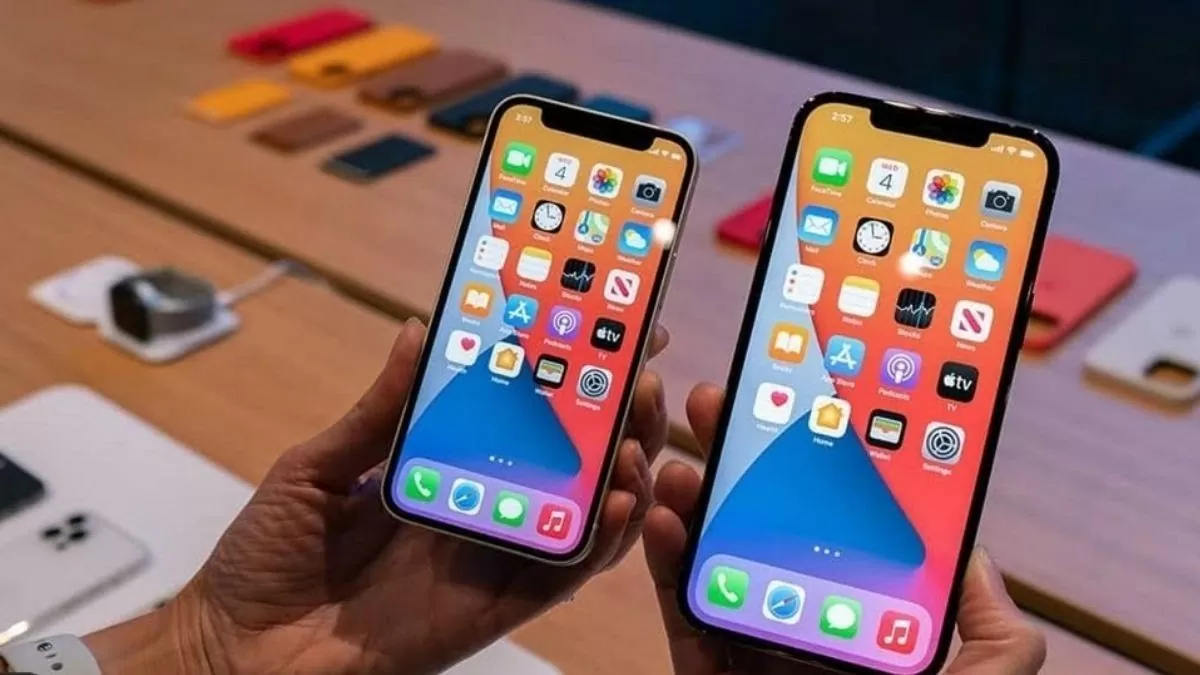 |
To check if your iPhone has been replaced or repaired, you need to carefully observe the external details of the device. One simple way is to drop a drop of water on the screen. If the drop of water gathers in a single point, the screen may be genuine. On the contrary, if the water spreads to many points, it may be a sign that the screen has been replaced.
In addition, you should also carefully check the frame, front and back of the device, especially the corners, because these are places that are easily dented if the device has been impacted. Don't forget to check the SIM tray and the box, see if the IMEI number on these parts matches, helping to determine whether the device's case has been replaced or not.
Instructions on how to check via Panic Full and Reset Counter
In addition to the visual check, you can also check through the "Panic Full" and "Reset Counter" codes, which are indicators that the machine may have been repaired or replaced. To perform this check, follow these steps:
Step 1: First, go to Settings > Privacy > Analytics & Improvements > Analytics Data.
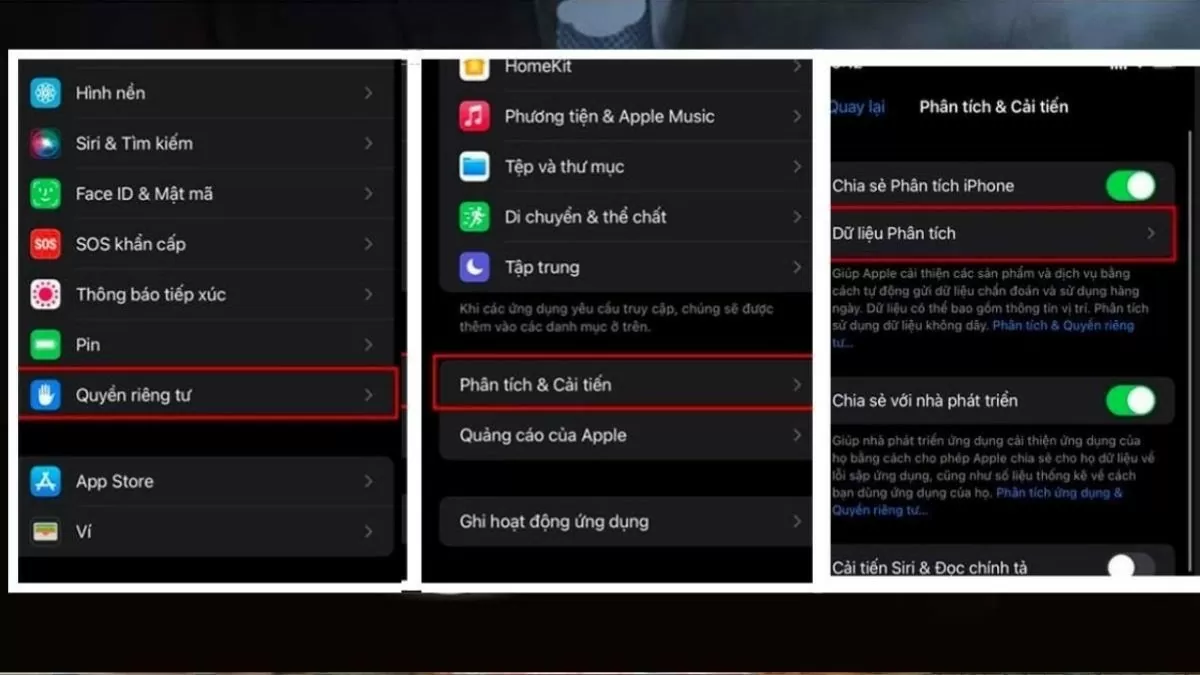 |
Step 2: Look for the two items "Panic Full" and "Reset Counter" in the analysis data.
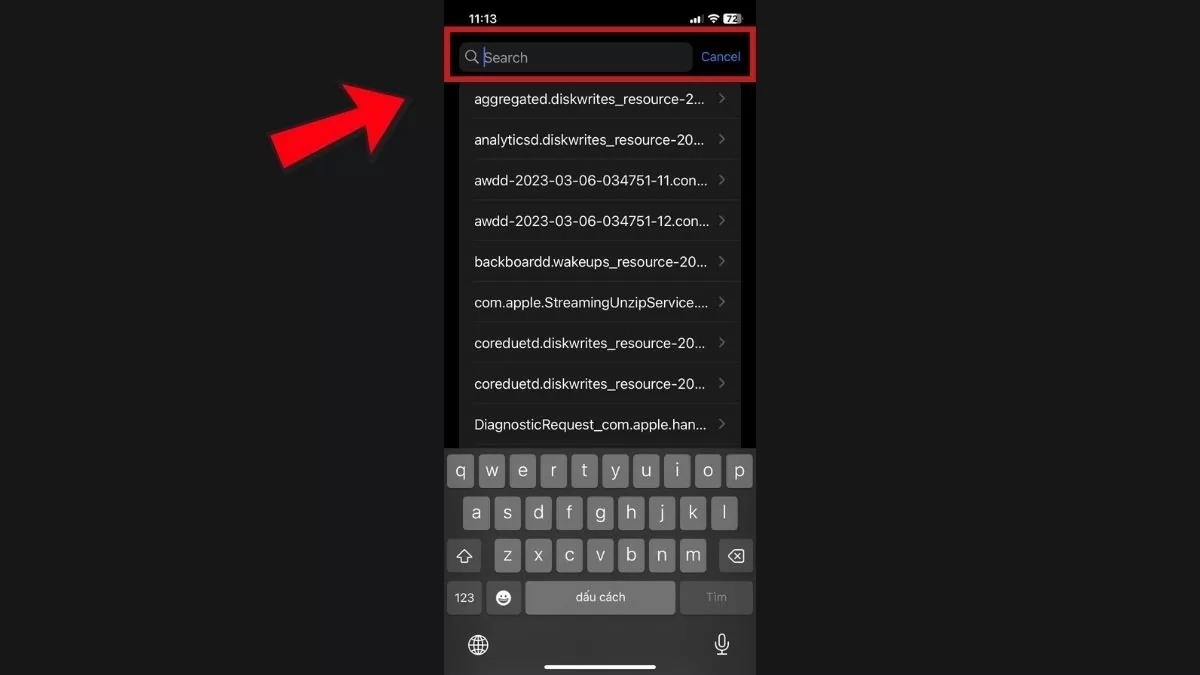 |
Step 3: If you find these items, your iPhone may have had its components replaced.
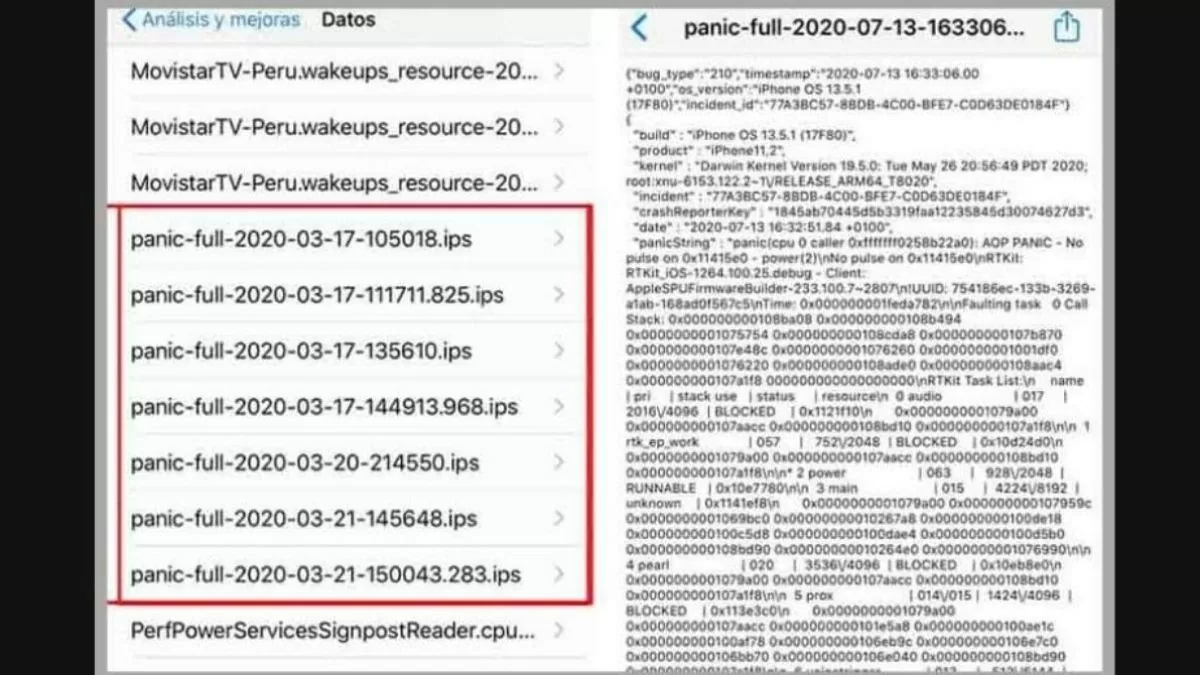 |
"Reset Counter" usually appears when the device encounters a continuous reboot error, possibly due to software conflicts or hardware failure. If you see this line, you should carefully check the components or take the device to a warranty center for further inspection.
Check iPhone components on iOS 15.2 or later
With iPhone models using iOS 15.2 or later, you can easily check your service history and replacement parts information.
Step 1: First, go to Settings > General.
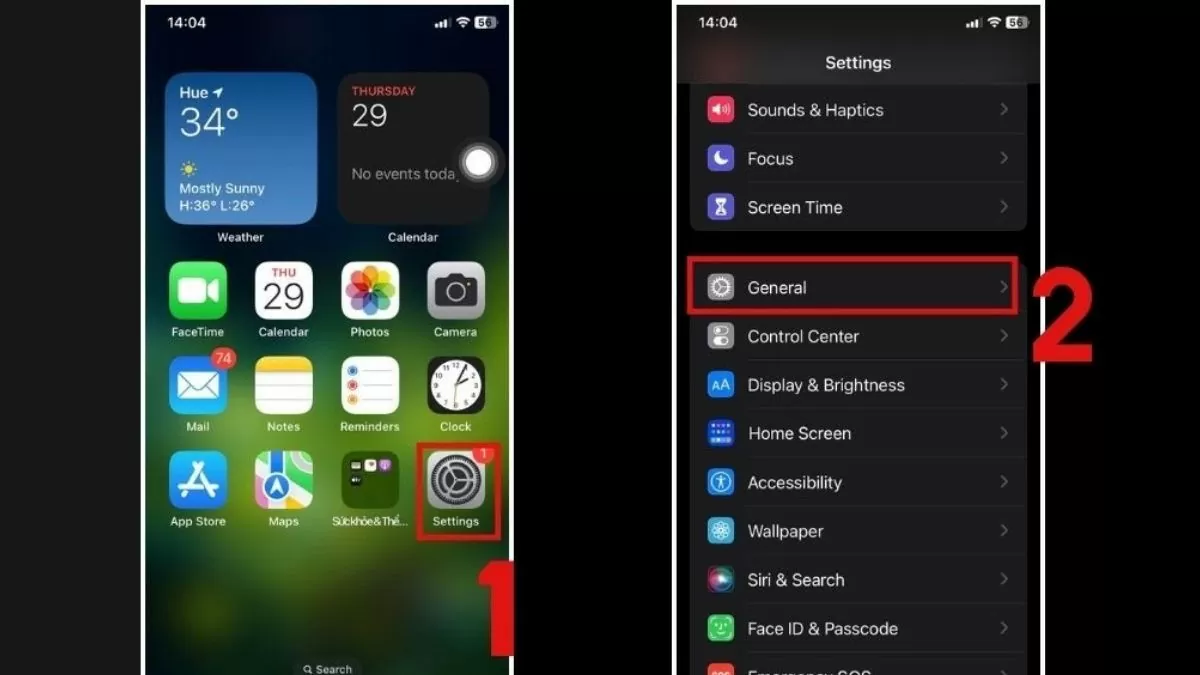 |
Step 2: Select About. If your iPhone has ever had parts replaced or repaired, you'll see "Parts and Service History" here.
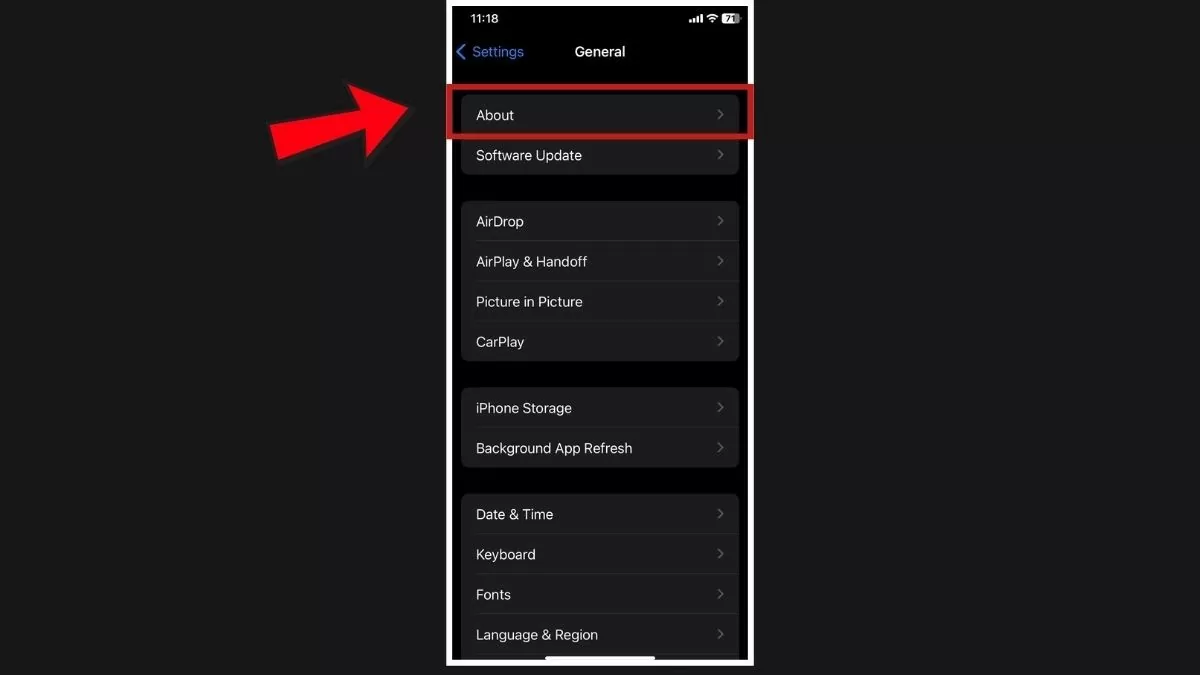 |
Step 3: Check the information in the parts and service history section. This will not only tell you if the iPhone has been repaired, but also if the replacement parts are genuine. This is a simple and easy way for non-tech-savvy people to check if the iPhone has had its parts replaced.
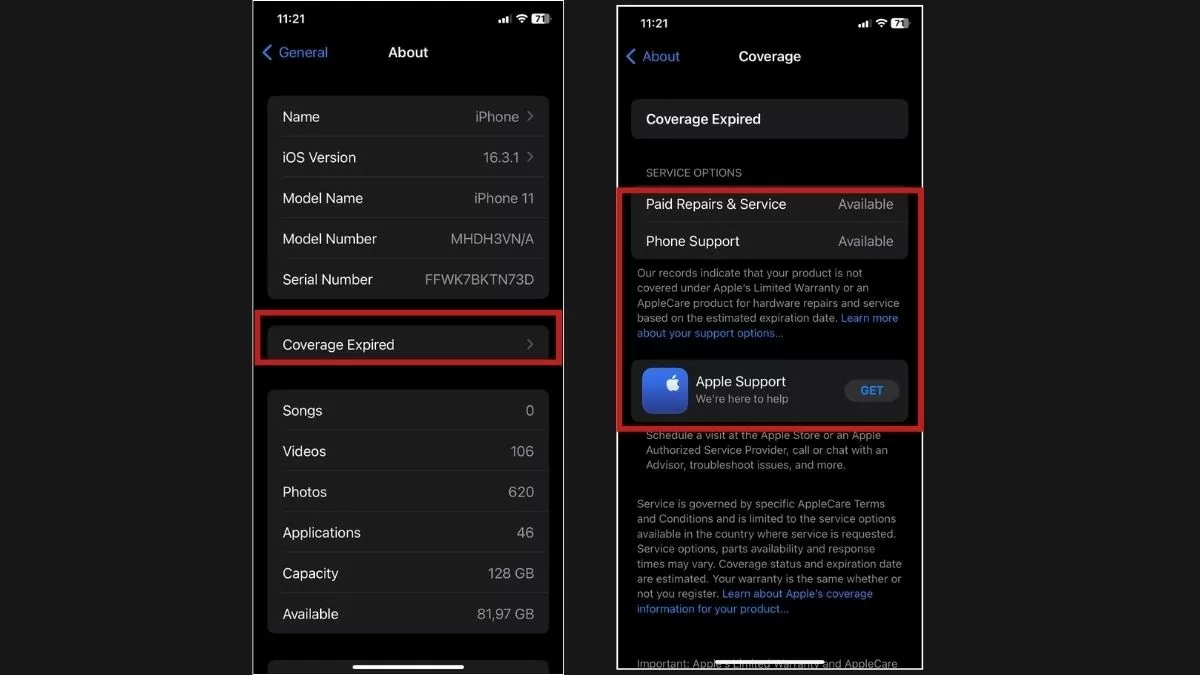 |
Check iPhone via liquid detection sensor
Another way to determine if your iPhone needs a replacement is to check the liquid detection sensor. Most modern iPhones have this sensor to detect when the device has come into contact with water.
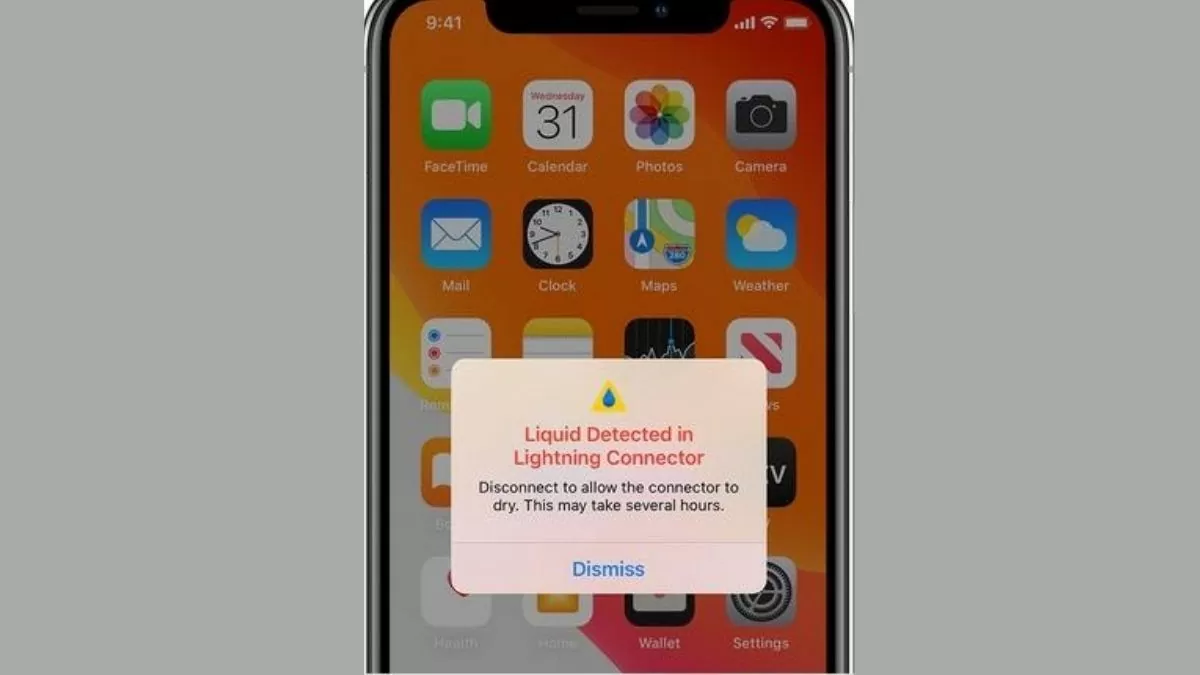 |
The liquid resistance sensor is usually located in the SIM tray and is initially white. When exposed to water, the sensor will turn red or pink. If you notice that the sensor has changed color, it could be a sign that your iPhone has been exposed to water and may have undergone a repair or replacement.
Go to a reputable warranty center
If you are unsure of your ability to check, instead of checking yourself online, take your device to an authorized Apple service center. The professional technicians here will help you determine exactly whether your iPhone needs replacement parts or not.
 |
To schedule a repair, you can visit the Apple Support page and select "Start a repair request." Next, select your iPhone model and describe the problem you're having. Apple will ask you to provide the IMEI code to verify the information and perform the test.
These are ways to help you check if your iPhone has had its components or screen replaced, as well as whether it has been repaired or not. Buying a 99% iPhone is a way to save money, but you need to be careful to avoid risks. With these testing methods, you will be more confident when choosing a quality phone.
Source







![[INFOGRAPHIC] Open-back headphones, look like a... pill](https://vphoto.vietnam.vn/thumb/1200x675/vietnam/resource/IMAGE/2025/7/16/cd63f007ad404018aa504c1009ce19ba)






























































































Comment (0)