Changing your name in Zoom helps you communicate effectively and leave an impression in online meetings. The following article will guide you on how to change your name in Zoom quickly and conveniently.
 |
Changing your name in Zoom is a simple but important step in online meetings. Let's explore how to change your name in Zoom on any device.
Instructions on how to change your name in Zoom while in an online meeting
When you join a meeting, you can still change your Zoom name directly easily.
Done on computer
Here's how to change your name in Zoom on your computer with a few simple steps:
Step 1: Click on Participants located in the lower right corner of the screen.
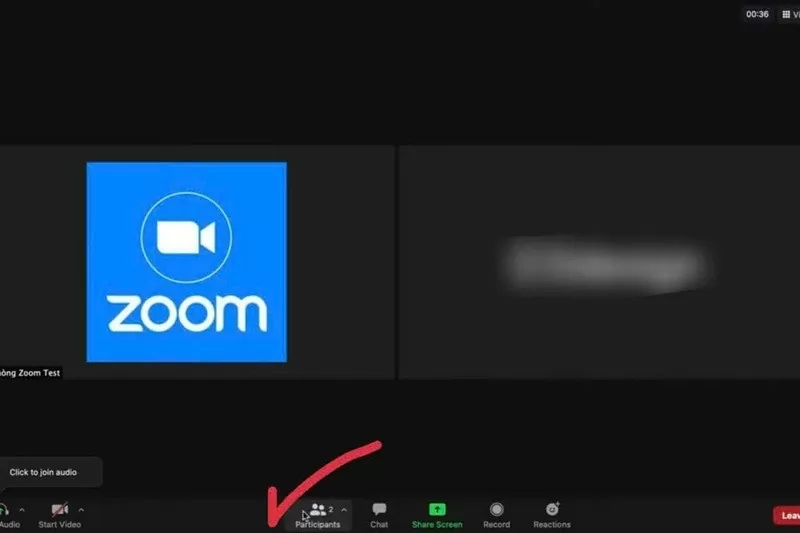 |
Step 2: Next, hover over your name, click More, and click Rename.
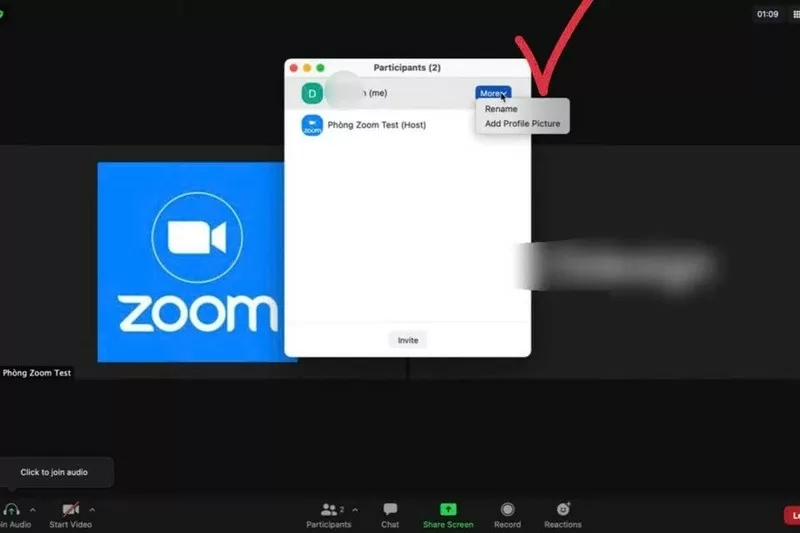 |
Step 3: Then, enter the new name in the blank box and click Rename to change the name.
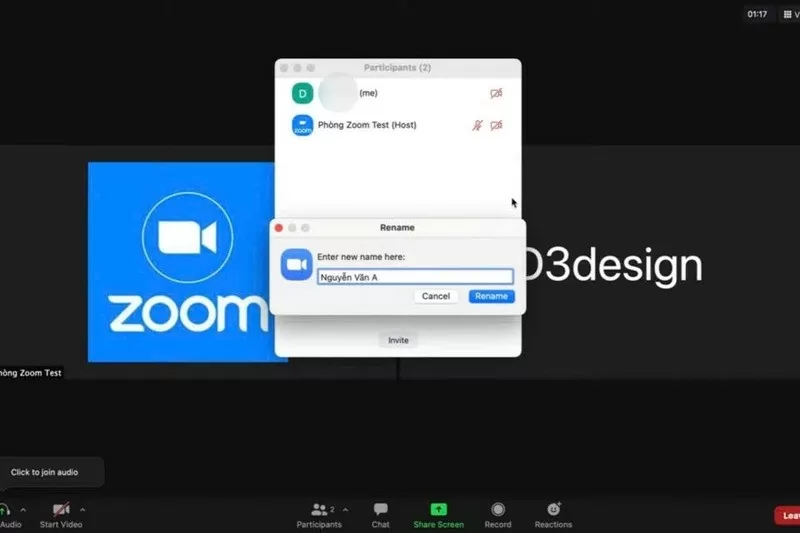 |
Operation on phone
With just a few simple steps on your phone, you can change your Zoom name right in the meeting:
Step 1: In the meeting, select Participants and look for your name.
Step 2: Click on the name and click Rename to change the name.
Step 3: Finally, enter the new name and select OK to save the changes.
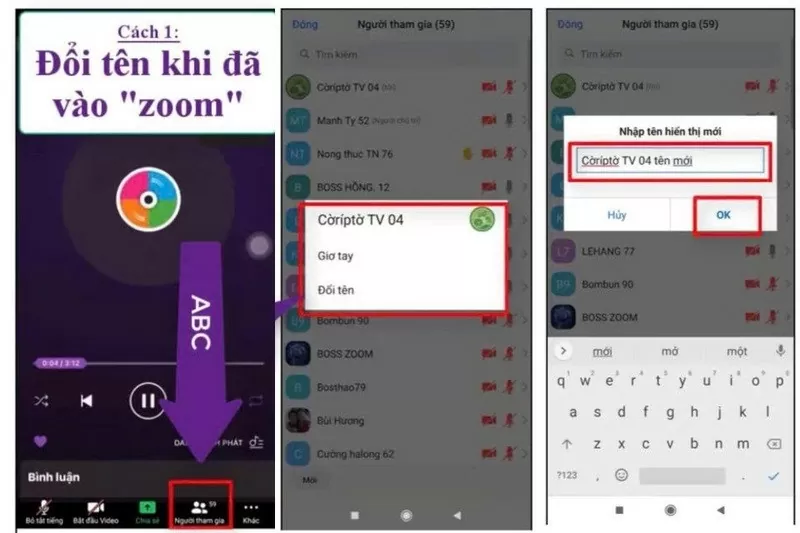 |
Instructions for changing your name in Zoom before joining the meeting room
Sometimes you want to change your name before joining a meeting to avoid any unnecessary hassles. This ensures that your display name is correct from the moment you enter the meeting.
On computer
Before joining a meeting, you can change your name right in the Zoom join window.
Step 1: Open Zoom and click on the Join option.
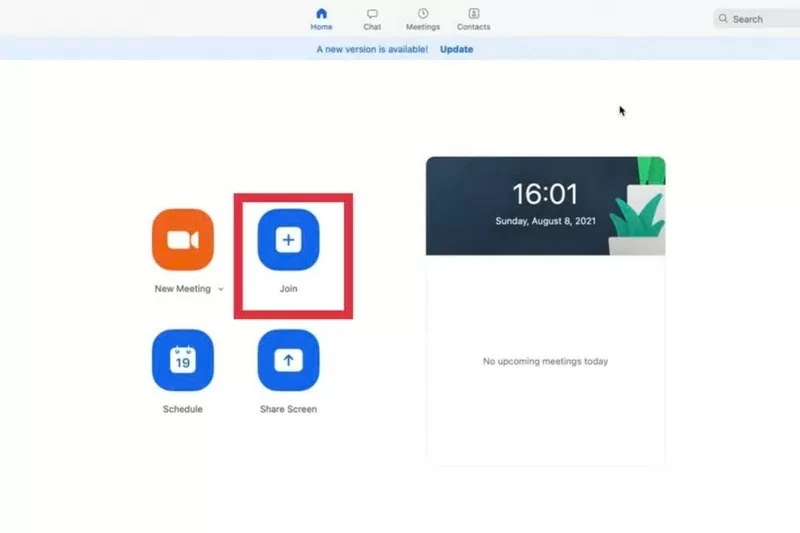 |
Step 2: Next, fill in the meeting room ID and the name you want to display.
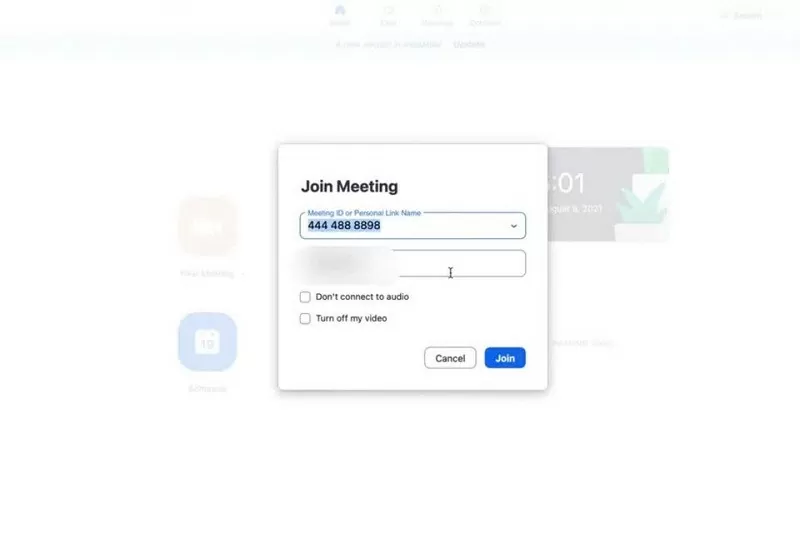 |
Step 3: Before joining, you can change your display name right here. Once done, click the Join button.
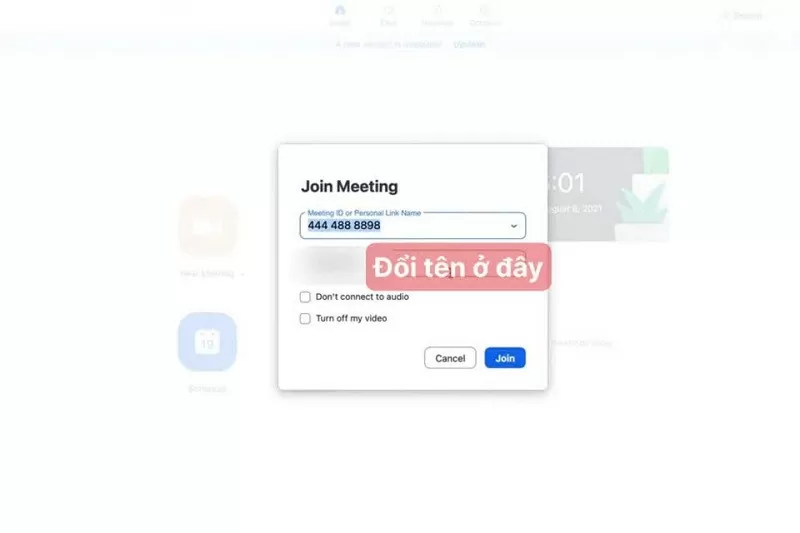 |
On the phone
Changing your name on your phone before joining a meeting is quite simple.
Step 1: First, go to Zoom and click Join.
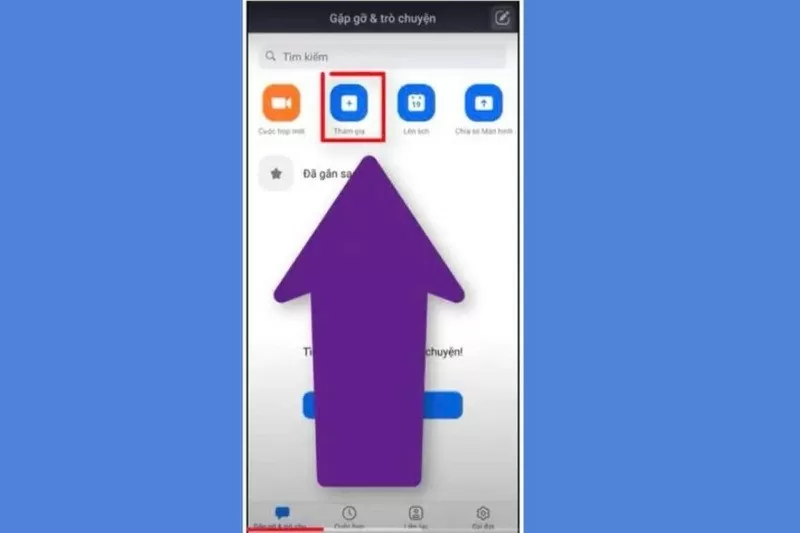 |
Step 2: Then, enter your meeting ID and display name. Change the display name before clicking the Join button to enter the meeting room.
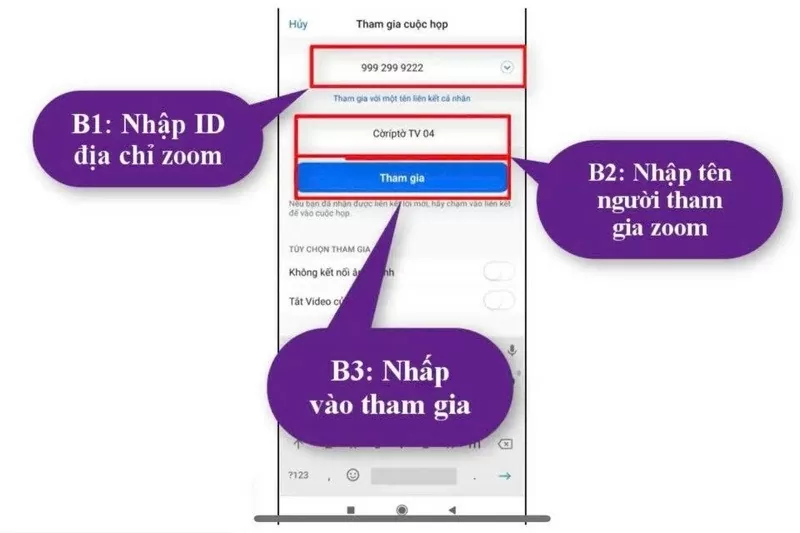 |
Here are detailed instructions on how to change your name in Zoom on both your computer and phone. Now you can easily customize your display name anytime, anywhere for the best online experience.
Source







![[Photo] Binh Trieu 1 Bridge has been completed, raised by 1.1m, and will open to traffic at the end of November.](https://vphoto.vietnam.vn/thumb/1200x675/vietnam/resource/IMAGE/2025/10/2/a6549e2a3b5848a1ba76a1ded6141fae)










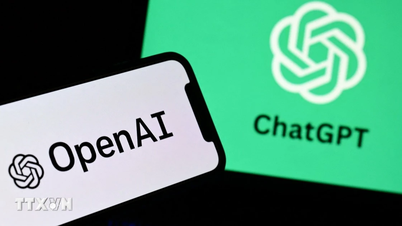














































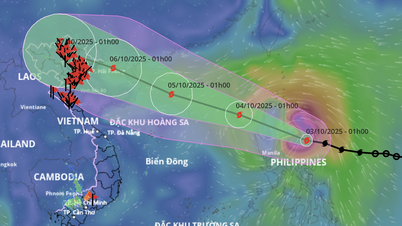






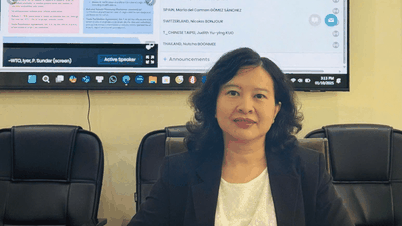
























Comment (0)