Most modern mobile phone batteries are lithium batteries. This type of battery will degrade over time in both charging cycles and capacity. Although the Android system allows users to see details about battery capacity, it cannot tell you about battery wear. This article will guide you how to check the battery wear of your phone most accurately.
Check directly on the phone
Method 1: Check the battery within 60 minutes. Note: Before performing the battery wear test, you need to fully charge it to 100% and turn off the WiFi connection (3G/4G mobile data on the phone).
Step 1: Go to "Settings", select "Screen", drag the "Brightness" bar to the highest level.
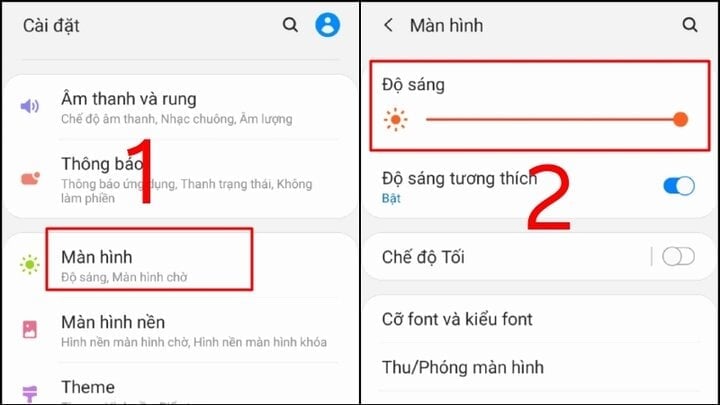
Step 2: At "Screen", select "Screen timeout", select 30 minutes.
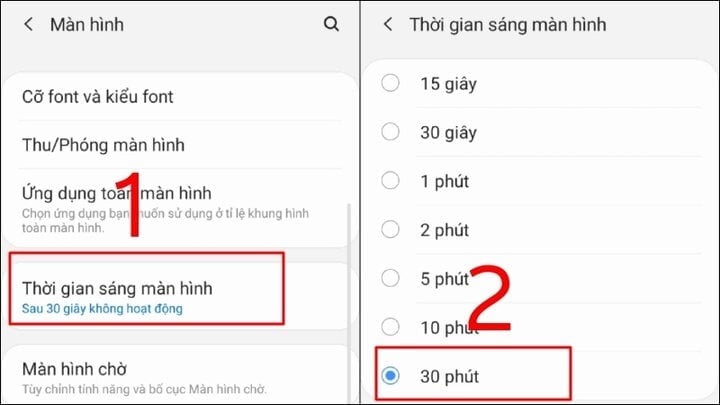
Step 3: Turn on the screen continuously for 60 minutes. After 60 minutes, if the remaining battery is greater than 85%, your battery is very good. Note that you need to wait about 30 minutes to turn on the screen again because some devices do not display the 60-minute screen time.
Method 2: Check the battery within 8 hours
Step 1: You need to charge your phone battery to 100%.
Step 2: Disconnect WiFi, turn off 3G/4G mobile data on the phone.
Step 3: Leave the phone for 8 hours. After 8 hours, if the remaining battery level is greater than 90%, then the phone battery is working very well.
Check with the AccuBattery app
Step 1: Download and install the AccuBattery - Battery application on your phone
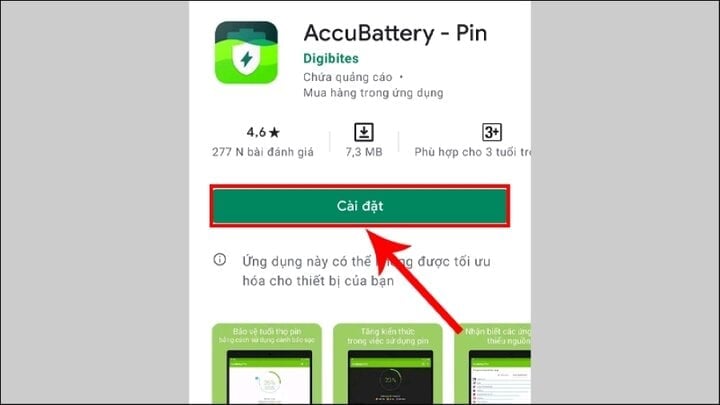
Step 2: Open the app and tap on the "Health" tab.
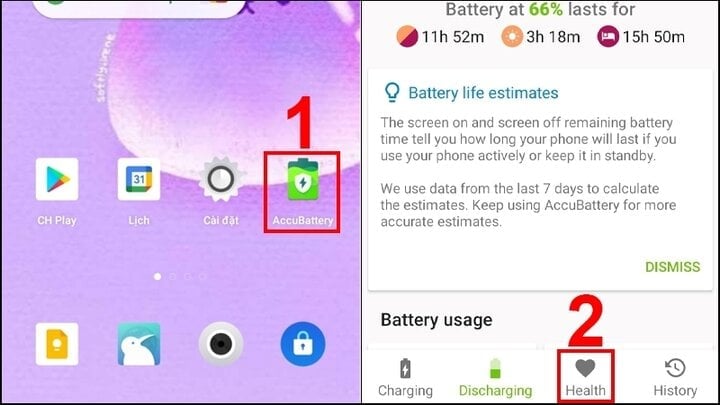
Step 3: The application displays the battery health status. If it is above 80%, it means the battery is working well. If it is below 70%, the battery is damaged and should be considered for replacement.
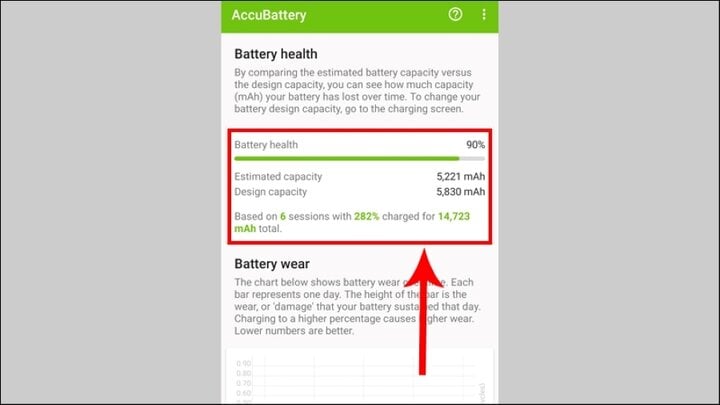
This article has helped you with ways to check battery life on Android phones, please refer to and follow to see the battery life status of your phone. Good luck!
Khanh Son (Synthesis)
Source


![[Photo] Unique architecture of the deepest metro station in France](https://vphoto.vietnam.vn/thumb/1200x675/vietnam/resource/IMAGE/2025/11/14/1763107592365_ga-sau-nhat-nuoc-phap-duy-1-6403-jpg.webp)



![[Photo] Unique art of painting Tuong masks](https://vphoto.vietnam.vn/thumb/1200x675/vietnam/resource/IMAGE/2025/11/14/1763094089301_ndo_br_1-jpg.webp)























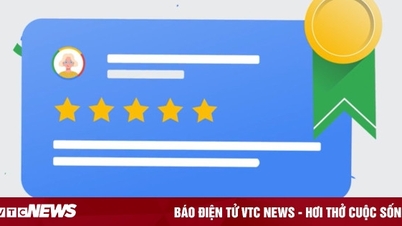



![[Photo] Special class in Tra Linh](https://vphoto.vietnam.vn/thumb/1200x675/vietnam/resource/IMAGE/2025/11/14/1763078485441_ndo_br_lop-hoc-7-jpg.webp)






































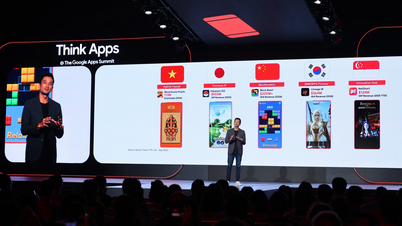




































Comment (0)