Reading books and magazines in Safari on your iPhone isn't always comfortable. Sure, you can increase the text size to avoid squinting at the tiny screen, but you'll only be able to read a few lines before you have to scroll down.
Why not take advantage of the built-in feature on your iPhone that lets the virtual assistant Siri read aloud text in Safari?
Here are the 5 basic steps to get this feature started.
1. Open Settings > Accessibility > Spoken Content.
2. Under Spoken Content, turn on Speak Selection and Speak Screen.
3. If you want to change the reading language from English to Vietnamese, in Default Language select Vietnamese.
4. After some options are added, continue to select Speech Controller and turn on Show Controller so that the controller with the shape (>) appears in the upper left corner of the screen.
5. Now it's time to try it out. Open any website on Safari, open the navigation bar and press Play to start reading. You can pause, go forward, backward or change the reading speed at any time using the corresponding keys in the navigation bar.
Having Siri read text back to you not only protects your eyes, but is also useful when you're in a sunny place, which makes it difficult to read anything on your iPhone screen.

Source


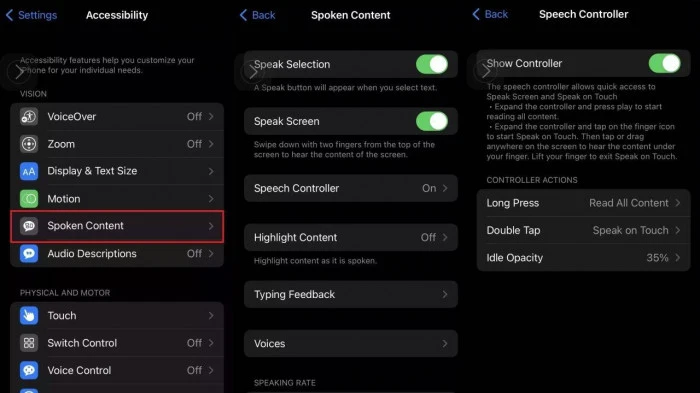
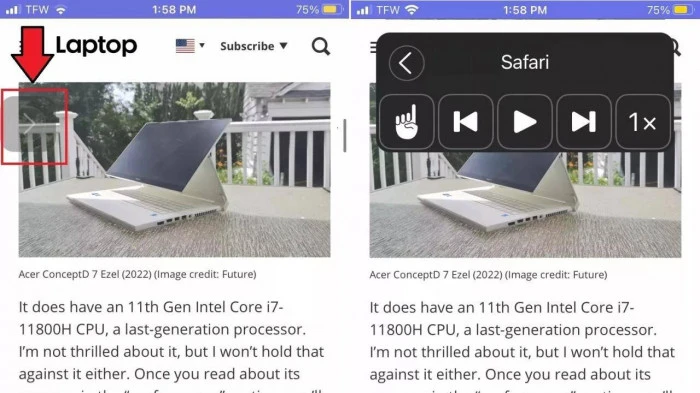

































































































Comment (0)