 |
Here are instructions on how to enable Dark Mode on Facebook using your phone and computer.
Enable Dark Mode Facebook on your phone
To enable Dark Mode Facebook on your phone, follow these steps:
Step 1: First, launch the Facebook app on your phone. Tap on the three horizontal lines icon, located in the bottom right corner of the screen.
Step 2: Click on "Settings & Privacy". Then, click on "Settings."
Step 3: In the "Options" section, find "Dark Mode" and click on it. Finally, click "Enable" to turn on Dark Mode. So you have completed how to enable Dark Mode Facebook on your phone.
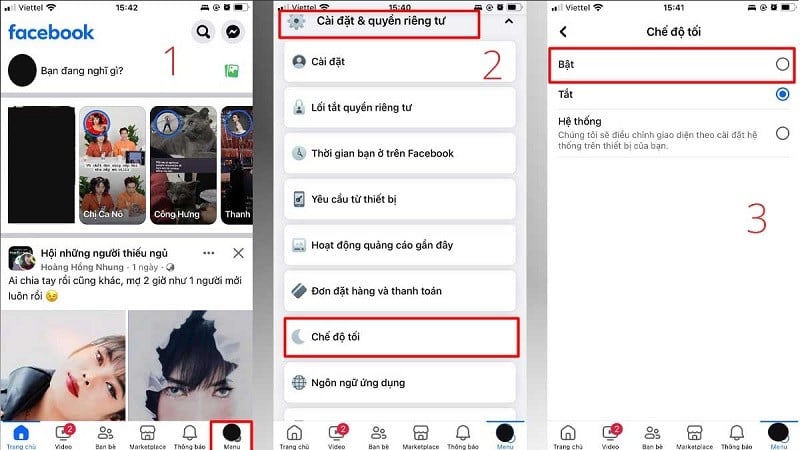 |
Instructions to enable Facebook Dark Mode on computer
You can also enable Dark Mode Facebook on your computer with the following simple steps:
Step 1: Open your Facebook app on your computer. Then, click on the down arrow icon in the top right corner of the screen.
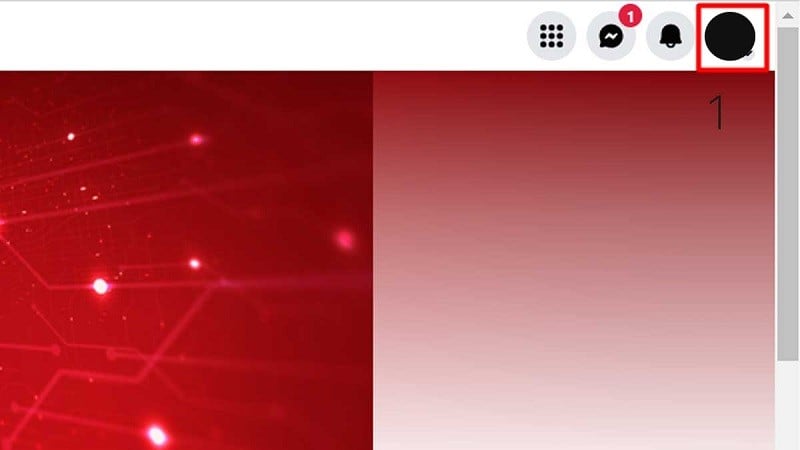 |
Step 2: Select "Display & Accessibility" to enable Facebook Dark Mode.
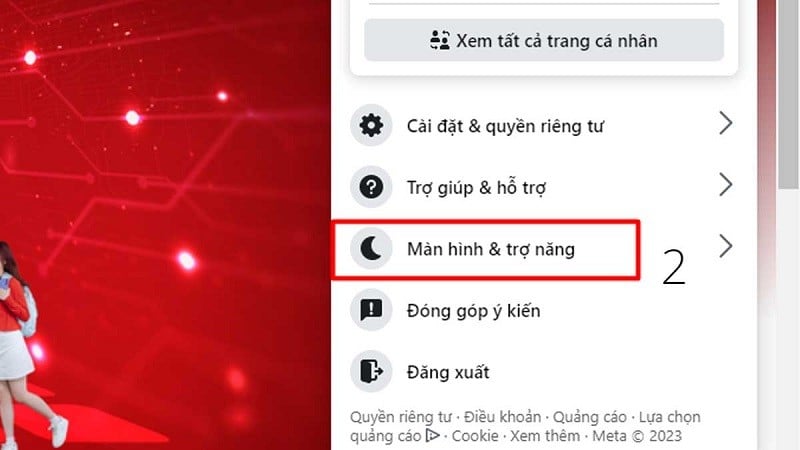 |
Step 3: In this section, you will see the option to enable Dark Mode. Click on it to enable Dark Mode. If you want to go back to Light Mode, you can follow the same procedure as above.
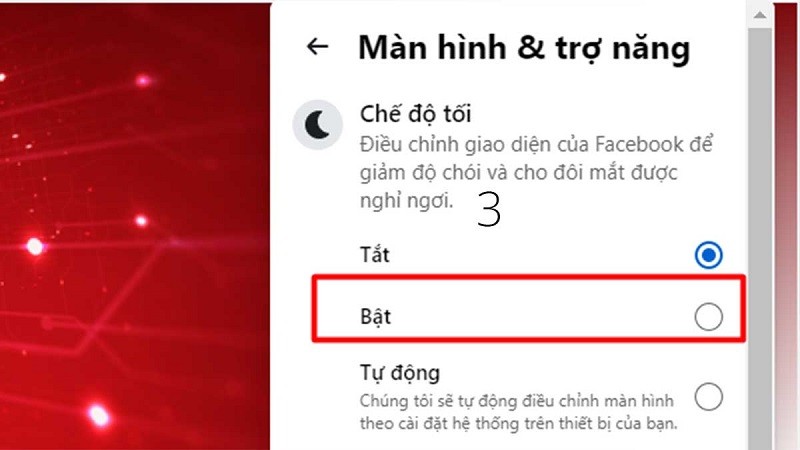 |
With just a few simple steps, you can easily change the Facebook interface on your computer to Dark Mode or Light Mode as you like.
Source



![[Photo] Rescuing people in flooded areas at the foot of Prenn Pass overnight](https://vphoto.vietnam.vn/thumb/1200x675/vietnam/resource/IMAGE/2025/9/6/19095b01eb844de98c406cc135b2f96c)
![[Photo] General Secretary To Lam attends the 80th Anniversary of the General Staff of the Vietnam People's Army](https://vphoto.vietnam.vn/thumb/1200x675/vietnam/resource/IMAGE/2025/9/6/126697ab3e904fd68a2a510323659767)


![[Photo] Prime Minister Pham Minh Chinh attends the 80th Anniversary of the Vietnam Posts and Telecommunications Group](https://vphoto.vietnam.vn/thumb/1200x675/vietnam/resource/IMAGE/2025/9/6/39a89e5461774c2ca64c006d227c6a4e)
![[Photo] 80th Anniversary of the General Staff of the Vietnam People's Army](https://vphoto.vietnam.vn/thumb/1200x675/vietnam/resource/IMAGE/2025/9/6/49153e2a2ffc43b7b5b5396399b0c471)


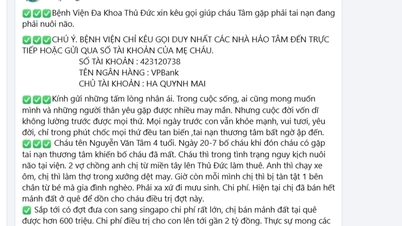

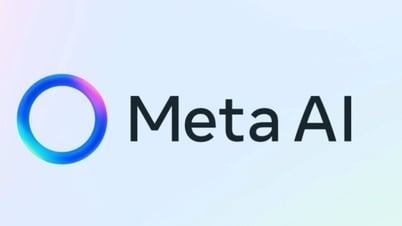











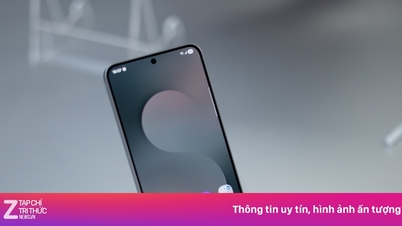

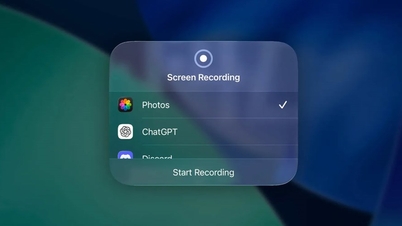










![[Photo] Many people directly experience beloved Uncle Ho and the General Secretaries](https://vphoto.vietnam.vn/thumb/1200x675/vietnam/resource/IMAGE/2025/9/6/2f4d9a1c1ef14be3933dbef3cd5403f6)















































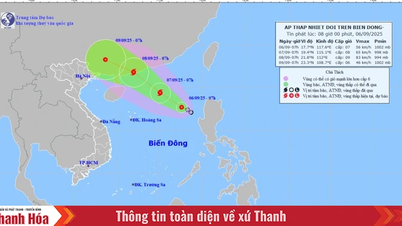



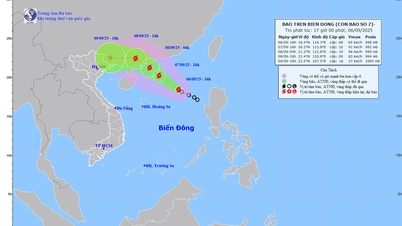










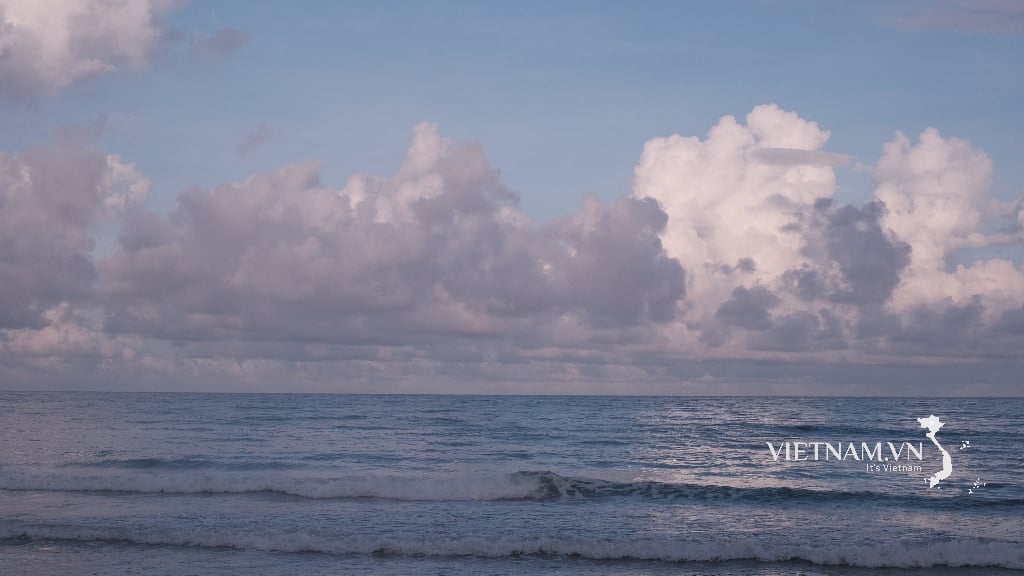



Comment (0)