IMEI stands for International Mobile Equipment Identity, which means the international mobile device identity code, has 15 digits. For example, each person has a fingerprint and a unique ID card/CCCD code, so does the iPhone, each iPhone has an IMEI code.

Instructions on how to check IMEI of genuine Apple iPhone iPad.
Checking IMEI helps you know the information: origin, model, date of origin, warranty period, device activation date. IMEI code also helps you determine whether your device is genuine Apple or not.
In addition, the IMEI code also allows the device to read the IMSI number on the SIM card so that users can make calls. Therefore, if you lose the IMEI code, you will not be able to get the device warranted, as well as lose the calling feature.
How to check IMEI of genuine Apple iPhone iPad
You can find the serial number in several places, including Settings, on your device, in Finder or iTunes, and on the product box. When contacting Apple for support, you can use the serial number or IMEI/MEID number to identify your device.
Check IMEI in Settings
To find your serial number, IMEI/MEID, or ICCID, first go to Settings , select General , and tap About . This will bring up a line that shows your device's serial number. You can scroll down to find the IMEI/MEID and ICCID. To paste this information into an Apple registration or support form, tap and hold the number to copy it.
Check IMEI on device
First, you can check on the sim tray. If you need help but can't see the Settings menu, you can use the IMEI/MEID instead of the serial number.
For iPhone 6, iPhone 6 Plus, iPhone SE, iPhone 5s, iPhone 5c, iPhone 5, the IMEI/MEID number is also engraved on the back of the product.

The IMEI code is engraved on the back of the product.
For iPads and iPods, the serial number is engraved on the back of the device. On iPads (Wi-Fi + Cellular), you'll also find the IMEI.
Check IMEI in Finder or Itunes
You go to appleid.apple.com in a web browser on your computer and sign in with the Apple ID you use on that device. Next, you just scroll down to the Device section to see the serial number and IMEI/MEID number.
For iPhone, click on the phone number below your device name to find the IMEI/MEID and ICCID.
For iPad (cellular models), click on the serial number to find the CDN, IMEI/MEID, and ICCID.
Check IMEI on Apple.com website
Go to appleid.apple.com and sign in with the Apple ID you use on that device. Scroll down to the Devices section. To see the serial number and IMEI/MEID number.
Vu Huyen (synthesis)
Useful
Emotion
Creative
Unique
Wrath
Source





![[Photo] People eagerly lined up to receive special publications of Nhan Dan Newspaper](https://vphoto.vietnam.vn/thumb/1200x675/vietnam/resource/IMAGE/2025/8/30/53437c4c70834dacab351b96e943ec5c)

















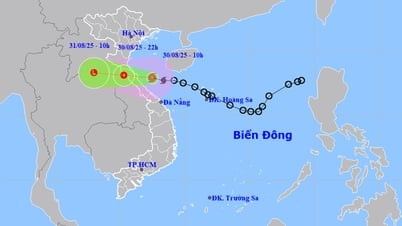









































































Comment (0)