Screen recording on iPad is a useful feature that helps you record images and videos as documents and content to share with others. If you do not know how to record your iPad screen, please refer to the article below.
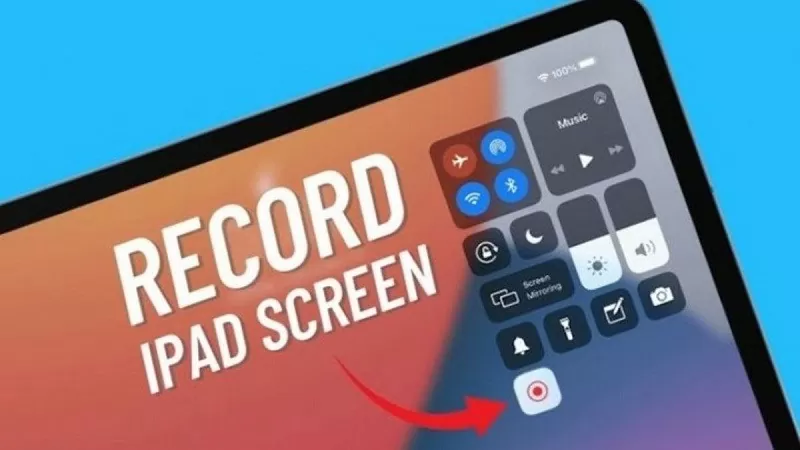 |
To be able to easily record iPad screen, please follow the detailed instructions below.
Enable screen recording
First, open the Control Center by swiping up from the top right corner or bottom left depending on your iPad. At the top of the screen, you will see a "+" icon, tap on it. Next, tap Add a control.
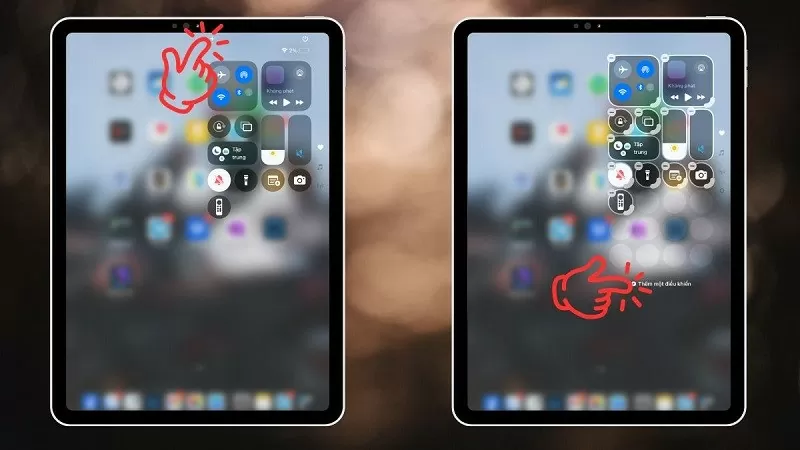 |
Here, find Screen Recording and select it to add it to the list of tools. Once set up, every time you want to record the screen, just swipe lightly on the Control Center, the screen recording feature will be right in front of you.
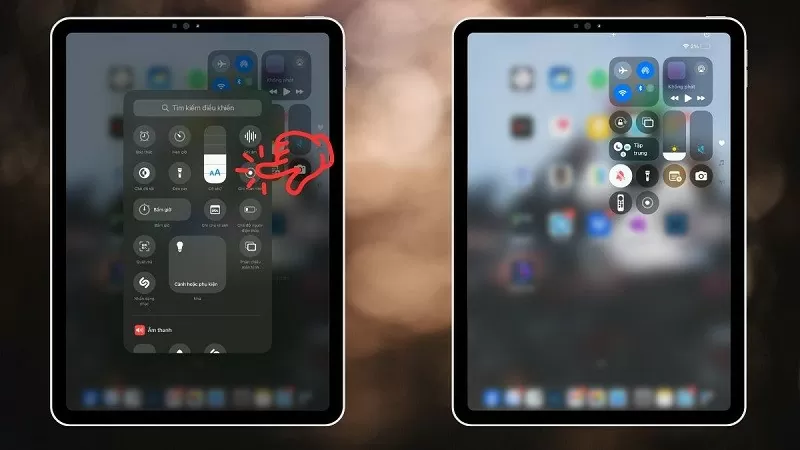 |
How to record iPad screen
To start recording your screen, simply go to Control Center. Next, simply tap the screen recording icon. Your iPad will now give you a few seconds of countdown before the recording begins. A red status bar or small icon will appear on the screen to let you know that the recording is in progress, making it easy to keep track of the recording process.
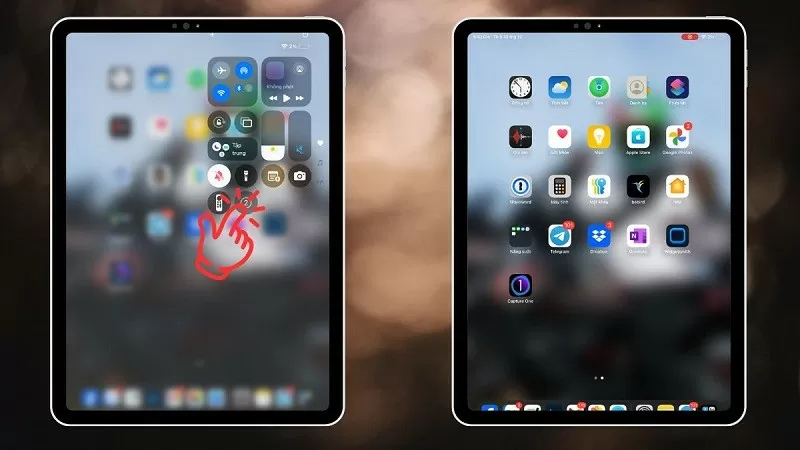 |
How to stop iPad screen recording
When you're done recording and want to stop, tap the red status bar at the top of the screen, or open Control Center and turn off screen recording. The video will automatically save to the Photos app, where you can review or edit it as you wish.
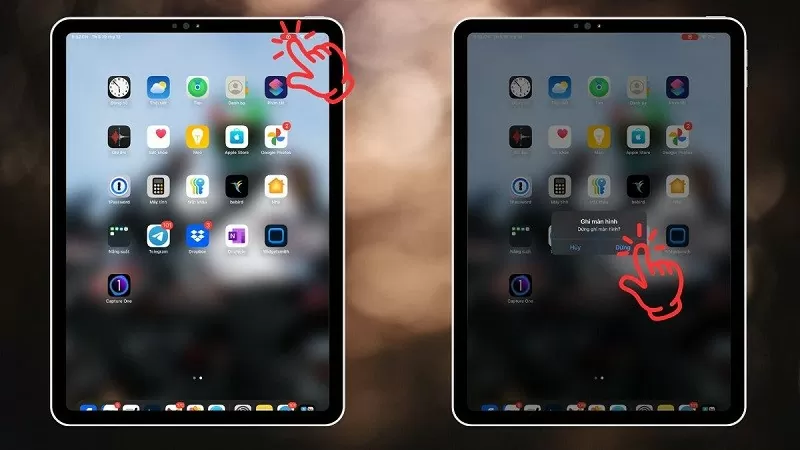 |
With a few simple steps, you can use the screen recording feature on iPad. Hopefully this article has provided you with useful information.
Source

































































































Comment (0)