To know the exact battery level on a Windows 11 computer, users can only hover over the battery icon or use a third-party app like Battery Flyout. Microsoft has finally realized this limitation after a while and is working on improving it.
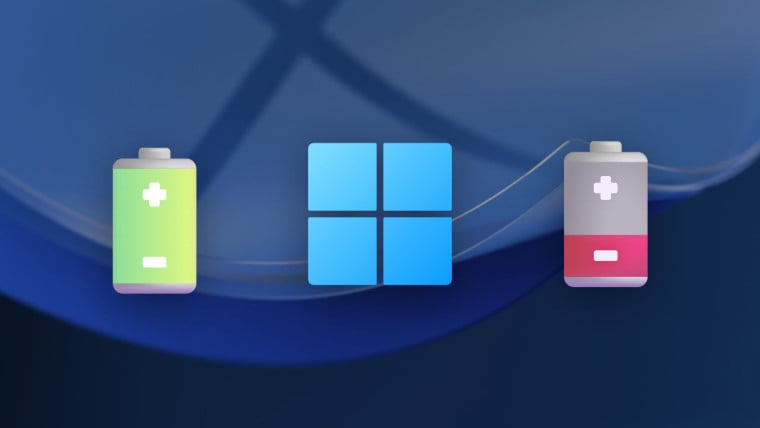
Windows 11 is getting closer to showing battery percentage on the taskbar
In the latest Windows 11 Dev build, users have discovered a number of new features that have been added by the company, including an updated battery indicator. In particular, Microsoft will allow the operating system to display the battery percentage right next to the battery icon in the system tray.
More importantly, to meet the needs of users, Microsoft also provides the option to turn on or off the battery percentage display, which helps users customize the interface according to their personal preferences. Currently, this update has not been officially announced by Microsoft, but the company's software engineers are actively perfecting the tool.
Tool to get early access to Windows 11 battery percentage indicator
In case users can't wait to experience this new feature, they can enable the battery percentage indicator using the ViVeTool app. To do this, users need to make sure they are running build 26120.2992. Users can check their version in Settings > System > About > OS build .
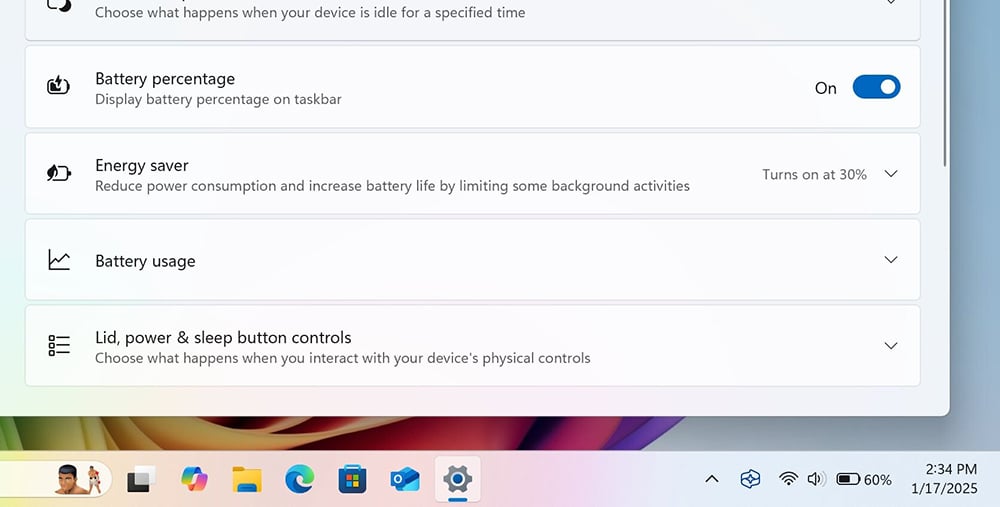
ViVeTool helps users to view battery percentage on Windows 11 taskbar easily
- Download the ViveTool from GitHub and unzip the files to a convenient location to implement the declarations in the next steps.
- Open Command Prompt with administrative privileges. Here navigate to the folder containing the ViVeTool files using the 'CD' command. For example, if you have placed ViVeTool in C:\Vive , type ' CD C:\Vive '.
- Type the command ' vivetool /enable /id:48822452,48433719 ' and press Enter.
- Restart your computer. After restarting, users can go to Settings > Power and turn on the battery percentage indicator.
Source: https://thanhnien.vn/thanh-tac-vu-windows-11-cuoi-cung-co-the-hien-thi-phan-tram-pin-185250118120304402.htm


































































































Comment (0)