Looking to quickly remove objects from your photos on your iPhone? With iOS 18, you can easily remove unwanted details and make your photos look perfect. Check it out now!
 |
Have you ever taken a great photo on your iPhone only to have it ruined by unwanted objects like cars, strangers, or trash? Don't worry, with iOS 18, you can easily remove unwanted details, making your photos even better. Discover how to remove objects on your iPhone and take your photos to the next level!
Guide on how to effectively remove objects from photos.
Step 1: Open the Photos app on your iPhone, select the photo you want to edit, and then tap Edit. Next, select the Clean Up feature. Your iPhone will automatically detect and highlight objects that can be removed. Tap the object you want to remove or draw a circle around it if the object is not detected.
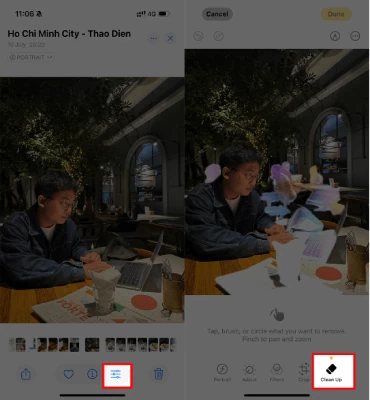 |
Step 2 : After deleting the objects, simply click the "Delete " button to complete the process.
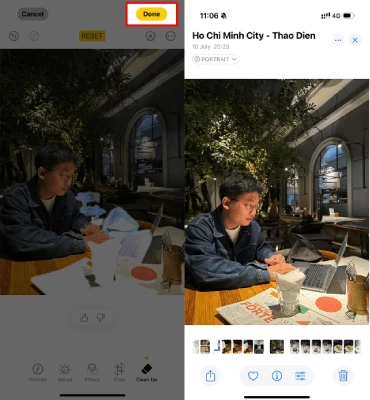 |
A guide on how to easily remove unwanted details from photos on iPhone.
If you haven't updated to iOS 18, you can still use apps to remove unwanted details from photos. Below is a guide on how to remove unwanted details from photos using apps.
Step 1: Download the Photo Eraser app using the link below.
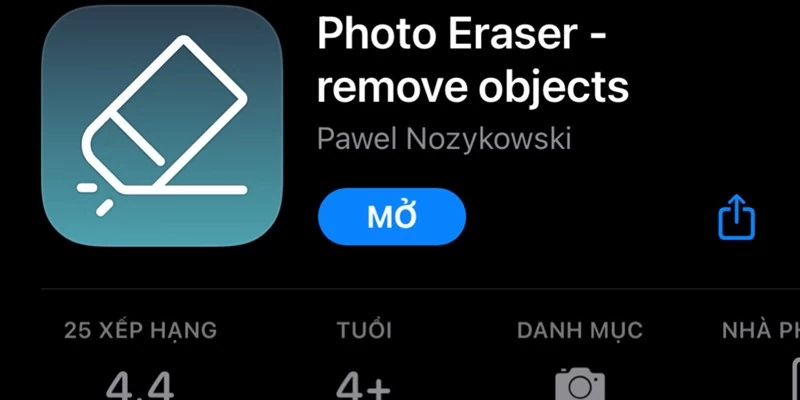 |
Step 2: Open the Photo Eraser app, grant permission to access your photos, and tap Continue. Then, tap the photo icon to begin.
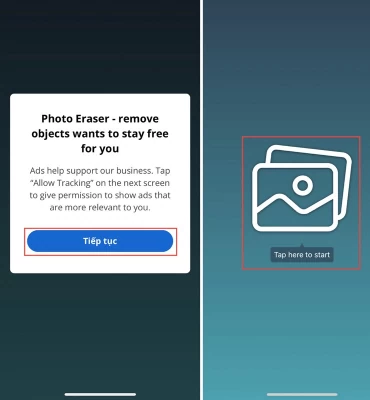 |
Step 3: Select the image from which you want to remove unwanted objects, then click on the Edit option (hand icon). Next, highlight the area you want to remove and click the Play button.
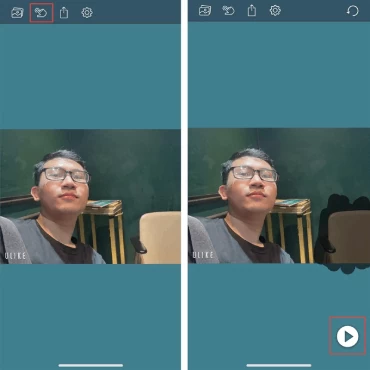 |
Step 4: View the resulting image after removing the object, then tap the Share icon. Next, select Save Image to save the image to your iPhone.
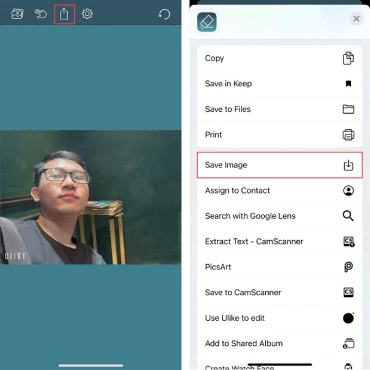 |
The above is a guide to help you remove unwanted objects from photos to get higher quality and more perfect pictures. If you find it helpful and useful, please share this useful information with those around you.
Source: https://baoquocte.vn/xoa-vat-the-trong-anh-บน-iphone-cuc-don-gian-285099.html





![[Photo] General Secretary To Lam visits the exhibition space showcasing books, photo exhibitions, and achievements of digital transformation in journalism.](/_next/image?url=https%3A%2F%2Fvphoto.vietnam.vn%2Fthumb%2F1200x675%2Fvietnam%2Fresource%2FIMAGE%2F2025%2F12%2F19%2F1766110879215_1766110240024-jpg.webp&w=3840&q=75)
![[Photo] Enchanting ancient rose garden on the mountainside in Nghe An](/_next/image?url=https%3A%2F%2Fvphoto.vietnam.vn%2Fthumb%2F1200x675%2Fvietnam%2Fresource%2FIMAGE%2F2025%2F12%2F19%2F1766109900916_vuon-hong-chin-do-thu-hut-du-khach-toi-check-in-o-ha-noi-3-20162778-1671624890024-1671624890104198100259.jpeg&w=3840&q=75)

















































![[INFOGRAPHIC] Overview of the Hoa Phat Dung Quat Rail and Special Steel Production Plant Project](https://vphoto.vietnam.vn/thumb/402x226/vietnam/resource/IMAGE/2025/12/19/1766111183203_z7339170069817-126a3e5a095f62e606a0be41015c1b80.jpeg)


















































Comment (0)