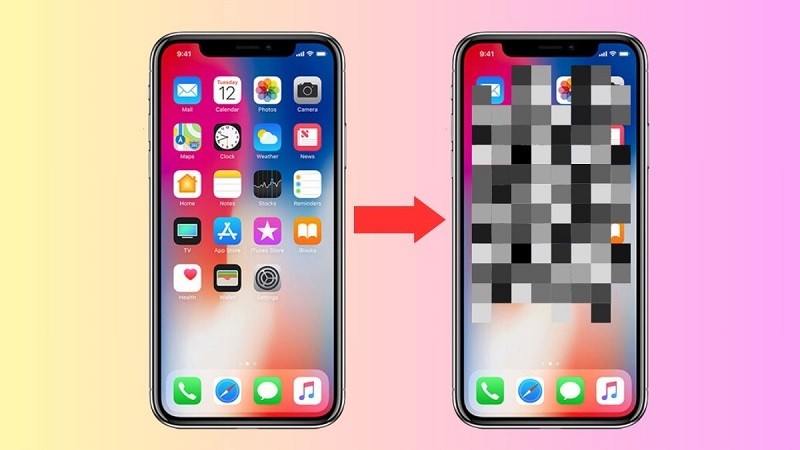 |
Below are 3 simple ways to blur photos on iPhone, helping you get the most satisfactory photo.
Using the Markup tool
Although Markup in the Photos app does not have a function to blur images, we can still use other images to cover necessary information. This is done in 2 steps:
Step 1: First, go to Photos on your iPhone and select a photo that you want to blur. Then tap on the pencil icon located in the top right corner.
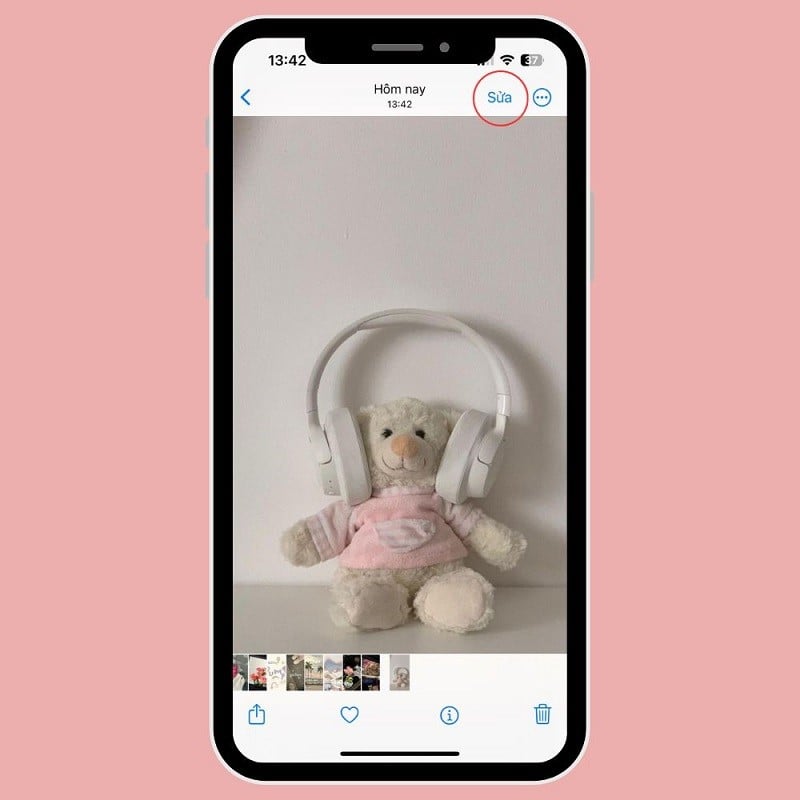 |
Step 2: Continue to click on the (+) sign in the lower right corner and select Add image.
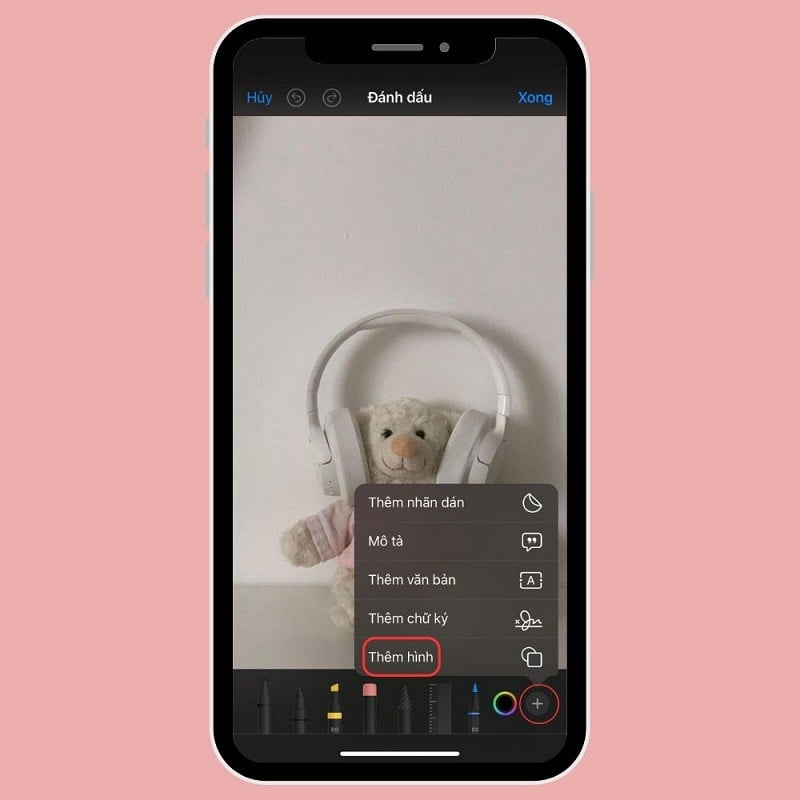 |
Here select the shape according to your preference as well as change the color and change the thickness of the border. Finally, move the shape to the position you want to cover and click Done to complete the operation.
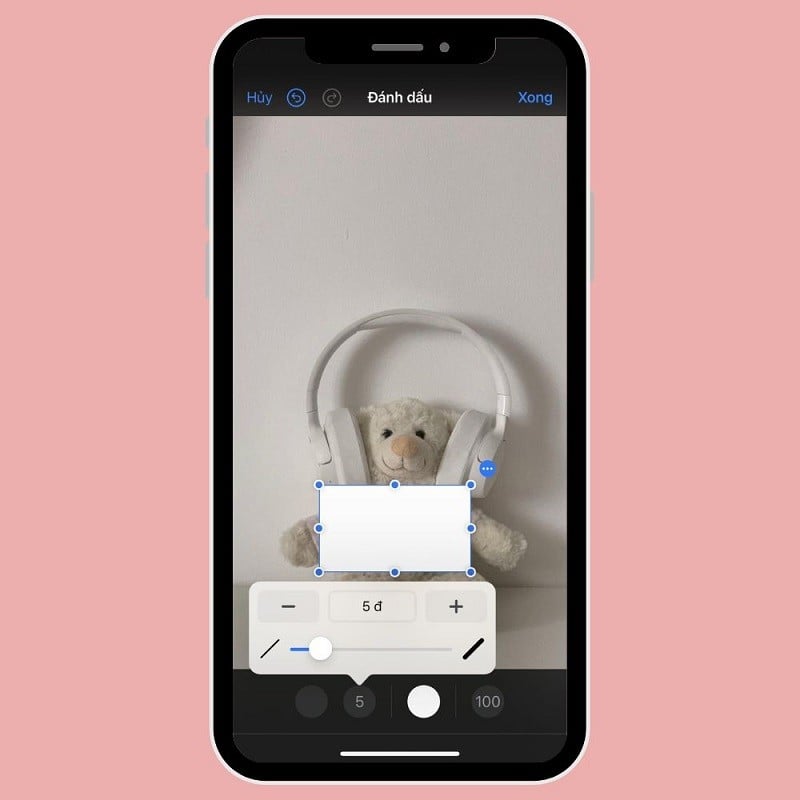 |
Using WhatsApp and Telegram image editing tools
You can use Telegram or WhatsApp tools to blur certain parts of the image very conveniently.
Step 1: First, go to WhatsApp and open the chat where you want to send the blurred image. Tap on the (+) sign and select Photo and Video Gallery.
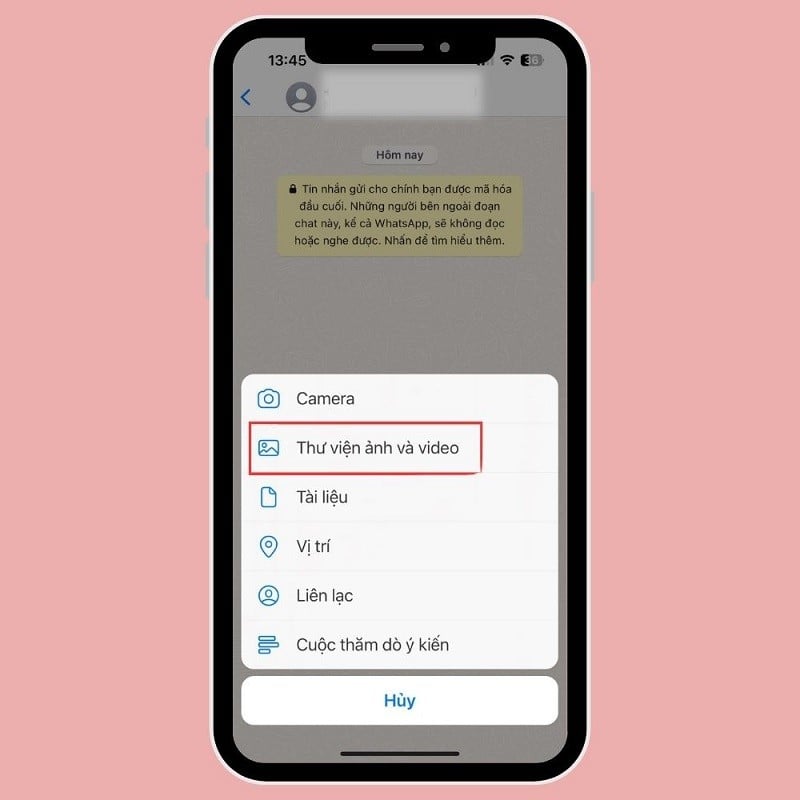 |
Step 2: Next, select the photo and click on the pen icon in the top right corner of the screen to edit.
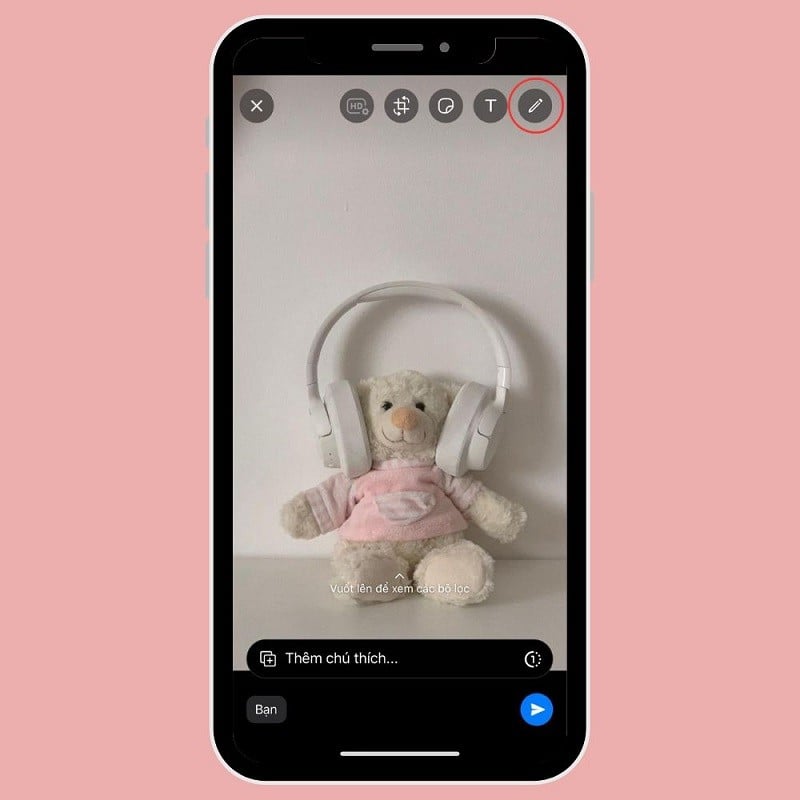 |
Step 3: Then, select the blur and cover details on the photo and click Done to complete.
 |
Telegram
Step 1: Open a conversation in Telegram, tap the pin icon next to the message input box and select the image you want to send.
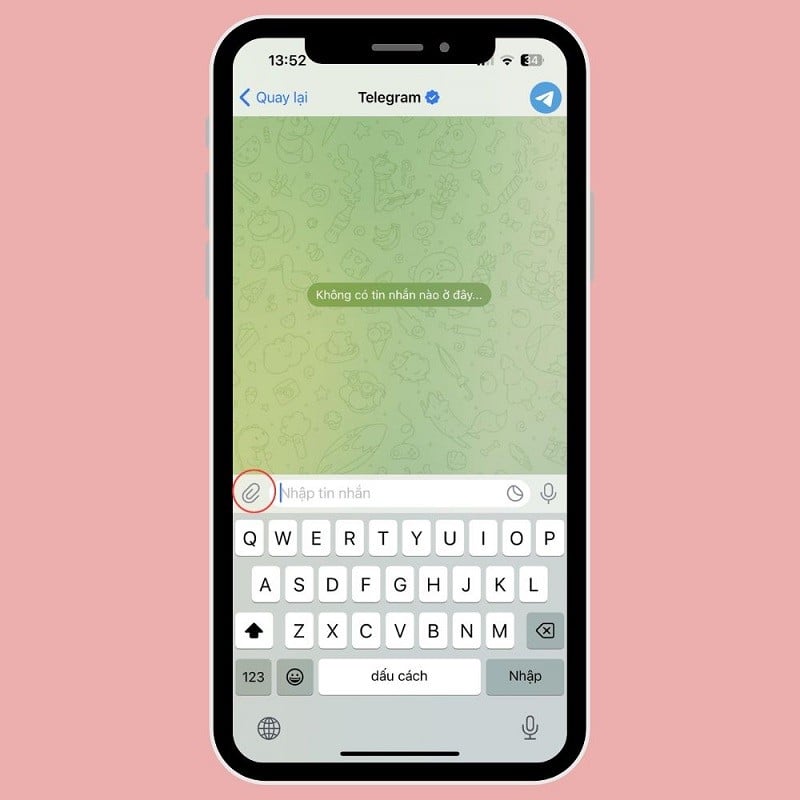 |
Step 2: Next, tap on the pen icon in the middle and select a blur tool.
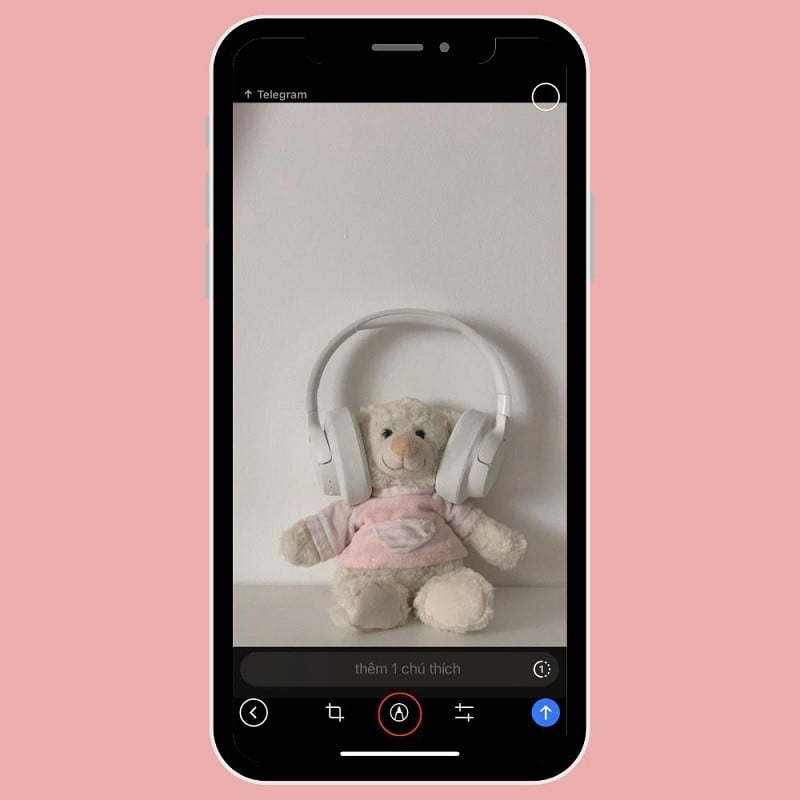 |
Step 3: Finally, move the pen and blur the necessary details. Check again to see if it is complete and then press send.
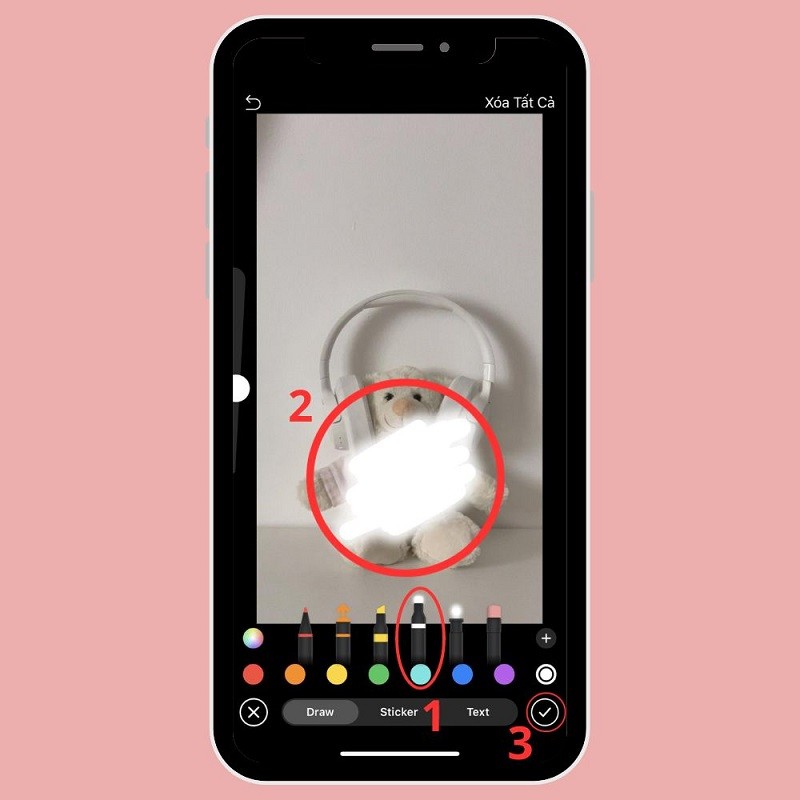 |
Use Blur Photo app
Step 1: Download the Blur Photo app to your phone. Next, open the app and tap on Blur Photo and select the image you want to blur.
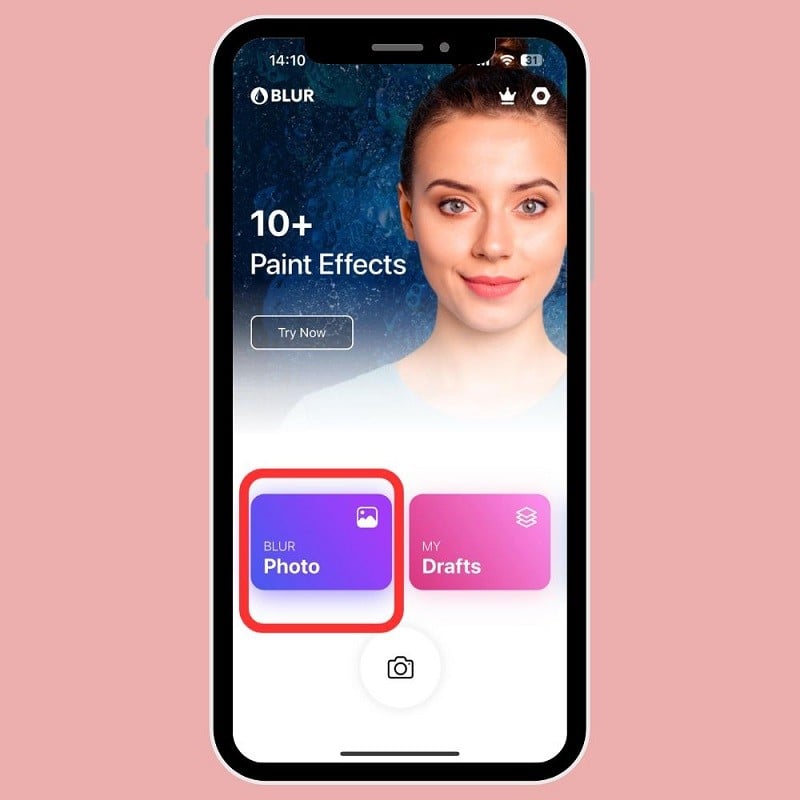 |
Step 2: Then click on Touch Blur and use your finger to move to the details that need to be blurred.
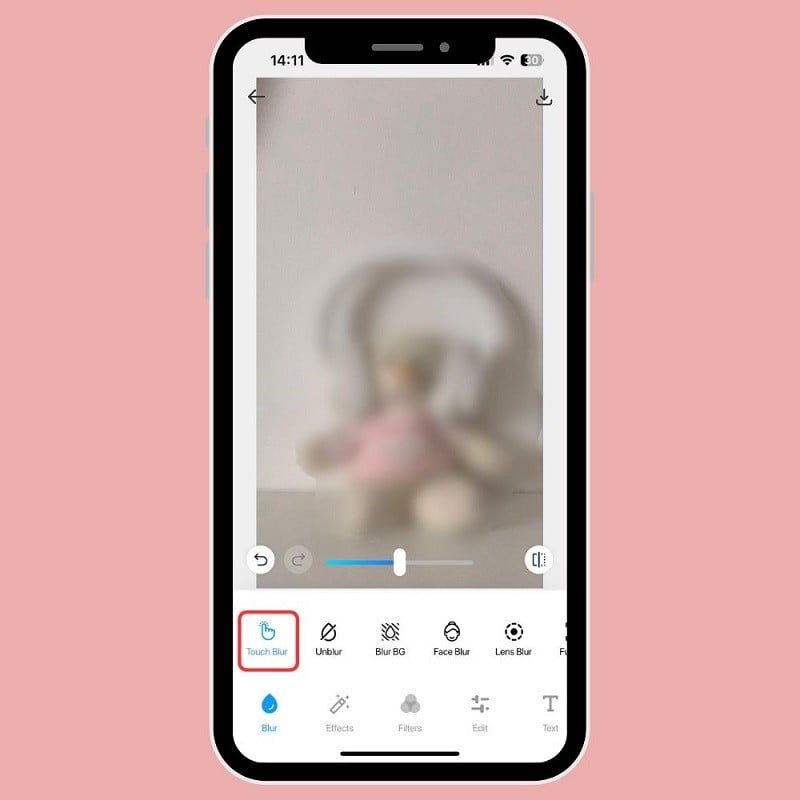 |
Step 3: Finally, click Save to download the photo to your device.
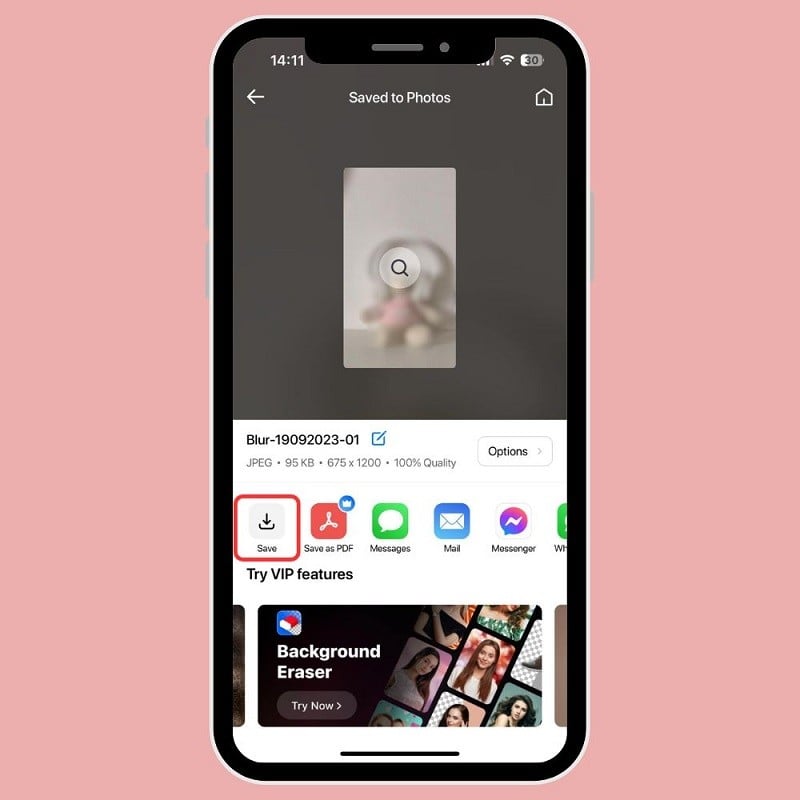 |
Source




![[Photo] Impressive display booths of provinces and cities at the Exhibition 80 years of the Journey of Independence - Freedom - Happiness](https://vphoto.vietnam.vn/thumb/1200x675/vietnam/resource/IMAGE/2025/9/7/cd63e24d8ef7414dbf2194ab1af337ed)










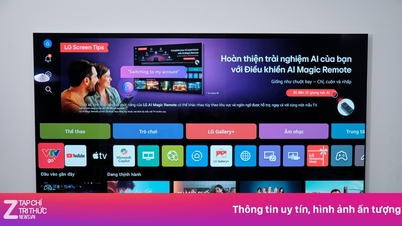
































![[Highlight] VIMC's mark at the National Achievement Exhibition](https://vphoto.vietnam.vn/thumb/402x226/vietnam/resource/IMAGE/2025/9/7/932133a54d8b4becad48ef4f082f3eea)














































Comment (0)