Testing the Samsung touchscreen is something you need to do before buying a phone, especially when you are buying a used device. Today's article will guide you on how to test the Samsung touchscreen most accurately.
 |
Knowing how to test Samsung phone touch screens helps users quickly detect problems encountered on the device. Below are some popular ways to test Samsung screens that many people apply that you can refer to.
Test Samsung phone appearance
First, you need to observe carefully on the screen surface to detect scratches or cracks. Don't forget to check the edge of the device for signs of being opened or not because it shows that the screen has been replaced.
Next, use your naked eye to test the flatness of the screen and make sure there are no concave or convex points. In addition, you should also try increasing and decreasing the screen brightness at different levels to see if it is working properly. Finally, try turning on and off the automatic brightness mode to determine if the light sensor is working properly. If they still display correctly, the phone screen is still working well.
 |
Using Samsung Members software
To test the Samsung touch screen using the Samsung Members software, follow these simple steps:
Step 1: Open the Samsung Members app on your phone.
Step 2: Next, click on the Support tab and select the Start box under Phone Diagnostics to test the screen.
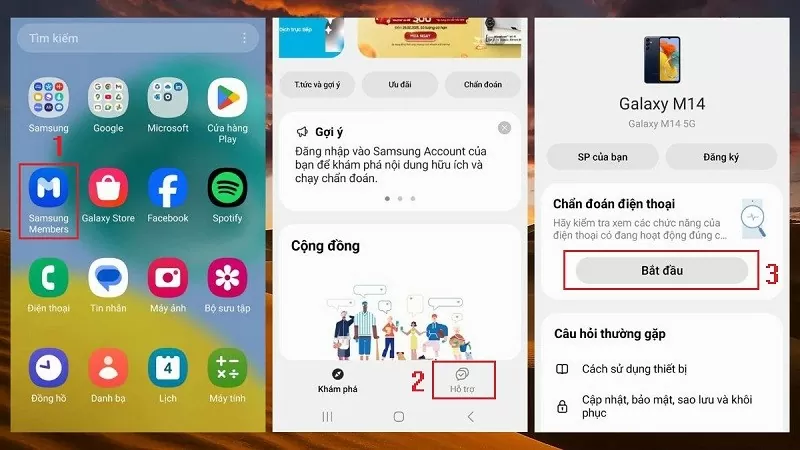 |
Step 3: A list of hardware test options will appear, click on Touch Screen to continue.
Step 4: The screen will display squares, use your hand to swipe through each square until they all change to a different color.
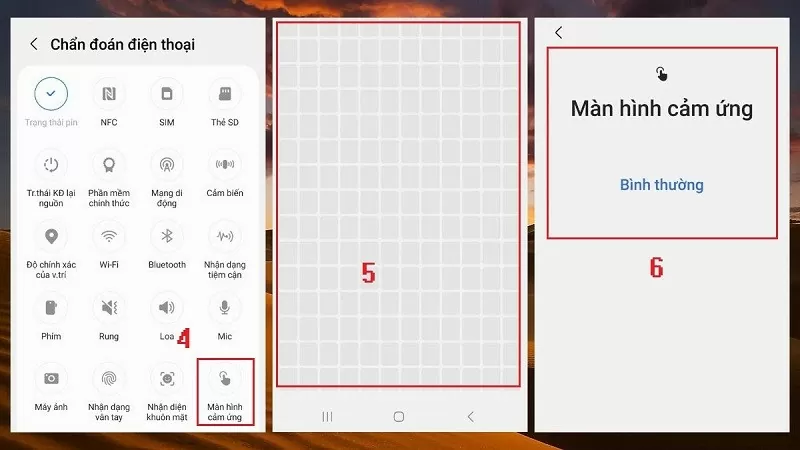 |
Step 5: Once done, if everything is stable, the system will display a message that the touch screen is still working properly.
Use Test code
In addition to the above two methods, you can also use the Test code *#0*# to check the Samsung touch screen. This is a method that helps you quickly test dead spots, colors and touch performance without having to install additional applications.
Step 1: First, open the Call app on your Samsung phone and enter the command *#0*#.
Step 2: Next, select TOUCH to start testing the Samsung touch screen and detect dead spots on the screen.
Step 3: A series of small squares will appear on the screen, you just need to use your hand to move along the squares until they all turn green.
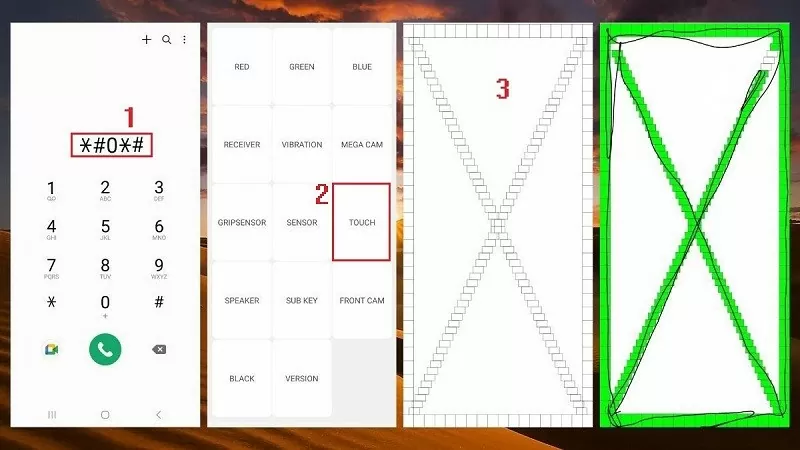 |
Step 4: You can also click on the Red, Green and Blue or Receiver options. Here, observe the corners to see if there are any bright areas or stains. If there are any areas with light leaks or ink stains, it is a sign that the screen has encountered an error and needs to be fixed.
Step 5: Finally, press the back key twice to exit diagnostic mode.
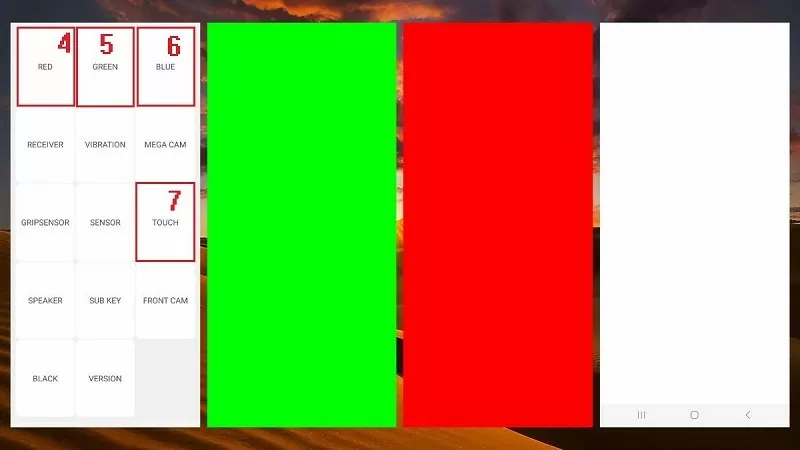 |
With just a few simple steps, you can quickly detect problems that may occur on your Samsung phone screen. Good luck!
Source



![[Photo] Prime Minister Pham Minh Chinh chairs a meeting of the Government Standing Committee on overcoming the consequences of natural disasters after storm No. 11](https://vphoto.vietnam.vn/thumb/1200x675/vietnam/resource/IMAGE/2025/10/09/1759997894015_dsc-0591-jpg.webp)

![[Photo] Prime Minister Pham Minh Chinh chairs the Conference to deploy the National Target Program on Drug Prevention and Control until 2030](https://vphoto.vietnam.vn/thumb/1200x675/vietnam/resource/IMAGE/2025/10/09/1759990393779_dsc-0495-jpg.webp)






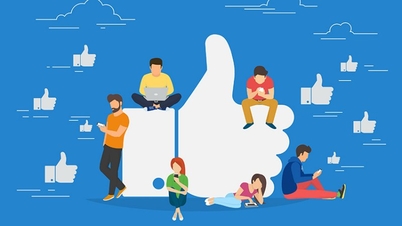




















































































Comment (0)