Being interrupted by ads while watching YouTube videos on TVs or phones is incredibly frustrating for users. Blocking YouTube ads on TVs in general, and Android TVs in particular, allows you to watch videos more comfortably without interruption, saving you time. Below are simple yet effective ways to block YouTube ads that anyone can apply.
Simple and effective ways to block ads on YouTube.
How to block personalized YouTube ads on Android TV
Here's how to block personalized YouTube ads on Android TV, as guided byFPT :
Step 1: On your TV, access your Google account and select Data and Privacy from the list on the left side of the screen.
Step 2: Continue by clicking on Ad Settings, and you will see the Ad Personalization interface.
Step 3: Select "Off" in the "Personalize Ads" section.
Block YouTube ads on Android TV using settings.
You can also access your YouTube account's Settings to block annoying ads while watching videos. In the YouTube app interface, select your profile picture icon and then tap Settings.
Scroll down and select Playback and Performance, then uncheck the box next to Show information cards in video.
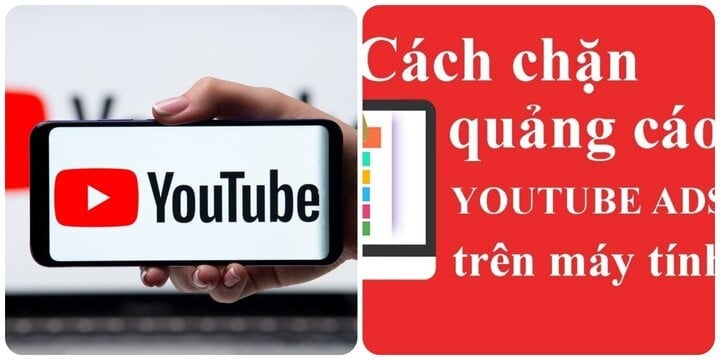
Simple and effective ways to block ads on YouTube. (Illustrative image)
How to block YouTube ads on Android TV using YouTube Smart TV
YouTube Smart TV is known as a software application specifically designed for Android TVs using a handheld remote, allowing you to watch YouTube videos without ads. Follow the instructions below to use YouTube Smart TV to block ads.
Step 1: Download and install YouTube Smart TV and XwalkRuntimeLib on your Android TV.
Step 2: After installing the two apps, go to your TV's app store and open the YouTube icon with the letter S in the middle to access it.
Step 3: You need to choose the launcher that is compatible with your TV, usually PRO Main.
Step 4: You will be taken to the main interface of Smart YouTube TV, which is very similar to YouTube. The video source is also entirely from YouTube, but there are no ads, so you won't be disturbed while enjoying your entertainment.
Use the YouTube Vanced app to watch YouTube videos without ads.
This is one of the most popular YouTube viewing apps currently available. To install it, open your phone's browser and go to https://vancedapp.com/, then download and install the corresponding Vanced Manager (.apk) application.
Please note that the "Unknown sources" option is enabled in Settings - Security before installing.
Once complete, open the Vanced Manager app, then install YouTube Vanced and Vanced MicroG (which supports logging in with your YouTube account).
From now on, users simply need to open YouTube Vanced to watch videos on YouTube. In addition to ad blocking, the app also integrates features such as background or windowed video playback (picture-in-picture)... and many other useful options that you can explore further during use.
Later, if you want to upgrade to a newer version, simply open the Vanced Manager app and proceed with the update.
NewPipe
NewPipe is a free, open-source media player that allows users to watch YouTube videos without being interrupted by ads.
Similar to YouTube Vanced, NewPipe is not available on Google Play; however, you can simply visit https://newpipe.net/ to download the installation file in .apk format.
The app's interface is quite simple and easy to get used to. You just need to enter the keyword for the video you want to watch into the search box, then start enjoying the content without being bothered by annoying ads, such as "my family has been around for 3 generations...", "anyone with kidney stones..."
Above are simple yet effective ways to block ads on YouTube. Try them out now!
Thanh Thanh (Compiled)
Source






![[Photo] Prime Minister Pham Minh Chinh attends the Conference on the Implementation of Tasks for 2026 of the Industry and Trade Sector](/_next/image?url=https%3A%2F%2Fvphoto.vietnam.vn%2Fthumb%2F1200x675%2Fvietnam%2Fresource%2FIMAGE%2F2025%2F12%2F19%2F1766159500458_ndo_br_shared31-jpg.webp&w=3840&q=75)





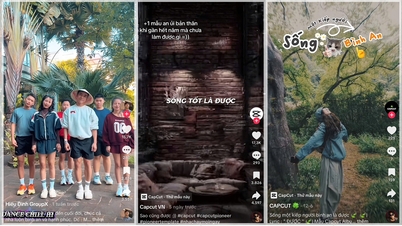
































































































Comment (0)