Just like the do not disturb mode on Samsung, the do not disturb mode on iPhone is a feature equipped on the phone, which helps to turn off all notifications on the device for a certain period of time. Do not disturb mode is different from Silent mode.
With silent mode, all notification sounds on the phone will be muted but you will still receive all notifications. Users can proactively choose to receive notifications from specific applications or phone numbers in the contact list during a certain period of time.
With the do not disturb feature activated, users will miss important notifications on their phone for a period of time to avoid being disturbed.
Do Not Disturb mode on iPhone is used as a simple way to block all notifications, incoming phone calls and alerts to avoid disturbing the user. When this feature is activated, there will be no sound or vibration on the phone. Your iPhone lock screen will also not light up when there is an incoming call, the call will be sent directly to the iPhone's voicemail.
This mode was introduced in September 2012 on iOS 6. Until now, it continues to be refined and many other features are added to the settings, making this feature more user-friendly and easier to customize according to user needs.
Setting up Do Not Disturb mode on your iPhone can help your device turn off all notifications when you need quiet and focus on work. Here are instructions on how to set up Do Not Disturb mode on your iPhone:
Method 1: Turn on Do Not Disturb mode on iPhone in settings
Step 1: Open "Settings" on your iPhone.
Step 2: Click on "Do not disturb".
Step 3: Click to turn on the "Do Not Disturb" feature. When you want to turn off this mode, just turn off the Do Not Disturb item.
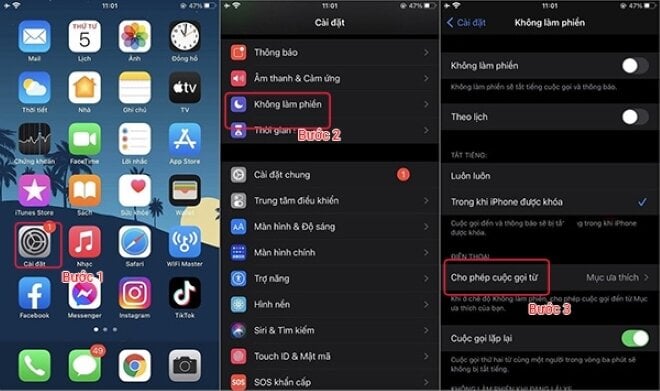
During use, to make it more convenient to activate do not disturb mode, you can customize some features such as: Set a schedule to automatically turn on do not disturb mode, customize to allow call notifications from contacts so as not to miss important calls by selecting "allow calls" and depending on your needs, automatically reply to incoming messages.
Method 2: Quickly turn on in iPhone control center
Step 1: You can quickly turn on Do Not Disturb mode by swiping up the control center from the iPhone screen.
Step 2: Then, tap the crescent moon icon in the control center to quickly turn on this mode.
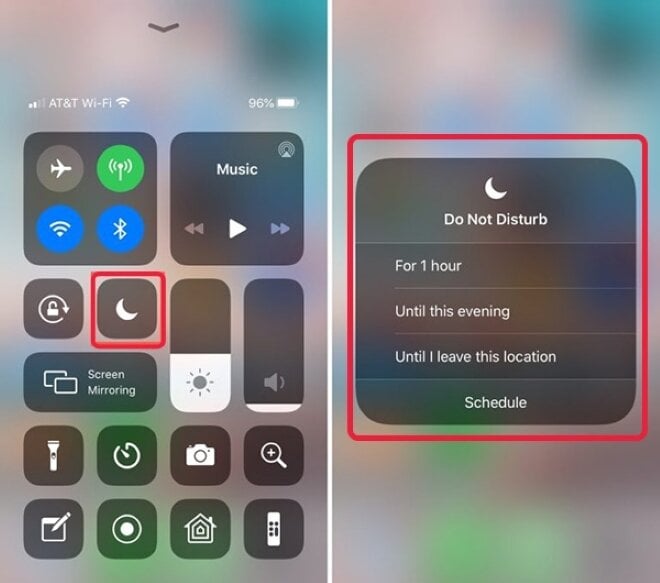
The above article shares how to set up and use Do Not Disturb mode on iPhone for your reference and can be applied to iPhone models. In addition to iPhone, Android phones are also equipped with this feature. Android users can refer to how to activate this feature.
Khanh Son (Synthesis)
Source



![[Photo] Parade groups bid farewell to the people after completing mission A80](https://vphoto.vietnam.vn/thumb/1200x675/vietnam/resource/IMAGE/2025/9/2/36d202d43ecc4ca8aede59a0e99f32ed)
![[Photo] Bustling atmosphere at Ba Dinh Square on National Day](https://vphoto.vietnam.vn/thumb/1200x675/vietnam/resource/IMAGE/2025/9/2/c441c931800d4ff8a4a5b2ed4d4c496b)
![[Photo] Police blocks parade on Le Duan Street](https://vphoto.vietnam.vn/thumb/1200x675/vietnam/resource/IMAGE/2025/9/2/8f607af025d5437d828366c5e911bbda)
![[Photo] The army marched proudly on the street with loud cheers.](https://vphoto.vietnam.vn/thumb/1200x675/vietnam/resource/IMAGE/2025/9/2/c0dc9a5121094991bd7c5a02166b3a4f)

![[Photo] The heroic and lovely moment when the armored vehicle passed by Hanoi Flag Tower](https://vphoto.vietnam.vn/thumb/1200x675/vietnam/resource/IMAGE/2025/9/2/5b07b9f62ee94db287a0ae3a27b6db51)

























































![[Live] Parade and march to celebrate the 80th anniversary of the August Revolution and National Day September 2](https://vphoto.vietnam.vn/thumb/402x226/vietnam/resource/IMAGE/2025/9/2/ab9a5faafecf4bd4893de1594680b043)


























Comment (0)