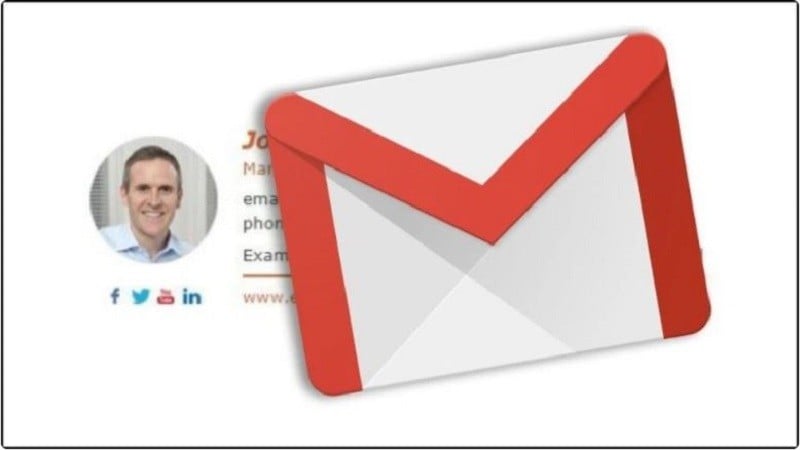 |
To create a Gmail signature quickly and accurately on your computer, simply follow these steps.
Step 1: First, sign in to your Gmail account on your computer. Then, select the Settings icon (shaped like a gear) and click on "View all settings".
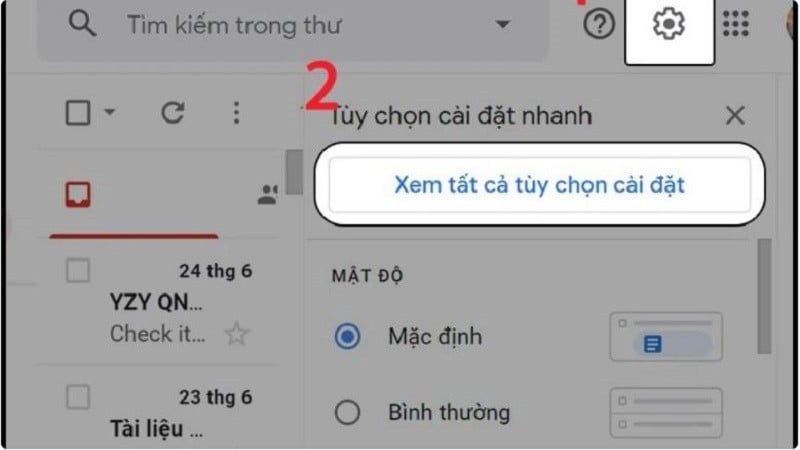 |
Step 2: In the "General Settings" interface, scroll down. You will see the "Signature" section; check the box next to "Use a signature".
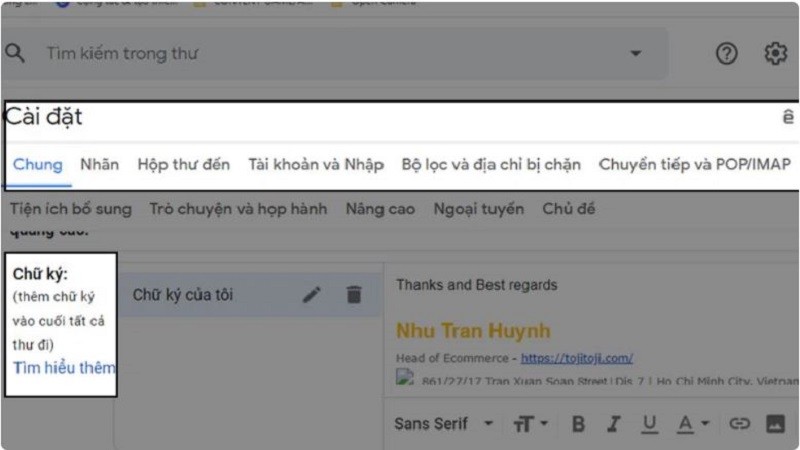 |
Step 3: Next, you will enter all the content you want to display in your signature. This usually includes: Full name, phone number, website address, Facebook, other Gmail addresses if any, etc. Then, select "image icon" to add an icon if desired.
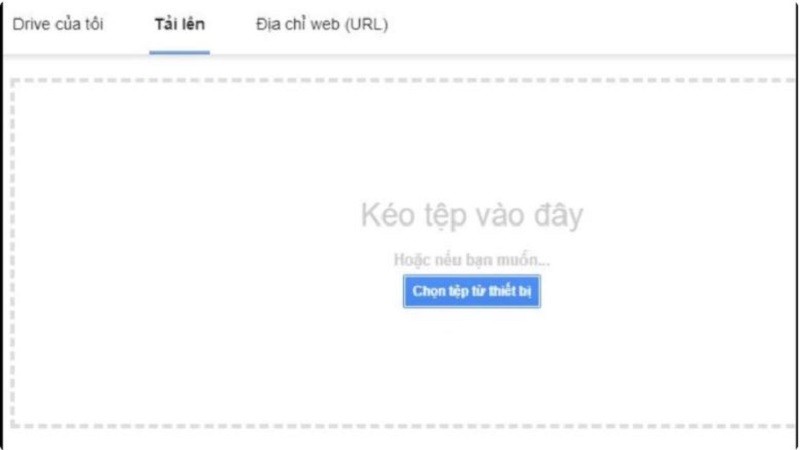 |
Step 4: After completing step 3, a frame will appear for uploading your existing image. Click the "Select button" below it. Alternatively, you can insert an "Image URL," and Gmail will automatically search for the image via the URL link.
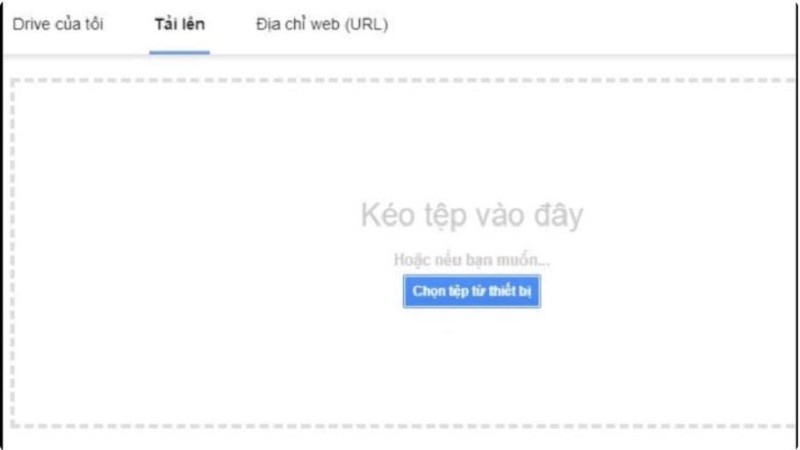 |
Here, the uploaded image can be "resized" to your desired size and fit the signature interface.
Step 5: Next, highlight the uploaded image and click the "Link icon" to "Insert contact link" in the image.
In the link editing section, simply enter the website URL so that when the recipient clicks on the image, they will be redirected to your website. Alternatively, if you're using a Gmail address for the Gmail icon, simply select "Gmail Address" and then click "OK" to save.
Step 6: After completing the above steps, select "Save changes" to save the created signature.
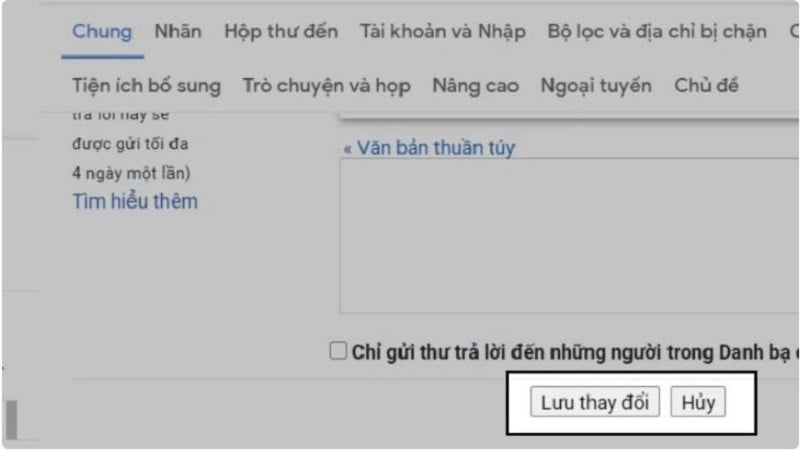 |
Above are the detailed instructions on how to create a Gmail signature. Hopefully, this information will help you create the most professional signatures to impress your recipients.
Source








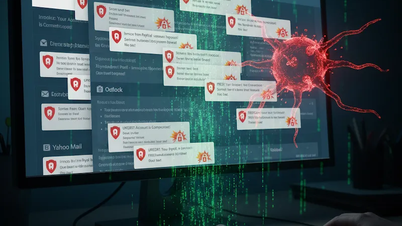




































































































Comment (0)