 |
You have a perfect photo, but the person in the photo is not smiling, making the photo sad. Photoshop will help you fix this. Below are detailed steps to edit smiles in portrait photos on Photoshop using a computer, follow along!
Step 1: First, you need to create a new Photoshop file by selecting File. Then click New or use the key combination Ctrl + N.
 |
Step 2: After opening a new Photoshop page, put the portrait photo into the software by clicking File on the Menu bar. Next, click Place Embedded and select the photo you want to insert.
 |
Step 3: Now, select Filter on the menu bar. Then, select Liquify or use the key combination Shift + Ctrl + X to open the Liquify dialog box.
 |
Step 4: In the Liquify dialog box, you will see the indexes, these indexes not only allow you to edit the lips but also edit other details on the face. However, today we will only use the indexes of the Mouth section. You can use the Face Tool or adjust the indexes on the right side of the screen.
 |
Step 5: You proceed to adjust the parameters as shown in the photo and especially do not forget to check the Preview box to see the changes during the editing process. You can change the parameters to suit your face. After editing and feeling satisfied with the portrait, just click OK to apply the effect to the photo.
 |
And this is the portrait photo I received after completing the above operations.
 |
The above article has guided you through how to edit smiles in Photoshop. Wish you success.
Source




























































































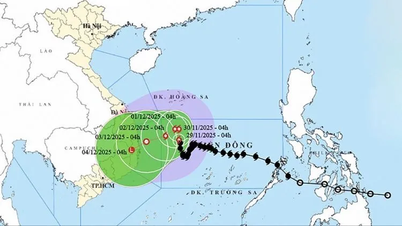
















Comment (0)