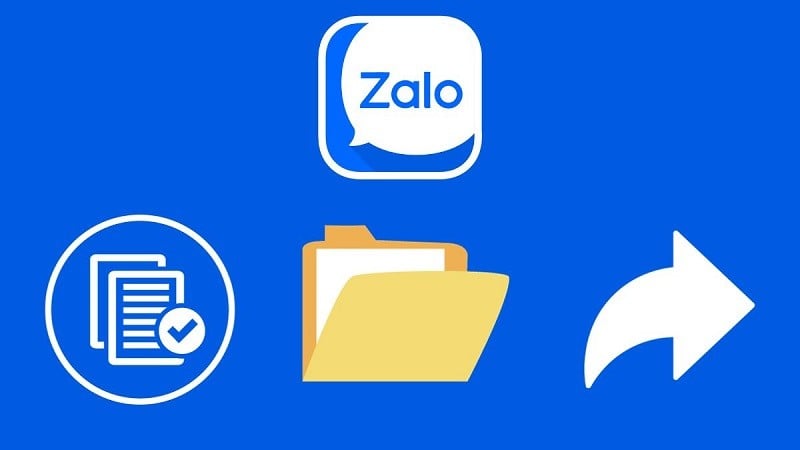 |
Sending Word files via Zalo helps you exchange study and work information with friends and colleagues more conveniently and easily. Below are details on how to send Word files via Zalo on your phone and computer.
Instructions for sending Word files via Zalo on your phone
To conveniently send Word files via Zalo on your phone, you can refer to the following simple instructions.
Step 1: First, open the Zalo app on your phone.
Step 2: Next, open the conversation where you need to share the Word file.
Step 3: At the conversation interface, click on the three dots icon next to the message composition bar.
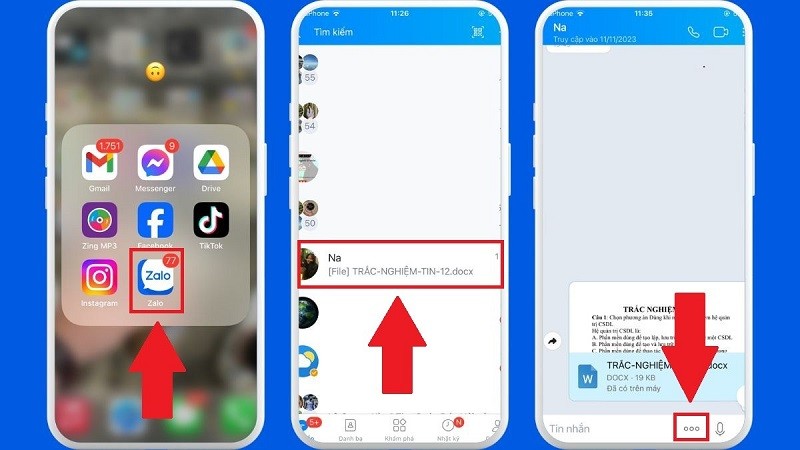 |
Step 4: Then, select Documents.
Step 5: Select the file you need to send
Step 6: Finally, click confirm to complete sending the file.
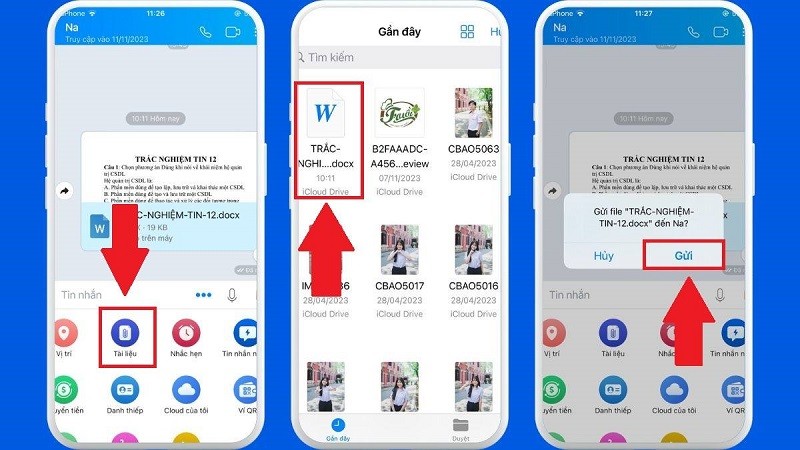 |
Instructions for sharing files, sending files and folders via Zalo on computer
How to send Word files via Zalo on your computer is also quite simple. Below are detailed instructions to send files via Zalo on your computer:
Step 1: Open the Zalo app on your computer and log in to your account.
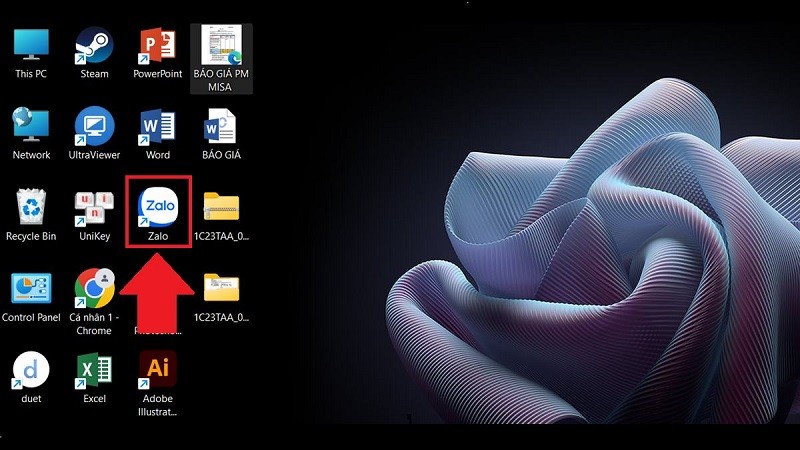 |
Step 2: Open the conversation you need to share files or folders with.
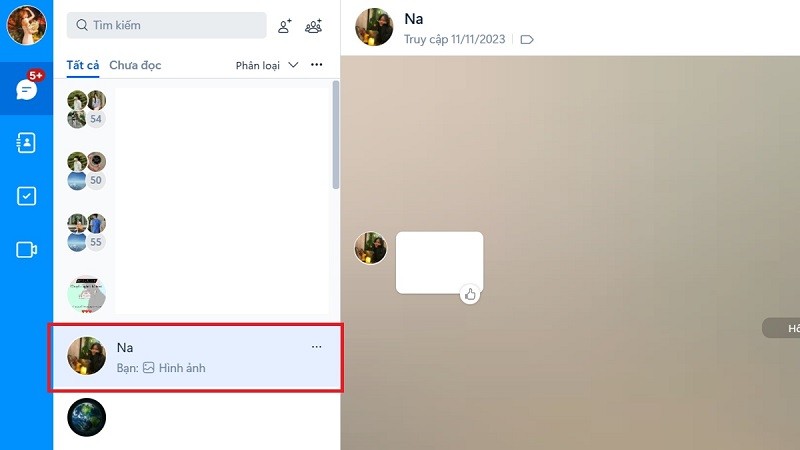 |
Step 3: Click on the Attach File icon.
Step 4: Now, select File if you want to send a file available on your computer or click Select Folder to share.
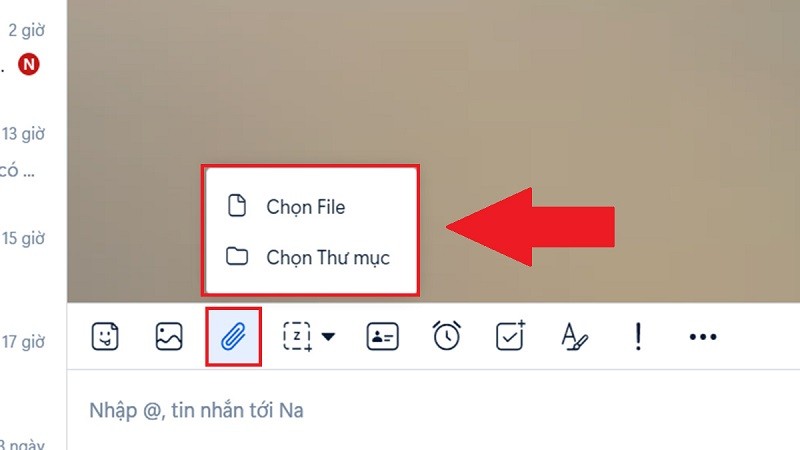 |
Step 5: The This PC window will appear. Select the files or folders you want to send.
Step 6: After selecting, click Open to send the file or select Select Folder to send the folder.
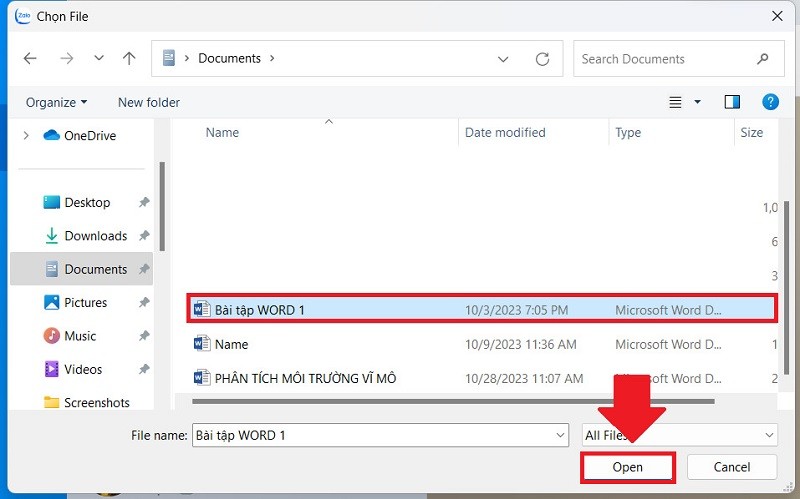 |
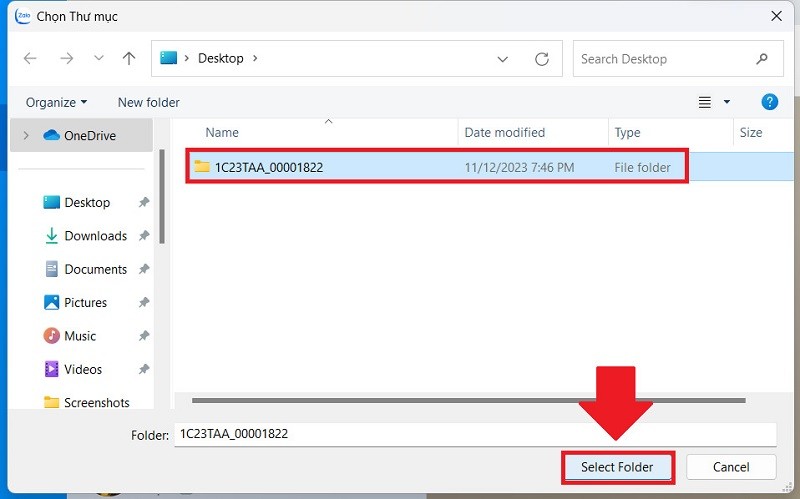 |
Above is how to send Word files via Zalo on phone and computer easily. Hopefully, through this article, you can exchange documents via Zalo faster.
Source



![[Photo] Prime Minister Pham Minh Chinh chairs the conference to review the 2024-2025 school year and deploy tasks for the 2025-2026 school year.](https://vphoto.vietnam.vn/thumb/1200x675/vietnam/resource/IMAGE/2025/8/22/2ca5ed79ce6a46a1ac7706a42cefafae)




![[Photo] President Luong Cuong attends special political-artistic television show "Golden Opportunity"](https://vphoto.vietnam.vn/thumb/1200x675/vietnam/resource/IMAGE/2025/8/22/44ca13c28fa7476796f9aa3618ff74c4)











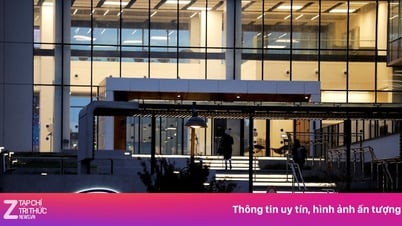
















































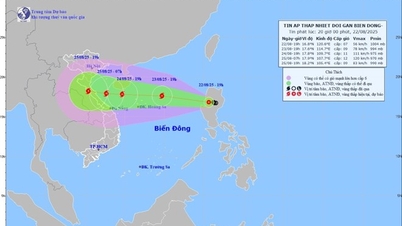
































Comment (0)