 |
When you turn off Zalo notifications, you will not be bothered by unimportant messages and can focus more easily on your work. The steps to turn off Zalo notifications are very simple, you can refer to the details in the steps below.
1. Turn off notifications in Zalo
Step 1: You access Zalo on your phone. Then, you select Personal. Next, you click on the settings icon in the upper right corner of the screen. Now, you click on Notifications.
 |
Step 2: Here, turn off all notification features and you will immediately no longer receive any notifications from Zalo.
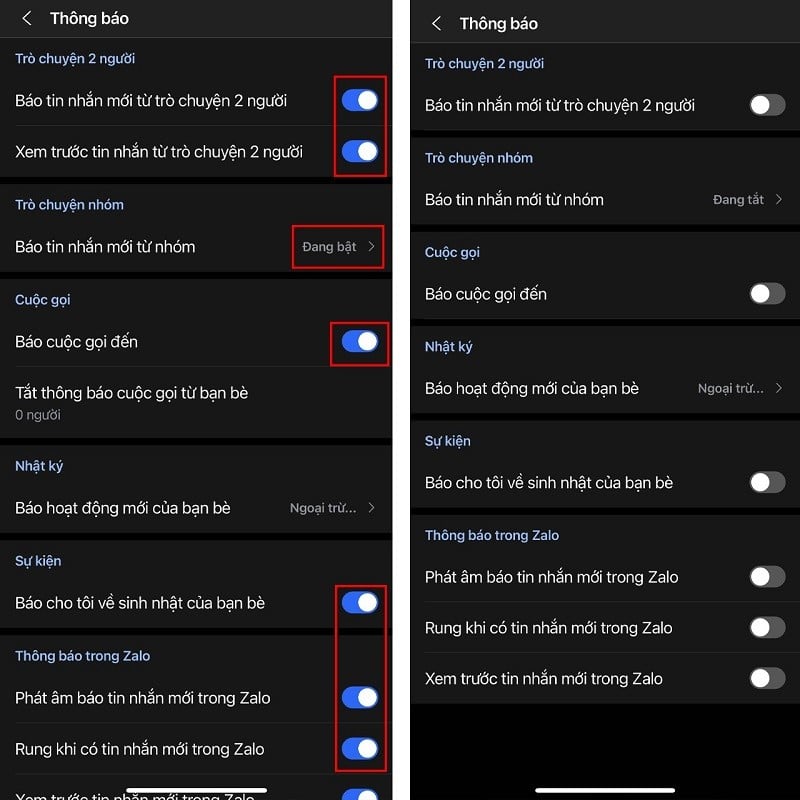 |
2. Turn off notifications from the device
First, you access the device's Settings. Here, you continue to select Notifications. Then, you swipe down below, find and select the Zalo application. At this point, you turn off the Allow Notifications feature and you're done.
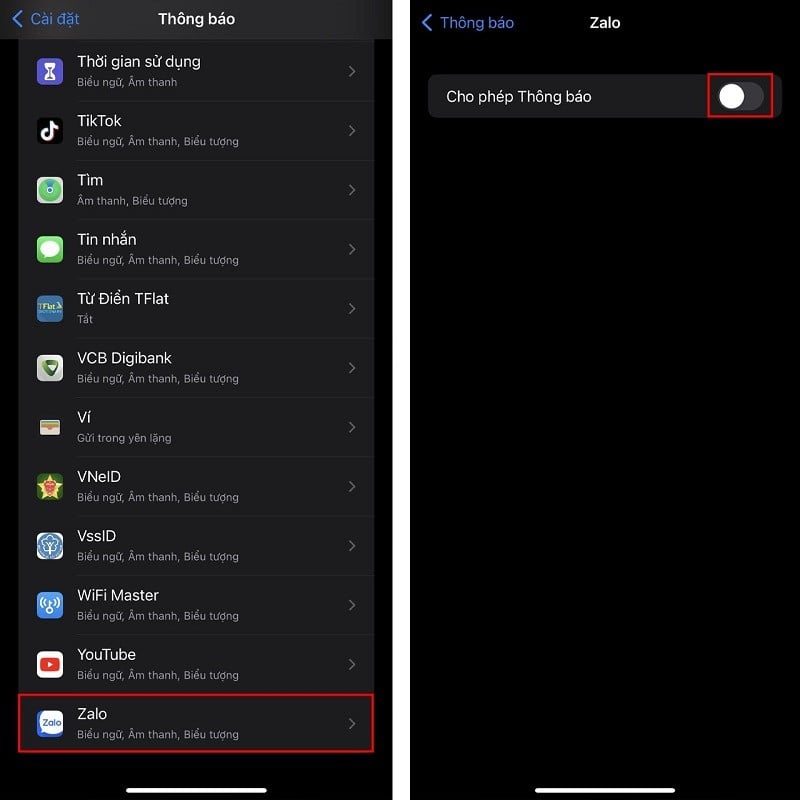 |
3. Turn on do not disturb mode
If you don't like the above two methods, try the Do Not Disturb mode on your phone. Swipe down from the top right of the screen to open the control center. Next, tap Focus and select Do Not Disturb mode.
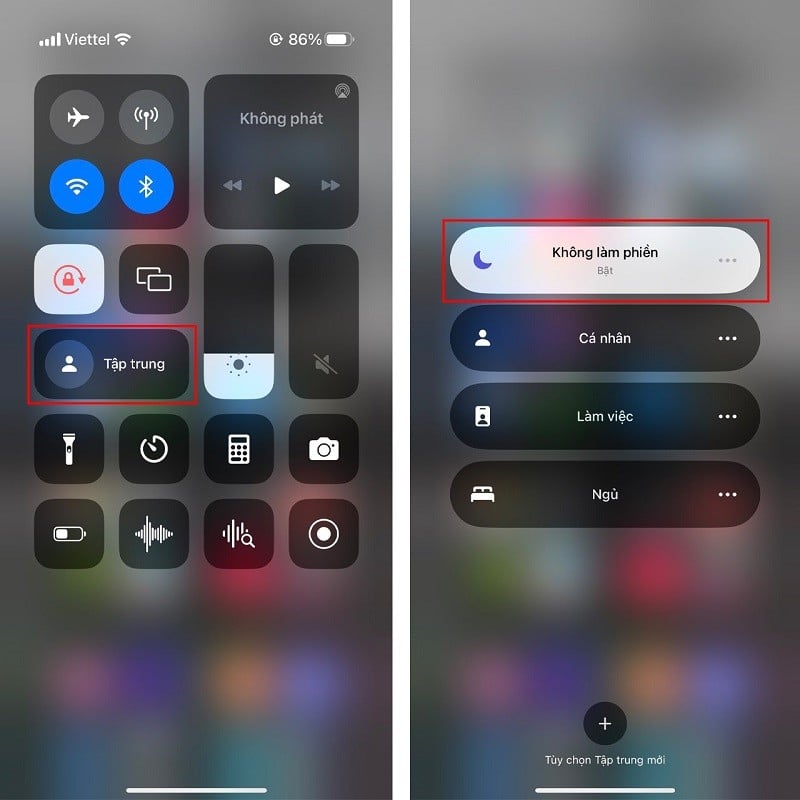 |
The above article shares with you how to turn off Zalo notifications. Wish you success.
Source


![[Photo] Closing of the 1st Congress of Party Delegates of Central Party Agencies](https://vphoto.vietnam.vn/thumb/1200x675/vietnam/resource/IMAGE/2025/9/24/b419f67738854f85bad6dbefa40f3040)







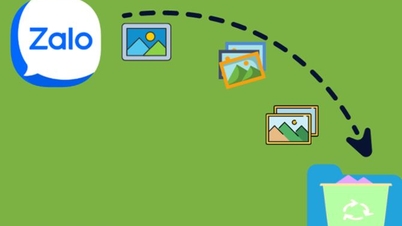

























![[Photo] Editor-in-Chief of Nhan Dan Newspaper Le Quoc Minh received the working delegation of Pasaxon Newspaper](https://vphoto.vietnam.vn/thumb/1200x675/vietnam/resource/IMAGE/2025/9/23/da79369d8d2849318c3fe8e792f4ce16)

































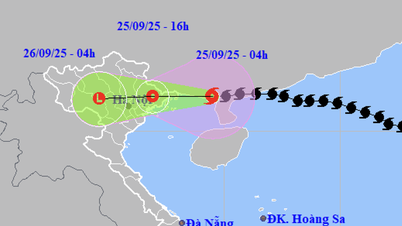

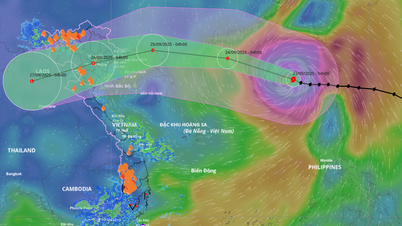































Comment (0)